A new security feature of DNS over HTTPS is one of the hottest topics from the last year. This new feature will boost up security and privacy features in all the web browsers. Since Mozilla has already rolled out this feature in its browser, other web browsers are also hitting the game. The main reason to enable DNS over HTTPs is to tighten the security belts. Before we learn how to enable DNS over HTTPS, let us first know what is DNS and HTTPS?
DNS refers to Domain Name System that is used to convert a computer host’s name into an IP address on the Internet. While HTTPS refers to Hypertext Transfer Protocol. It’s a foundation of data communications of WWW (World Wide Web), where hyperlinks and hypertexts and other resources are used and accessed easily.
Why Should I Enable DNS Over HTTPS?
As we know, Mozilla has recently started rolling out DNS over HTTPS for all the Firefox users. It brings security changes in the web addresses and protects them from third-party websites that are continuously spying on the websites you visit daily. In other words, it means whenever you type a website URL on the address bar and press enter, your browser uses DNS to identify the domain name to the actual IP address of the server that you are trying to reach.
The DNS queries are unencrypted making it easy for any information to be leaked or seized by a third-party website. As per the Center for Democracy and Technology, “This process happens every time you type an address into your browser, every time you send an email, and every time you click a link. Some websites may contain content embedded from other domains, in which case the page itself may trigger additional DNS queries. So, even if all of the actual content of the sites you visit is encrypted, the DNS resolver (and anyone else monitoring the network) sees every single site you visit, every time you visit. This record can be used to infer what you look at, the kinds of information you are looking for, when and how you use the internet, and other personal information. Some DNS providers sell or use this information for targeted advertising”.
The major advantage of enabling DNS over HTTPS is that it makes it easier to hide your browsing history from potential attackers or hackers that are trying to spy what you are browsing on the Firefox browser. Well, Firefox is not the only browser who is handling DNS over HTTPS. You can enable DNS over HTTPS on all the browsers, including Chrome, etc.
Also Read: Difference Between HTTP and HTTPS
Below are the steps to enable DNS over HTTPS:
How To Enable DNS Over HTTPS
- Enable DNS Over HTTPS on Firefox Browser
- Enable DNS Over HTTPS on Chrome Browser
- Enable DNS Over HTTPS on Edge Chromium
- Enable DNS Over HTTPS on Brave Browser
Enable DNS Over HTTPS- Firefox Browser
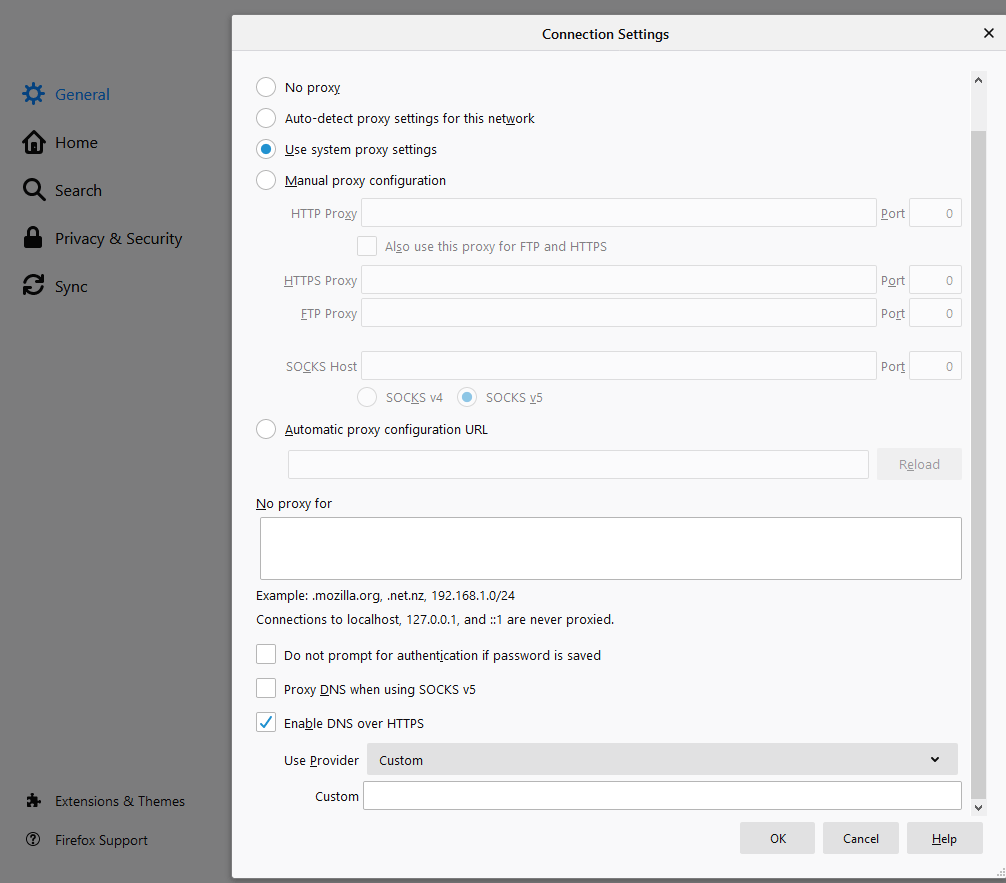
- Open the Mozilla Firefox browser and click on the three vertical lines at the right top corner, and click on “Options”.
- Locate “Network Settings” and choose “Settings”.
- Now, “Enable DNS over HTTPS” and select your provider like Cloudfire or select Custom”.
Enable DNS Over HTTPS- Google Chrome
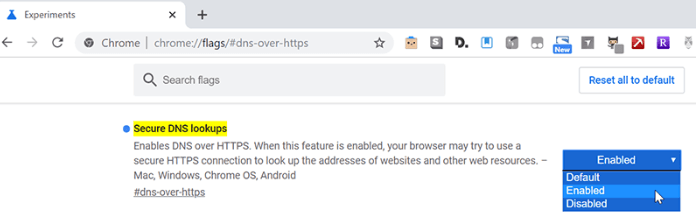
- Open Google Chrome Browser, copy and paste the below link on your Chrome address bar and hit enter.
chrome://flags/#dns-over-https - Now, search for “Secure DNS lookups”, Enabled it and restart your Chrome browser.
Enable DNS Over HTTPS- Edge Chromium
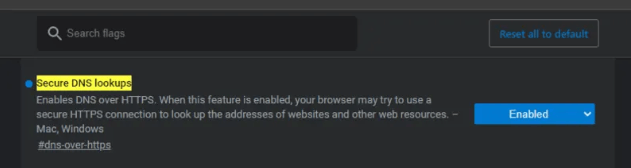
- Open Edge Chromium browser, copy and paste the below link on your Edge Chrome address bar and hit enter.
edge://flags/#dns-over-https - Search for “Secure DNS lookups”, hit “Enabled” and restart your Edge Chromium browser.
Enable DNS Over HTTPS- Brave Browser
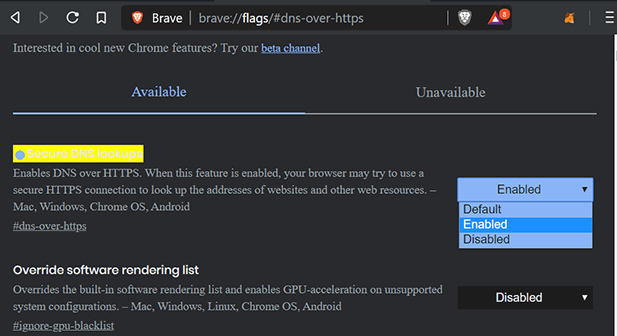
- Open Brave browser, copy and paste the below link on your Brave address bar and hit enter.
brave://flags/#dns-over-https - Look for “Secure DNS lookups” and from the drop-down choose ‘Enabled’. Then, restart your Brave browser.
Note: Ensure that your browser is up to date before you apply any settings to Firefox, Chrome, Edge Chromium, and Brave Browser.
How To Check If DNS Over HTTPS Is Working Correctly?
You have to visit Cloudflare’s help page and it will simply run a quick check and let you know if your browser is using the DNS over HTTPS.
Since Apple hasn’t implemented this DNS feature over HTTPS in Safari, however, we expect they will soon introduce this feature in the Safari browser. Above are the steps to enable DNS over HTTPS in your browser. Try the steps stated above and if you have any questions or suggestions, feel free to mention in the comments section below.






Leave a Reply