Windows 10 is full of new features which are provided to give the new generation better computing experience. User can perform a task by following different procedures and this is one of the main advantage of using Windows 10. One of such option is to get into the safe mode in Windows 10 with different procedures.
Get into the safe mode during system boot by using F8 or Shift + F8 key requires some extra knowledge and practice. Also, most of the user wish to know the alternate option to get in the safe mode more easily, as the normal procedure is quite difficult.
Booting Windows 10 in Safe mode
Windows 10 provides simple procedures to get in the safe mode by just following some easy steps. Here we can easily learn that how we can go into safe by 3 different procedures:
- By using MSCONFIG
- By pressing Shift and Restart the system.
- By using the Recovery option from Settings app
By using MSCONFIG
To get into the safe mode using MSCONFIG just follow the steps below:
- Press Windows + R keys together to start Run option. (Run can be also start by typing RUN in the search box)
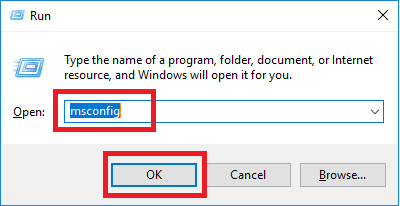
- Now type MSCONFIG and click on OK.
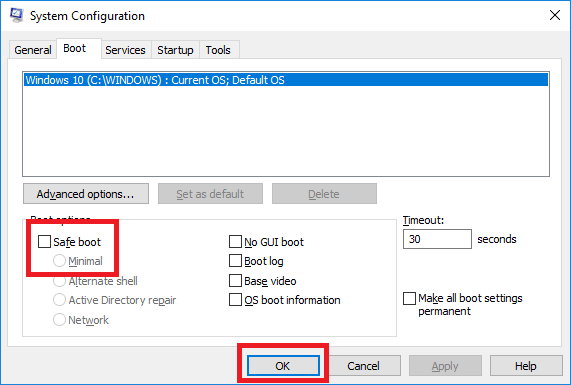
- Click on Boot tab and check-mark the Safe Boot and Minimal options from below. Then click on OK.
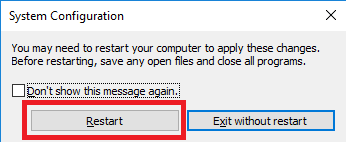
- Click on Restart to boot in safe mode.
- Once the system will reboot it will directly get in to the safe mode.
To come out of the safe mode, just again follow the above steps and uncheck the Boot and Minimal options then click on Ok. Click on Restart to boot in the normal mode.
Another two procedures are quite similar and easier to get in the Safe mode.
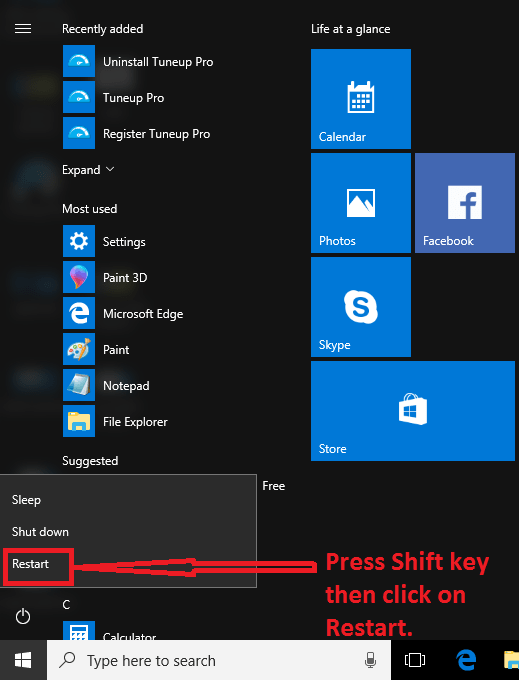
The easiest method is to press the Shift key and click on Restart from Start menu.
OR
By using the Recovery option from the Settings app.
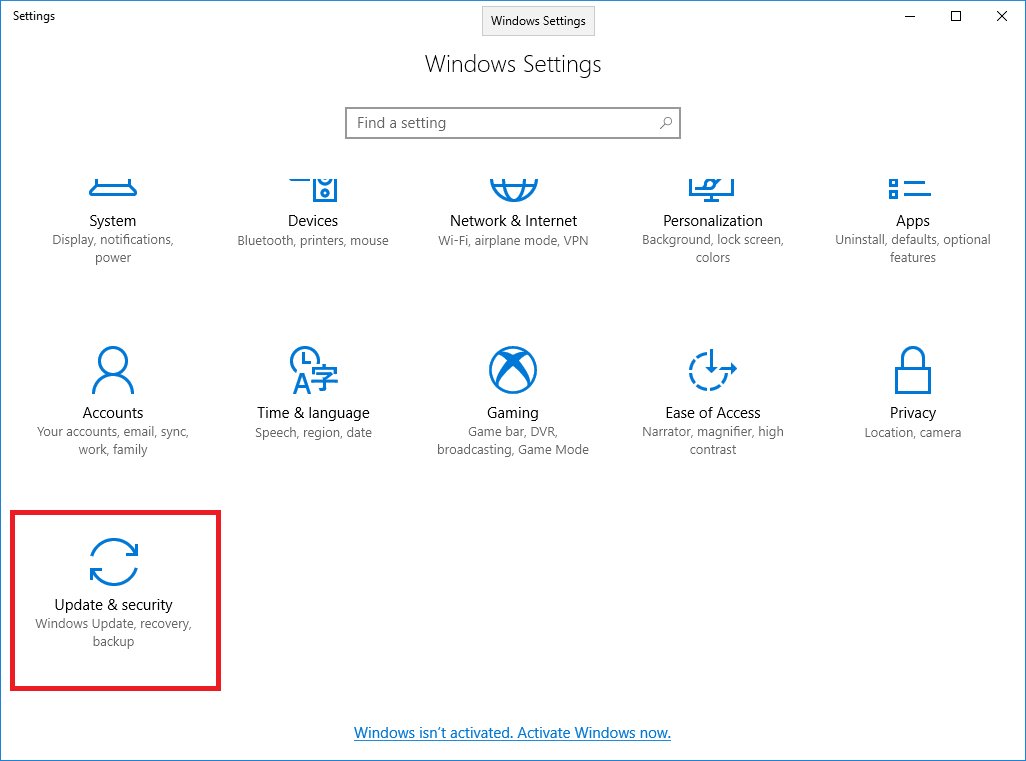
- Open the Settings app from the Start menu and click on Update & Security.
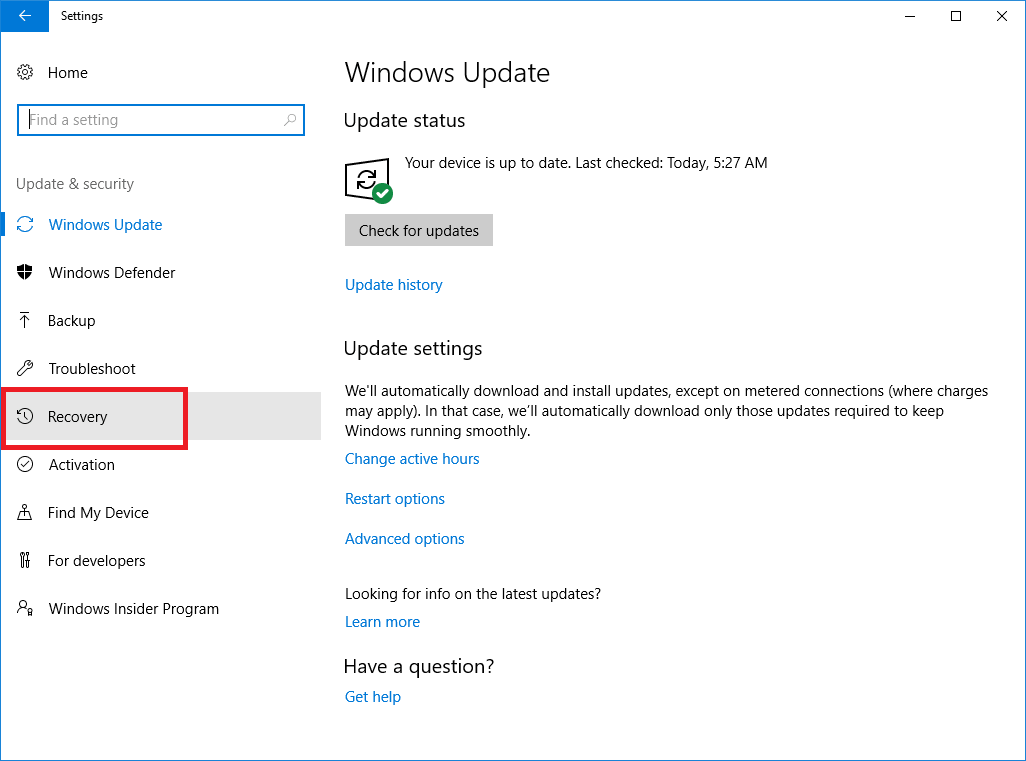
- Now click on the Recovery option.
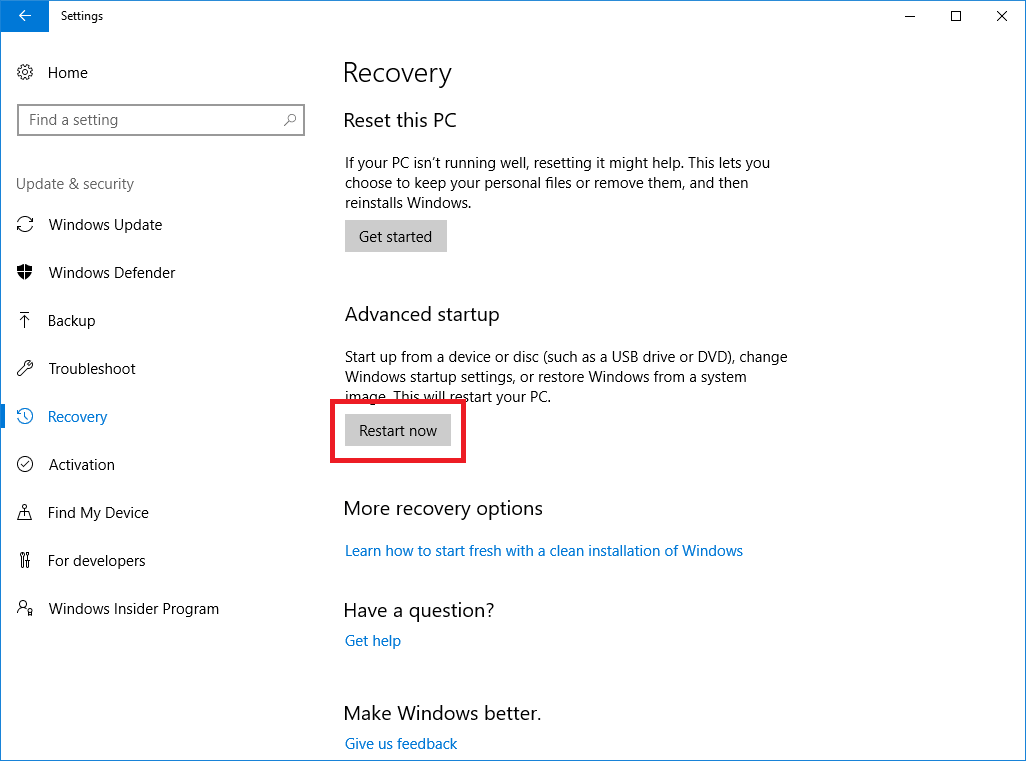
- Then click on Restart Now from left side under Advanced Startup.
Now by following any of above procedures, Windows 10 will proceed to the reboot and gives the multiple options. So, here are the further steps.
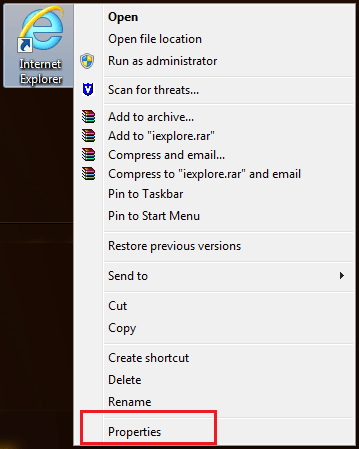
- From the above screen click on Troubleshoot.
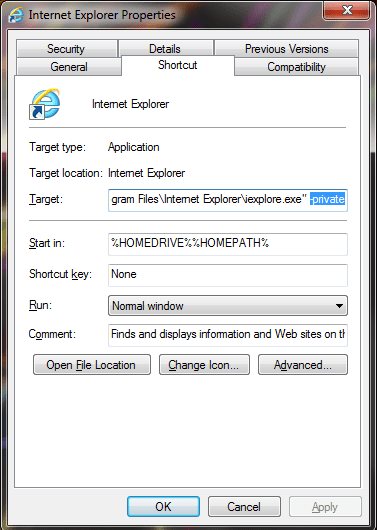
- Now click on Advanced options.
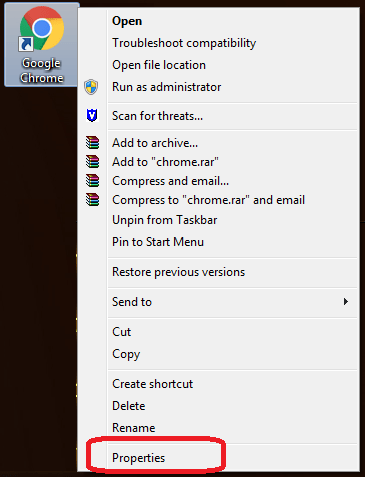
- Select Startup Settings.
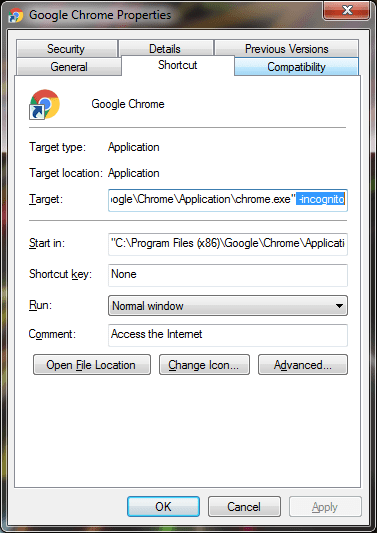
- Click on Restart.
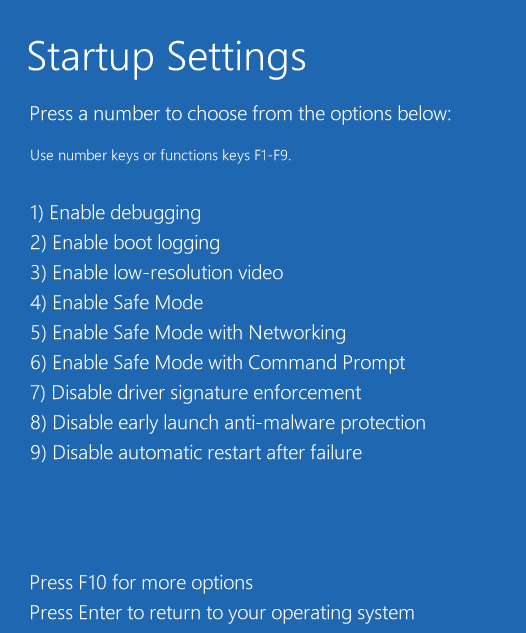
- Now press number 4 or F4 key.
- This will reboot the system in Safe Mode.
So, getting in the safe mode is easy with Windows 10.






Leave a Reply