VLC version 3.0 has arrived with some spectacular features and one that has blown the roof of the joint is VLC Chromecast supportability. And, if you don’t know what Chromecast is yet, it is a popular media streaming player. If you wish to stream VLC videos on your Desktop or TV, you need to make sure that you do the following things.
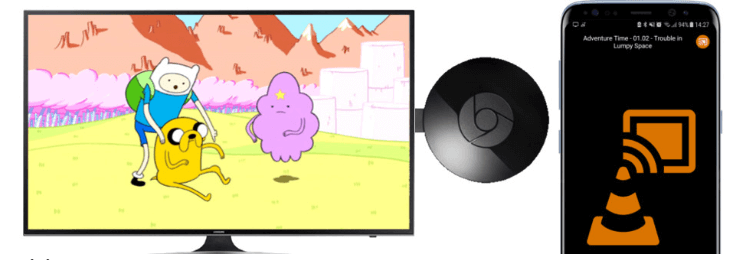
Cast Videos From VLC To Chromecast:
1. Make Sure You Have The Following Things
To begin checking with what exactly we need to stream files from VLC to Chromecast, here are some of the prerequisites for casting video files from VLC player to Chromecast.
- Chromecast device
- If you are using a TV it should support Chromecast
- A wireless router with a good range and signal strength
- VLC Version 3.0 which is available for both 32-bit and 64-bit
- Last but not the least you need to check if the VLC player and its version align with the specifications of your PC or TV. Also, check that your PC or TV is turned on
2. Open VLC Media Player On Your TV Or PC
Here’s how you can get VLC Chromecast supportability. Once you are through with the setting up process, you will now need to find Chromecast on your network that will show up in VLC media player. To stream VLC media files to Chromecast open VLC media player on your TV or PC and follow the path mentioned below –
Playback > Renderer > Scan ( you should see your Chromecast now)
3. Get Set Streaming
You are now all set to stream video content on Chromecast. You can now open a video file in VLC. Either drag a video on VLC media player or use Media and Open File option to open a video.
Now, since you will be playing video on the network you will see an insecure site popup. Click on Accept permanently.
The video will start playing immediately on your Chromecast. You can use the normal controls in VLC to play, pause, rewind, fast forward, and even control playback.
4. How To Overcome Performance Issues When Streaming Content
Here’s What You Should Know When Streaming Video Content From VLC Player To Chromecast
The common file formats will play without a hitch but some of the uncommon file formats such as .wmv might require conversion. Now VLC has an option of converting formats too! Though this can take a considerable amount of the device’s memory. If that’s okay with you, click on OK after you have chosen to convert the file format.
How To Deal With Performance Issues

While streaming files from VLC to Chromecast, you might have to face certain performance issues. You can overcome these performance issues by changing the conversion quality. To do so, please follow the path mentioned below –
Tools > Preferences > All > Stream Output (present on the left) > Locate Sout Stream > Select Your Chromecast (You can even enter Chromecast in the search which you will find at the upper-left corner)
After you have selected your Chromecast, you will land on Conversion Quality. You can choose from Low (low quality but high bandwidth) to High (high quality but high bandwidth). By default it is set at Medium (medium quality and medium bandwidth). Choose your option and hit the save button
5. Use Google Chrome To Stream Local Video Files To Chromecast
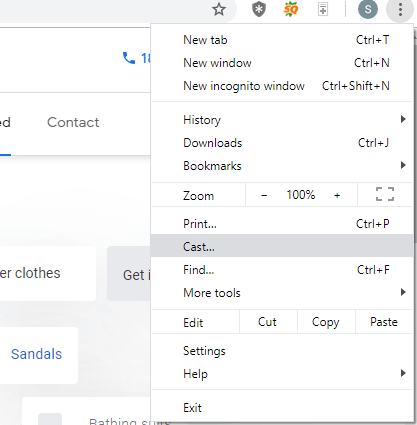
You can even stream local video files from your VLC media player on your TV. If VLC is installed on your PC you will see the Cast button in your browser. Click on the three dots and from the drop-down select Cast To > Cast Desktop
That’s it! Hit the play button in the VLC player in Chromecast and then video will stream on your TV.
In The End
Hope these steps were helpful and you are easily able to cast video files from VLC to Chromecast? After all, if things seamlessly fall in place, we can enjoy things even better. For more such content, fun facts related to tech, interesting how-tos and several other facts related to technology, keep reading Tweak Library. You can also find us on YouTube.



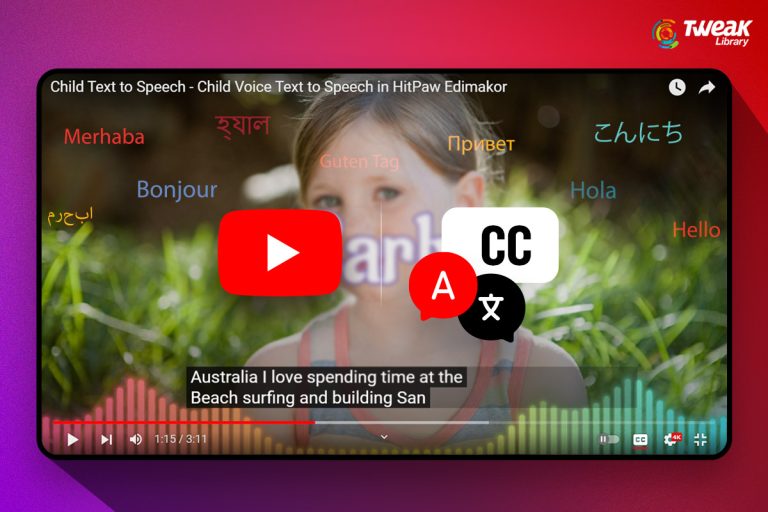


Leave a Reply