Apple AirTags is an innovative and nifty device that helps to keep track of your valuable items. You just need to attach the device to anything that you don’t want to lose, such as your keys, wallet, bag, etc. It works through using the “Find My app” on your Apple device & helps you see its location on the Map. But what if you don’t have an iPhone or iPad? What if you have an Android phone? Can you still enjoy the benefits of AirTag?
Well, in this blog post, we will answer the questions & show you how Apple AirTags work, how to use AirTags and more. So, keep scrolling!
Do Apple AirTag Work With Android?
Unfortunately, the answer is No!
You cannot use Apple AirTags with an Android smartphone in the same way you can with an Apple device. This happens because AirTags relies on Apple’s Find My network to work. It’s a massive system of Apple devices that can detect and report the location of your AirTag device. This network is only accessible to Apple devices. Hence, you cannot find, manage, or locate your AirTag device via an Android phone.
But that doesn’t mean that AirTags is completely useless for Android users. There are a couple of ways through which you can interact with AirTags using your Android smartphone. For instance, if you come across someone’s lost AirTags, you can simply bring it in close proximity to your phone and you’ll see a message or phone number of the person to whom the AirTags belong. Additionally, you can also use an Android app called “Tracker Detect” to scan for nearby AirTags and make them ring if they’ve been away from their owner for over 10 minutes.
Must Read: iOS 15.4 Beta: Anti-Stalking Alerts for AirTags & Gender-neutral voice option for Siri
How Do Apple AirTags Work?
AirTags works using “Bluetooth Low Energy” to interact with your Apple device. When you set up AirTags, it gets linked to your Apple ID and appears automatically under the Items section in the “Find My app”.
To use Apple AirTags, connect it to your Apple device and attach it to the item you wish to keep track of. Its location can be seen on the Map in the Find My app. You can even configure the settings to make the AirTags play a sound or use precision finding to discover the device accurately.
Wondering whether your AirTags can still be tracked if they go out of Bluetooth range from your Apple device? The answer is yes! In such cases, AirTags rely on Find My network to update its location. Their Find My network involves a large number of Apple devices from worldwide so that AirTags devices can be easily located. If you misplace your AirTag or the item it’s attached to, you can activate Lost Mode in the Find My app. This mode notifies you when your AirTag is detected by the Find My network.
Best ways you can use Apple’s AirTags with an Android phone
As we’ve already mentioned above, you cannot use AirTags with Android. However, there are a few scenarios where you can take advantage of using AirTags on Android devices.
Here are some of the ways to use AirTags with Android:
1. If you have both an iPhone/iPad and an Android device, you can set up and manage your AirTags and take the help of your Android smartphone to scan for lost AirTags or unwanted tracking.
- To scan for lost AirTags, you need an Android phone that has NFC (Near Field Communication) enabled. You can check if your phone has NFC by going to Settings > Connected devices > Connection preferences > NFC.
- Turn on NFC on your Android device and hold your phone clone to the AirTags device.
- Keep patience and you will receive a notification on your screen.
- Once you tap on the same, you will be redirected to the webpage with a message or phone number from the owner of the AirTag.
- Further, you can contact them or return their item!
- To detect unwanted tracking, you need an Android app called Tracker Detect, which you can download from the Google Play Store.
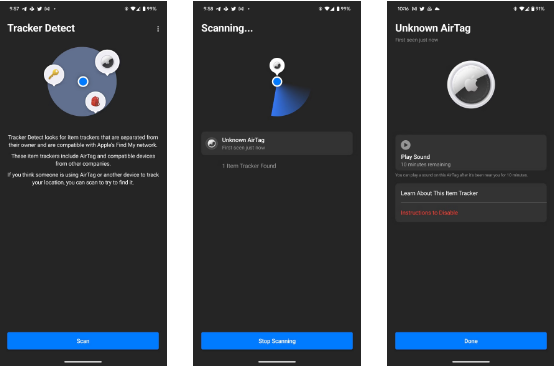
- Launch the Tracker Detect app on your Android smartphone.
- Grant the app the necessary permissions to access your Bluetooth and Location.
- Now, hit the “Scan” button and allow the application to locate a nearby AirTags device.
- If the app finds any AirTags that have been separated from their owner for more than 10 minutes, it will send a notification.
- You can tap on the same to view AirTags’ details, including its serial number, firmware version, and battery level as well.
2. In case you share a few items with people who own Apple devices like a car key or backpack, you can attach their AirTags device to those items. They can help you keep track of them using the Find My app.
3. If you are curious to take advantage of AirTags, we advise you to purchase one and borrow Apple Devices from a friend or family member to keep track of. Later, you can install the Tracker Detect application on your Android smartphone and use it to track the nearby AirTags devices. It will send a notification or emit a sound for hassle-free tracking.
Must Read: How to Control iPhone Apps From Tracking You
Bottom Line
AirTags is an elegant and powerful device that helps users find their personal belongings using the Find My app on their iOS devices. However, it is not compatible with Android smartphones, hence you cannot use it to track your items with your Android device. But there are still a couple of ways through which you can take advantage of using AirTags with Android. This includes scanning for lost AirTags or detecting unwanted tracking. But if you want to enjoy the full functionality of AirTag, you will need an Apple device.
Frequently asked questions:
Q1: How To Setup AirTags?
- Remove the plastic wrap from your AirTags device and bring it close to your iOS device.
- As soon as you do that, a pop-up window will appear.
- At this point, you need to tap on the “Connect” button and follow the on-screen instructions to give a name to your AirTags device.
- Hit the Continue button and register your AirTags with Apple ID.
- Tap on the “Done” button and attach your AirTags to the valuable item you wish to track.
That’s it! Your AirTags device will appear in the Find My app under the Items tab.
Q2: Can I use AirTag with a Windows PC or laptop?
No, you cannot use AirTag with a Windows PC or laptop. AirTag only works with Apple devices that have the Find My app.
NEXT READ:
How to Find Hidden Spy Apps on Android
Best Women Safety Apps For Android






Leave a Reply