The discovery of electrical charges was no doubt an important discovery which shaped the future of mankind. But who would have thought that would lead to the invention of a large calculating device. This would further evolve in a compact device that is now among in the top five devices needed by man today. Laptops have travelled a long journey from a show-off device possessed by the elite to an utmost necessity used by people in all walks of life. Its need is recognized by students who use it for education, by professionals who work out their projects on it, by doctors, scientists, engineers for research and even by housewives and elderly who use it for entertainment.
An important device like this one needs to be cared upon. To increase its durability, we must be aware of the proper method to use it while knowing what could ruin it. A laptop which stops functioning abruptly causes frustration as many are wholy depended on it and at the same time develops fear of losing data. The proper way to use a laptop is not difficult but it would take certain effort to change our current habits. Once we understand what we are doing wrong and why, it would be very easy to change and adopt a new pattern which would ensure our laptops stay with us for a very long time.
What am I doing wrong?
There are always two ways to increase the life of any electronic device. There are certain steps you must do and there are a few things you should not. I have mentioned a list of common mistakes that have formed a habit along with its risk potential and frequency of its occurrence.
Let’s start with Don’t….
1. Block the Ventilation
Risk: High Frequency: High
Laptop, contrary to what the name suggests, laptops are not to be placed on top of your lap. This could block the little vents on the side causing the machine to suffocate. It may sound funny, but laptops have a respiratory system of their own with vents acting as nostrils to allow the flow of air. Many may argue of the fan placed inside to cool down the components but what they don’t realize that the fan works to push the heat out of the machine through the vents. If the vents are blocked, then there would be no exhaust, and this would build up heat internally. Some laptops react to this, and sometimes will shut down automatically. It is always recommended to purchase a cooling pad and place your laptop on it. Those extra fans can sure cool down your computer.
2. Shake the Laptop
Risk: High Frequency: High

Laptops are meant to kept as stationary as possible. Yes, it is a portable device but there are certain rules of transportation. Laptops are fragile and must be handled with care. They must be turned off during movement. Though every component in the machine is tightly packed but there is always a small circular disk inside your hard disk which spins in a circular motion. Moving around with a turned-on laptop can create vibrations which can alter the speed of the spinning disk and can damage any data including the operating system files.
3. Twine the Cords
Risk: Medium Frequency: High

Don’t ever let the cords twist and tangle. It’s not a ‘solve the maze’ game. Twisting the cords at weird angles can damage them resulting in a frustrating experience. Also avoid the charger adapter hanging in mid-air which can build stress on the plug and damage the socket. Any object placed at a right angle can cut those wires preventing you from charging your computer. Avoid this problem by using little pieces of Velcro fasteners and bundle the cord over itself it is too long.
4. Purchase the most Attractive Laptop Bag
Risk: High Frequency: Low
A laptop bag is not used just to carry the laptop. It is also used to provide protection to the laptop. Don’t go for the looks but check if it contains a separate tight compartment with padding done around all sides including bottom. This will cushion the laptop if the bag falls from your grip. Make it a practice never to keep your laptop uncovered even when not using it. This will keep it safe from accidental bumps, dings, chips, and cracks.
5. Let Your Pets Near Your Laptop
Risk: High Frequency: Medium
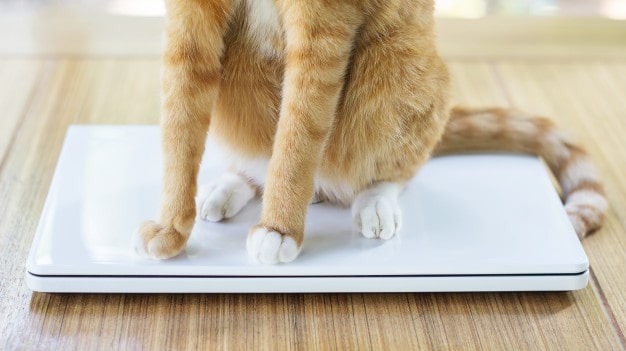
Though you may love two things in your life equally but know this they will not never go together. Even the most adorable pet can damage your laptop before you even know it. Pets tend to shed hair which can block the vents or enter the laptop through the spaces in your keyboard. They might sometimes slam their paw on the keyboard or touch pad resulting in a serious damage to the laptop.
6. Keep Your Laptop Plugged in 24/7
Risk: Medium Frequency: Medium
Charging means to provide energy to a machine where it stores the excess power in the battery. Once it has been fully charged, it won’t take any more energy. Plugging the charger for a longer duration would mean excess energy which would transform to heat ruining the laptop. It is recommended to unplug the charger once its reaches 100%. This would prevent over heating and protect the battery. If you must spend long hours on your laptop and prefer the A/C current, then remove the battery from the back of the laptop as it would keep on charging unnecessarily.
7. Keep Your Laptop Near Magnets
Risk: Low Frequency: Low
Magnets used a pose a threat when magnetic storage data like floppy drives were used. Today, as technology had changed from, Magnets are not capable of ruining your device. However, with the advent of Wireless charging, a new threat could possibly develop. A magnet can generate charge in objects around it. It is a possibility that the same effect could induce a charge in your computer’s electronics heating them up and ruining your computer.
Note: Fridge magnets are not a threat to your laptops.
8. Push the DVD Tray
Risk: High Frequency: Medium
The 8th generation laptops don’t have a DVD tray thanks to the 4G internet and online facilities. However, the older laptops have a tray where you can insert a CD or DVD and view its contents. To eject the tray, users need to push a button, place the disk and push the button back. It automatically goes in and starts reading the contents. Forcibly pushing the tray is not recommended as it can damage the mechanism of the tray and even break it.
Note: Never use it as a soft drink holder.
9. Eat and Drink Near your Laptop
Risk: High Frequency: High

Food crumbs can enter the laptop through the spaces between the keyboard and block the vents as well. It is always recommended to eat away from the laptop. But the damage a liquid spilled over the laptop can be instant. Any liquid including water can short circuit the insides of your laptop causing it to halt almost immediately. As a wise man once said” Prevention is better than cure”, it always better to prevent accidents by eating or drinking away from the laptop. Food crumbs can also attract bugs which nibble on almost anything including those small wires inside of your laptop.
Note: Take a small break if you feel to fuel yourself up. This will allow the computer to cool down for some time while you enjoy your break from work.
10. Expose the Computer to Heat
Risk: Medium Frequency: Low
Computers produce heat as it and adding more heat can cause plastic parts to melt, as well as soldering. Keep your computer away from direct heat sources such as sunlight or heaters as it can be severely damaged. Always try to keep it cool and clean by purchasing a cooling pad and make sure the room temperature is not more than 77°F.
Note: Printer ink can easily dry up if the printer is placed next to a window.
11. Clean the Screen with Liquids
Risk: High Frequency: High

There is no doubt that water is the best liquid to cleanse and detoxify our body. Sadly, it does not work with laptops. As a matter of fact, never clean your laptop screen with any kind of liquids like glass cleaners (Windex), detergents or any other type of ultimate cleaning solutions. Most screens have an invisible layer of protection, which gets affected by using liquids and then rubbing a cloth against it. A dry microfiber, a damp cotton cloth or any smooth type is preferable like the small cloth piece provided in the goggles box.
12. Hit the Laptop
Risk: Medium Frequency: Low

If you hear any strange noise coming from your laptop, remember a good thump will not fix the problem. Your laptop is made of several tiny delicate parts which are assembled precisely. Hitting the laptop can cause these parts to become loose or break which can destroy your computer. The best possible thing would be to turn it off and let it rest for a while before starting it up. If the noise persists then it time to take it to a technician’s visit.
Note: Never pull out the multipurpose screwdriver out of the attic and try to fix it yourself.
13. Plug into the Wall
Risk: High Frequency: Medium
One of the frequent dangers to a laptop is from the voltage spikes or caused by uncontrollable factors. The wall sockets offer no protection in such scenarios. The power adapter includes some basic protection but fails in extreme cases. It may once in a life time occurrence but remember your data may not have even a single chance of getting recovered. Power surges can fry your computer’s internal components, and contribute to early hard drive failure and ultimately damage your computer. Always, plug your computer into a dedicated surge protector, rather than the wall itself which can provide longer-lasting protection.
Note: A UPS (uninterruptible power supply) would be a better option as it contains a battery backup that prevents your PC from shutting down and losing data during a sudden power outage.
14. Misuse the Charger
Risk: Medium Frequency: High
Laptops require a bit more care due to their portability. While a desktop’s power cable can sit stationary for years at a time, your laptop cable goes with you everywhere, subject to kinking, hard yanks out of the wall, and other mishandling. This can not only make the cable unreliable, it can pose a fire hazard, so always pull the charger out of the wall from the plug, not the cable—and don’t wrap it too tightly.
Note: the correct way is to first connect the charger to your laptop and then plug the other end to the wall socket before turning it on.
15. Open and Close it Harshly
Risk: High Frequency: High

Treat your laptop like a baby. Make no sudden and quick movements. Instead use a gentle, soft touch to open or close the laptop. If you hold the corner, it causes pressure on that side and can cause it to bend and snap over time. Hold the screen in the middle when adjusting the viewing angle. Remember, you depend your life on it. Any harsh behavior would mess up your day as you would have to eventually cool down and take it for repairs. To keep them as safe as possible, the laptop needs to be closed when not in use
16. Treat Your Laptop as a Table
Risk: Medium Frequency: High

Laptop is one of the most sophisticated and delicate machines you possess. It does not act as a part-time coaster for your coffee. Placing objects on your laptop can result in dents, scratches and can even crack it. Even small objects like pens and paper clips placed on your keyboard can crack your screen if you accidentally close the screen.
17. Let it Get Dirty
Risk: Medium Frequency: Medium
Cleaning the laptop regularly is something not done for the laptop but for the user.
A clean laptop always inspires you inducing positive vibrations to work harder. Imagine working on a laptop laden with dust and food crumbs. It would discourage you to even touch it. Clean the laptop is a simple task but don’t overdo it. When turned off, take a damp cloth and wipe it all over gently. Use a low power air blower and use it on the vents and keyboard to blow away dust particles.
Signs That Denote a Problem in Your Machine:
The “Don’ts” listed above can help your laptop to live longer. But there are a few symptoms that indicate concern:
- You hear peculiar sounds when you turn it on.
- You perceive that your laptop freezes quite frequently and operates slower than usual.
- You hear loud motor noises from your laptop’s fan.
- You observe that it restarts randomly.
- You check the System tab under Windows Logs in the Event Viewer and find a lot of errors denoted by a red circle with an exclamation mark.
Note: You can access Event Viewer either making a right click on This PC icon => Manage => Event Viewer or simply by typing Event Viewer in the start screen.
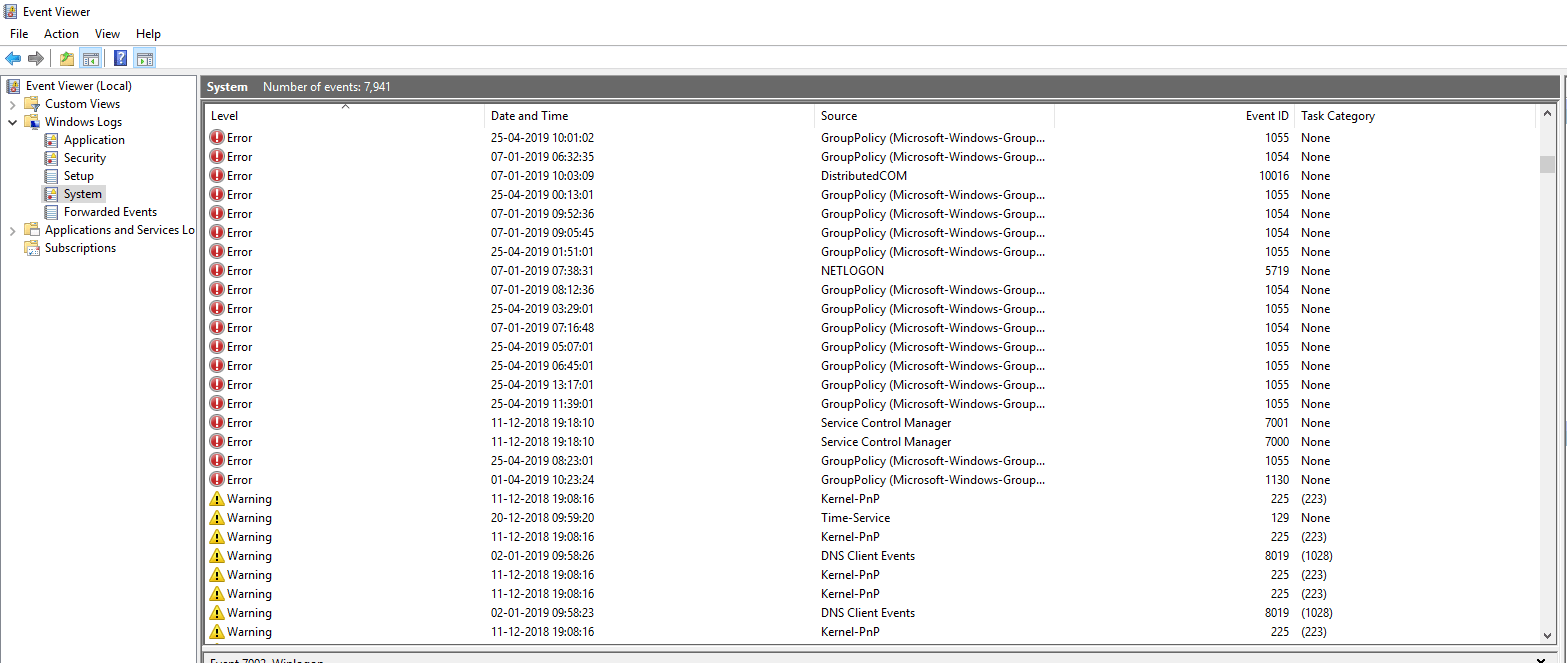
Few Misconceptions about your laptop
A little knowledge can be a dangerous thing and incomplete information creates a few delusions which I would like to shed light upon.
1. The low CPU usage does not mean your CPU is lazy.
You can always monitor your CPU usage under the performance tab in the Task manager window. A low CPU usage indicates your PC has greater capabilities than you can imagine and the task you are currently performing requires less resources. A high CPU usage indicates that either you are running complex programs, or some anonymous processes are working in the background without your knowledge. It is a sign that you must get your laptop checked by a technician and run a scan of the antivirus installed in your system.
2. Rebooting the system fixes problems.
This may true in most cases but that means rebooting your computer once or twice should do the trick. If the problem persists don’t keep on rebooting the system 20 or 30 times thinking that it will auto fix itself.
3. Not ejecting USB drives or USB memory.
When you connect an external device to your computer through USB, it becomes a part of your laptop. Pulling the USB cable out instantly can ruin your USB ports and the external devices. Think of it as the shock you receive if someone snatches something from your hand unexpectedly. The correct method is to click the “Safely Remove Hardware” icon in the system tray, choose your drive from the list, and then remove it once it notifies you of its safe removal.
4. Store everything on your laptop.
Laptop hard drives are ever growing in capacity. It is recommended to make drive partitions keeping your data divided, safe and secure. Though you have enormous space to store your data, it is always advisable to take a backup of your data on external drives. External drives tend to last longer as they are not used frequently. The drive partition where the operating system is installed must have enough space which can be temporarily used and is also used to store all the temp and cache files.
5. Switching off the System without Shutting Down.
When your laptop is turned on, a lot of processes take place internally without your knowledge. The hard drive has a head which reads the data from a spinning disk. If you are not performing any tasks on your laptop, it still reads the operating system files stored on that rotating disk. When you suddenly turn it off, it may cause serious scratches on the disk thus your HDD killing your system. The correct procedure is to click on the Shutdown button or press Alt +F4 after closing all the programs which will cause the shutdown window to appear.
Note: Notice the time difference your laptop takes to turn on and shutdown. It may turn on almost instantly but takes a couple of minutes closing all the background process.
Change of thought

Today, laptops can be considered as a man’s best friend. They can be used for work, banking, shopping, entertainment and so on. A day without our laptop could make us travel back to the medieval ages. Our dependency on our laptops have increased with the newer generations of laptop. We must take precautions to prevent any sort of damage. The points placed before you in this article have been mentioned after a thorough research. But there may be some that I may have missed. Please mention any extra points that I may have missed. This would assist all the readers and ensure that we can spend much longer time with our laptops.



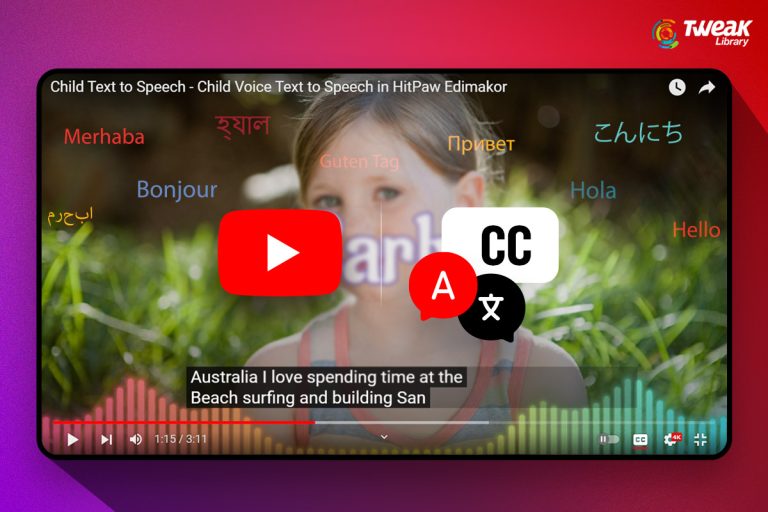


Alice Clayton
For me, I also use a Macbook. I use the laptop for a number of tasks, which is why I stick my Macbook around a bit. I've switched from having two windows open to having a laptop's desktop, two windows, two tabs.