You are trying to log into your PC, but it is taking forever to boot. When it finally does, you see many unfamiliar applications running and your browser shows unwanted ads, re-directs you to adult sites or hair growth product sites.
Sounds like your PC has is infected, attacked by a malware. Now what?
What should you do to resolve the problem? Before you panic more, try these simple steps to clean your malware infected computer.
1. Computer acting shadily? You need to do a little digging and see for certain signs.
Look for malware infection problem as below:
- Is your web browser freezing or getting stuck?
- Are you redirected to web-pages other than the ones you open?
- Barraged with pop-up messages?
- Is your computer running slow than usual?
- Do you see any new product icons appearing on your desktop recently?
- Do you hear CPU fan sound louder than usual?
If any of these signs are there, your PC is infected. However, if you notice nothing from the list, there is a possibility that trouble is making its way, sneaking around, and is stealing your data undetected. So, now you need to move to Step 2 to be on safer side, even if you are unable to find any symptoms.
2. Be defensive: Log in to safe mode
Before logging into safe mode, you need to follow the steps mentioned below:
- If any CD, DVD, or USB is attached to your system remove it and then shut down.
- Now restart the machine and keep pressing F8 key repeatedly, to get Advanced Boot Options menu.
- From here, select Safe Mode with Networking and press Enter. We are doing this to add an extra layer of security as in safe mode only the essential program and services run. If there is any program that is set to run automatically when Windows boot will be blocked when you will enter safe mode.
3. Take a backup of your files
Once you are in safe mode the first thing you need to do is to take backup of your important files, if not taken already. The backup includes following things:
- Documents, photos, and videos.
- Avoid taking backup of program files as malware usually hide themselves there. These program files can easily be downloaded later if lost.
4. Download anti-malware tool like Advanced System Protector (for Windows user) and Systweak Anti-Malware (Mac users)
Before you assumed, your machine to be infected if you had no trouble connecting to the Internet, you can now return to normal mode after the backup is finished and install anti malware tool.
- Now follow on screen instructions to install and run the program to clean all the infections.
5. Scan the system
- If you are sure that your system is infected there is no sense in wasting time. Just hit the Start Scan button to scan your system. Once the scan is finished you will see all the infected files on your system, quarantine them to make your machine infection free.
- However, if there are certain program that you would like to keep, and they are marked potentially unwanted programs (PUPs) add them to the exclusion list and clean remaining infections.
6. Restart your computer.
- After cleaning all the infections restart your system.
Also Read : Fake Antivirus: All You Need to Know!
7. If you wish you can re-confirm if all the infections are cleaning by using another anti-malware tool.
- You can try a program such as Kaspersky, it too targets PUPs and adware.
- If any additional infections are detected, you will need to restart the machine.
8. Keep your operating system, browser, and applications updated
- If you receive any update notification for your operating system, applications installed or browser you are using, go ahead and do it. As most devious malwares are delivered by vulnerability detected in out-of-date software.
9. Reset passwords of all the accounts
- Before you took steps to clean the infection there is a possibility that, malware have captured passwords and shared them with cyber criminals. Therefore, to ensure that you are safe, change password for all your accounts, you can think and make sure they are strong enough. Avoid keeping password that one can easily guess.
10. If, you still are unable to solve the problem please write to our support team.
Also, if you want to clean your other devices you can let us know, we will share download link for our anti-malware product to clean your smartphone.
We hope you like our article and using these steps you were able to clean all the infections from your machine. However, if you face any problem please share your feedback. Your suggestion/feedback is valuable to us.



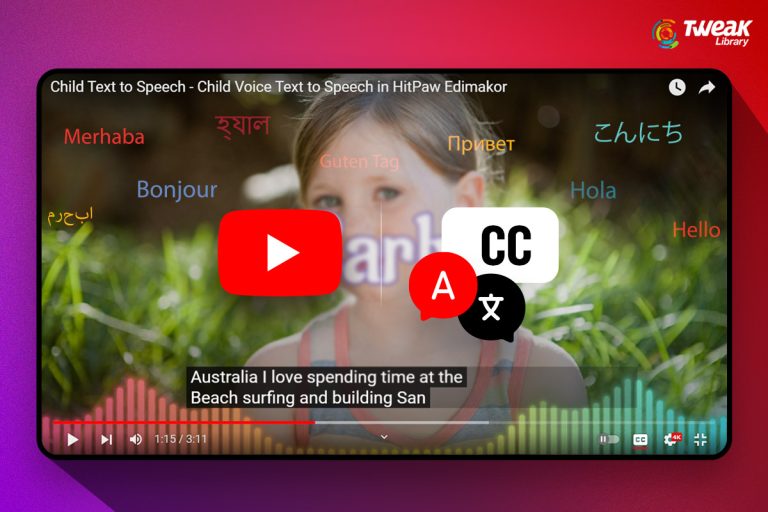

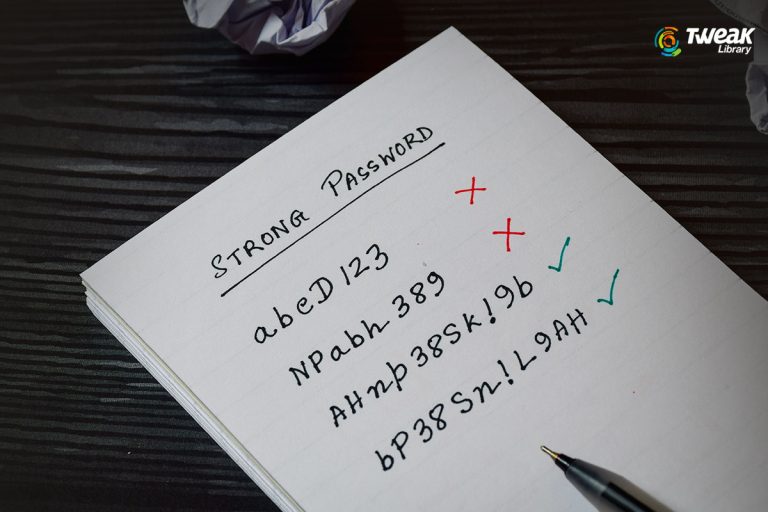
Leave a Reply