Are you stuck in a group you don’t want to be a part of? Or are you fed up with the constant buzzing of your phone? Don’t worry, you can leave or mute those chats! Not sure how to leave a group chat on your iPhone? No problem! We’ll guide you through leaving or muting group chats on your iPhone, so you can finally enjoy some quiet.
How To Leave A Group Chat On iPhone?
If you’re in a group chat that’s inactive or you no longer want to be a part of it for privacy reasons, leaving it is easy.
- Unlock your iPhone and open the Messages app from your home screen.
- Go to the group chat you want to leave.
- Tap the header at the top of the chat.
- Select the “Leave this Conversation” option.
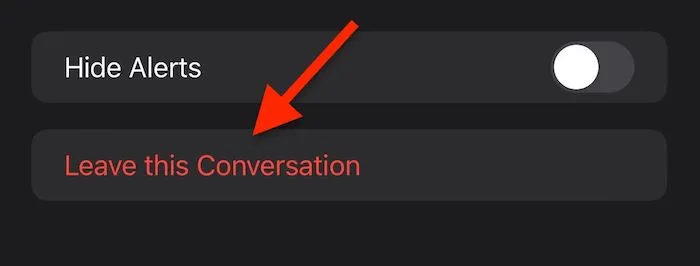
- You’ve successfully left the group chat.
Why I Cannot See The “Leave this Conversation” Option?
There are a few reasons why you might not be able to leave a group chat. iPhone uses iMessage to communicate with other Apple device users.
- If non-Apple device users are in the group, the option to leave won’t appear. This is because iMessage is exclusive to Apple devices, and messages sent to non-Apple devices are delivered as SMS.
- Another reason you might be unable to leave is if the group has only 3 members. Apple doesn’t allow you to leave a group chat if it has fewer than 4 members.
Also Read- How to Fix iPhone Photos Not Loading/Showing in iMessages
What To Do If You Cannot Leave The Group Chat On iPhone? (Mute Notifications)
If you don’t see the “Leave this Conversation” option, or if you can’t leave the group, you can always mute it to stop receiving constant notifications. If all members of the group are using Apple devices (iPhone, iPad, or Mac), you can mute the chat by following the steps above. Here’s how to do that:
- Open the Messages app from your home screen.
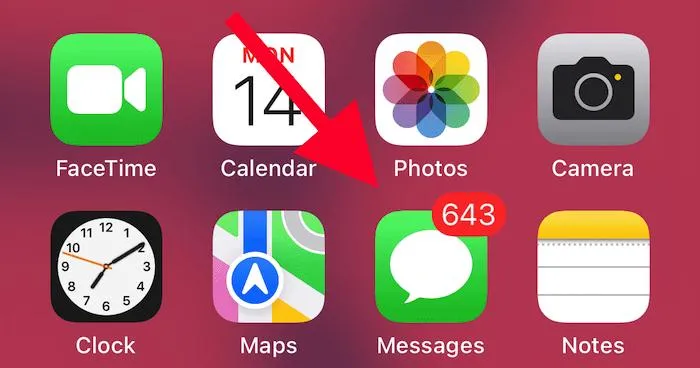
- Swipe left on the group chat and tap the Bell icon to mute it.
- Next, open the chat.
- Tap the header of the chat and select “Hide Alerts” to mute the notifications.
Also Read – How to Fix iMessage Activation Error
What To Do If You Cannot Leave The Group Chat On iPhone? (Block Group Conversations)
To block an SMS/MMS group conversation, follow these steps:
- Open the group chat in the Messages app.
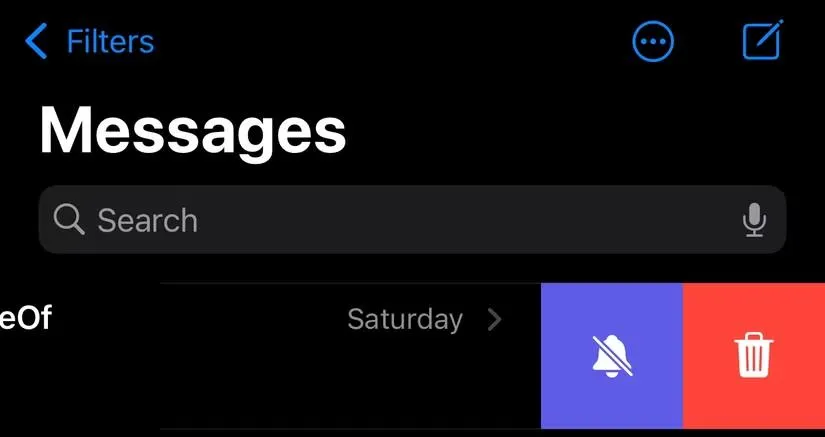
- Tap the group icon or name at the top of the thread.
- Scroll down and select Delete and Block this Conversation.
- Confirm by tapping Delete and Block this Conversation again.
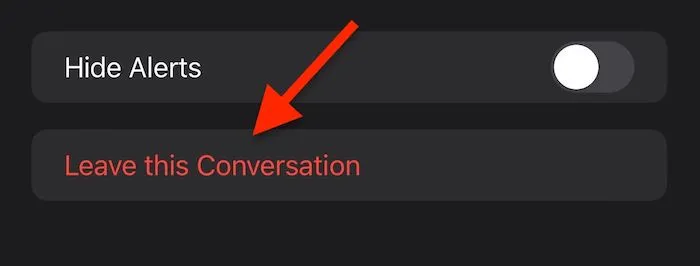
Once completed, the chat will be moved to the Recently Deleted folder in the Messages app. Any new messages in the group will be automatically deleted, and you won’t receive notifications for them. However, you can recover your messages by going to Filters > Recently Deleted in the Messages app.
| Note – The group conversation will be permanently deleted from your iPhone if no new messages are received within the next 30 days. |
Also Read – What to Do When iMessage Not Working On iPhone
Are You Able To Leave A Group Chat On Your iPhone?
In conclusion, whether or not you can leave a group chat on your iPhone depends on the type of chat and the participants involved. If everyone in the group is using Apple devices and the group has at least four members, you can easily leave the chat using iMessage. However, if non-Apple users are part of the group or if the group has only three members, you won’t be able to leave the chat directly. In such cases, you can mute the chat or block it to stop receiving





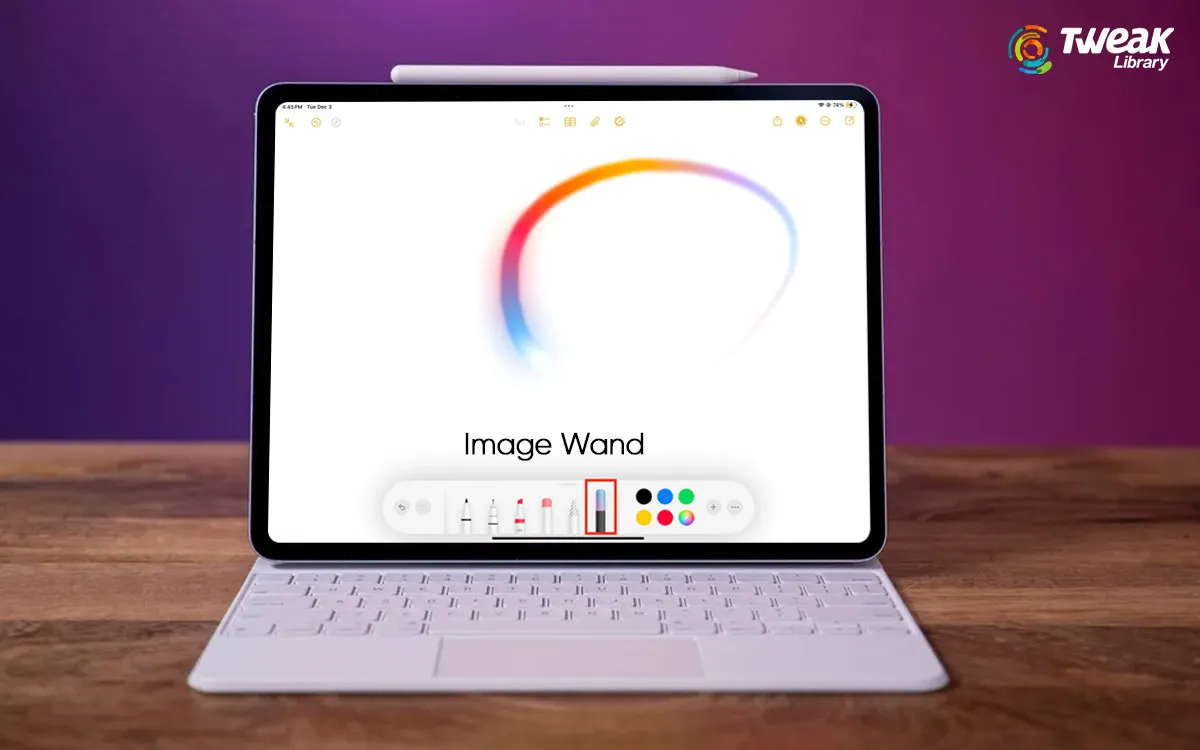
Leave a Reply