Think about splitting your computer screen into different parts for each job, all easy to access. This is what virtual desktop managers do! These useful tools let you have many screens on your computer, helping you stay neat and work better.
Whether you’re doing school work, running a home business, or just trying to keep your online world in order, virtual desktops can help.
In this guide, we dive into the top five free, no-cost Windows virtual desktop tools for managing multiple desktops on Windows. We’ll show you how these apps can transform your computer use, helping you focus on what matters most. We’ve picked options for both new users and those wanting advanced features.
Let’s start and explore how these virtual desktop managers can make you a pro at doing many things at once and boost your work speed like never before!
Also read: How Virtual Desktop in Windows 11 Is Different From Windows 10?
5 Best Windows Virtual Desktop Managers
List of Contents
#1 Virtual Dimension
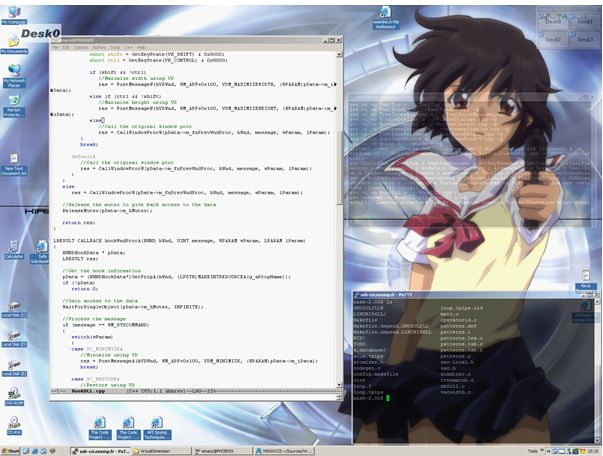
Virtual Dimension is a simple and useful Windows virtual desktop tool for handling multiple desktops. It has been a favorite with Windows users for many years. This neat program offers lots of helpful features, making it a top pick for those looking to boost their work speed and make tasks easier.
Key Features:
- Multiple Desktops: Virtual Dimension lets you make and control up to 20 different desktops, giving you lots of room to arrange different jobs and programs.
- Customizable Hotkeys: You can create your own keyboard commands to quickly change between desktops, making it smooth and fast to move around.
- Window Management: Virtual Dimension lets you move windows from one desktop to another, have windows show on all desktops, or keep them on just one desktop.
- Customizable Appearance: Users can personalize the look of their virtual desktops by setting different wallpapers and names for each desktop.
- Tray Icon Integration: The application integrates smoothly into the Windows system tray, providing quick access to its features without cluttering your taskbar.
Also read: Create a Virtual Machine on Windows 10 PC in Easy Steps
#2 Venn
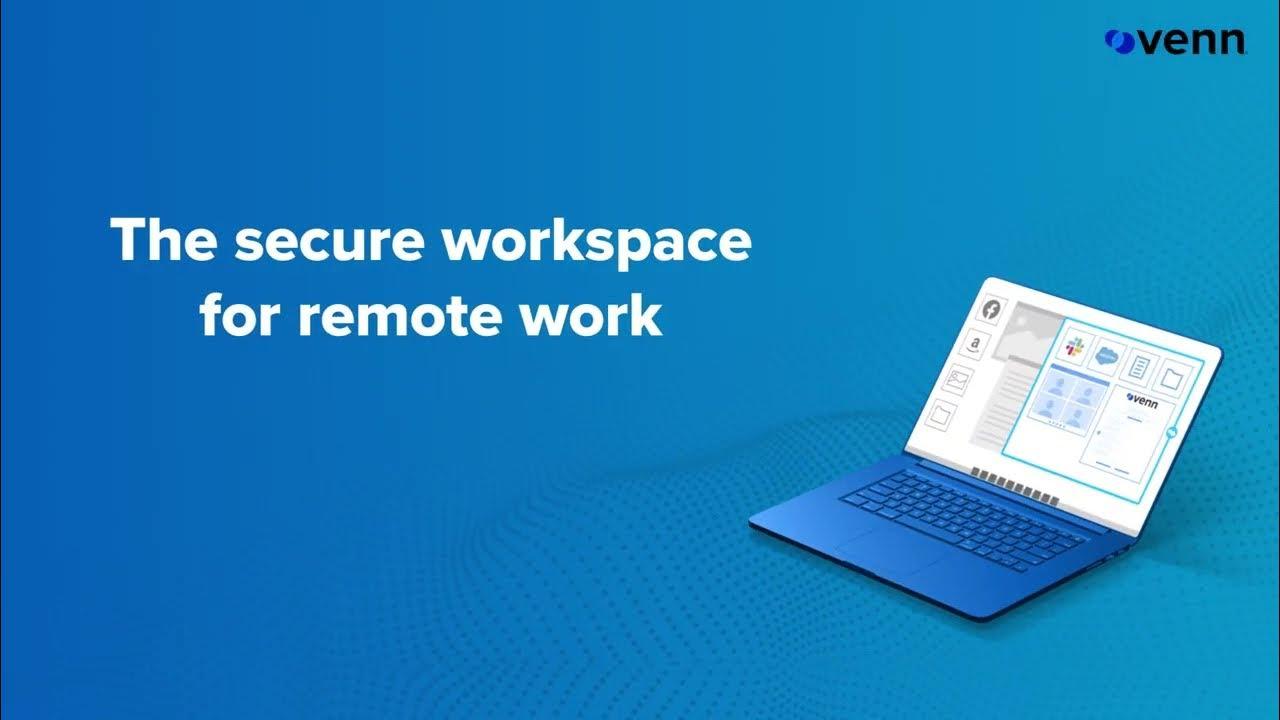
Venn is another all-in-one tool for managing virtual desktops that has become popular with Windows users over the past few years. This creative tool has a unique approach to dealing with multiple desktops, with an emphasis on aesthetics and productivity in a Windows system. It is one of the best virtual desktop apps for Windows.
Key Features:
- Infinite Desktops: There are no restrictions about the number of virtual desktops you can have when using Venn while some other applications like VDM have such limitations.
- Grid Layout: Venn arranges the virtual desktops in a grid that one may customize and thus it becomes easy to visualize and move between various workspaces.
- Live Previews: Users can look at what is in each workspace straight away since the software provides live previews for all of its desktops.
- Drag-and-Drop Functionality: Users can easily move windows between desktops using a simple drag-and-drop interface.
- Per-Desktop Wallpapers: Venn supports setting different wallpapers for each virtual desktop, helping users visually distinguish between workspaces
#3 Finestra Virtual Desktops
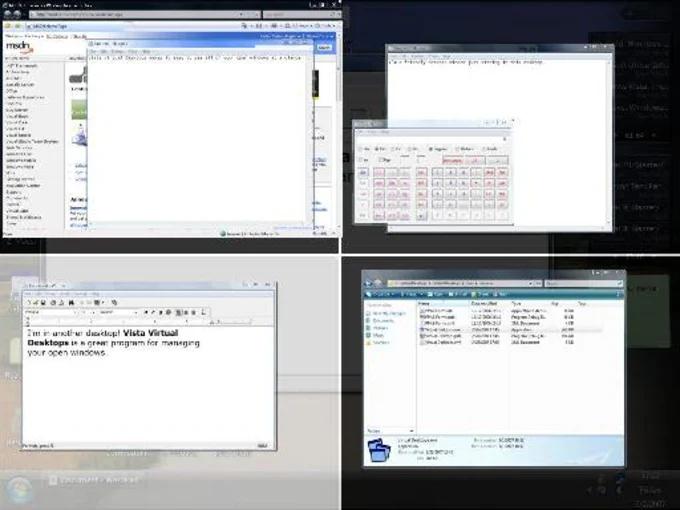
Finestra Virtual Desktops are ideal because they are feature-rich and robust, aiming to give Windows users all the answers. It doesn’t matter if you’re just starting out or using this software for the first time, but the truth is that everyone stands to benefit from its simplicity combined with advanced features
Key Features:
- Multiple Desktops: Finestra allows you to create and manage up t͏o 100 various desktops providing multiple spaces for multitas͏king individuals.
- Desktop͏ Thumbnails: The application dis͏play ͏previews of your virtual desktops, allowing easy navigation between ͏them.
- Sim͏ple Window Organization: Finestra offers a function that assists in tidily ͏positioning windows on individual desk͏tops͏ by d͏ragging them to the screen edg͏es.
- Func͏tions effect͏ively with Windows 10: The t͏ool seaml͏essly integrate with Windows 10’s Task ͏View, enhancing it performance.͏
- Creat͏e article shortcuts to customize keybo͏ard c͏omm͏a͏nds for various actions such as switching ͏desk͏tops and rearran͏ging windows.
Also read: How To Create a Virtual Environment on Your PC Using Windows 10 Sandbox?
#4 V2 Cloud
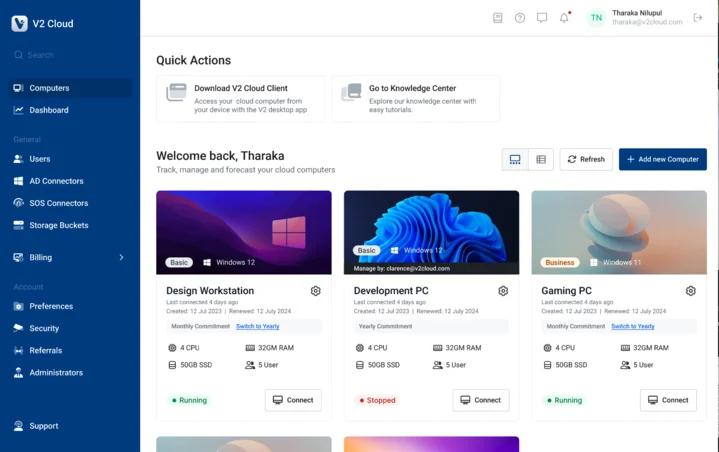
V2 Cloud Windows virtual desktop follows a unique approach when it comes to managing virtual desktops. This company takes care of the simple parts for them through technology and innovation. This new company solves all your cloud-based problems with virtual machines and software.
So even from wherever you are, you can access the office more efficiently than just using visible devices in specific locations.
Key Features:
- Online Desktops: V2 Cloud lets you use virtual desktops on the internet, so you can access them from any device that has internet.
- Works on Different Systems: You can sign in to Windows, Mac, and Linux, as well as use mobile devices like tablets or regular computers, anytime and anywhere with the setup.
- Easy Control: The platform gives you tools to manage many virtual desktops for your whole company in one place.
- Grow as Needed: V2 Cloud makes it simple to add more resources, which is great for single users and big companies.
- Daily Backups: The service automatically saves your virtual desktops every day, keeping your data safe and your business running smoothly.
#5 ControlUp
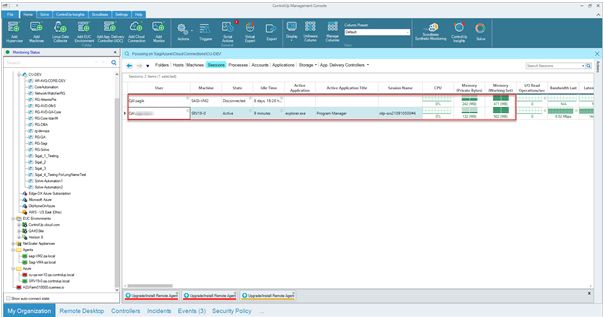
ControlUp is a sophisticated software that caters to IT professionals and businesses. It provides enough functionality that makes it particularly attractive to anyone who has self-identified with or been made an authoritative voice on all things virtualization.
Key Features:
- Live Tracking: This lets you watch how virtual desktops work right away, so you can quickly find and fix issues.
- Automatic Problem Solving: The system has built-in tools that fix common virtual desktop problems without needing anyone to do it manually.
- Past Data Study: Gives users access to detailed past data and analysis, helping them see patterns and improve virtual desktop performance over time.
- Help from Afar: ControlUp offers great tools for helping users remotely, allowing IT professionals to assist users in their virtual desktop settings.
- Better Resource Use: ControlUp includes features to manage and improve how resources are shared among virtual desktops.
Conclusion
Many Windows users have come to depend on virtual desktop managers. They give an effective way of managing workspace windows, increasing productivity, and handling numerous tasks.
As we’ve seen, there are many good options to choose from.
From the simple and lightweight Virtual Dimension to the modern and feature-rich Venn, the powerful and feature-heavy Finestra Virtual Desktops, the cloud-based V2 Cloud, and the powerful enterprise-grade ControlUp, there is a virtual desktop solution for each user.
These Windows 10 virtual desktop solutions help bring together a wide range of features and capabilities.
By choosing the right tool and implementing effective strategies for using Windows multiple desktops, you can transform the way you work and interact with your computer.
FAQs:
Q. What is a virtual desktop manager?
A virtual desktop manager is a program that lets people set up and control several virtual work areas on one actual computer. It helps users arrange apps and windows on various desktops, which boosts efficiency and cuts down on mess.
Q. How do virtual desktops differ from multiple monitors?
Both virtual desktops and multiple monitors give you more room on your screen. Virtual desktops make different work areas on one monitor. Multiple monitors actually make your screen bigger. Virtual desktops let you move between different groups of apps and windows on the same screen.
Q. Are virtual desktop managers resource-intensive?
Virtual desktop managers are usually made to be small and work well. The effect on your computer’s power can change based on the particular software and how many virtual desktops you have open. Usually, they use less power than having many apps open at the same time.






Leave a Reply