Have you ever come across a situation where you had to record the on-screen activities of your Android smartphone? Sure, you must have. Yes! There are Android smartphone models that offer screen recorders, yet, there are still some that don’t or lack advanced features. Here we have enlisted some of the best screen recording apps for Android.
Android users use various Screen Recording Apps to record game screens and other screen activities. But knowing which one is the best is a big hassle. We will help you find the best apps for Android to record screen in this post.
Here we have a round-up of 4 best Screen Recording Apps for Android
1. Screen Recorder:Videos & Reels
Screen Recorder:Videos & Reels by Systweak Software is a great screen recording app that you can install on your Android device. It lets you capture the on-screen activities on your Android device. Once you have recorded your screen, you can easily share the clip with other users as well.
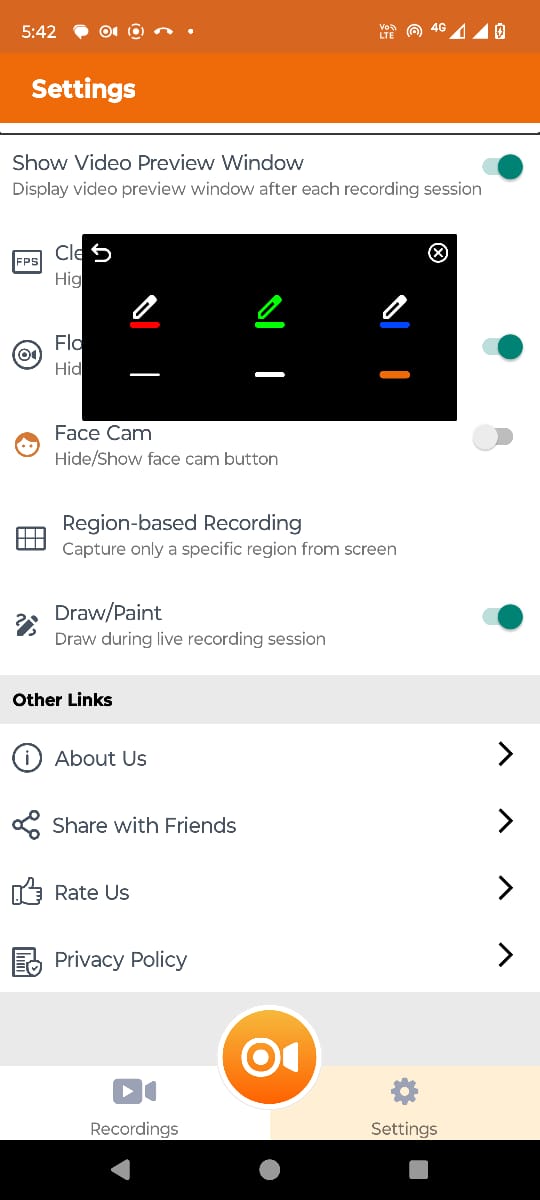
Features:
- Capture Any Region- To begin with, you can capture any region of your Android screen with a single tap.
- Record Face Cam- While recording the on-screen activities you can even show or hide your face.
- Clear Cache- To attain higher FPS and smoother video while recording, you can clear cache.
- Compress Video Recordings- You can choose your desired compression level to reduce the size of your video recording.
- Various Sound Options- There are multiple sound options to choose from; you can mute the audio from recording, and capture internal and external audio.
- Preview Screen Recordings – You can watch your screen recordings right after you have captured them.
- Annotate – The screen recorder lets you draw and paint while you are recording your screen. You can even personalize your annotations by adjusting color and size of lines.
2. AZ Screen Recorder
The ‘AZ Android Screen Recorder’ is one of the best app to record screen on your Android purely built for recording screen without any time limits or watermarks. It’s a user-friendly App and doesn’t require any stringent setup.
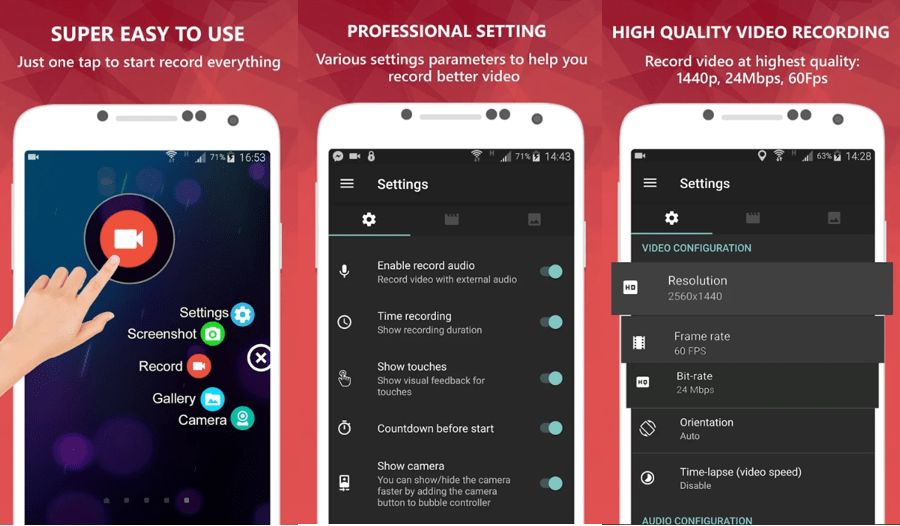
How To Use AZ Screen Recorder App
Step 1. Simply download the App from ‘Play Store’ and install it on your device by following onscreen instructions.
Step 2. Once the setup is complete, launch the Application to set up the App. It will display a series of circles on your screen, with recording options, capturing screenshots, live streaming, and many more.
Step 3. Tap on the ‘Record’ option, and confirm the screen recording.
Step 4. Perform whatever you want to record and once you are done, you need to swipe down to get to the ‘Control Center’ and you can stop the recording by tapping on the ‘Stop’ button in your notification.
Note: You can configure the settings by tapping on the App and selecting the gear-shaped icon. This will open a menu to adjust multiple features of video quality to save video file space.
This App also offers you some accessibility editing tools and allows you to draw on the screen while recording, which is a great option for working professionals for presentations. You can also cut, edit the video, replace the recorded audio with any narration or music, crop the screen as required, and convert any sections to a GIF if needed.
Also Read: Best Apps to Remotely Control Your Android Phone
3. Screen Recorder App
‘Screen Recorder’ is next on our countdown for the best screen recording apps for Android. This is a free screen recording App available on ‘Play Store’ to record and capture your Android phone’s screen in video formats.

Features:
- Livestream – Games, live shows and way more to Facebook, YouTube, and Twitter.
- Record Front Camera – You can use the front camera to record your own video along with the screen recording for tutorials of any App or presentation.
- Whiteboard Screen – Screen recording of whiteboards for presentation or Tutorial.
- High-Quality Screen Recording for Android Devices – Customizable options to configure the quality of the recording.
- Inbuilt Video Editor – Draw text on the screen and trim with its inbuilt video editor feature.
- No Data Network Required – It saves all the recordings on your local device memory hence there is no Data or Network required for recording a screen.
- Game Screen Recorder – Gamers can record their gameplay for sharing or posting on YouTube.
- Record With / Without Audio – You can record long videos with or without audio and directly save them on external storage.
4. Mobizen Screen Recorder – Record, Capture, Edit
Mobizen is the last but one of the most used Apps for Android devices to record screen. It is one of the most user-friendly and appropriate apps for screen recordings, capturing Screenshots, and editing photos, and videos.
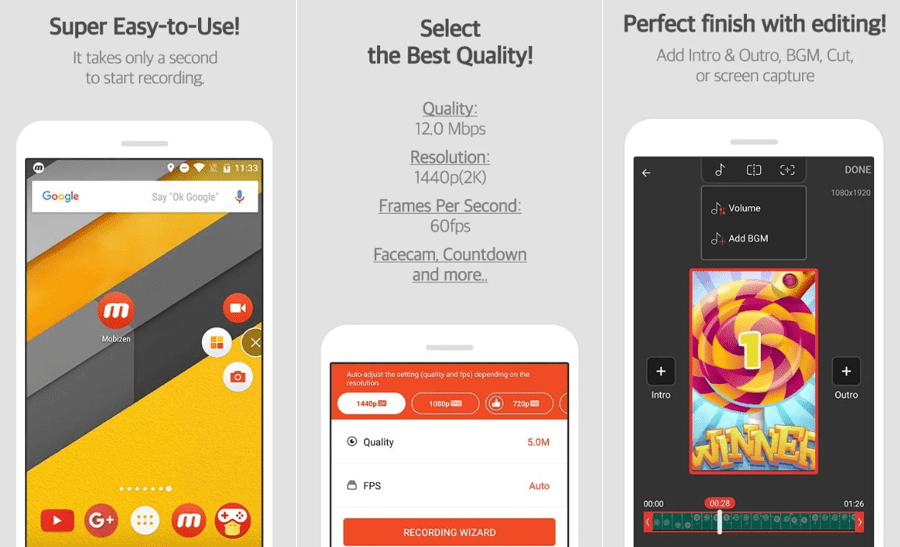
Features:
- Full HD screen capture and video recording
- Highest Quality supplied – Offers 1080p Resolution with 12.0Mbps Quality and 60 FPS
- Game Screen Recorder – Screen recording with facetime capture with game sound and your voice
- Unlimited Video Recording – Record screen capture and save directly to SD Card
- Video Edits – Offers a variety of Video Editing Features including cut, trim, image edits, etc.
- User-Friendly – Anyone can use it without rooting starting from Android OS 4.4
- Free of Cost – Use Screen Recording, Capture and Editing for Free of cost
- Remove Watermarks for Free from any image or video
Wrapping Up
There are numerous Apps that you can choose from. But we have picked up the Top 4 screen recording Apps that we feel can take your screen recording to the next level. .
So record your screen or gameplay with these best game screen recorders, edit them up to the tune. And share or directly upload them using the features of these screen recording apps for Android.
For more such tips, tricks and tech related updates subscribe to Tweak Library and if you are more into tech-related videos do watch and subscribe to our YouTube channel. You could also reach us on Facebook and Pinterest.







Leave a Reply