‘Notes’ is an inbuilt feature on iPhones that works in a versatile way. You can type notes, create tables, add bullets, create handwritten notes and scan documents on the iPhone.
If you want to know how to scan a document using the iPhone through Notes you are at the right place. Here we will show the steps for scanning documents on the iPhone.
- Launch Note feature and tap on writing icon located on the bottom right side.
![]()
- In this section, tap on the camera icon and select “Scan Documents”
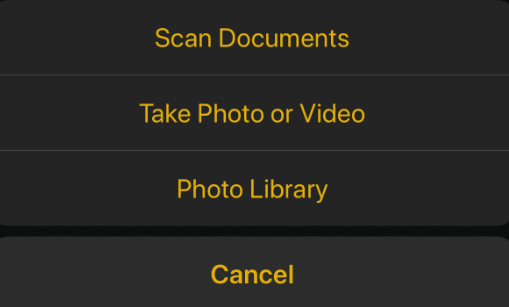
- The camera will open automatically to capture the document.
- If you have enabled “Auto Mode” it will automatically capture your document. You can also capture the document image by a manual method through pressing the volume down button.
- Now, after capturing the image, adjust the corners and then click on “Keep Scan”
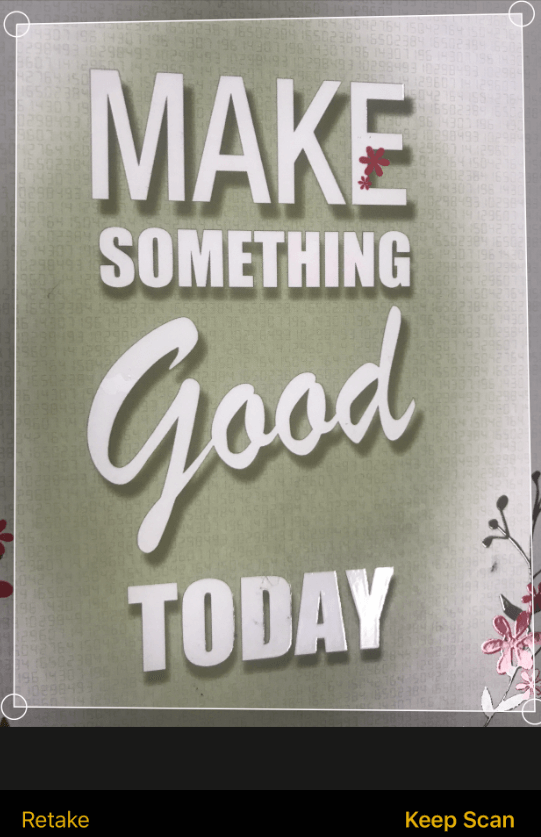
Here you go! Now with this method, you can scan a document using the iPhone’s note feature. But if you are looking for more ways to scan documents on the iPhone apart from Note feature, we have everything covered for you. You can install third-party tools to scan a document using the iPhone. We have listed the top applications that will help you in scanning the needs for your iOS device.
Best Scanner Apps For iPhone
1. Microsoft Office Lens- iPhone scanner
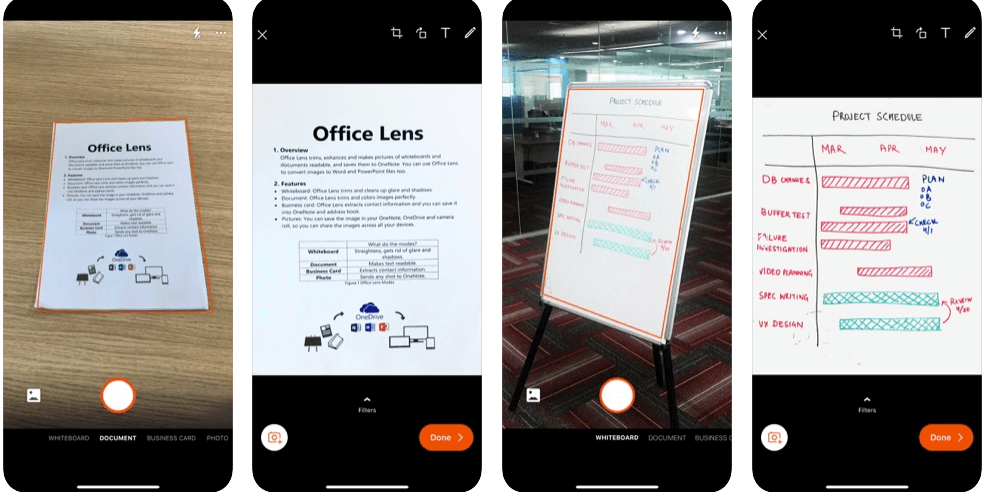
If you are using Microsoft Office on your iOS device, Lens can be an ideal choice for you. This app offers the best quality scanned documents for iPhone. You can perform scanning on sketches, notes, receipts and a lot more. This iPhone scanner offers a smart editorial tool that gives an option to trim, crop, image filters, adding text and to rotate a document.
You can organise your work at one place with Microsoft Office Lens as it saves all the scanned documents at one place. You can also share your documents with your friends and families through OneDrive, OneNote and Word.
You can install this best iPhone scanner app from here
2. Adobe Scan- Scanner For iPhone
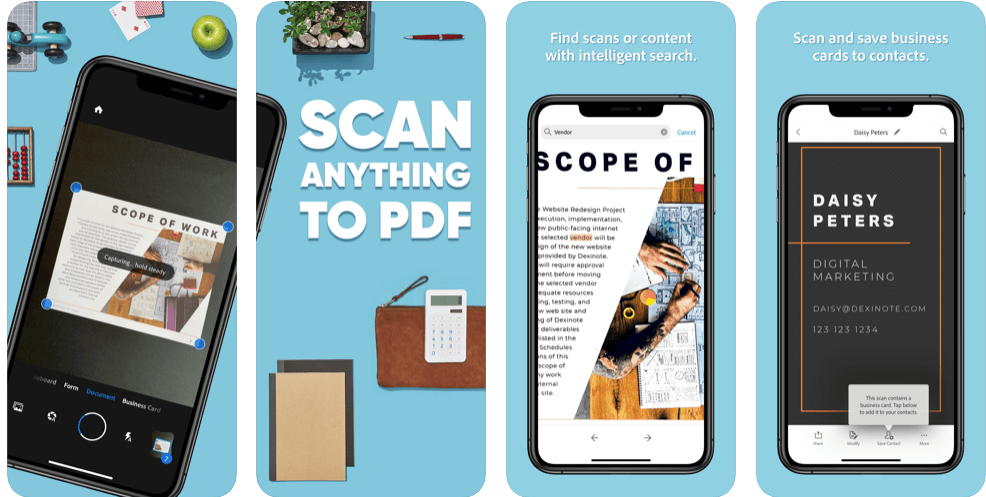
Here is another smart app to scan documents on the iPhone. Adobe Scan solves all your scanning needs on the iPhone and is free to use. Sounds good? This app scans your tax documents to a resignation letter without much fuss. When it comes to editing the documents, Adobe scanner offers an optimizer tool. With the help of this feature, you can modify file dimensions, adjust color and rotate the documents according to the requirements.
This is the premium scanner for the iPhone which can also be used as scanning for business cards and you can also create documents into renewable and scannable.
You can install this amazing iPhone scanner from here
3. Genius Scan

If you are thinking about how to scan documents on an iPhone, Genius Scan is your answer. It is a scanner machine for your iPhone which is used to scan crop and edit scanned documents with simple steps. This app offers a smart editor tool that helps in smart scanning and offers filters, distortion correction & batch scanning.
Once all your scanned documents are completed, export them through email, GoogleDrive, OneDrive, OneNote, SugarSync, Dropbox and others. Genius Scan is free to use but if you are looking for a more advanced feature, “Genius Scan+” is there for you to help you in scanning documents.
Fulfil your needs to scan documents on the iPhone from here
4. Turbo Scan
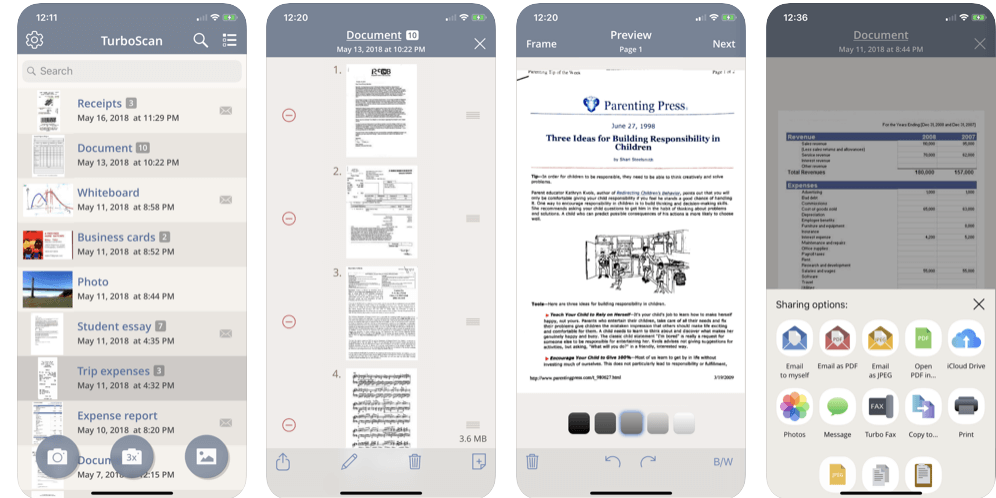
Turbo Scan is the best way to transform your basic documents into scanned copies. Whether it is an important document page or market receipts, this app offers a perfect place to transform high- quality PDFs or JPEGs.
This amazing iPhone scanner itself detects documents edges with advanced algorithms that help your document look more precise and on the mark. Turbo Scan offers a feature that scans 3X features and gives the best-scanned document.
You can get this versatile scanner for the iPhone from the App Store.
5. FineScanner
Here comes the FineScanner, another fine app to scan documents on the iPhone. This app offers its services in 193 languages along with 12 output formats that include PDF, Word and Excel. If you are concerned about the privacy of your scanned PDFs, don’t be! You can add passwords on the PDF files and export them to email, Google Drive, Cloud Drive, Evernote. Or transform your docs to Mac or PC by using iTunes sharing.
You can also take advantage of some of its tools that let you add a signature, text box, conceal content. This is an amazing scanner for the iPhone. You can install this tool anytime from the Apple Store.
Which Best Scanner App For iPhone You Will Choose To Create Scanned Documents?
Hopefully, we have successfully given an answer of “how to scan a document using iPhone ” Go ahead and select any of the above- mentioned best iPhone scanner apps from the list and start using. If you are using any other app to scan documents on the iPhone which is not listed here, let us know in the comment section below, we will update them on our list.
We’re listening!
Yes, you are important to us. We observe all your opinions and remarks which help us raise even more!We hope you like this article. Don’t forget to follow us on social media platforms and subscribe to our newsletter for more tips and tricks.You can also share our work with your social group and keep encouraging us!!

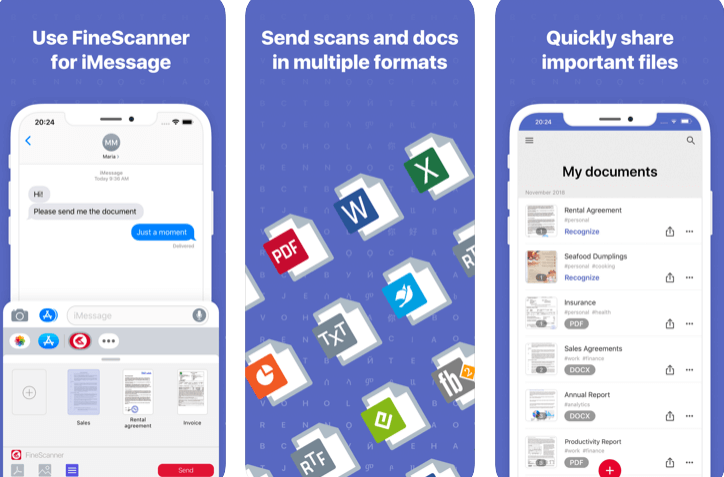





Leave a Reply