Under normal circumstances, your Apple Watch should connect to a Wi-Fi network smoothly and mostly automatically. But, what if your Apple Watch shows no Wi-Fi or says that it is not connected to the internet (maybe while you are trying to update it)?
In this blog, we’ll discuss the various ways in which you can fix this issue quickly without hassles.
How To Fix Apple Watch Not Connecting To Wi-Fi Issue?
Solution No.1 – Connect Your Apple Watch To Your Wi-Fi Correctly
Connecting to a Wi-Fi network on an Apple Watch is a straightforward process. You open the Settings app on your Apple Watch and tap the switch next to Wi-Fi to toggle it on. Once you do that, the watch will search for compatible networks. You can then connect to a 2.4 GHz or 5 GHz network. On the Apple Watch Series 6 or later, you can connect to 2.4 GHz and 5 GHz networks, whereas on the Apple Watch Series 5 and earlier, and Apple Watch SE, you can only connect to 2.4 GHz Wi-Fi networks. You might also be prompted to enter the password.
Forget Wi-Fi Network
If your Apple Watch is not connecting to the internet, here’s a workaround that may work for you –
Step 1 – Open the Settings app on your Apple Watch.
Step 2 – Tap Wi-Fi, and tap on the name of the Wi-Fi.
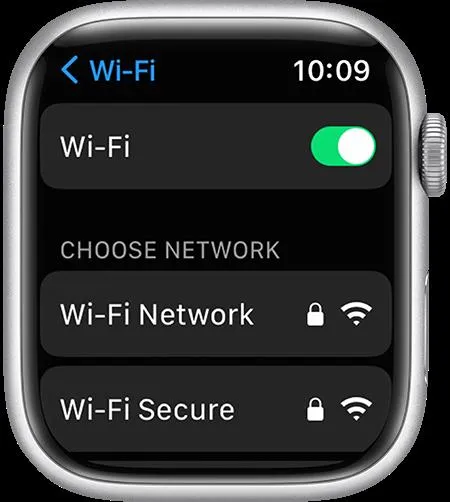
Step 3 – Tap Forget This Network, and tap on Forget.
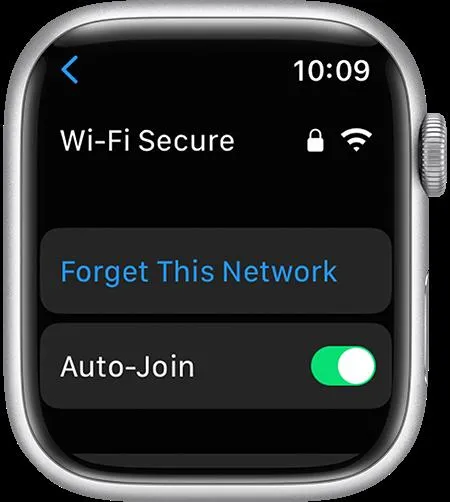
Solution No.2 – Restart Your Router
If your Apple Watch is not connected to the internet, it is likely a faulty internet connection as we have discussed here. One of the ways to fix the issue is to restart your router. Restarting the router helps clear corrupted cache or temporary data that often leads to connectivity issues, regardless of the device.
Solution No.3 Enable/ Disable Airplane Mode
If your Apple Watch is not connecting to Wi-Fi, try enabling the Airplane mode for a few seconds and then, disable it.
What this will do is refresh your watch’s connection settings. You can then connect to your desired network.
To enable and disable Airplane mode –
Step 1 – Swipe up from the bottom of your Apple Watch to access the Control Center.
Step 2 – Scroll down till you reach the Airplane icon.
![]()
Step 3 – Tap on it to activate the Airplane Mode.
Step 4 – Wait for a few seconds and then, again tap on it to switch it off.
Solution No.4 – Restart Apple Watch
Sometimes, several watchOS-related issues can be resolved with just a restart. So, to fix the no internet issue on your Apple Watch by restarting the watch –
Step 1 – Press and hold the side button until you can see the Power off icon at the top-right corner of the display.
Step 2 – Tap on the icon and drag the slider to the right. This will switch off your Apple Watch.
Step 3 – To start it back, press and hold the side button once again until you see the Apple logo.
Solution No.5 – Update watchOS
If your Apple Watch is having issues connecting to the Wi-Fi network, you can check your watchOS for updates. The updates help fix any bugs and also ensure that you get the new features.
To update your Apple Watch follow the steps mentioned below. It is important to ensure that your Apple Watch is sufficiently charged when it’s going through the update process.
Step 1 – Go to the Settings app.
Step 2 – Go to General.
Step 3 – Select Software Update.
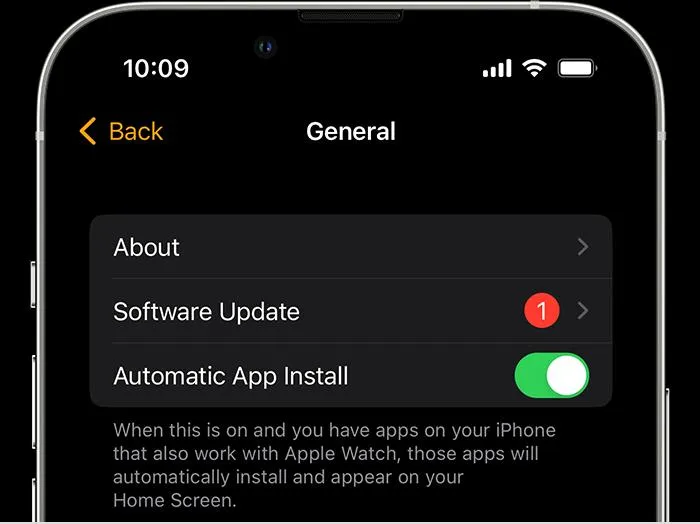
You can even update your Apple Watch using the Watch app on your iPhone as well.
Solution No.6 – Reset Your Watch
Resort to this only when the other solutions have failed. Remember, once you reset your Apple Watch, you will lose all your data and your watch will go back to its factory settings.
To reset the watch –
Step 1 – Open the Settings app.
Step 2 – Go to General.
Step 3 – Tap Reset > Erase All Content and Settings.
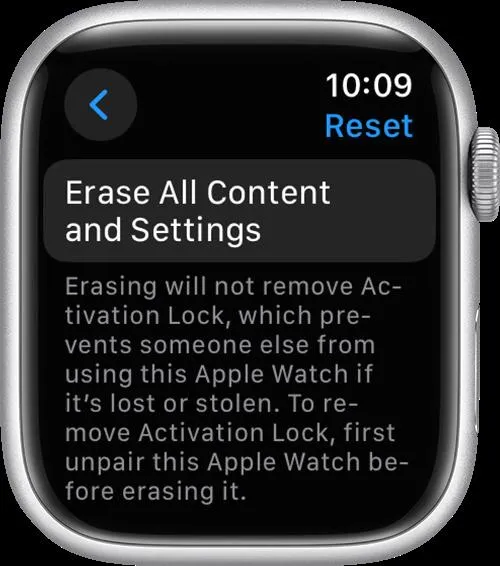
Why Is My Apple Watch Not Connecting To Wi-Fi?
Let’s quickly go through some reasons why you are unable to connect to the Wi-Fi or the internet in general –
- Temporary corrupted cache for which restarting the router can help.
- Outdated Apple WatchOS firmware.
- Connectivity issues in general. You can ascertain this by checking the connectivity on other devices.
- You have chosen the wrong network.
Is Your Apple Watch Connecting to Wi-Fi Now?
Yes, it’s true that there are several things that your Apple Watch can do offline. That said, you still need Wi-Fi to get the most out of it.
We hope that the solutions above have helped you fix the issue. If you can’t connect your Apple Watch to a cellular network, give these solutions a try. For more such troubleshooting tips and tricks, keep reading Tweak Library.






Leave a Reply