How difficult can it be to close apps on your iPhone? From the bottom of your screen, you swipe your finger up, then, based on the app you want to close, swipe left and right. Once you see the app you want to close, swipe up again. Simple, isn’t it?
How about we tell you that many users can’t swipe up and close apps? This can happen due to an iOS update or for some other reason.
If this sound like a situation you are in? Here are certain things you can do to fix the issue.
Why Is My iPhone Not Letting Me Swipe Up To Close Apps?
Surely, this is not a regular situation. But, if it’s happening, it could be one of the following reasons –
- You might be closing the app the wrong way. The right way is to swipe up, hold until you see the apps, swipe right or left, and reach the app you want to close. Then, finally, swipe up and close the app.
- An outdated iOS might be causing performance issues.
- There are likely screen sensitivity issues. Cleaning up a dirty screen might just do the trick. But if the issue persists, consider checking with a professional to fix any hardware issues.
- The app’s frozen, or iOS may have hung up.
How Do I Close Apps On iPhone That Won’t Close
Solution No.1 – Restart Your iPhone
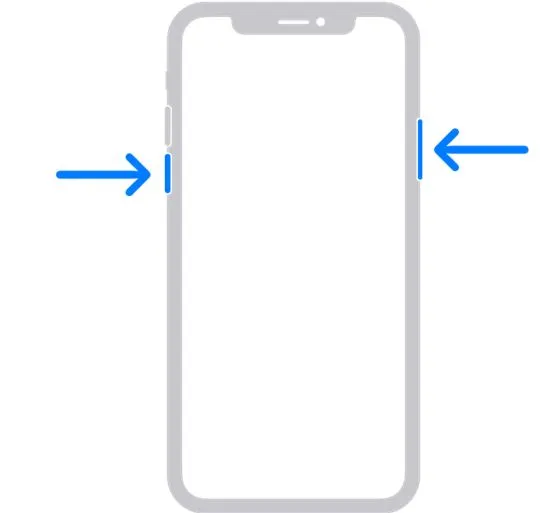
A simple move like restarting your iPhone can fix many critical issues, including not being able to close apps. To restart, simultaneously press the side button and either of the volume buttons. Release the buttons when you see the slide to power off option. Slide the switch, wait for a few seconds, and turn your iPhone back on. Once you have restarted your iOS device, retry closing the app that was previously not closing.
Strangely, some users have also reported that after they have updated their iPhones, their device restarts on its own. If that’s you, here are ways to fix the issue.
Solution No.2 – Uninstall and Reinstall The App
If an app just refuses to close, there could be a glitch in the installation. In that case, you can uninstall the app and then reinstall it to ensure it is correctly installed. Once installed, it should start and close with no issues. To uninstall the app –
Step 1 – Touch and hold the app on the Home Screen.
Step 2 – Tap on Remove. This will still keep the app in the App Library.
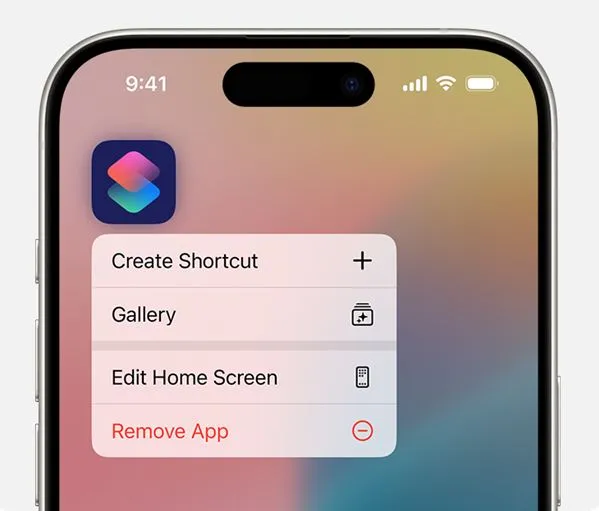
Step 3 – To delete the app, head to the App Library, touch and hold the app, and select Delete App.
Step 4 – Go to the App Store app, search for the uninstalled app and install it again.
Solution No.3 – Update iPhone
Something as simple as updating iPhone can help fix common. For instance, recently we were able to fix the iPhone alarm not going off issue just by updating our iPhone.
The reason – iPhone frequently releases updates through which it rolls out bug patches and features and even resolves software vulnerabilities. Quite possibly, a bug may have surfaced, which is why you are facing issues in closing apps that otherwise should be normal functionality. To Update iPhone –
Step 1 – Open Settings.
Step 2 – Go to General.
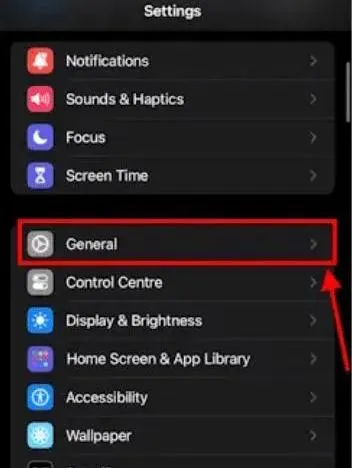
Step 3 – Tap on Software Update.
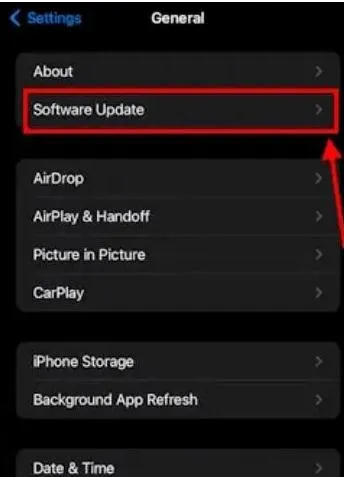
Step 4 – Hit the Update Now button to get the latest iOS version on your iPhone.
Step 5 – Tap on Agree.
Solution No.4 – Reset All Settings
Resort to this method only if none of the above methods have fixed the issue. Resetting all your iPhone’s settings will revert your iPhone to its factory settings or default state and undo any customizations you may have made to your settings. We’d also recommend you take a backup of your iOS device beforehand. To reset your iPhone, follow the steps mentioned below –
Step 1 – Open Settings.
Step 2 – Go to General.
Step 3 – Tap on the Transfer or Reset iPhone option.
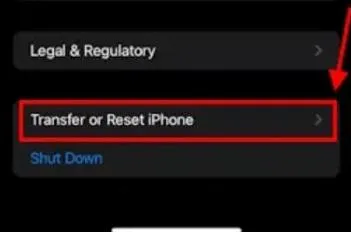
Step 4 – Tap on the Reset button.
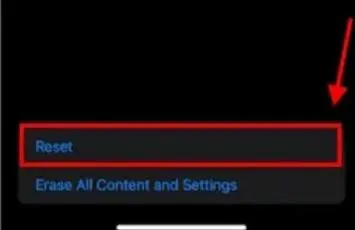
Are You Able To Close Apps On iPhone?
iPhone itself is an intelligent operating system that manages memory quite efficiently. Yet, there are times when it’s a wise move to close an app, when, for instance, it has frozen, or if it’s consuming too much memory, or if it is interfering with the functionality of other apps.
We hope the methods above will help you close open apps on your iPhone without a hassle. For more such content, keep reading Tweak Library.






Leave a Reply