Why does my Android phone keep shutting down?
Why does my phone keep shutting off?
Why does my phone keep turning off by itself?
If you are looking for answers to these questions then you are at the right place, my friends. It can be annoying and confusing when you discover that your phone keeps shutting off randomly even if it has a full battery. If your phone keeps shutting down, there could be several causes for this issue.
Today, in this blog we will look at the possible reasons behind it and how you can fix it. So, let’s get started.
Why Does Your Android Phone Keep Turning Off Randomly?
As we mentioned above, there could be several reasons behind this issue. Let’s take a look at them first –
- Software glitches.
- Overheating.
- Rouge third-party apps.
- Full Storage.
- Hardware problem.
Does Your Android Phone Keep Shutting Down? Here’s How to Fix It
Now that we know the potential reasons, let’s discuss solutions. To troubleshoot and fix the issue, follow the methods below:
Method 1: Check the Power Button
First, make sure that the phone’s power button is working, as it could be stuck. To verify it press the power button multiple times and check everything is operating normally.
The pressing of the power button must be smooth and it should release smoothly as well. If you find that the power button is lodged, pull it out with the help of tweezers.
Method 2: Force Restart your Phone
Restarting your Android often can solve the minor glitches related to your phone. You will think that is silly, but believe us. Sometimes you can rectify these kinds of errors by just turning your phone off and back on.
Press and hold the power button for a second or two. Now tap on the Restart option.
If this is not working for you, tap and hold the Power and Volume Down buttons together for a second and then tap on Restart.
Method 3: Update Your Phone’s OS
If you haven’t updated your phone’s software for a long period, it can cause problems like this once in a while. So, checking the latest software update for your Android phone is advised. To do so follow the steps below:
Step 1: Open Settings.
Step 2: Scroll down and tap on About phone or Software update (depending upon your phone model.)
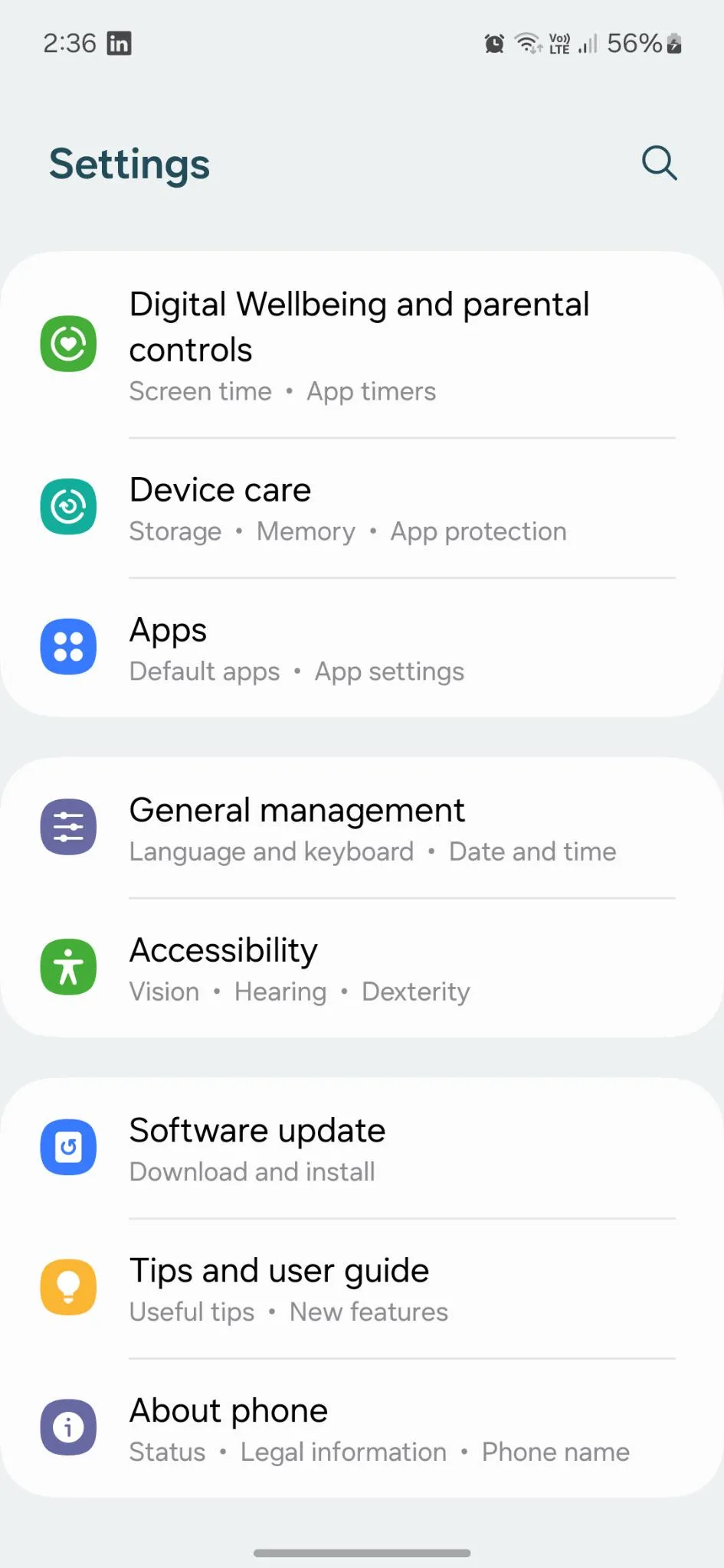
Step 3: Then tap on Download and install. It will take a few seconds.
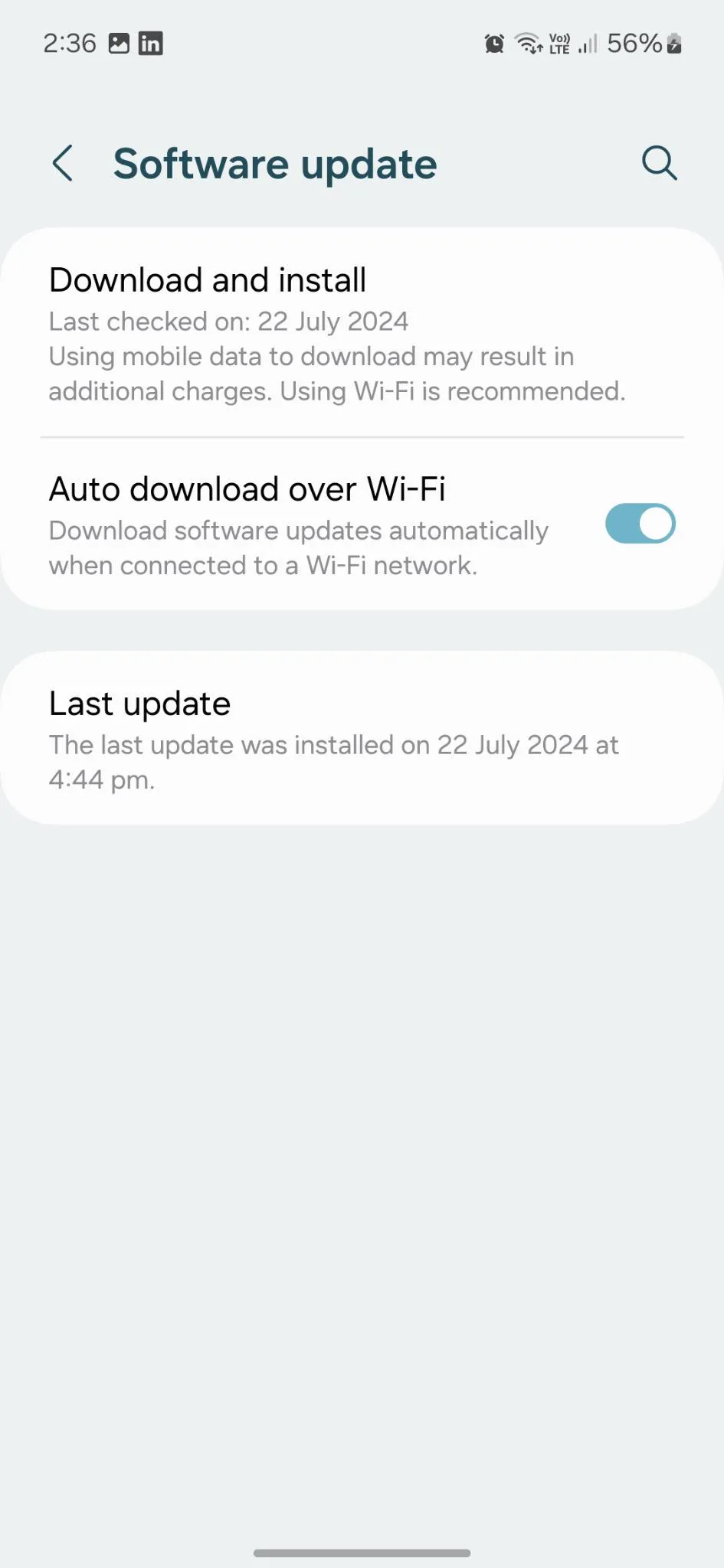
Step 4: After this, if you see an update, tap on Install.
Read Also: Unable To Update Android Phone? Here’s All That Can Be Done
Method 4: Remove the Case of Your Phone
Check if your phone is overheating. Sometimes a bulky/heavy or tight case can lead to overheating issues, which as a result can create problems like phone shutting off repeatedly.
This can happen even if your phone is not in use and just lying around. So, just take off the cover of your phone and let it dissipate heat properly.
Method 5: Check Phone’s Storage
If your phone storage is full or about to be full, then there are high chances that you will face performance issues. Sometimes it can also create problems like, the Android phone keeps turning off because at this stage the RAM can’t handle all the tasks. To rule out this cause, check and manage your phone’s storage accordingly.
Step 1: Open Settings, scroll down, and tap on Storage. (Device care > Storage in Samsung phones).
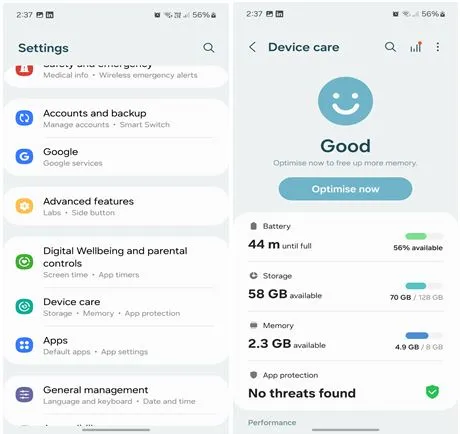
Step 2: Here you will find all the details about your phone’s storage. Divided into categories like Images, Videos, Audio files, and Documents.
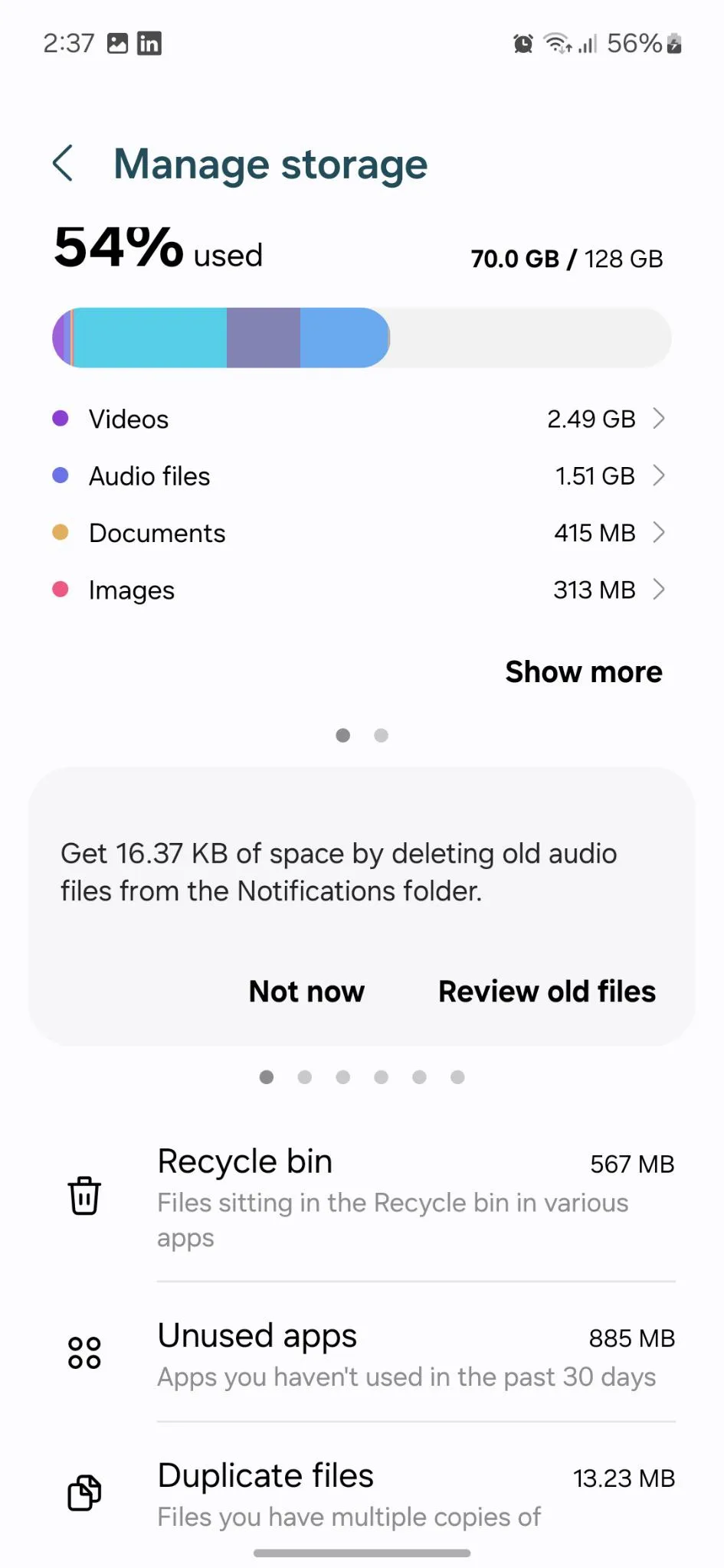
Step 3: Open and check every category.
Step 4: To clear storage space delete unused apps, empty your recycle bin, and delete duplicate files as well.
Method 6: Check for Malware
It is also possible that your Android phone is shutting off due to malware or virus. Download and install a reliable anti-malware app on your Android smartphone.
Install and run a thorough device scan. Allow the app to find the cause of the problem. Once it identifies the compromised files or folders, delete them immediately.
Method 7: Factory Reset
When all the methods fail, you still have the option to reset your phone. It can be a very effective method to solve different Android problems, but it comes with a catch.
The catch is that your phone’s data will be wiped out completely if you opt for this method. It would be wiser to backup your Android phone to your PC first. Follow the steps below:
Step 1: Open Settings, scroll down to the bottom, and tap on About phone.
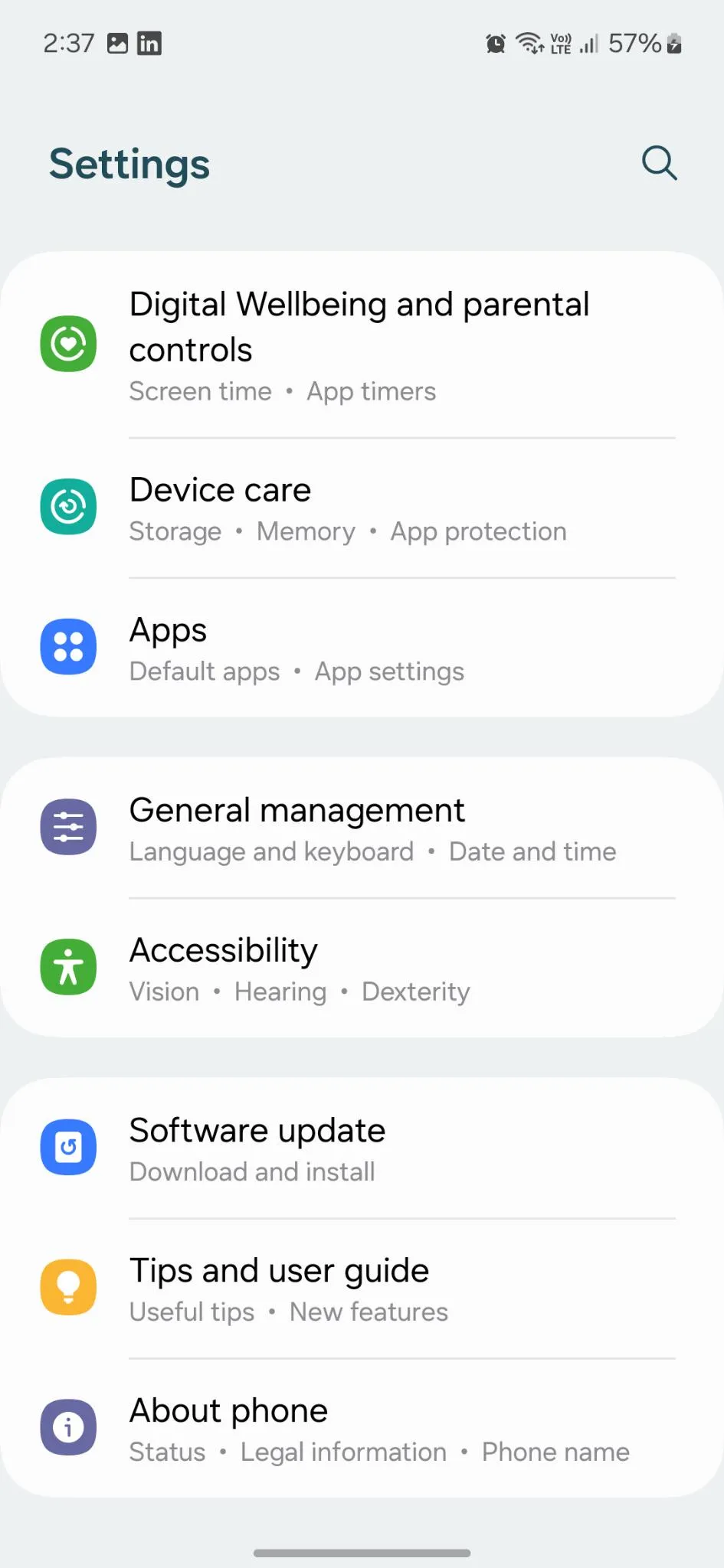
Step 2: On the bottom of this page, tap on Reset.
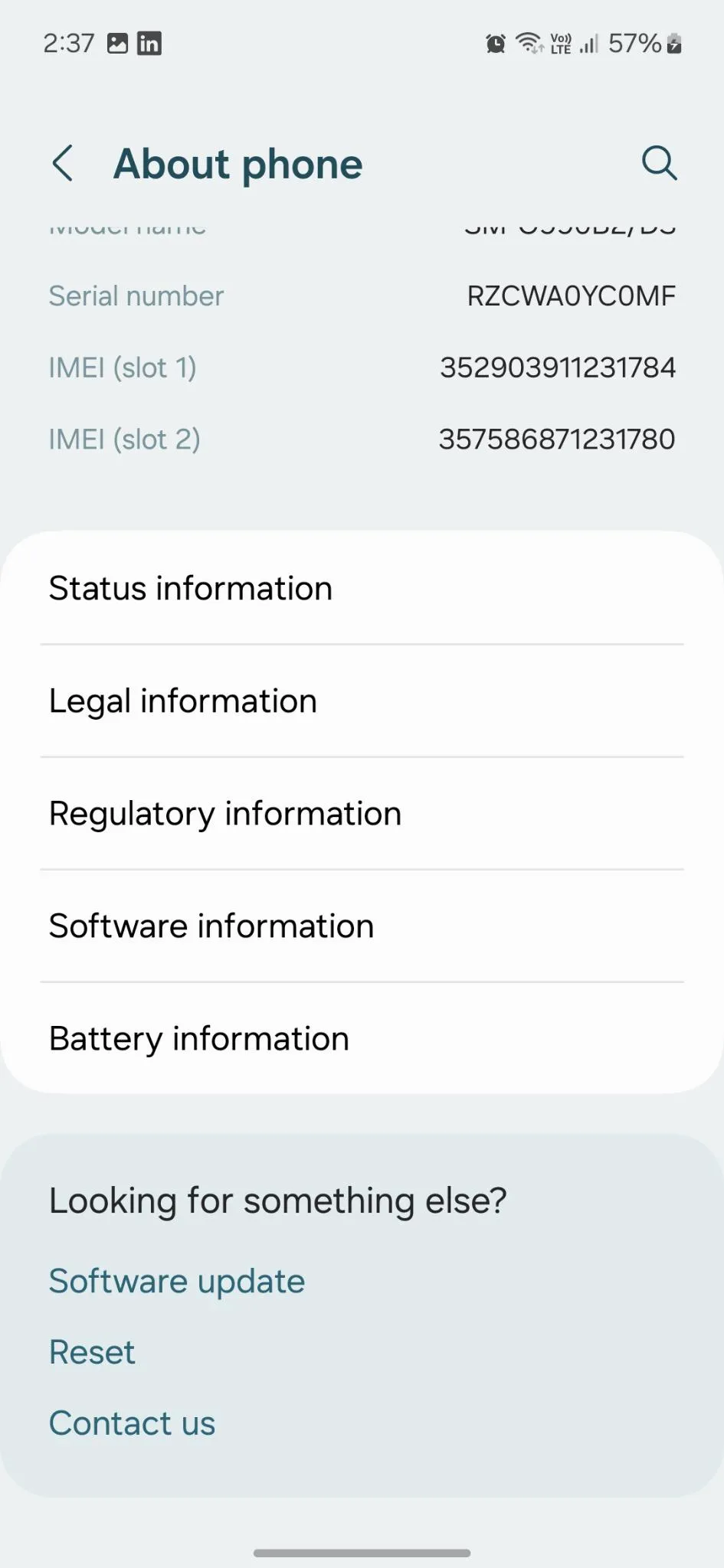
Step 3: Now tap on Factory data reset.
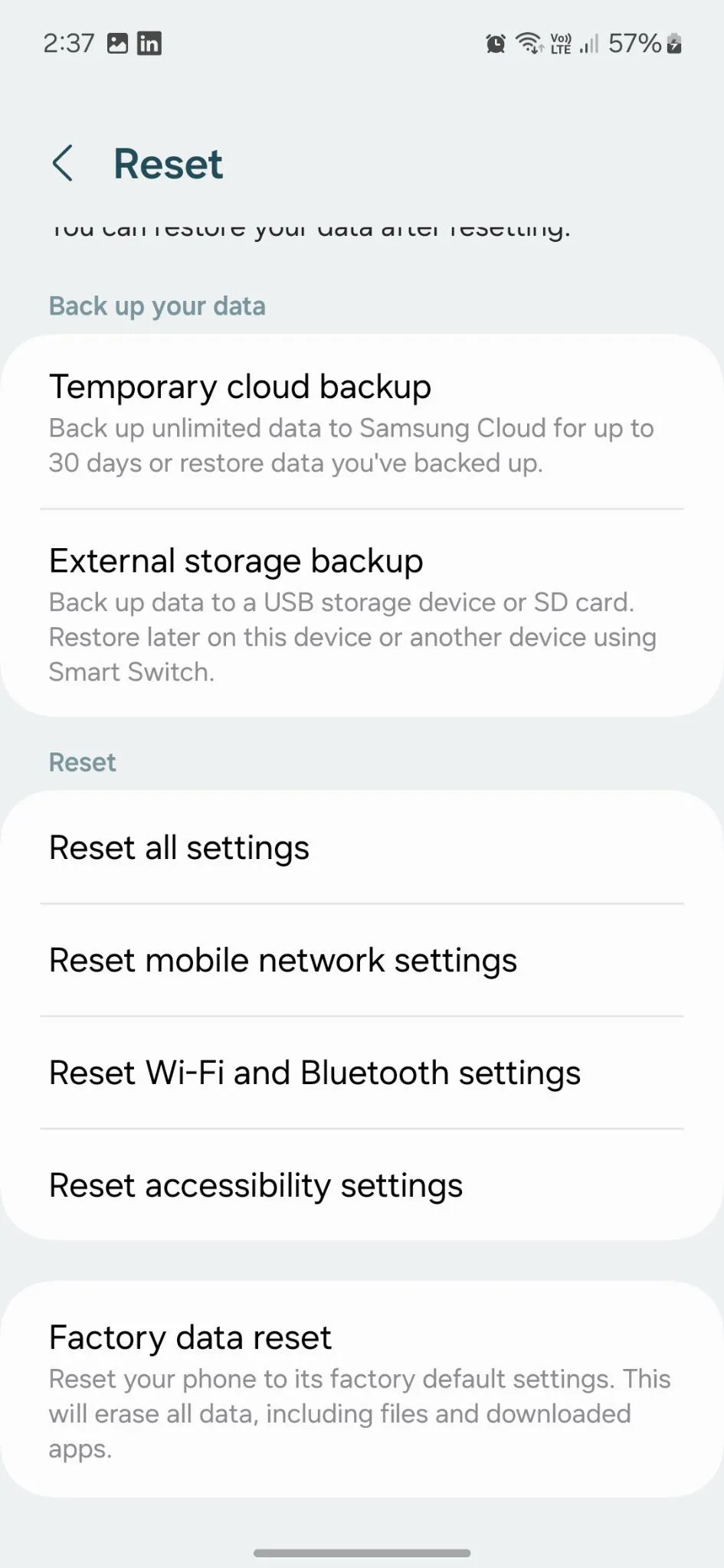
Read Also: When Should You Factory Reset Your Android Phone?
Method 8: Go to the Service Center
If you tried factory reset and still the problem persists, it means it is time for you to visit the official service center of your smartphone manufacturer.
The people there will surely help you. And if your phone is still under manufacturer warranty, they will replace the battery or repair it at the minimum cost possible.
Conclusion
So, these are some methods that you can try if your Android phone keeps turning off. So, what are you waiting for? Give these methods a try and let us know which one worked for you.
If you have any suggestions or you know a method that we missed here, let us know in the comments below.






Leave a Reply