If you have bought high-resolution Bluetooth headphones that support LDAC/LHDC codecs, then you will be able to enjoy music only when you change the Bluetooth codec on your Android Device. By default, all Android devices are set on AAC codec which works the same for all headphones.
To experience high-resolution music you need to change the codec. This guide will help readers understand all about codecs and how to change them on Android devices.
Why Do You Need To Change The Bluetooth Codec?
Any soundtrack is a digital file that is transmitted wirelessly via Bluetooth from your smartphone to your headphones. During the transfer, the audio data is compressed and then “decompressed” once it reaches your headphones.
This process is managed by the Bluetooth codec, which encodes and decodes the audio in a specific format optimized for wireless transmission. The more efficient the codec, the less compression is applied to the audio data, reducing loss and improving sound quality.
The most basic codecs, like SBC and AAC, are standard across all headphones and earphones—this is the minimum requirement. More advanced codecs, such as Qualcomm’s aptX, Sony’s LDAC, or Savitech’s LHDC, offer better efficiency and enhanced audio performance.
What Are The Different Bluetooth Codecs On Android Devices?

Here are five commonly found Bluetooth codecs on Android devices:
SBC (Subband Coding)
SBC is the default codec for Bluetooth audio streaming. It’s widely supported by all Bluetooth devices but offers lower audio quality due to higher compression. It’s considered the basic, standard codec for Bluetooth audio.
AAC (Advanced Audio Codec)
AAC is commonly used in Apple devices but is also supported on many Android smartphones. It generally offers better sound quality than SBC, especially when streaming from Apple or compatible devices, though it can still suffer from compression artifacts at lower bitrates.
aptX
Developed by Qualcomm, aptX provides better audio quality than SBC and AAC by offering higher bitrates and lower latency. It is popular on many Android smartphones and Bluetooth audio products.
aptX HD
An improved version of the standard aptX codec, aptX HD supports 24-bit audio and higher bitrates. It provides better sound quality, particularly for high-resolution audio. It is designed for high-fidelity wireless streaming.
LDAC (Low Latency Audio Codec)
Developed by Sony, LDAC supports higher-quality audio streaming over Bluetooth, offering bitrates of up to 990 kbps, which can deliver near-lossless audio quality. It’s supported on many Android devices, especially high-end models.
LHDC (Low Latency High Definition Codec)
LHDC is a high-quality Bluetooth audio codec developed by Savitech. It aims to provide high-definition audio streaming with low latency, making it ideal for users who prioritize sound quality and a lag-free listening experience, especially in applications like gaming or video streaming. LHDC supports high bitrates (up to 900 kbps), allowing for more detailed and accurate sound compared to basic codecs like SBC or AAC.
Read Also: How to Fix Ghost Touch Issue on Android?
Expert-Recommended Method On How To Change The Bluetooth Codec On Android Phones And Tablets.
To change the Bluetooth Codec you need to enable the Developer Mode first. Only then the option to change the codec will be visible. Also note, if a particular Android device does not support Bluetooth codec then this option will be grayed out and you won’t be able to change it.
- First, enable the Bluetooth option on your device and connect to your headphones.
- Next, tap on the Settings icon and then scroll down to tap on About Phone.
![]()
- Tap on Software Information and locate Build Number.
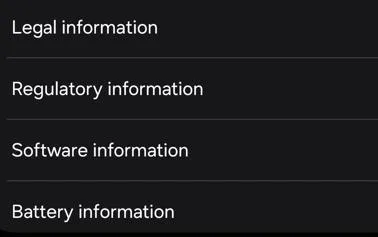
- Now you have to tap on Build Number seven times and the Developer options will be activated.
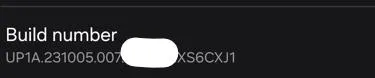
- Go back to the Settings main screen and tap on Developer options.
- There are many options here so we recommend that you tap on the search icon on the top right corner (magnifying glass) and type codec.
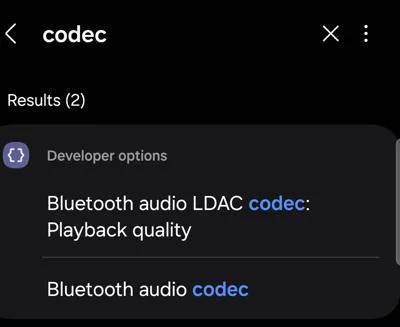
- Locate Bluetooth Audio Codec and tap on it.
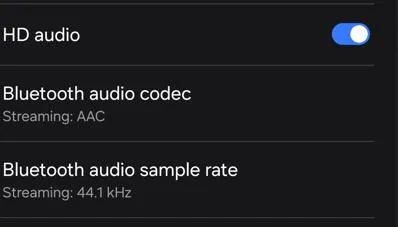
- A list of codecs will appear. You can select the codec that is compatible with your connected device and tap on OK.
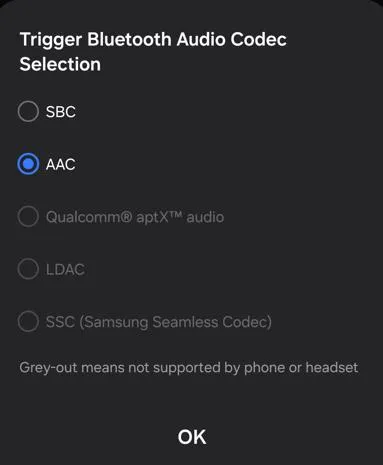
Note – If a codec is grayed out then you will not be able to select it because it is not compatible with the device you have connected to your Android device.
Have You Changed The Bluetooth Codec On Android?
Since Bluetooth technology is relatively new compared to wired audio, there’s no single perfect codec that can consistently deliver both high audio quality and low latency in every situation. That’s why it’s worth adjusting the default Bluetooth codec based on your specific usage and signal strength.
Switching the codec can help you get the best performance from your Bluetooth headphones. However, it’s important to remember that a codec will only work if your headphones support it. If they aren’t compatible, your phone will automatically fall back to a supported codec.
Next Read:
Best Bluetooth Software for Windows 11/10 To Connect Devices Wirelessly






Leave a Reply