It is almost fall and soon the holiday season will start, do you know where your photos for this and the previous year are?
If you are like me, you probably don’t know.
Digital images certainly are a good solution for boxes full of print photos. But if you don’t manage digital photographs, then you are in the same mess. The best way to manage these scattered, unnamed digital pictures is to organize them by date, month, and name folder. But when the images are hundreds and thousands in number, manually organizing them becomes overwhelming.
Luckily, we have a simple solution to this problem. It is a photo management tool called Photo Organizer, using it you can manage countless pictures, take care of duplicates, and do a lot more. This modern-day photo organizer tool works as a lifesaver and helps manage images by name, date, creates subfolders, and does a lot more.
How to organize digital photos
- Name Your Photos
- Use Folders (and Subfolders… and Sub-Subfolders)

- Identify Photos by Their Attributes
- Use Favorites, but Use Them Wisely
- Don’t Fear the Delete Button
What if I say all this can be done in a few clicks. Wouldn’t it be great? So, here’s how to use Photo Organizer and how Photo Organizer works.
How Does a Photo Organizer Work?
When a photo is clicked what we see, is the image but there’s more to what meets the eye. Each image you see holds a whole bunch of information like date, location, and other attributes. This data is called metadata and it reveals a lot about your activity, device, and more.
In other words, alongside capturing memories a photo also has your digital identity. If you want to take care of this, you can use Photos EXIF editor, as it helps remove this data. So, this is what the dark side of metadata looks like but there’s a bright side to it.
Using this metadata, Systweak Photo Organizer easily sorts images and puts them into various folders based on day, month, and year.
How To Sort Photos By Date Using Photo Organizer?
Here are the steps to organize photos using Photo Organizer:
Step 1: Download and Install Systweak Photo Organizer.
Download Photo Organizer Here
Step2: Launch the tool. You will now be prompted to select between System scan or Folder Scan.
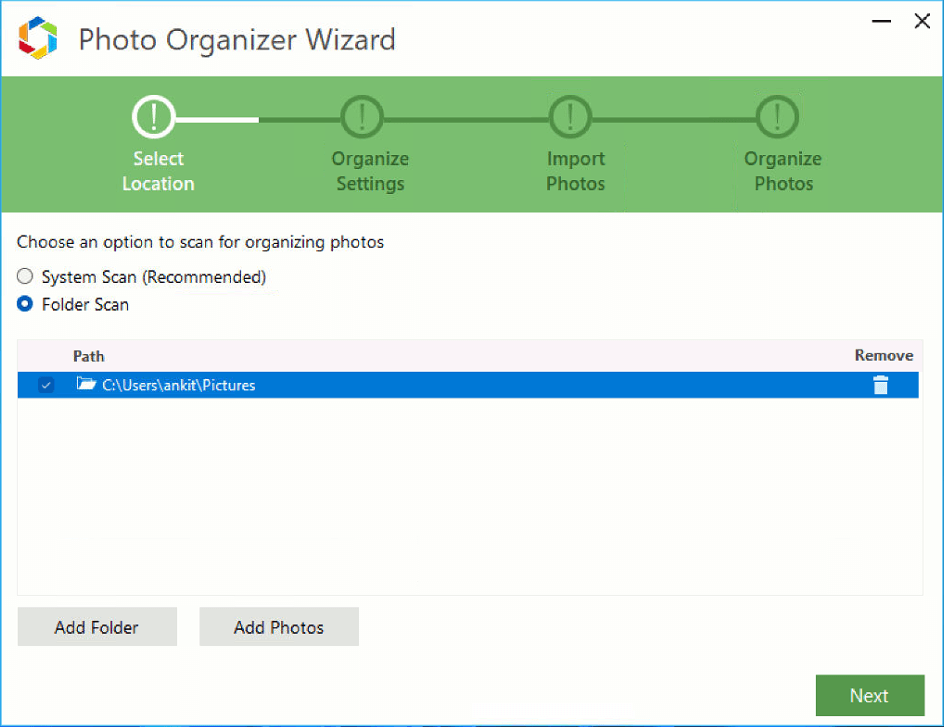
Step 3: Select the option as per your preference > hit the Next button.
Note: System scan is time-consuming as it scans every corner of the hard disk for images.
Step 4: Choose a destination folder and click on the Next button.
Step5: Thereafter, select the operation that you want to perform on the scanned photos. Here you get three options:
- Move photos to organized folder – this will move the photos to the new organized folder created by Photos organizer.
- Copy photos to organized folder – means you will have a copy of the images. One in the folder you are scanning and one in the organized folder created by Photo Organizer.
- Delete Duplicate Photos from source folders – this one is my favorite as I can delete duplicates alongside organizing images.
Select the option as per the requirement and click Next.
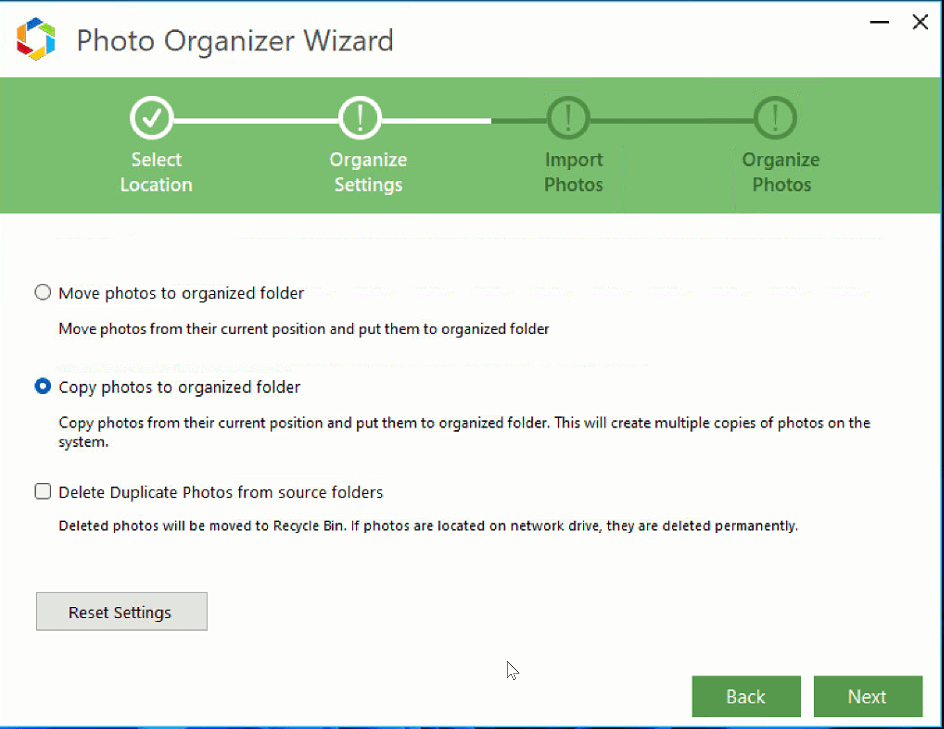
Step 6: Photos will now be imported into Photo Organizer for scanning.
Step7: When done, click the Finish button.
Step 8: You will now see all the imported photos organized by date into folders.
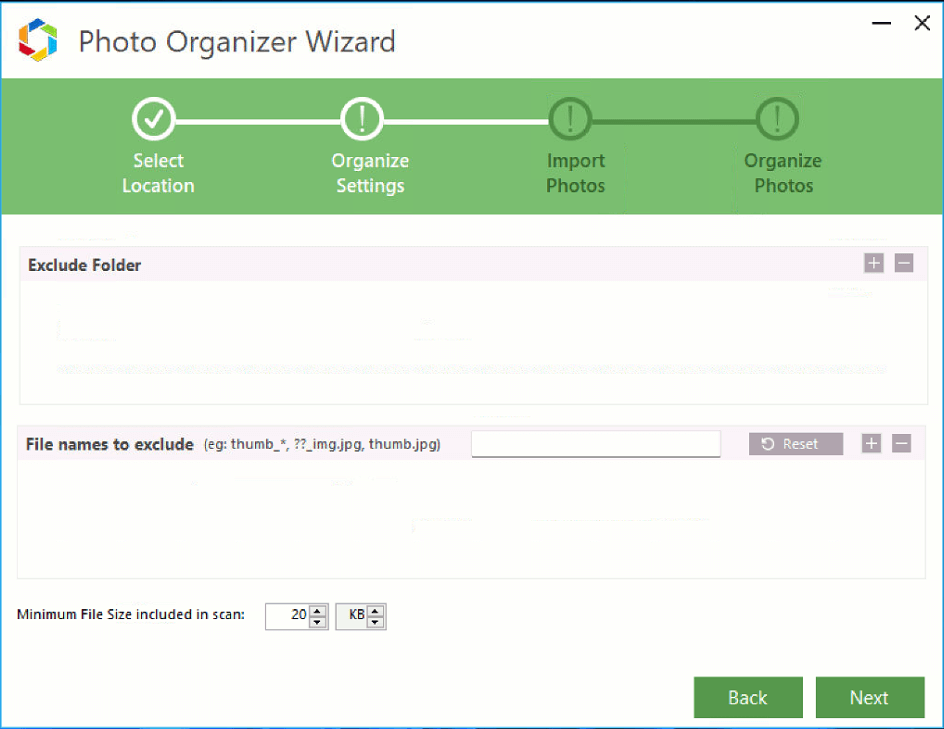
Note: In the left pane, you will see a folder created based on day, month, and year.
Step 9: Click on any folder and > click the export button to save that particular folder.
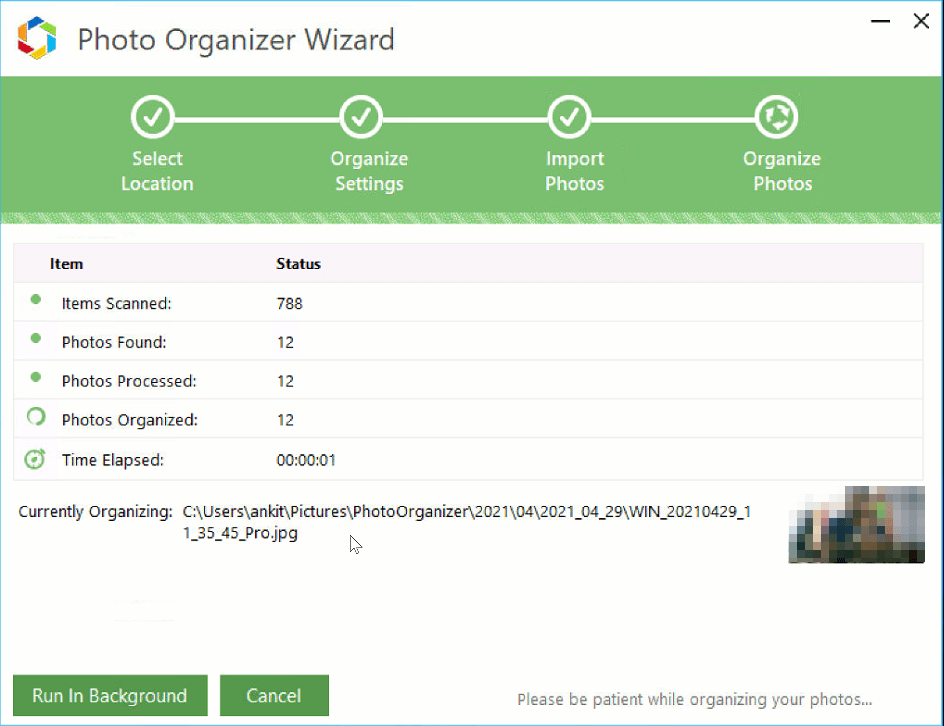
Step10: To navigate to the location of the organized photos folder, right-click on any photo > select Open File Location from the context menu.
Step 11: Here, you will see neatly arranged folders based on years, containing folders based on month, and so on.
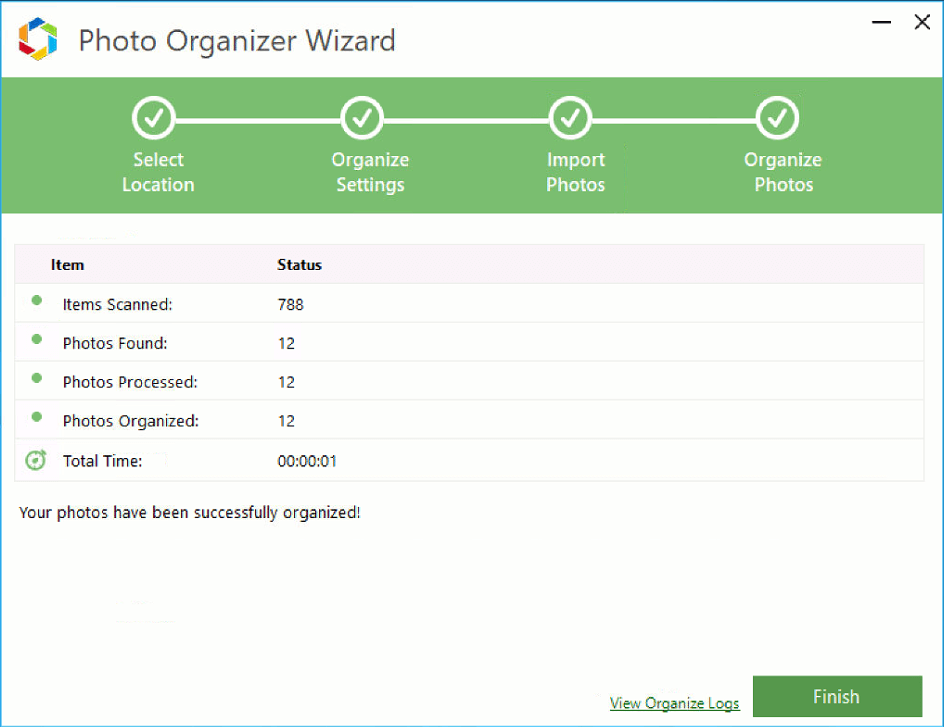
That’s it, you will now get an organized digital library sorted by day, month, and year.
How To Sort Photos – Photo Organizer
Designed to organize digital images, Systweak Photo Organizer is a professional photo management app. Using it in a few clicks, you can sort thousands of photos. Moreover, you can also clean duplicates, decide the structure of folder management, set photos as favorites, and do a lot more.
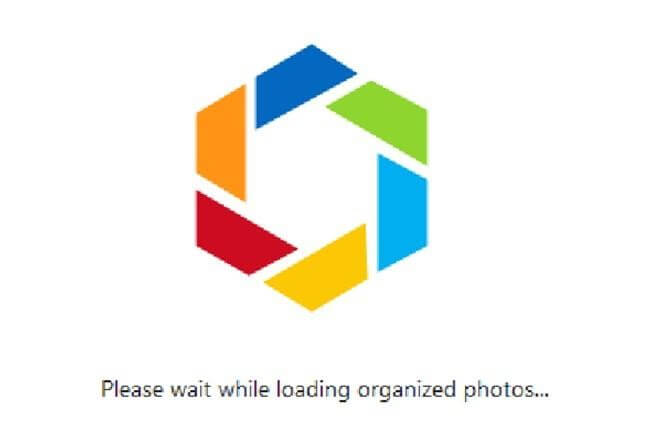
Most importantly, when no metadata is found to organize data, Photo Organizer creates a new folder with the name “Unknown Date taken” this means this folder has images without the required metadata information. This is only true for limited photos downloaded from the internet or received from a friend who has edited the metadata. We hope you found the information useful and helpful. For more such updates and information follow us on social media – Facebook, Instagram, and YouTube.







Leave a Reply