Recovering disk space is a recurring problem of today’s user, irrespective of his/her computer OS. And, when it comes to getting rid of duplicates, you can’t manually get the job done without wasting a lot of time and effort. That’s when duplicate finder applications like Gemini 2 are found useful. In this blog, we will review MacPaw Gemini 2 and will provide you with complete information for you to conclude, whether the product is worth the hype.
Introduction
Gemini 2 is an application developed by MacPaw for finding duplicate files on your Mac. The basic aim behind the creation of this app is to recover disk space on your Mac by finding and removing duplicate files.
Download MacPaw Gemini 2
Price: $19.95
Available for: macOS
You can get Gemini 2 app for:
- Scanning one or more files or folders to find similar and duplicate copies.
- Showing a list of files and folders that are safe to remove.
- Deleting selected duplicates and similar files into the trash.

It is completely safe to use Gemini 2 on your Mac. This works on all available versions of Mac like macOS, Sierra, and more. It is free from malicious activities. Talking about the security of operations, this app has different features that protect users from deleting important files even accidentally. Also, if you’ve done it mistakenly, you can always recover your files. Overall, the app is user-friendly as it provides reminders and warnings that are important for key actions like removing duplicate files and selecting the last copy, and more.
Gemini 2 comes with the trial version and is free to download. The only limitation of using Gemini 2 on your Mac is that it will only allow you to delete 500Mb approx. duplicate files and folders. Once this size exceeds, you’ll have to unlock the full version by getting an activation code.
Also Read: Duplicate Photos Fixer Pro for Mac
Special Features of Gemini 2
1. Scans folders
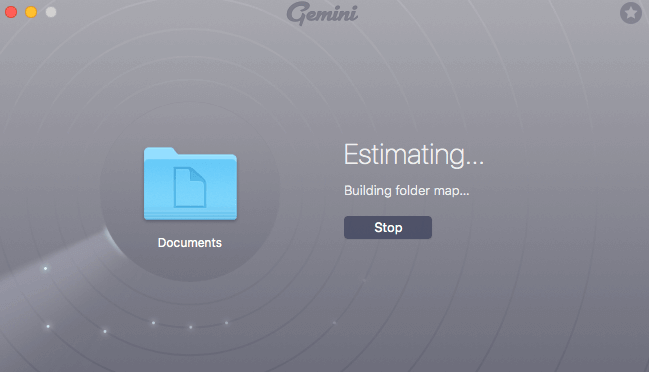
When I launched the app, I was introduced to the interface. It had big plus (+) signs that will allow you to add files and folders for scanning. It also has a drag and drop feature. You can add the documents from your Mac and after adding click on the “Scan for Duplicate” key. It will display a radar-style scanner that instantly scans the folder. It will take a few minutes for the complete scanning of all the documents. As a result, it will show you the number of duplicates along with storage space taken by the duplicate files.
In my situation, my Mac is decluttered therefore, it took only a few minutes. The time of scanning and all the progress depends on your Mac and duplicate files.
2. Reviews duplicates and similar files
Once the app completes its scanning, you can review the duplicate files. It will also show you an overview with all the details of the duplicate and similar files. For more convenience, they have added two subsections:
- Exact duplicates
- Similar files
With the help of the bifurcation of scanned copies, you can find and remove duplicate files at an ease. I really loved that they provided the details of the file size in a descending order so that I can identify multiple copies as well. Also, it gives you a special warning “Are you sure you want to select the last copy…for removal?”
3. Deletes similar and duplicate files
Before you remove or delete files from your mac, it will give you a preview option so that you won’t delete any important files. After reviewing, you can hit the “remove” key. This action is reversible therefore; you can always recover removed files as well.
You can also go to Mac Trash to locate the accidentally removed files. If you’re sure you have deleted the right data, do not forget to clean the Trash so that it can free up the disk storage.
Also Read: How To Find Duplicate Videos On Mac
4. Settings and App Preferences
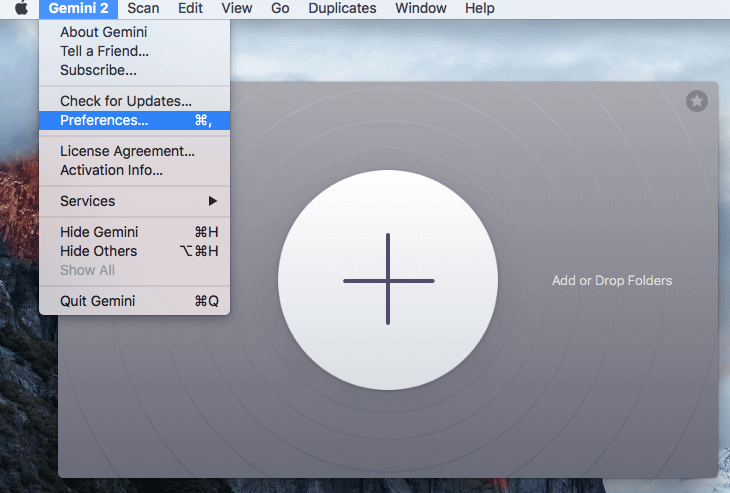
You can always set your preferences from the settings section. To check the setting, follow the below steps:
- Launch the app
- Click on Preferences from the menu bar
From here, you can:
- Set minimum file range for scanning.
- Disable or enable the “Scan for similar files”.
- Set in-app notifications.
- Adjust cleanup reminder.
5. The “Gamification” Feature
This app comes with an amazing feature which is named ‘gamification’. This feature allows you to check the ranking of your current achievements. The more you will use the app, the more your rank will be improved. You can set this feature from the Preferences section.
Pricing Structure of Gemini 2
Below is the pricing structure of Gemini 2:
- Single License: $19.95
- License for 2 Mac Users: $29.95
- License for 5 Mac Users: $44.95
Final Views:
As per the effectiveness, ease of use, price, and support I would completely refer to Gemini 2 for all Mac users. Overall, it is a great app for the identification of duplicate files and folders. It takes only a few minutes to find and delete duplicate files. Moreover, I am a complete fan of the “gamification” feature. Also, the price is affordable with great UI/UX.
I hope this blog helps you with the quick detailed review of MacPaw Gemini 2 (duplicate file finder for Mac). Comment down and share your experience with Gemini 2. For more such tech-related content, connect with us on all social media platforms.
Thanks for reading!
Next Readings:
Best Duplicate Photo Cleaner For Mac in 2021
How To Merge Photos Libraries On Mac
Best Duplicate Photo Finders & Removers For Windows in 2021







Leave a Reply