WhatsApp web might not be an alien concept to you. Imagine having to type the same text you received on WhatsApp onto your mail. You can simply copy the text from WhatsApp and paste it into your mail. How? You just scan the QR through your phone and like magic WhatsApp appears on the web. But, what WhatsApp web is not working on your PC? Or, if you are using the UWP app, what if the WhatsApp computer is not connected?
Worry not! We’ve got some very simple and effective ways you can resolve the issue –
WhatsApp Web Not Working On PC – Here’s What You Can Do
| Table Of Contents |
|---|
| 1. Check Your Smartphone
2. Is Your Browser WhatsApp Compatible? 3. Refresh Your WhatsApp Web Session 4. Have You Updated Your Browser? |
1. Check Your Smartphone
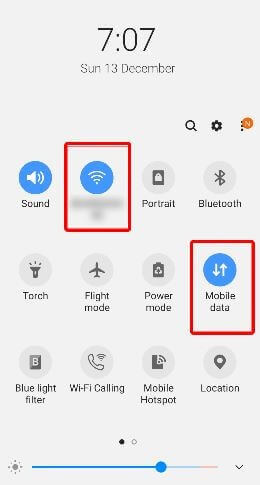
Why we are saying this is because WhatsApp web, in simple terms, is just the replica of your Smartphone i.e. you scan the QR code via your phone and WhatsApp opens on your computer’s screen. So, double-check if you are able to send and receive WhatsApp messages through your Android or iOS smartphone. If not, here are the possible reasons why WhatsApp is not working on your phone and as a consequence on your PC –
- The airplane mode of your phone is switched on and needs to be switched off
- You might consider refreshing your Wi-Fi or mobile data
- Resetting network settings may help
Additionally, check if you have a stable internet connection for which you might want to check your router and internet speed.
2. Is Your Browser WhatsApp Compatible?
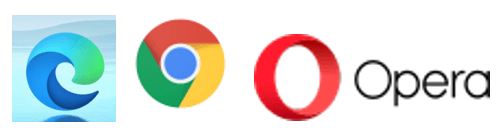
One of the reasons why WhatsApp web is not working on your PC could be because your browser is not compatible?
WhatsApp works decently on all major browsers such as Chrome, Edge, Firefox, Opera, etc provided you have updated your browser to the latest build. There are some browsers that might have issues running WhatsApp or they might not just be able to run WhatsApp. For instance, WhatsApp clearly states that it doesn’t support Internet Explorer. Other browsers on which you might not be able to run WhatsApp include Vivaldi and Maxathon.
3. Refresh Your WhatsApp Web Session
If you find that WhatsApp web is not connected or is not working, here is a simple trick. All you have to do is log out from WhatsApp web and then use your smartphone to re-login. This activity would fix a broken WhatsApp web. Let’s simplify the process –
1. Head to WhatsApp web which is already logged in on your PC
2. Click on the three-dotted icon as shown in the screenshot below –
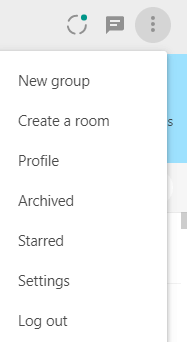
3. Click the Log out option
4. Now, go back to your phone, tap on the three-dotted icon present at the topmost right corner of the screen
5. Tap on WhatsApp Web
6. Tap on the + sign and scan the QR code on your PC
You should now have no issues in accessing WhatsApp web
4. Have You Updated Your Browser?
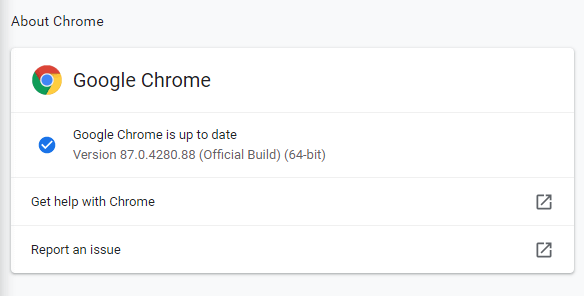
Even if you have a compatible browser such as Chrome, WhatsApp web will not work on your PC, in case you haven’t updated your browser. For the purpose of this blog, let’s take the example of Chrome. To update Chrome, here are the steps that you need to follow –
1. Click on the three vertical dots at the top right corner of the screen
2. Click on Help
3. Click on About Google Chrome
4. Check for Updates
After Chrome has updated itself click on the Relaunch button to restart the browser
5. Open WhatsApp Web In Private Mode
Now, even after having a compatible updated browser and even after having re-logged in, if WhatsApp web refuses to connect on your computer, you can open a private mode (in Chrome it is called incognito mode).
This mode will help you open WhatsApp web quickly without being in by cache, temp files or cookies which are present in a normal browsing mode.
To open incognito mode in Chrome, press Ctrl + Shift + N and refresh your WhatsApp web session as mentioned above in point number 2
6. Update/ Uninstall/ Reinstall WhatsApp UWP Microsoft App
Quite many of us use WhatsApp web to access WhatsApp on our PCs. However, there are some of us who like to use the WhatsApp UWP app from the Microsoft Store. In case have a desktop app and if you find that WhatsApp is not connected to your computer, here are certain things you can do to get it back on track –
- Update WhatsApp Desktop App
1. Go to the Microsoft Store
2. Click on the three horizontal dots (. . .) at the topmost right corner of the screen
3. Click on Downloads and updates
4. In case an update is pending for the WhatsApp desktop app, it will show in the updates section
5. Click on this icon ![]() next to WhatsApp and the update will soon begin
next to WhatsApp and the update will soon begin
- Uninstall And Then Reinstall WhatsApp

1. Type WhatsApp in the Windows search bar
2. From the right-hand pane click on Uninstall
3. Head to Microsoft Store
4. Reinstall WhatsApp again
Wrapping Up
Don’t let any glitches stop you from using WhatsApp web smartly. And, if the blog helped you get over the issue do upvote this and share it with someone who might be facing issues in connecting WhatsApp web to the computer.
Recommended Readings:
8 Missing WhatsApp Features that We all Want
WhatsApp Not Showing Contact Names? Here’s How To Fix It






James
Is WhatsApp available on the Microsoft store different than the one available on the WhatsApp site?