Browsing through your favorite website is one of the simplest tasks on the Internet. However it will become one of the toughest tasks when you start receiving the error, “This site can’t be reached”. But in this vast ocean of Internet surfers you are not alone who is getting this error. There are several other users who faced this problem.
Fortunately, there are some fixes for this error that we have listed in our article. So without further ado let’s discuss each fix in detail.
Fix This site can’t be reached error in Google Chrome:
Change DNS address
If you are frequently getting an error of this site can’t be reached while opening a website then it’s time to make some changes to your DNS servers that helps you in accessing the Internet. Note: When you are facing slow internet connection issues then also you can switch to an alternate DNS address to regain your Internet speed.
To Change DNS address please follow the steps below:
1. Right-click on the network icon located at the bottom right corner of your screen in the taskbar, and clickOpen Network and Sharing Center option. This will open the Network and Sharing Center screen.
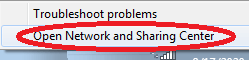
Alternatively, open Windows Settings > Click on Network & Internet. Now on the next screen after selecting Status from the left pane, select Network and Sharing Center option from the right pane.
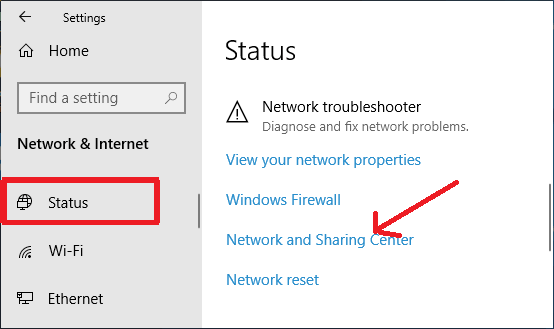
2. Now in the Network and Sharing Center screen, click on the network you are connected under View your active networks.
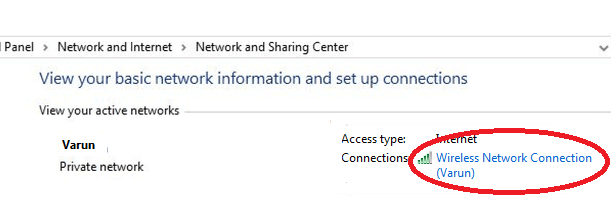
3. On the next screen that opens click on the Properties button at the bottom.
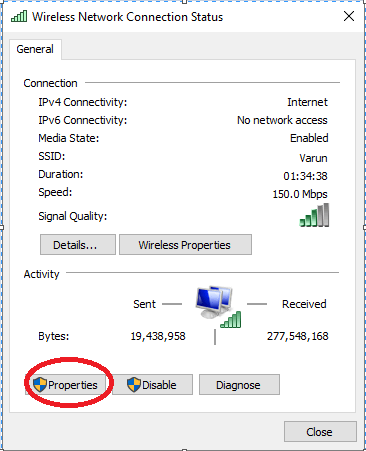
4. Now double click on Internet Protocol Version 4
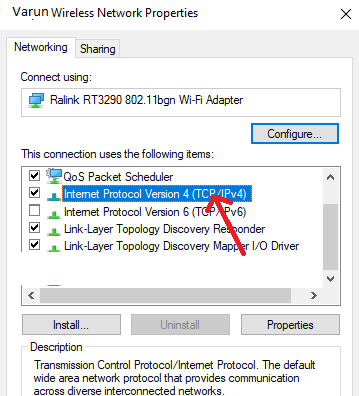
5. Now in Internet Protocol Version 4 properties window click on the General tab and select, Use the following DNS server address and enter the following values:
8.8.8.8-For Preferred DNS server, 8.8.4.4-For Alternate DNS server
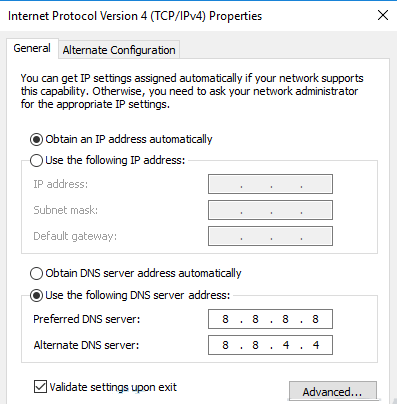
6. Now check the option, Validate settings upon exit and click OK.
7. Now again open the website and check whether changing the DNS address has fixed the problem.
Clear Your Browser Cache
One of the simplest methods to fix the error, This site can’t be reached is clearing your browser cache. Now since most of the users face this error while using Chrome browser therefore find the steps below to clear browser cache in Chrome.
1. Open Google Chrome and click on the menu icon (three dots) located at the right corner of the screen.
2. Now from the drop-down menu select More Tools > Clear browsing data. Alternatively you can press Ctrl + Shift + Del key together to open the Clear browsing data window.
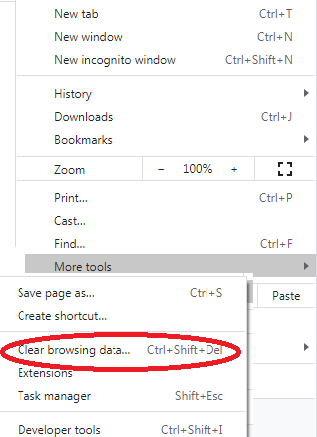
3. Now in the Clear browsing data window, select the time range to All time and click on the Clear data button to clear browsing data.
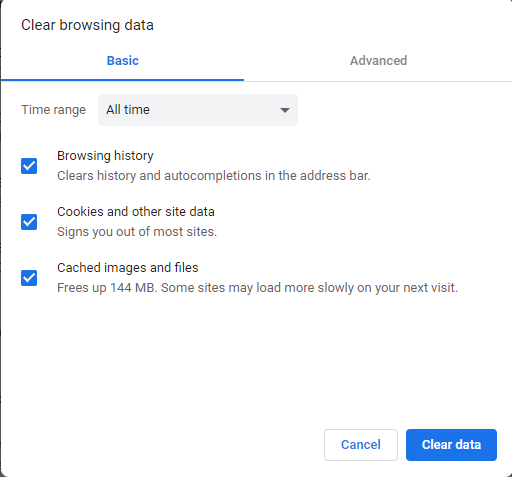
4. After clearing Chrome’s cache try reloading the page to check whether you are still getting the error.
Reset your Chrome to Default
If clearing the browsing data of Chrome doesn’t fix the error then you can get into advanced settings and reset your Chrome to default settings. However do note that resetting Chrome to default will reset disable all your browser extensions and delete all the cookies. Also it will reset your search engine to default along with your startup page and pinned tabs.
To rest Chrome to its default settings follow the steps below:
1. Launch Google Chrome and click on the menu icon from the top right corner of the screen.
2. From the drop-down menu select Settings.
3. In the Settings window Scroll down to the end and click on the Advanced.
4. Now further scroll down and under Reset and clean up section click on Restore settings to their original defaults.
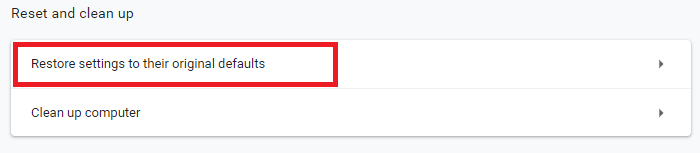
5. Click on the Reset settings button on the prompt that appears.
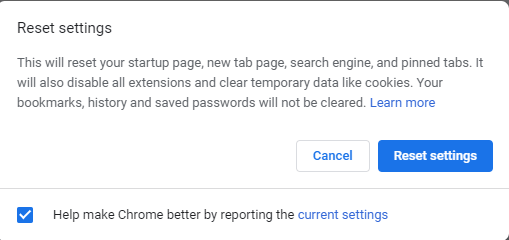
6. Now reopen the page on which you were getting the error, This site can’t be reached. Hopefully you can open the page without any errors.
Update Network Adapter Driver
A wrong or an outdated driver can also result in error of, “This Site Can’t be Reached”. And to fix this you have to update your network driver either manually or using a dedicated driver updater tool.
As we already discussed in our previous articles that manually updating any driver is a cumbersome task. As you have to care for so many things like the version and model number of device for which you need to update the driver. Name and version of the operating system on which you want to install the driver. And if you miss any of this vital information then you can end in getting an incompatible driver.
Therefore, we always recommend you to use a driver updater that will automatically update your outdated driver. A driver updater not only saves you from getting an incompatible driver but also saves your time to search for the most compatible and latest driver.
Out of the various available driver updater tools available on the Internet we recommend Advanced Driver Updater developed by Systweak. The reason for our recommendation is that this software is trusted and used by millions of people from all over the world since the past 1 decade. Also the product has a huge database of drivers and an advanced scan engine that thoroughly checks your entire system within a few minutes.
You can download Advanced Driver Updater from here.
After downloading the product follow the on-screen instructions to install the product on your computer. Now run a scan with the product and it will list all the outdated drivers on your computer within a few minutes. Now with just a click of a button you can update all your outdated drivers.
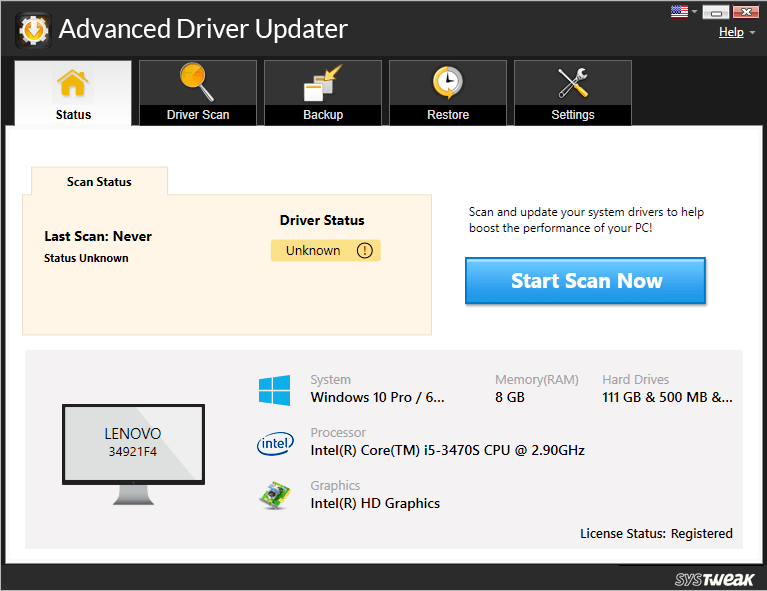
You can check our blog for Complete Product Review of Advanced Driver Updater.
If the problem you were facing is due an outdated network driver then it will be resolved after updating your network drivers to the latest.
Restart DNS Client Service
For many users who are getting the error of this site can’t be reached while opening a website restarting the DNS Client service has helped them to fix the problem.
To restart DNS Client service follow the steps given below;
1. Open Run Command box by pressing Windows logo and R key together on your Keyboard.
2. Now in Run Command box type services.msc and press the Enter key. This will open the Services window.
3. In the Services window search for DNS client service in the Name column and once located click on it.
4. Now in the left pane click on the Restart this service. Windows will first stop the DNS client service and then restart it.
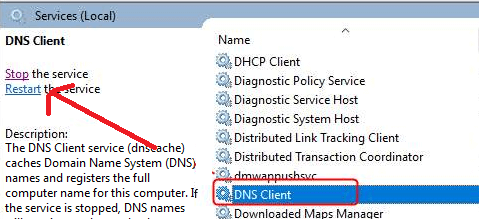
Now again try opening the website on which you were getting the error. If you are able to open it without any problem then you are good to go. But in case the problem persists, get on to the next step.
Reset TCP/IP Address
Another way to resolve this error is resetting your TCP/IP address by using the commands given below:
1. Click on the Windows Start button and type Command Prompt. Now from the available top results for Command Prompt right click on it and select Run as administrator option.
2. Click on the Yes button on the Windows UAC box that prompts.
3. Now on the Command Prompt screen type the commands given below.
Note: You have to press the Enter key after typing each command.
- ipconfig /release
- netsh int ip set dns
- ipconfig /all
- netsh winsock reset
- ipconfig /flushdns
- ipconfig /renew
Now restart your computer and check whether you are now able to open the website without the error “this site can’t be reached”.
Flush DNS Cache
“This site can’t be reached”, error can also be caused when your DNS cache is invalid. However, you can easily fix this by flushing the old DNS by following the steps below:
1. Click on the Windows Start button and type Command Prompt. Now from the available top results for Command Prompt right click on it and select Run as administrator option.
2. Click on the Yes button on the Windows UAC box that prompts.
3. Now on the Command Prompt screen type the commands given below.
ipconfig /flushdns
4. Once the command is successfully executed you will see a message, “Successfully flushed the DNS Resolver Cache”.
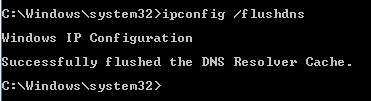
5. Now reboot your computer to check if the error has been resolved.
Try Virtual Private Network (VPN)
Are you getting this error message while browsing some specific websites? If your answer is yes then there is a possibility that these websites have been blocked on your network. And to access them all you need is a VPN.
If you don’t know more about VPN then a brief overview is as below:
A Virtual Private Network abbreviated as VPN routes your computer internet connection through your preferred VPN’s server instead of your internet service provider (ISP). And this in turn helps you access all the websites that are blocked on your network. And probably it will fix the error, This site can’ be reached.
For further information you can read What Is VPN And How A VPN Service Works?
If you search on the Internet you will find a huge list of VPNs, therefore to ease your task check out our article Best VPN For Windows PCs In 2020
Also, when it comes to choose one of the available VPNs then our recommendation is Systweak VPN.
Click Here to Download Systweak VPN
Browse Anonymously, Access Blocked Websites, Unlimited Streaming, Hide IP Address are few of the many other available features of Systweak VPN. And what more the product comes with 30 days no question asked money back guarantee. If you are not completely satisfied with this product, simply contact Systweak within 30 days of registration and they will refund your purchase.
You can read our complete blog Systweak VPN – Best VPN for Improved Security and Speed for further information on the product.
Wrapping Up
We strongly believe that following the above steps have helped you to resolve the error, this site can’t be reached. Do share in the comment box below which particular step has worked for you. Also, if you have any other troubleshooting steps that have helped you in particular, and that too we have missed in our article then please let us know. We will surely add that in our article.
Recommended Readings:
Fix the “Your PC Ran Into a Problem and Needs to Restart” Error
How To Fix “One Or More Audio Service Isn’t Running” Error On Windows 10?







Mansi Vijay
This is honestly one of the most annoying issues. When yesterday I got stuck with this error again, I tried updating drivers. Thanks for the suggestion, it really helped. Also, bonus points for Advanced Driver Updater. It just took a few moments to set up the software and replace all the outdated drivers in one-click. Will highly recommend!