While my name is comparatively easy to pronounce, there must be hundreds of you out there who always have to correct people’s pronunciation of your name. This issue is often caused when you talk to people who speak different native languages and are unaware of your native letter pronunciations. And LinkedIn is a place where you can connect and communicate with several people for all sorts of professional reasons.
Besides, there are always possibilities that a recruiter will wish to connect with you further on the phone and have a chat with you regarding a job opening of your professional and career relevance. In such scenarios, name pronunciation is a very basic hassle, and it must be handled in advance.
Fortunately, LinkedIn has a built-in feature that allows the users, which is you, to add your name pronunciation to your LinkedIn profile. And this can be done in very simple steps using the LinkedIn mobile app, and you’d never even have to login via the browser.
Also Read: Best Dictionary Apps for Android and iOS
How to Add Name Pronunciation on LinkedIn Profile?
Follow the steps written below in a sequential manner to have your name pronunciation displayed on your LinkedIn profile right by your name:
Step 1: Open the LinkedIn app on your phone.
Step 2: Tap on your profile avatar on the top-left corner of the LinkedIn app homepage.
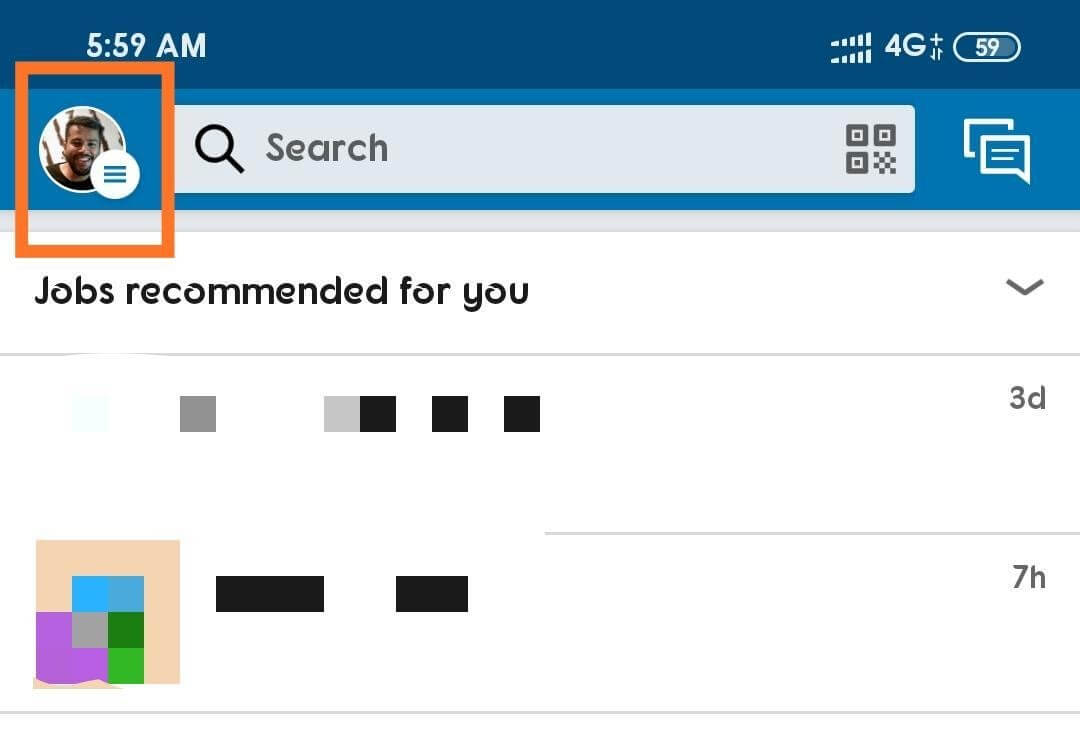
Step 3: From the drop-down list, tap on View Profile. This will lead you straight to your LinkedIn profile page.
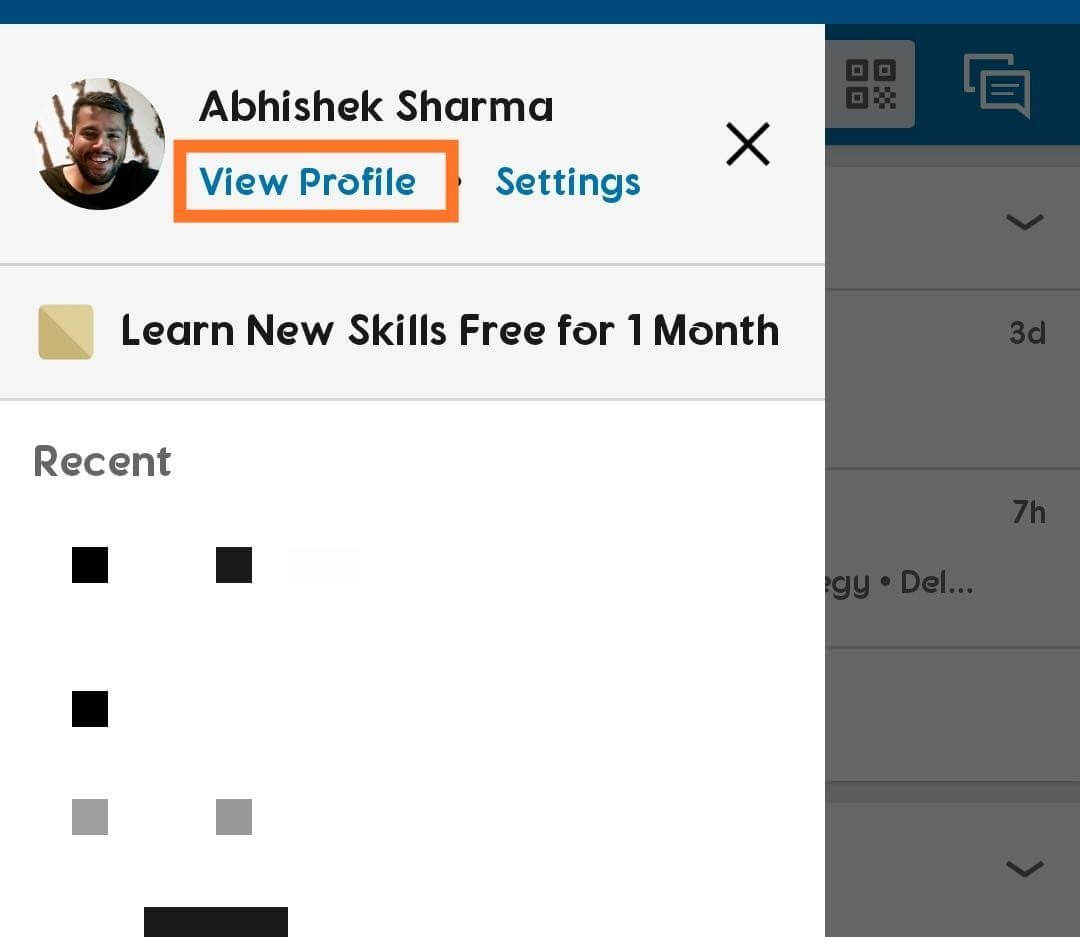
Step 4: On the profile page, click on the Edit Pencil button.
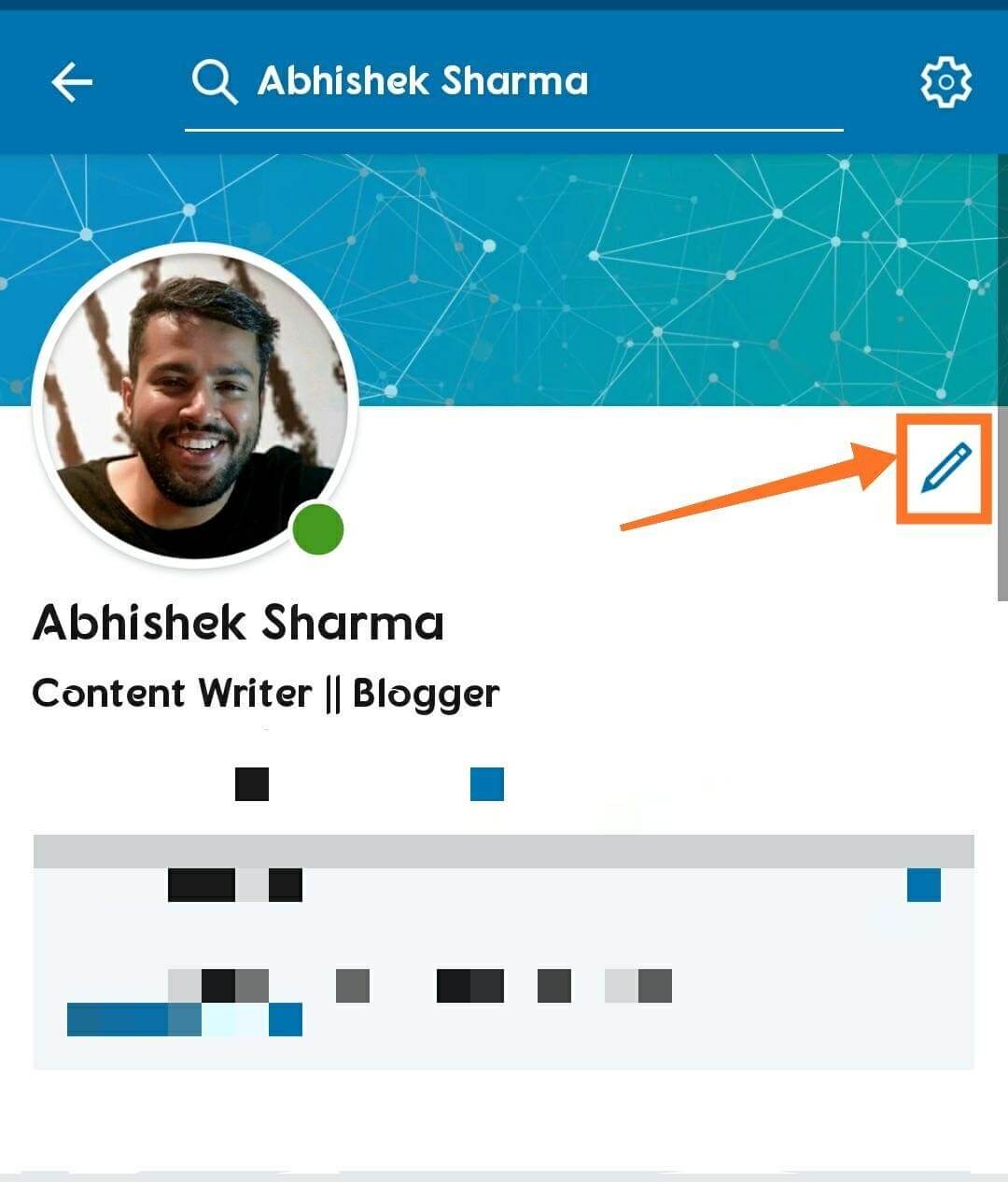
Step 5: In the next window, you’ll find the link to Add Name Pronunciation preceded by a (+) sign, beneath the Name Editing sections.
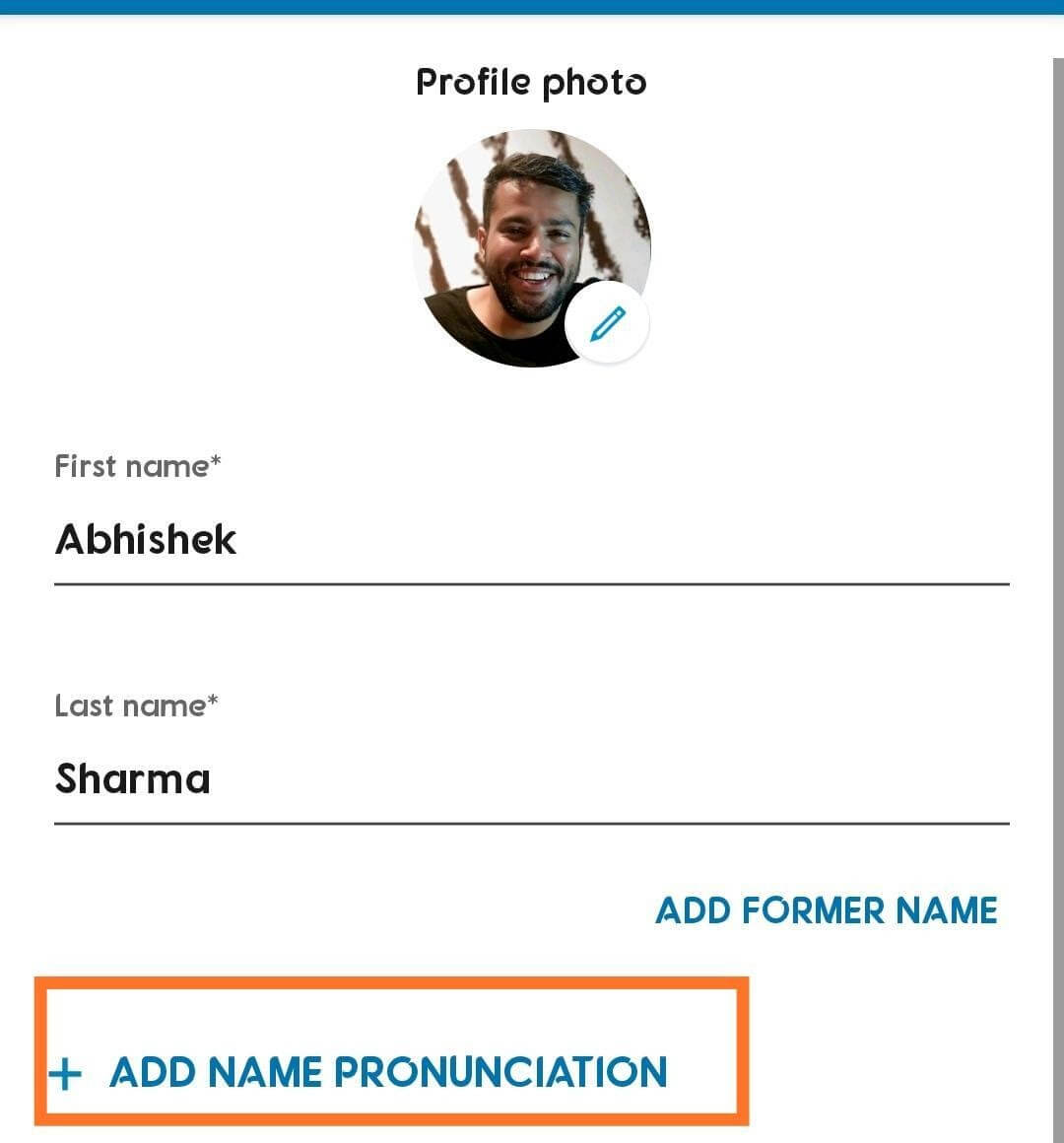
Step 6: LinkedIn will ask permission to access the microphone of your mobile phone. Allow the app to do so by clicking OK. Some phones may have the Allow button to grant access.
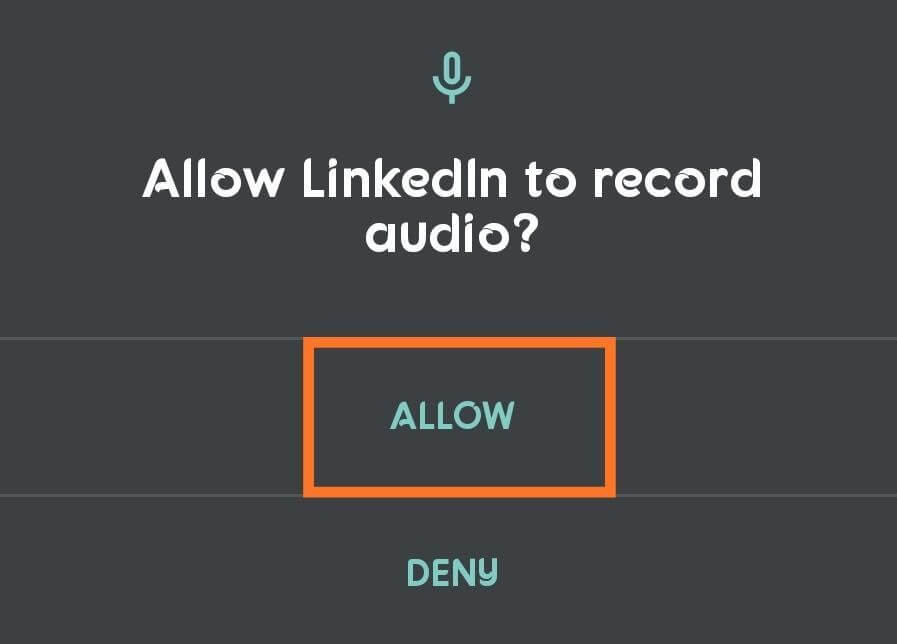
Step 7: Now, tap and hold the blue microphone button and pronounce your full name in total clarity. The app will give you ten seconds to record your name and save your name pronunciation for display on the LinkedIn profile.
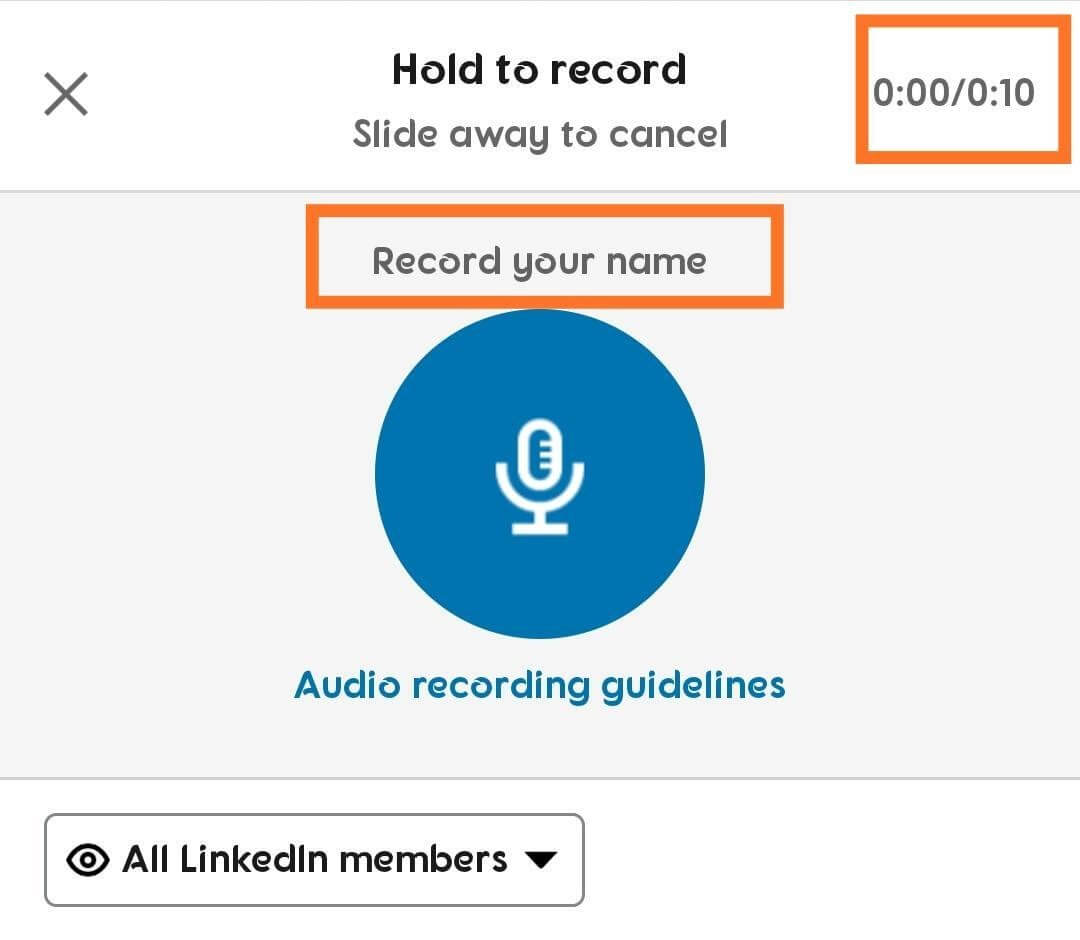
Step 8: Tap on Apply to save the name pronunciation.
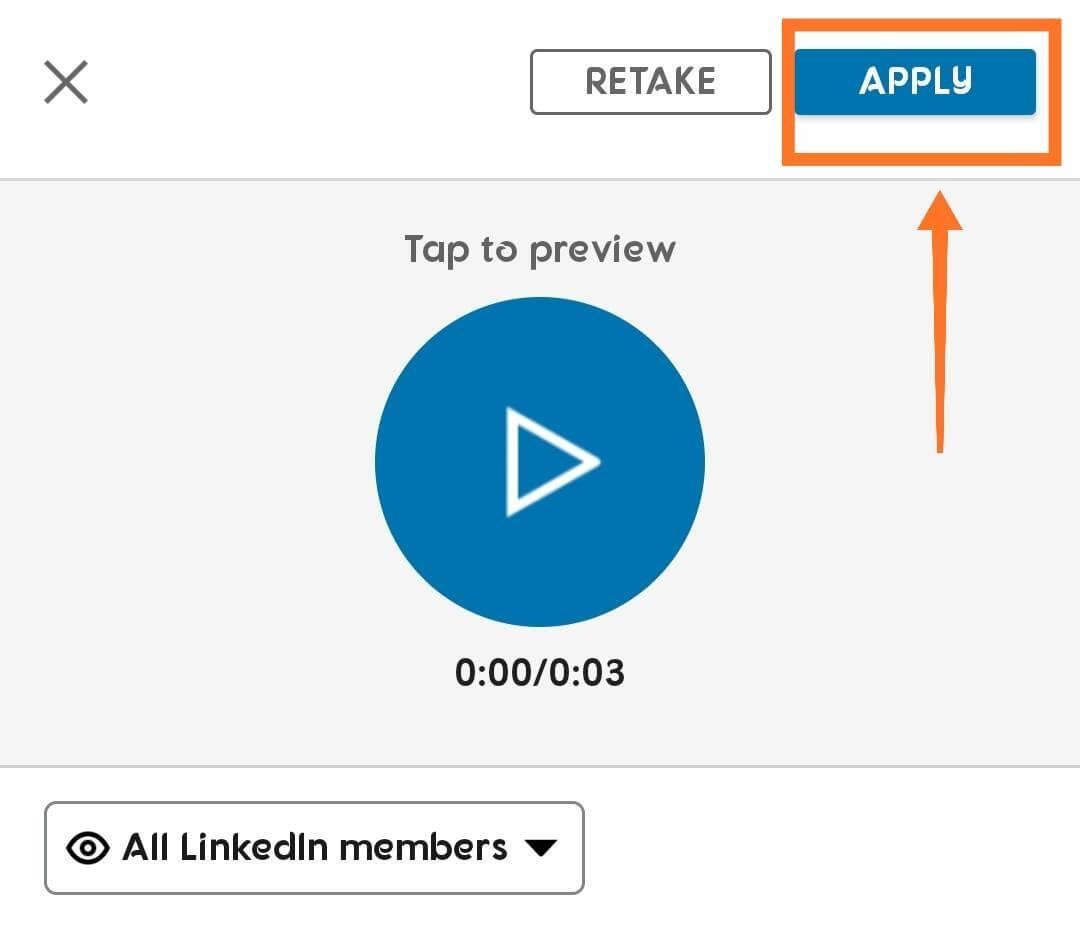
Step 9: You can set who’d you want to make your name pronunciation visible. Tap on the Visible to button to do that.
Step 10: Choose from the two available options and select who’d you’d want to access your name pronunciation on LinkedIn.
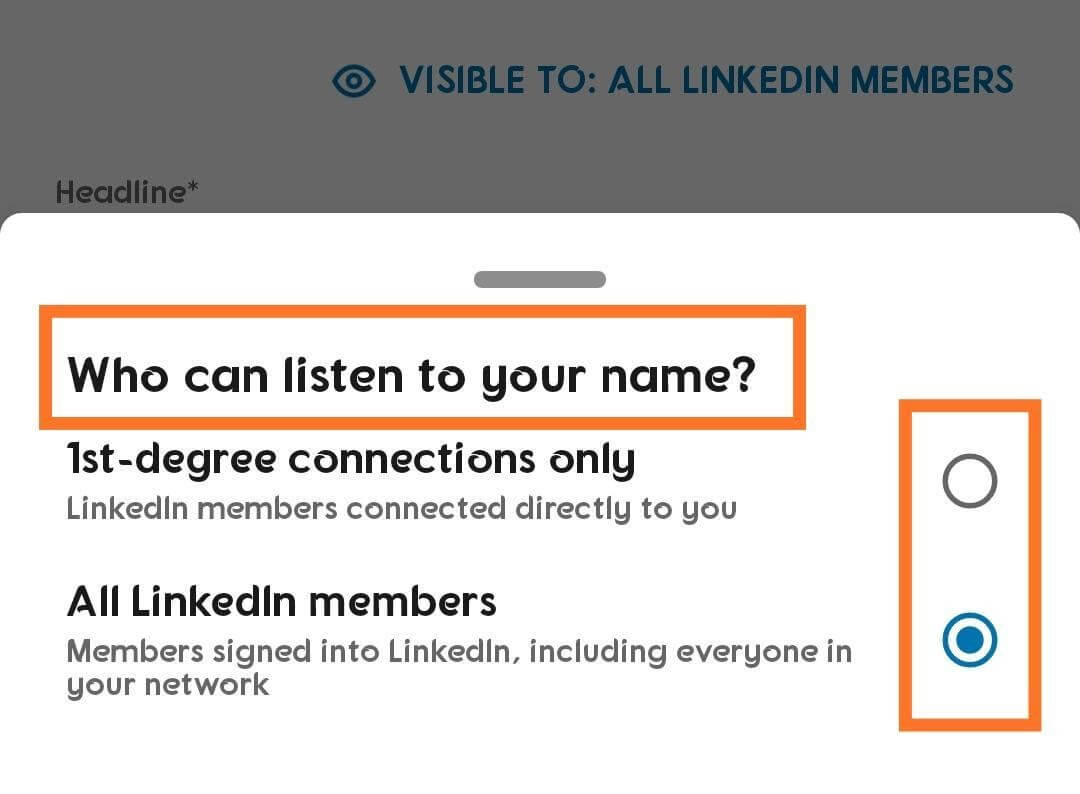
Step 11: Tap on Save.
Now, whenever a person views your profile, he/she would be able to hear your name’s pronunciation by tapping on the Speaker button next to your name on the LinkedIn profile page.
Note:
- Ensure that you pronounce your name with every syllable said clearly without mumble.
- Moreover, it is recommended you record the pronunciation with zero background noise and keep the microphone at a set distance from your mouth to avoid echo.
- Furthermore, you can always listen to someone’s pronunciation on a LinkedIn profile on the desktop or web version of the app; however, you can only record one for your profile on the LinkedIn app.
- The process explained above can be applied on LinkedIn mobile apps on any device regardless, that is, on both iOS and Android-powered devices or maybe some other mobile operating system for that matter. The process can work with iPad and other tablet devices as well.
Next Read:
How To Delete Your LinkedIn Account
Top 5 Translation Apps For iOS And Android Users






Leave a Reply