If you are switching from iPhone to Android, then you have to transfer contacts from iPhone to Android. There was this time when transferring contacts takes more time because we have to enter the name and number manually to other phones. But since the era of smartphones, this tedious task is no longer time-consuming. Now transferring contact takes no time as smartphones will do all the work for you.
There are different methods that you can use to transfer contacts from iPhone to Android. You can use any method you like as they all are easy and take no time.
How To Transfer Contacts From iPhone To Android Using iCloud Your Google Account
To use Android devices, Google account is a must, you can create a Google account when setting up your Android phone or you can create it on desktop. Using a desktop for creating a Google account provides a much better experience.
1. Open Gmail and create a Gmail account.
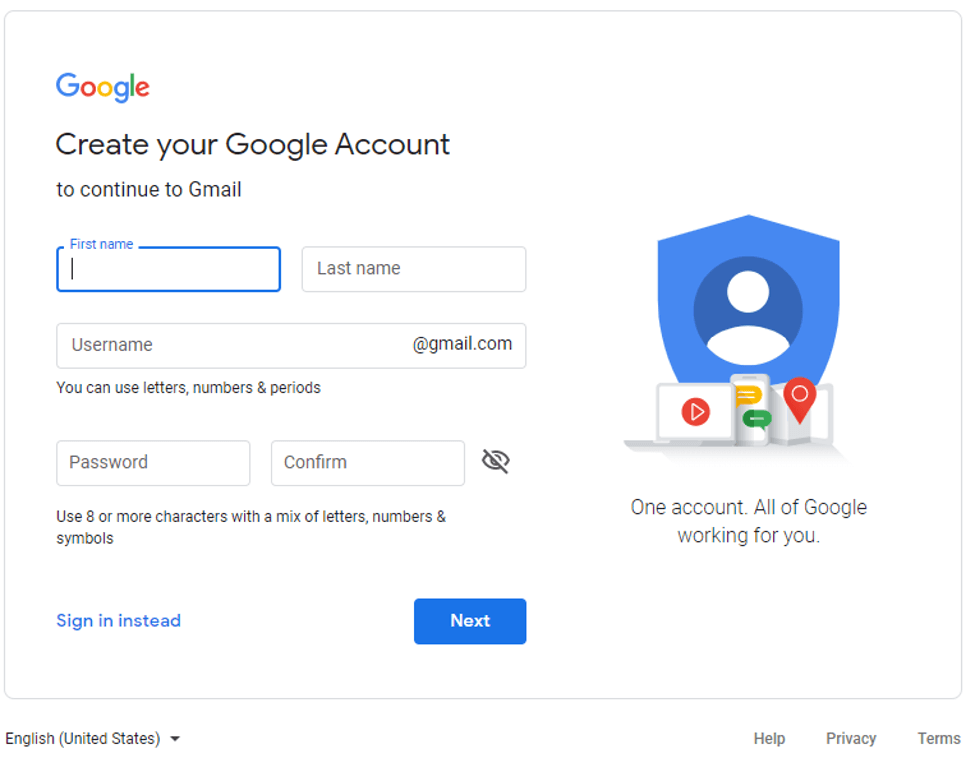
2. Once your Google account is created, open Settings on your iPhone and go to Mail contacts and calendars section.
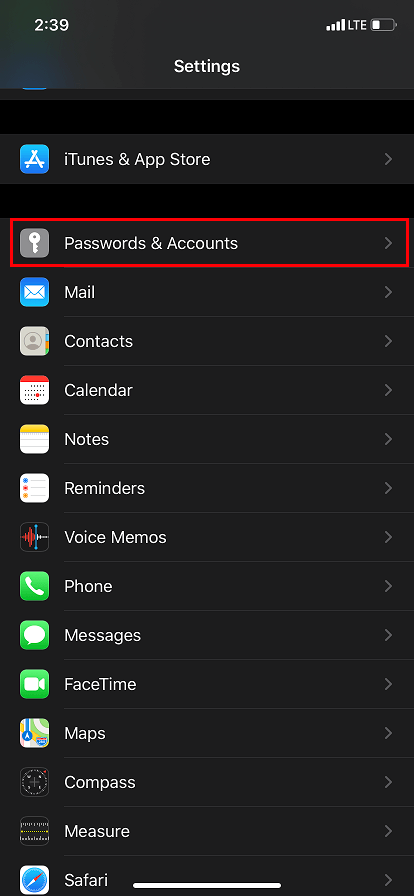
3. Now tap on the Add account button and select Gmail.
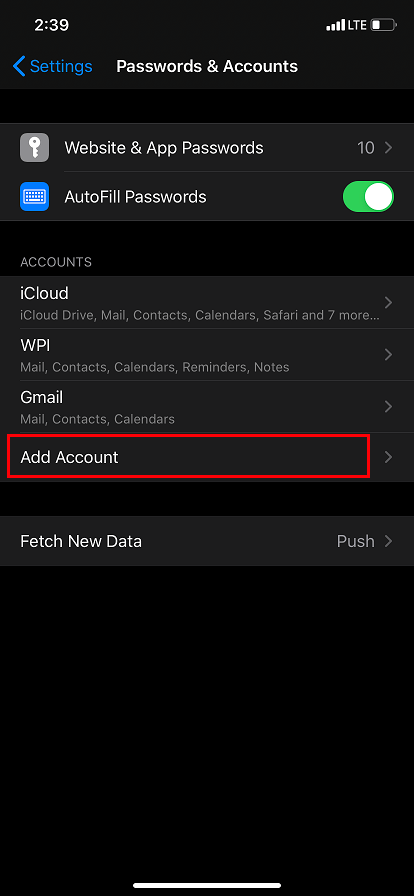
4. You have to enter your login details here and log in to your account.
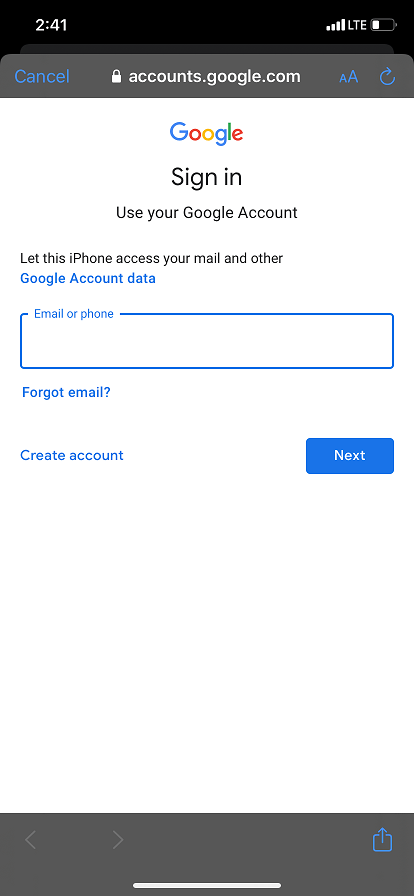
You will get a prompt to sync different Google services to your iPhone.
Note: Make sure that the contacts option is selected, and you have an active internet connection.
5. Once the syncing starts you will see your iPhone contacts synced with Google.
Note: To check if your contacts are synced you have to log in to your Google account and go to Google Contacts page on the browser. From Google contacts page you will see your contacts listed.
6. Once the contacts are fully synced, login to your Google account on your Android phone
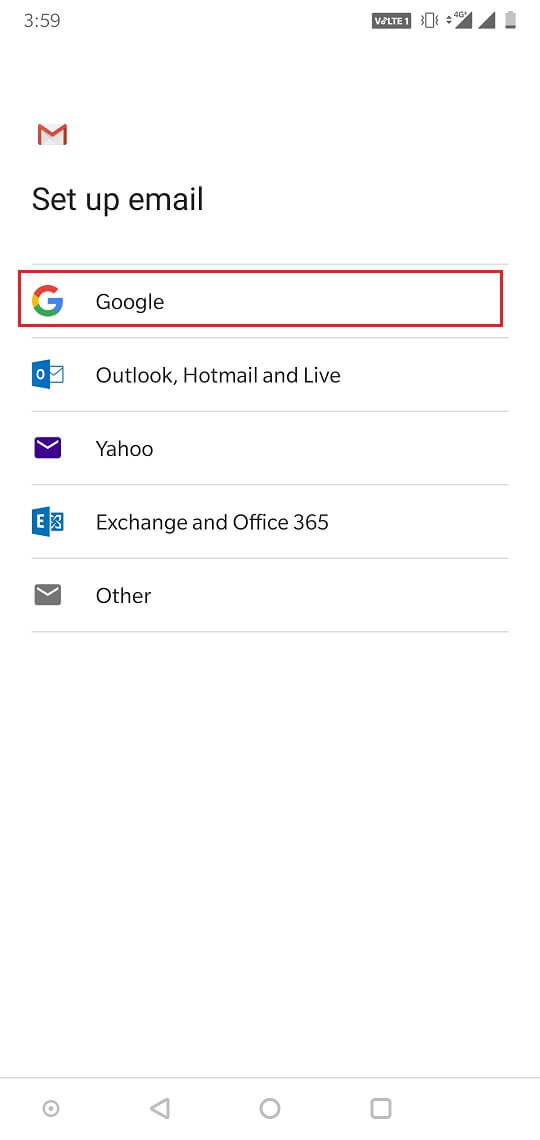
7. And enable contact to sync your contacts will be synced with your Android smartphone.
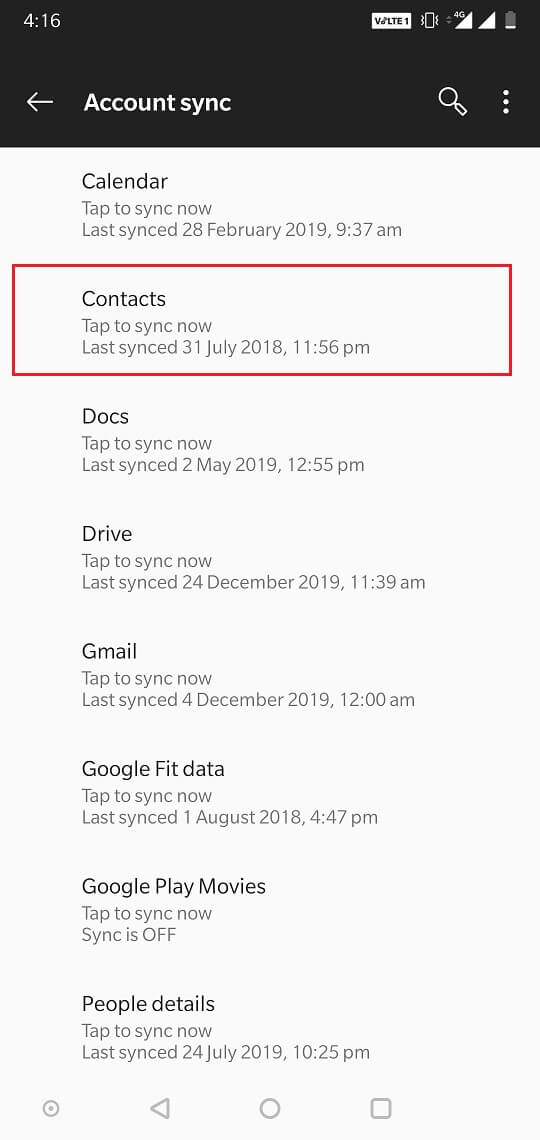
Also Read: How To Transfer Contacts From Android To iPhone
How To Transfer Contacts From iPhone To Android Using iCloud
This method will work if you have iCloud enabled on your iPhone. If you have not enabled iCloud, we suggest you enable it as it will store all your contacts on iCloud, and you can take back up of your contacts any time you want.
1. Enable iCloud on your iPhone
Note: Once you have iCloud enabled on your iPhone then transferring data from iPhone to Android will take not time
2. Open iPhone and open settings on it.
3. Now go to Mail, Contacts, Calendars section in settings
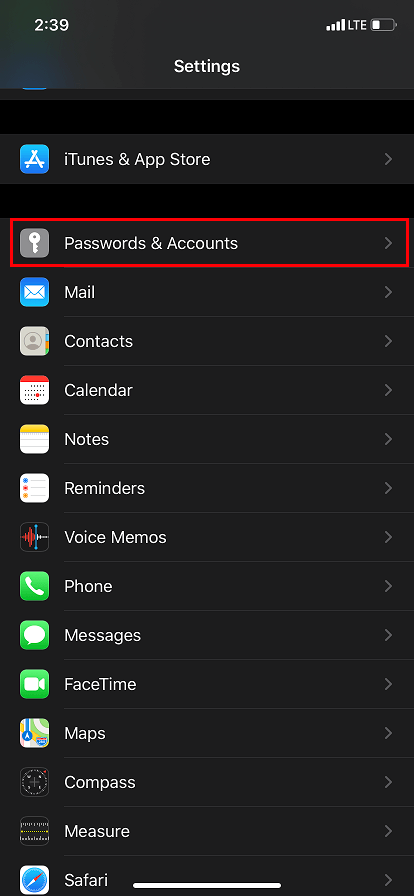
4. Tap on Accounts. Now choose iCloud and turn it on.
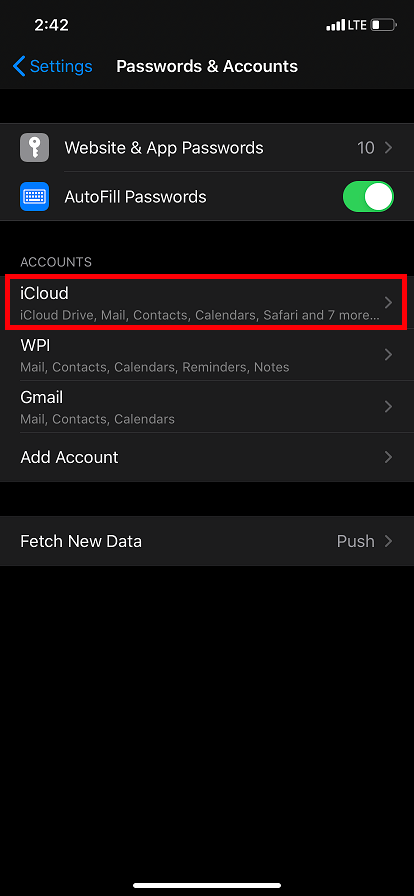
5. You will receive a popup to merge contacts with iCloud.
6. Once merging is done go to icloud.com on your computer
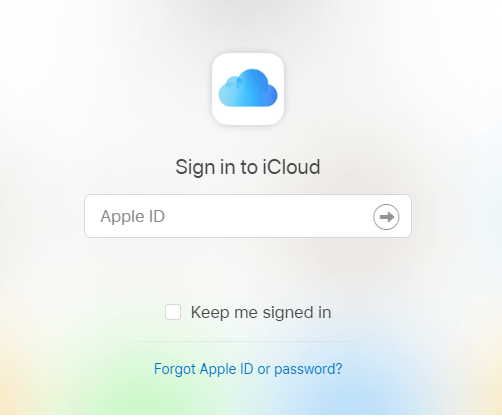
7. Now login to your apple account. Now select contacts and then click on the gear icon located on the lower-left corner of the screen. And then click on Select All and then click on the wheel again and then click on Export vCard.
Once your contacts are exported you have two choices from here.
You can use Gmail to sync contacts Or you can use vCard directly to transfer your contacts:
1. Use Gmail to transfer contacts.
Login to your Google account and go to Google Contacts page on the browser. From Google contacts page you will see your contacts listed. Now select contacts and then click on More and then click on Import and select vCard file you just have downloaded from iCloud.
Once your contacts are on Gmail you can log in to your Gmail on your Android device and your contacts will be on your Android device.
2. Use vCard directly
You can directly copy vCard files to your Android device and simply run it, contacts will be added to your phone.
How To Transfer Contacts From iPhone To Android Using Email or Text
Direct transferring the contacts from your iPhone to your new Android phone can also be used, however, it lets you transfer only one contact at a time. the iPhone lets you transfer one contact at a time via message or Email. This method is only feasible if you have a few contacts to transfer.
1. Open Contacts on your iPhone.
2. Go to contact that you want to transfer.
3. Tap on share contacts, use an email or via text.
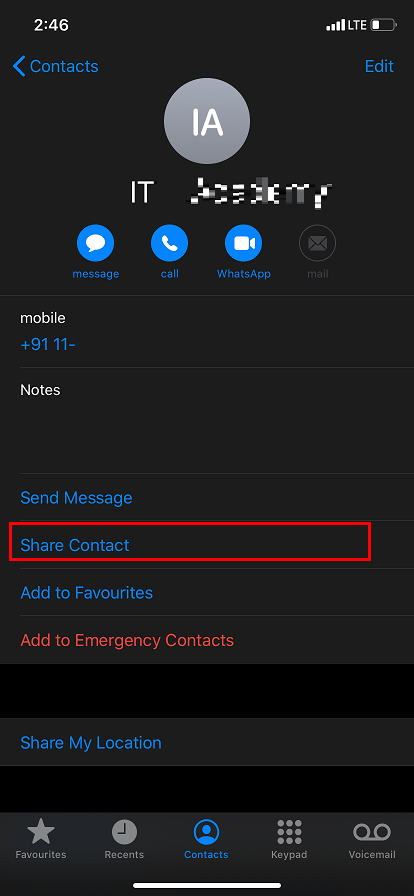
There are many third-party apps that can be used to transfer contacts from iPhone to Android. But the methods mentioned above are safe and can be used easily to transfer contacts from iPhone to Android. If you know another method please share with us in the comment section below.
Editor’s Recommendation:
Follow us on Social Media:






Leave a Reply