Instagram direct message service is currently available on the Instagram mobile application. You can easily send and receive messages from the mobile application. However, currently, you cannot send direct messages from the web on Instagram.
Instagram is currently in the process of launching its direct message service on its website. So in the meantime, let us learn how you can send direct messages on Instagram from your computer.
Latest In Instagram: Start bringing DMs to the web
The latest feature added to Instagram is the direct message service on the web. Now you can send and receive messages directly on your web, without using any other feature.
This new feature will help influencers, businesses, and other users who send lots of direct messages on Instagram.
Currently, it is available to a small group of users and will be rolled out across the globe soon.
Direct messages on the web will help the users to send messages without any problem. Direct message service on the web will work the same as mobile version. You will be able to send messages, create groups, and read messages, share pictures and check the number of unread messages.
How to check Instagram Direct Messages until it is available on Web
1. Check Instagram Direct Messages on Mobile
Mobile app for Instagram is available for both iOS and Android devices. Without any alternative methods and applications, you can simply install official Instagram mobile device application and check your message directly.
To check Instagram’s direct message tap on the message icon (Airplane looking one) located on the top right corner of the application.
![]()
This will bring the Direct screen where you can check all the messages and send direct messages to other people.
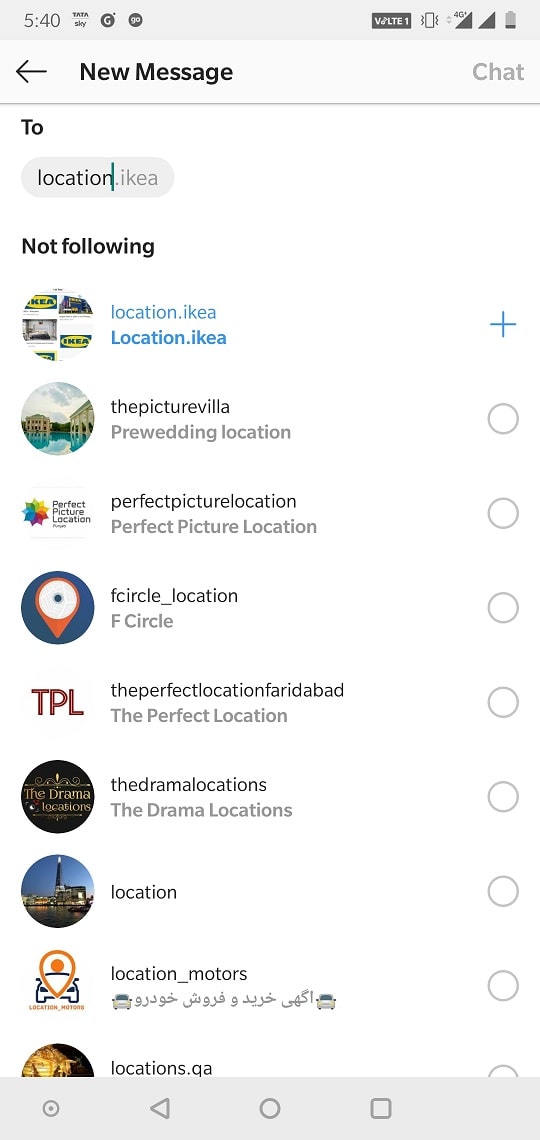
Now let’s explore methods for checking and sending your DMs on a desktop or laptop.
Also Read: How To Get More Followers On Instagram?
2. Check Instagram Direct Messages on Windows 10 Instagram App
The official Instagram app for Windows 10 supports direct messaging. You can download the official application from the Microsoft Store. Search the store for Instagram and click on the Get button to install the app.
Once the app is installed, launch it and sign in to your Instagram account.
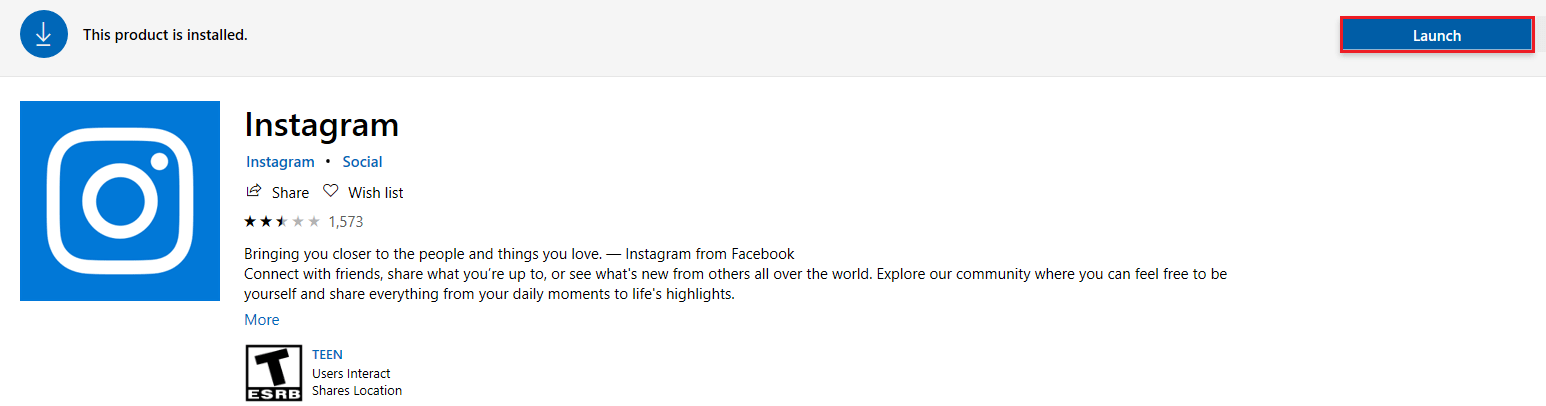
After signing into the Instagram account click on the Direct icon located on the top right corner of the program window.
You cannot check messages and send a new one to your friends.
3. Use an Android Emulator to check Instagram DM.
Android emulator is used to running the Android operating system on your computer. You can use an Android emulator to run Android OS on your computer and install the Instagram Android app.
There are many good Android emulators you can use. Once you open the emulator it will ask you to sign in to your Google account. Once done you can install the Instagram app on your emulator.
Open the Instagram app on your emulator and log in using your details. This app will run exactly like the Instagram app running on your smartphone. You can see direct messages directly by clicking on the message icon (Airplane icon) located on the top right corner.
4. Use a Third-Party App
To read and send Instagram messages you can use applications that are developed by third-party developers. These third-party apps will help you to manage Instagram messages easily.
Third-party apps are not considered safe to use and they may leak your data on the internet.
5. Use an Android Mirror
Another trick is to use an Android mirror to cast your mobile screen on to your computer using a built-in feature on Windows 10.
To connect your mobile device search, connect on your Windows 10. Now on your mobile go to settings and go to the screencast section and enable it.
Note: Screen mirroring settings will defer from phone to phone. So, make sure to enable the right settings on your smartphone.
Once you enable screencast option you will see your computer name on your mobile screen, simply tap on it to start mirroring your Android mobile screen on to your computer.
Only downfall of this method is that it is the same as using a smartphone. It basically mirrors your screen on your computer.
Send messages directly from any platform
Now you can send messages from any platform on Instagram. You do have to be near your phone in order to send Instagram direct messages.






Leave a Reply