Among many other factors, the success of Android is largely due to vast library of apps. As to get an app, all one has to do is visit Play Store, search for the app and once located download and install it. And in case you find that the app you have just installed doesn’t suit your needs then uninstall it with a tap.
Now although all this is quite a simple process, many users don’t like this idea of installing and then later uninstalling the app (if it doesn’t find it appropriate). For all such users, Google Play Instant is a solution that lets you use the app on your device without installing it.
What is Google Play Instant?
Google Play Instant is the unconventional way to use and try the apps on your Android device without even installing it. This means now one can test the app before installing it on his mobile. Although the Instant apps don’t contain all the features of a particular but still give a fair idea of how an app will work on your device. This approach not only saves time and resources but also the mobile data that is still expensive in many countries.
How Google Play Instant Works?
With Google Play Instant, a user just has to tap on a Try Now button on Google Play Store or a banner present in a webpage to start experiencing the app even without installing it on his device.
Now when the request is received by Google Play for an instant app, it directs the required file to that Android device from which the request is made. And if after using the instant apps you are satisfied with the offering it has made, just install it on your device like other regular apps.
How to Enable Instant Apps on Android
To get started with Google Play Instant, first make sure that the feature is enabled on your Android device.
1. On your device’s home screen tap on the Play Store icon. This will launch the Play Store application.
2. Now on the Google Play app tap on the hamburger menu icon (3 parallel horizontal lines) located at the top left corner of the screen.
![]()
3. From the drop-down menu tap on Settings.
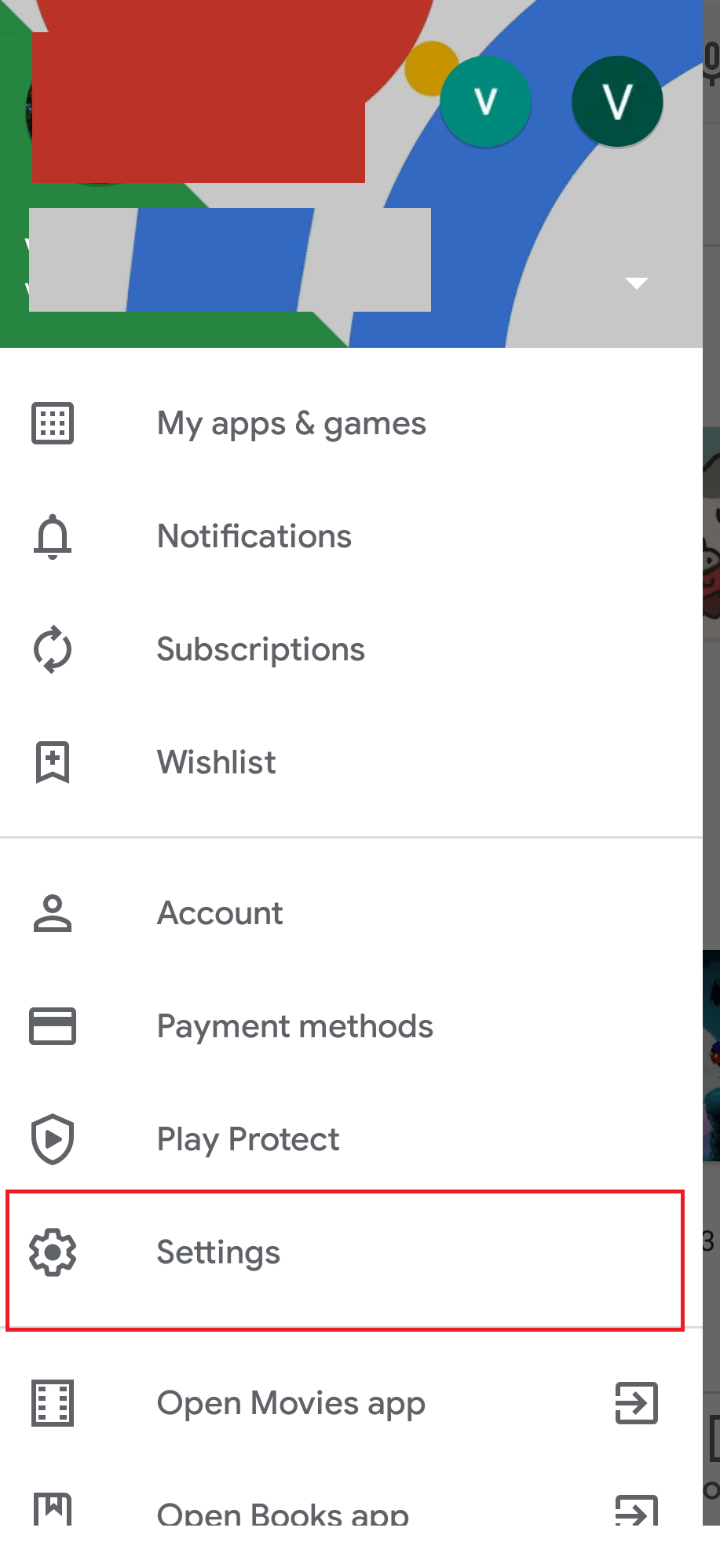
4. On the Settings screen tap, in the User controls section, tap on Google Play Instant.

5. On the Google Play Instant screen toggle on the button that is next to Upgrade web links.

6. Now once you have enabled Upgrade web links option, all the web links that formerly opens in a browser will now open in instant apps, whenever available.
Note: Even if you have disabled Upgrade weblinks setting, you can still try Instant Apps that are Google Play branded by clicking on their respective links.
Easily Manage Formerly-Used Instant Apps:
Now with the above discussion, we are well versed by the fact that instant apps don’t contain all the features that a regular app has, as they are fully installed on your device. But despite this fact, there are several cases where these instant app store data on your device depending on the way of your usage.
And if you wish to manage that data or completely remove that data, then you can do this by following the steps given below:
1. Open Settings on your Android phone and tap on Apps & notifications.
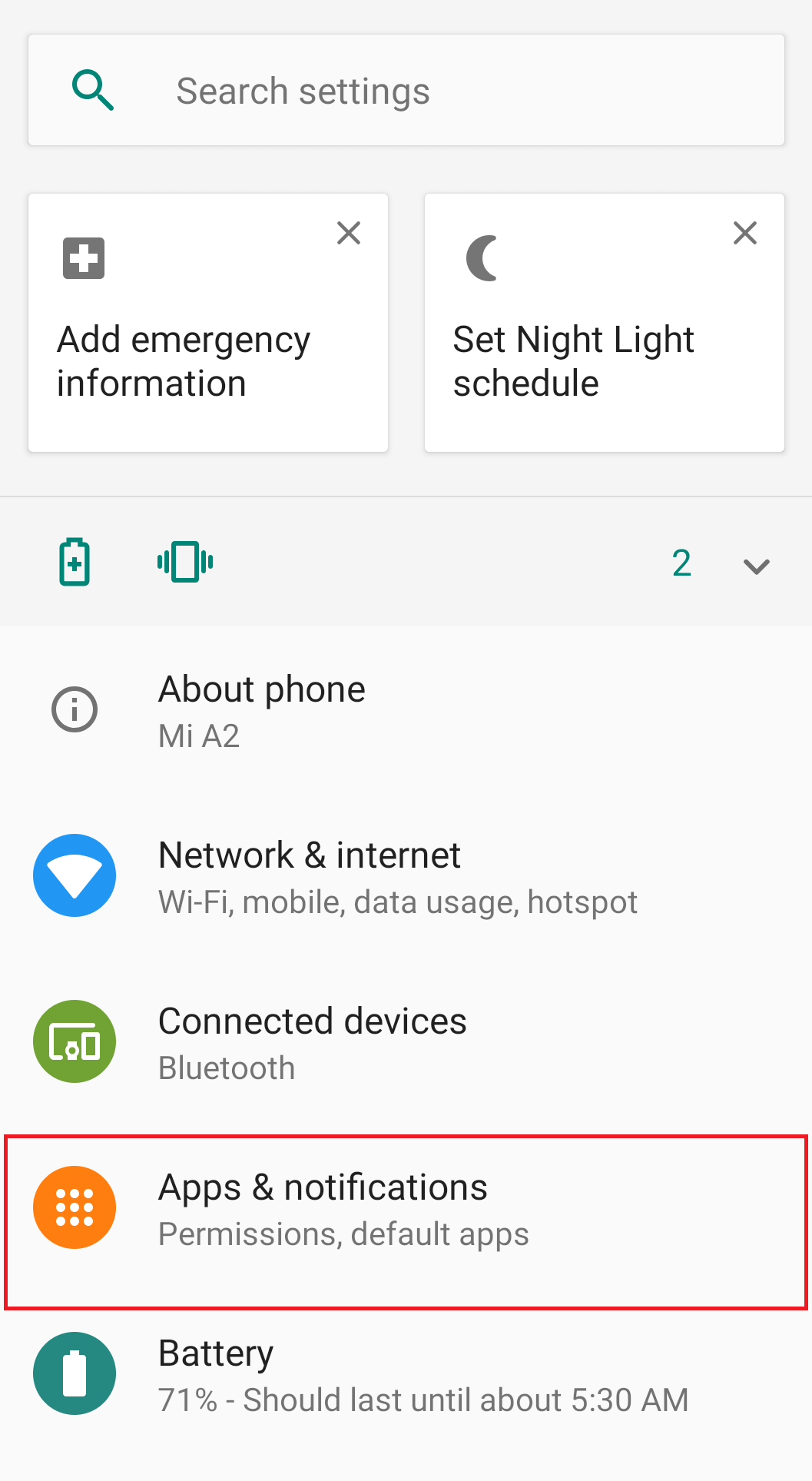
2. This will open the complete list of the apps that are installed on your device along with the previously used Instant apps.
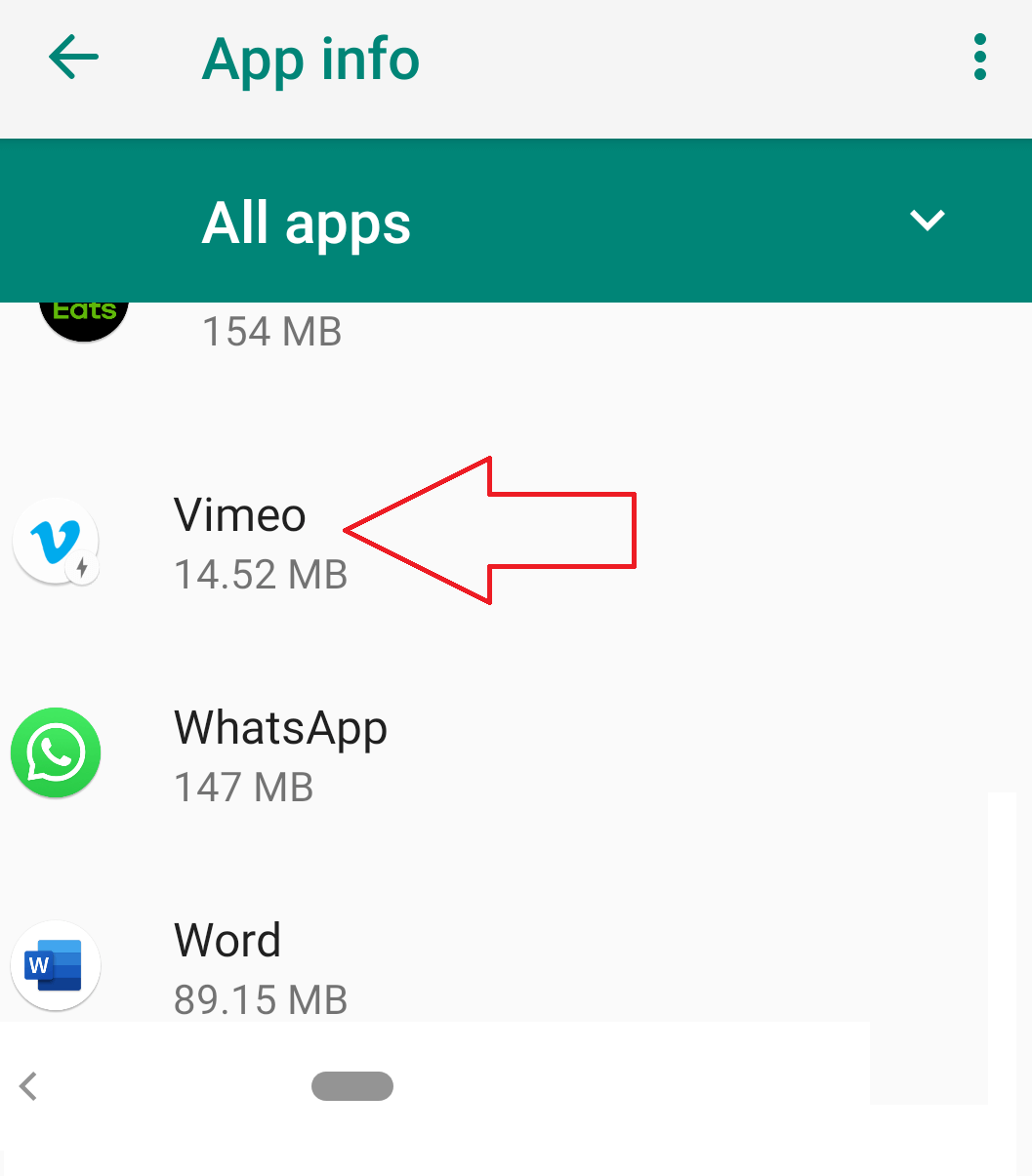
3. Tap on the name of the Instant App. This will display all the relevant information for the app like the amount of device storage it is using, data/battery usage. Moreover, you can also manage the notification status, user data, cache, permission that are granted to the app.
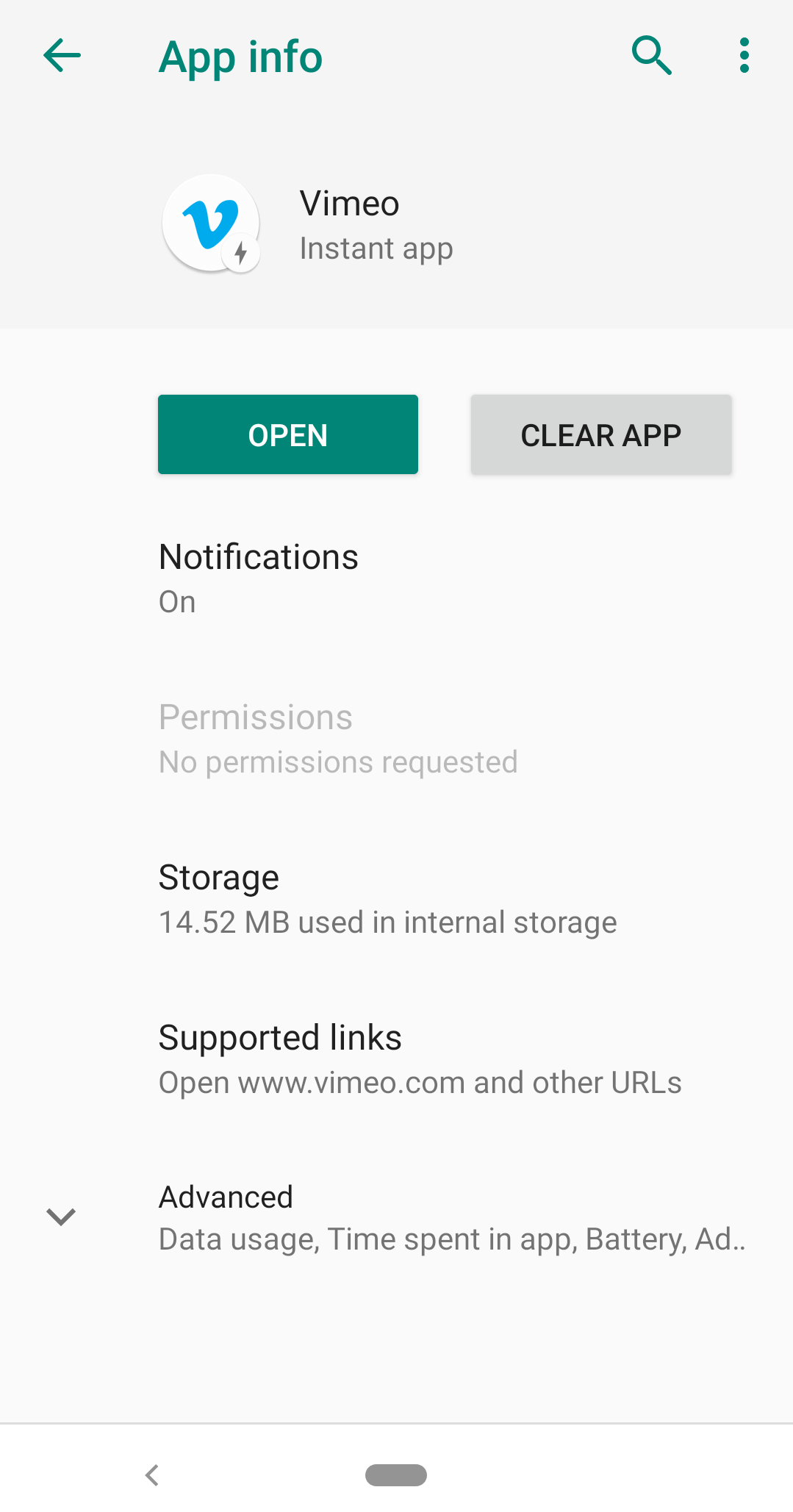
4. To clear all the data related to the instant app tap on the Clear app button. Once done, the instant app will disappear from the app list.
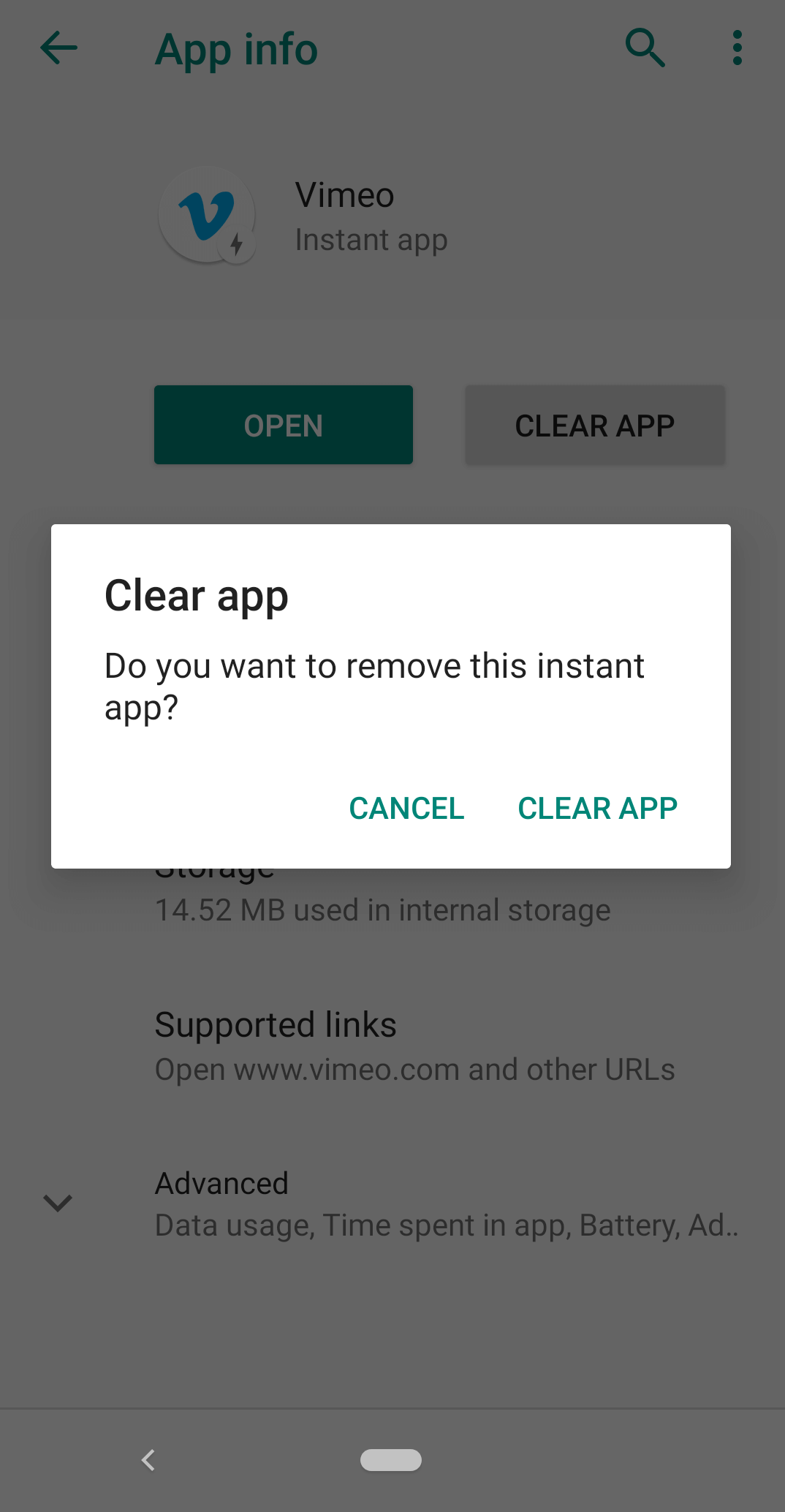
Google Play Instant for App Developers:
Google Play Instant is a positive approach that not only helps users but also developers in increasing user engagement with their apps. For this, all they have to do is surface their instant apps across Google Play Store, various social networks, and anywhere where a link can be shared. If you are a developer, then you can get more information on how to create instant apps using Google Play Instant by following the link below:
Click Here to Learn How to Create Instant Apps
Wrap Up:
So, guys, this is all about Google Play Instant that has changed the conventional method of using the app. Now, you can test the app before installing it on your device. Hope you find this article helpful. If you have any suggestions and comments do share them in the comment box below.






Leave a Reply