It’s raining games like Doom, Outriders, Minecraft Dungeons, and many more. And for a spectacular gaming experience, you needn’t spend oodles on a gaming console because the era of cloud gaming has arrived!
In an attempt to make gaming widely accessible across a variety of platforms, Microsoft has released the much-awaited Microsoft cloud gaming service – the Xbox cloud gaming. It is also known as Project xCloud and is now available on Windows 10 PCs and iOS devices. The Xbox cloud gaming library contains over 100 game titles that users can access if they have an Xbox Game Pass Ultimate subscription.
Microsoft Xbox cloud gaming was previously known as xCloud. Back in April, the Xbox game cloud service was available as an invite-only beta, but now it is available for everyone in 22 countries except for India. The countries include the likes of Belgium, Austria, France, Germany, the US, and many others.
The Xbox Cloud gaming is powered by Xbox Series X, a major upgrade from Xbox One S that has until now powered the service ever since its launch.
Starting today, Xbox Cloud Gaming is running on custom Xbox Series X hardware, and available to all @XboxGamePass Ultimate members with Windows 10 PCs and Apple phones and tablets, via browser, across 22 countries. https://t.co/HYuvbHGBUg #XboxGamePass
— Xbox Wire (@XboxWire) June 28, 2021
How Xbox Cloud Gaming Works For iOS Devices and Windows 10 Pcs?
Here’s how Xbox cloud gaming works – Even though you might be streaming the game on your local device, it would be running on Xbox hardware in a data center. This would enable gamers across the globe to enjoy games at 1080 p at 60 fps across a wide range of devices.
Pricing of Xbox Cloud For iPhone, other iOS devices, and Windows 10 PC
In the US the Xbox Game Pass Ultimate subscription costs US$ 14.99 or Rs 1100 approximately. Microsoft Cloud gaming has a discount going on right now where you can get the service for US$ 1 (Approximately Rs 75) and users even get two extra months free for buying one month’s subscription. In India, even though the service is unavailable, the same game pass costs Rs 699 per month but as per a discount, Microsoft is giving the pass for Rs 50 for three months.
Prerequisites
- Xbox Game Pass Ultimate subscription
- Compatible Xbox controller, Razer Kishi, Sony DualShock 4, and many more
- As per Xbox Cloud Gaming Vice President and Head of Product Catherine Gluckstein, the Xbox cloud gaming can be played on iPhone, Windows 10 PC via browsers like Google Chrome, Apple’s Safari, and Microsoft Edge, provided users have a decent internet connection. Microsoft recommends at least a bandwidth of 10 Mbps for iPhone, 20 Mbps for iPad and devices running Windows 10
- Preferable iOS version 14.4 or higher and Windows 10 (October 2020 update)
- Depending on the device, the titles on Xbox Cloud Gaming can be enjoyed with the help of supported controllers or touch controls on the device
How To Enjoy Playing Xbox Cloud Gaming on iOS And Windows
Let’s get straight into the action and see how to sign up for Xbox xCloud Gaming –
- Visit xbox.com/play
- Sign in to your Xbox account that is connected to your Xbox Game Pass Ultimate subscription
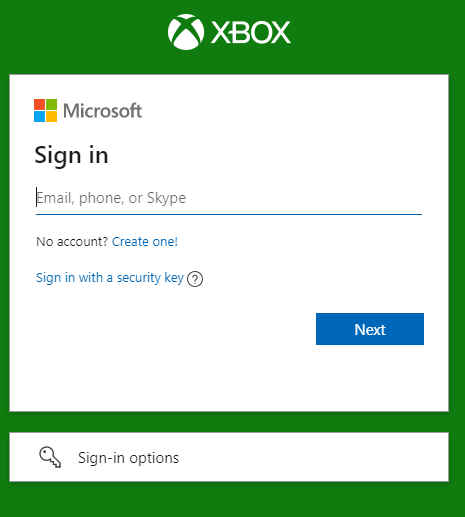
- Pair your iOS device or Windows 10 PC to a compatible controller
- From the library choose a game that you want to play
- Wait for the game to load
Voila! You are all set to play your favorite title. In case you have played the game before you can pick up from where you left off previously.
Xbox Game Cloud Not Available in Your Country – Try This
If Xbox Cloud Gaming is not available in your country, you can try using a VPN and then see if you can play your favorite title. Many users have reported that they were able to play the titles using a VPN. And, since out of the devices, one is Windows 10, you can try Systweak VPN which is one of the best VPNs for Windows 10. It comprises stringent security protocols that keep your privacy intact, no matter what the situation is. To use Systweak VPN –
Download Now Systweak VPN
1. Download and install Systweak VPN
2. Sign in with your username and password

3. Click on the ON/OFF button and toggle it to the right
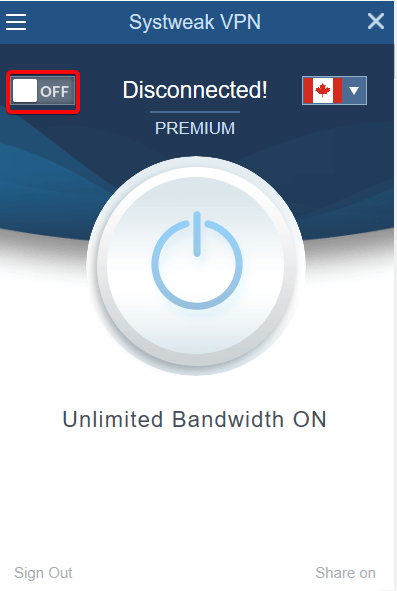
4. Select the location as the US or the one’s where Xbox Cloud Gaming service is available
5. Now sign in to the service using the above steps and your Xbox Game Pass Ultimate
Read Complete Review on Systweak VPN
How Was Your Experience?
How was your experience gaming on the Xbox game cloud? Did you have the same experience as you would when playing on a console? Do let us know in the comments section below. For more such content, keep reading Tweak Library. You can also find us on Facebook, Instagram, Twitter, Flipboard, YouTube, Pinterest, and Tumblr.







Leave a Reply