Apple always comes up with improvements and amazing features with its every update. Similarly, with iOS 14 Apple has introduced a list of improvements and important features. Out of all the features, there is one feature that didn’t get much attention. We are today going to reveal the name of the iPhone’s secret button.
With the list of improvements and new updates iOS14 has also introduced a new button on iPhone 12 and iPhones working on iOS14. This secret button is known as Back Tap and it has completely changed the way a user is iPhone.
Back Tap- The Secret Button On iPhone
Meet Back Tap- a new feature that comes with latest iPhone models and iPhones working on iOS 14. It turns the entire back of your iPhone into a big-sensitive button. You can use this button by either double tapping or triple tapping on your iPhone’s back to trigger specific commands or functions on your iPhone.
The iPhone’s secret button Back Tap can be enabled through Accessibility settings and it allows users to launch apps or other functions such as App Switcher, Notification Menu, Siri, Instant Screenshot, or Maps by double tapping the back of your iPhone.
While on the other hand, you can add functions by triple tapping. It allows iPhone users to launch and access anything from Control Center to Spotlight to Mute. What makes this secret button on the iPhone stand out is that it can work even when the phone is off or you’re using some other app.
Exciting, right?
Further in this article we will tell you how to use this feature, the possible downfalls of Back Tap feature, and more.
How To Enable Back Tap On iPhone- The Secret Button!
Now that you know a bit about the iPhone’s secret button, this section will explain how to enable Back Tap on your iPhone. To start using Back Tap feature on your iPhone 12 or other iOS 14 devices, follow the steps below:
- Open Settings on your iPhone.
- Scroll down or search for Accessibility.
- Select Touch
- Scroll down a bit and choose Back Tap.

- Select Double Tap or Triple Tap.
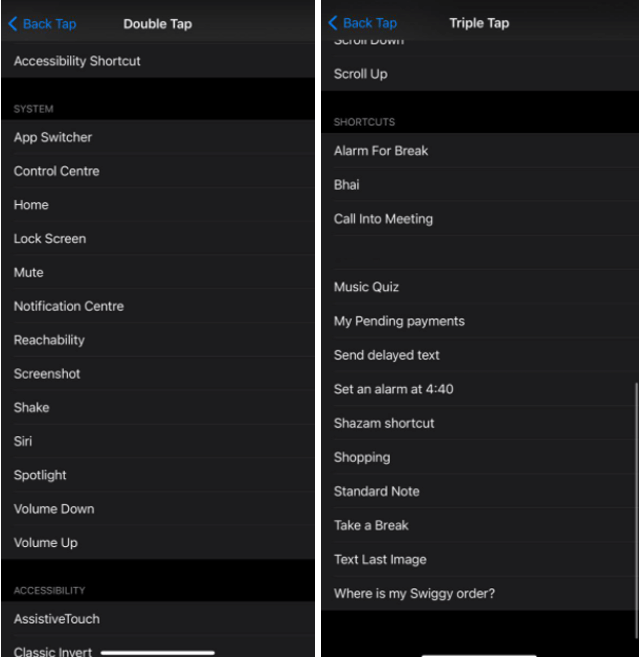
- When you choose a Double tap option, ranging from App Switcher and Mute to Screenshot and Home.
- Select a shortcut, and create new shortcuts to activate with Back Tap in the separate Shortcuts app.
Which iPhones Support Back Tap?
As already stated earlier in this article, any iPhone with iOS 14 can use the Back Tap feature. The iPhone units compatible with iOS 14 includes iPhone 11, XS, XR, X, 8, 7, 6s, SE (1st and 2nd generation), and iPod touch (7th generation).
Didn’t Upgraded to iOS 14?
Well, if you haven’t updated your devices and are using them on an older version. It’s the time to upgrade. This is one of the most amazing iOs versions till date with a lot of improvements and introduction to new features. Back Tap is one of these. Along with this, new features include widgets, the App Library, enhancements for Messages, and Translate, among others
Apple unveiled iOS 14 alongside the new iPhone 12. There is still a lot more to see in the coming iOS updates.
The Problems With Back Tap
Unfortunately, Back Tap has a few downfalls as well. Using Back Tap is interesting on one hand while is a bit risky on the other. It works by sensing the vibrations or movements around your phone.
If you use the iPhone case, the Back Tap feature might not work with all the cases due to thickness variations. But, the original leather case from Apple works absolutely fine with the Back Tap feature, says reports. If Back Tap isn’t working properly, try using it without the case.
The feature needs to get more updates and improvements so that it can distinguish between an intentional and accidental tap.
What Are The Best Actions To Use With Back Tap?
By default, Apple offers two dozen actions to activate with Back Tap. These actions are split into System, Accessibility, and Scroll Gesture categories.
App Switcher, Mute, Reachability, Screenshot, Spotlight are some of the popular actions that come by default with Back Tap.
Make Back Tap Feature Handy With Shortcuts
Additionally, you can use Back Tap on iPhone to activate a shortcut from the Shortcuts app. You need to create the shortcut you want to use first and do whatever you like. Once you have created the shortcut, you can start using them by selecting it from the list under Back Tap actions in the Accessibility settings.
Shortcut suggestions to consider while using Back Tap:
- Launch a Google search.
- Boost the heating with a smart thermostat.
- Toggle the smart lights in your home.
- Get an activity report from the Health app.
- Open your password manager.
Not only this, you can add a conditional shortcut to perform different actions using Back Tap. This includes shortcuts that perform actions based on your location, the time, the day or even your Bluetooth connections.
With these conditional shortcuts, Back Tap actions like the ones listed below can be taken into consideration:
- Mute your iPhone if you’re at work, or start playing music if you’re in the park.
- Turn on the lights in the evening, or turn them off during the day.
- Open Maps when you’re connected to your car, or start playing music when you’re connected to your home speaker.
The options available with these shortcuts are only limited but soon will get increased with the further updates, hopefully.
Back Tap Is Not Only A Secret Button But Also A Hidden Gemstone for iPhone Users.
The Back Tap feature is often missed out when you upgrade to iOS 14. It is located underneath Settings > Accessibility. Once found, this is an amazing feature that offers you two or more buttons to launch whatever you like.
Set it up today and see what change you faced while using it on your iPhone. Did you like this secret button on the iPhone? Do share your experience with us in the comments section below.
Keep reading Tweak Library for more similar content.
Recommended Readings:
How To Use The iPhone’s Bedtime Feature to Make Sure You Always Get Enough Sleep
Hidden Gestures & Features Of iPhone That You Must Know
How to Use Guided Access Feature to Secure Your iPhone






Jackie
A wonderful feature to have on my iPhone! Thanks for writing about this amazing feature.