A single physical hard drive has a lot of space and partitions are created on a hard drive for better management. It also goes without saying that in most cases except for the C Drive, you can even delete partitions in Windows. But, what if you accidentally delete a partition that has important data in it? Or, you lose a partition due to some or other reason (We’ll discuss some of these later in this blog). It is indeed a scary situation, right? Jitter not, take a deep breath, and go through one of the below-mentioned fixes.
Also Read: Unable to delete a partition? Do read this post
Ways To Restore Deleted Partition In Windows 10
We’ll initially have a look at some simple manual ways that will essentially check if the lost drive is actually deleted or not and then we’ll discuss how you can recover a deleted partition –
1. Use The Chkdsk Command
This simple command in the Command Prompt helps track and repair errors related to files, directory, lost clusters, etc.
1. In the Windows search bar, type cmd
2. Choose Run as administrator from the right-hand side
3. When the Command Prompt window opens, type chkdsk drive letter /f. For example, if there is a problem in (D:) drive, type
chkdsk D: /F
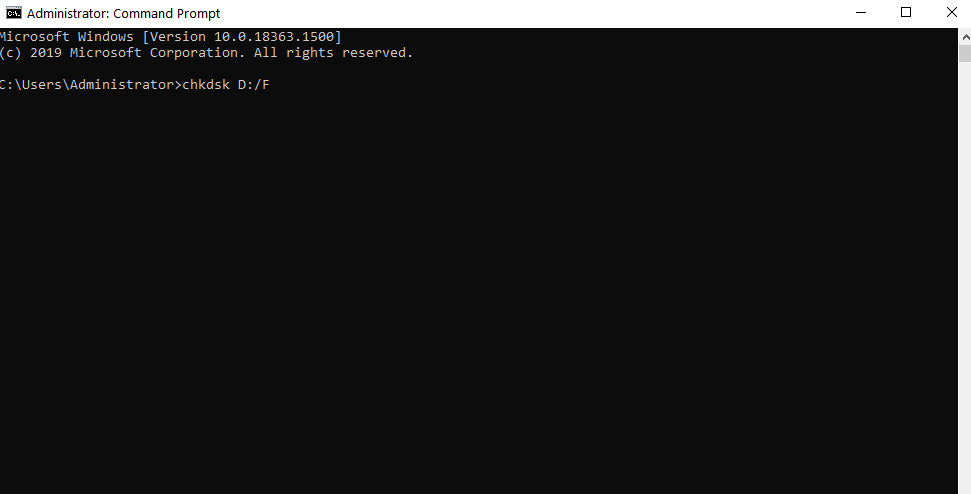
2. Assign a Drive Letter

In case, you are unable to locate the drive partition in Windows Explorer, don’t immediately rush to advanced measures. Quite possibly, the drive partition is there. So, the question is where to find it? Follow these easy steps –
1. In the Windows search bar type Control Panel and press Enter
2. Click on Administrative Tools and then click on Computer Management
3. On the left-hand pane, click on Storage > Disk Management
4. Check if your partition is there. It could be that it does not have a drive letter. In that case, right-click on it and then choose Change Drive Letter and Paths
3. Use A Third-Party Software
You can take the help of partition recovery software which will be able to help you recover lost partitions in Windows 10. EaseUS Partition Master is one such utility.
Features:
- Restore deleted partitions
- Convert to GPT/ MBR
- Clone disk
- Check file system errors
- Transfer free disk space from one drive to another drive
- Increase partition space
Windows Version Supported: Windows 10/8.1/8/7/XP
Pricing:
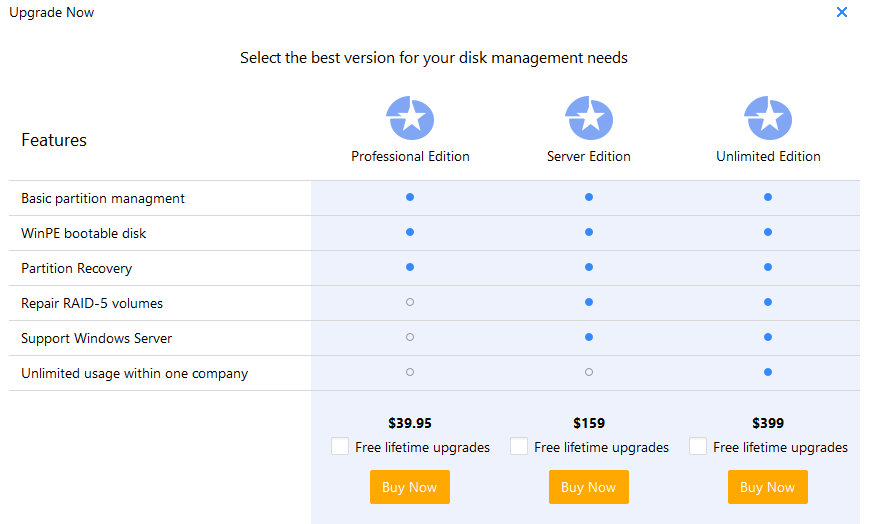
How To Recover Deleted Partition Using EaseUS Partition Master?
1. Download and install EaseUS Partition Master
2. Click on Partition Recovery from the top menu.

3. You will now be asked to select a disk so that you can search for lost partitions
4. Choose the desired disk and then click on the scan
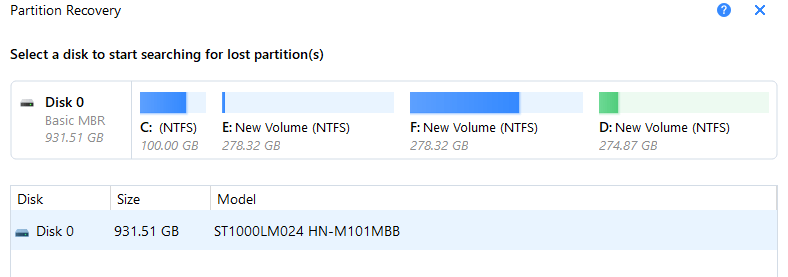
5. Wait for the process to finish
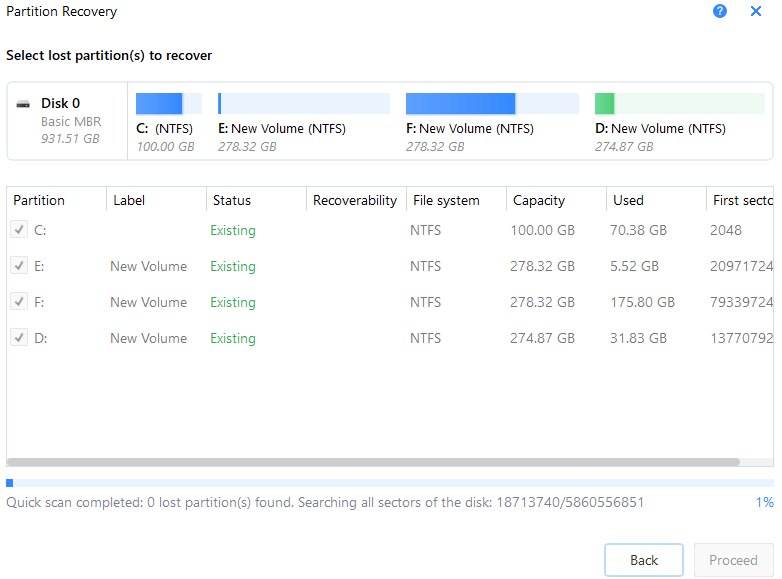
6. If you see a Lost partition, click on Proceed from the bottom right. You can even double-click on the partition to check the contents
7. Click on Recover Now to recover the lost partition
8. Once the process is over, click on Finish
Download EaseUS Partition Manager
What Are The Probable Reasons That Can Lead To Partition/s Being Lost/ Deleted?
Here are certain situation after which the need to recover lost partition may arise –
Power Failure: A sudden power outage can hamper drive operations and lead to either the partition becoming inoperable or inaccessible
Bad Sectors: The presence of bad sectors in a partition may make it unrecognizable
Corrupted Data: Sometimes sudden data corruption can cause serious damage to the partition table because of which you may lose a partition
Deleting Partition Mistakenly: You may have deleted a partition accidentally
Wrapping Up
The above ways can surely help you restore deleted partition Windows. It is also advisable that you take a backup of your existing data so that in case any mishap happens, you will at least have a backup to fall back on. For more such content, keep reading Tweak Library. You can also find us on YouTube, Facebook, Twitter, Instagram, Pinterest, Flipboard, and Tumblr.
Frequently Asked Questions – User Queries Regarding Recovering Lost Partitions
Can I Recover A Lost Partition?
When a partition is deleted, your system removes the information related to the partition from the partition table. You still have the opportunity to recover a deleted partition, if it is not overwritten. But, in most cases, you will have to bank upon a third-party utility.
Which Is The Best Way to Recover A Lost Partition?
With the help of a third-party Partition Recovery Wizard-like EaseUS partition master which will help you restore deleted partitions in Windows in a few simple steps. All you have to do is click on the scan and click on the recover button.
I Didn’t Delete A Partition, Why Did It Disappear?
Sometimes, a partition may not appear in Windows Explorer, you can then open the disk management and check if you can find your disappeared partition.







Leave a Reply