If you work on computer during late night hours, you start experiencing some of the drawbacks of sitting in front of a computer screen at night, which includes eye strain, irritation, and inability to fall asleep properly. Night light feature introduced in Windows 10 Creators Update helps the users who stay late into the night working on their PC.
Night Light feature includes “blue light filter” that makes your display use warmer colors at night to reduce eyestrain. It also minimizes the impact of your computer’s screen contrast and temperature when viewing the screen for long periods.
How to Setup and Configure Night light feature:
- Click on the Start button. (i.e. Windows icon on the bottom left corner of your screen).
- Go to Settings, and click on System.
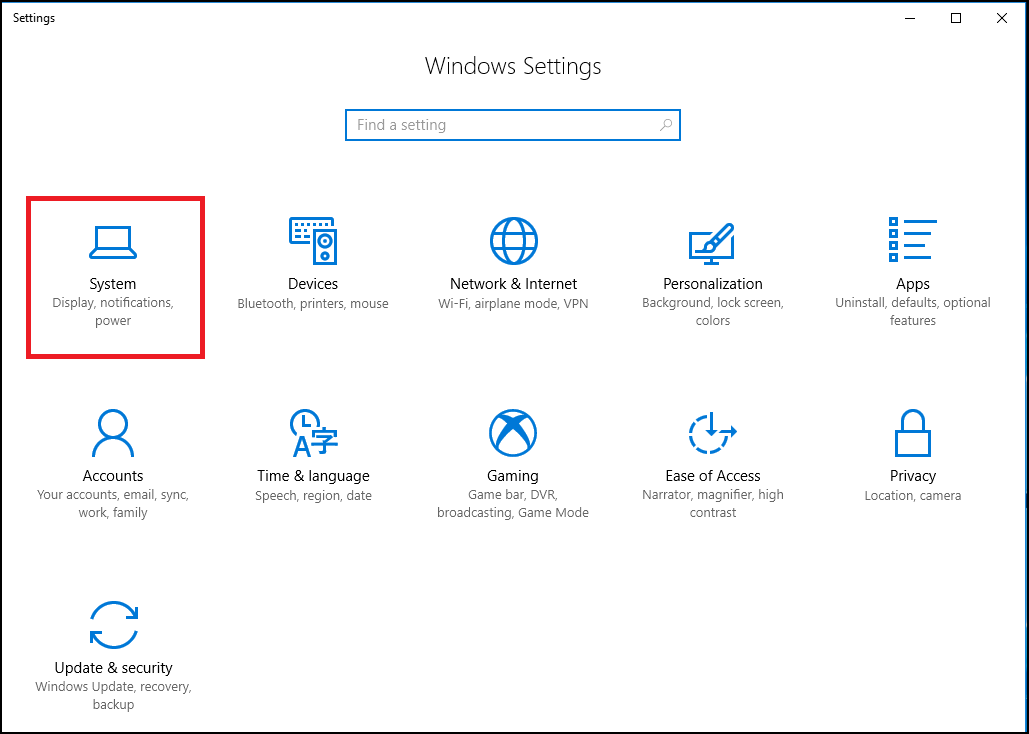
- From the System window, click on Display on the left pane.
- Toggle on Night Light option from the Brightness and color section.
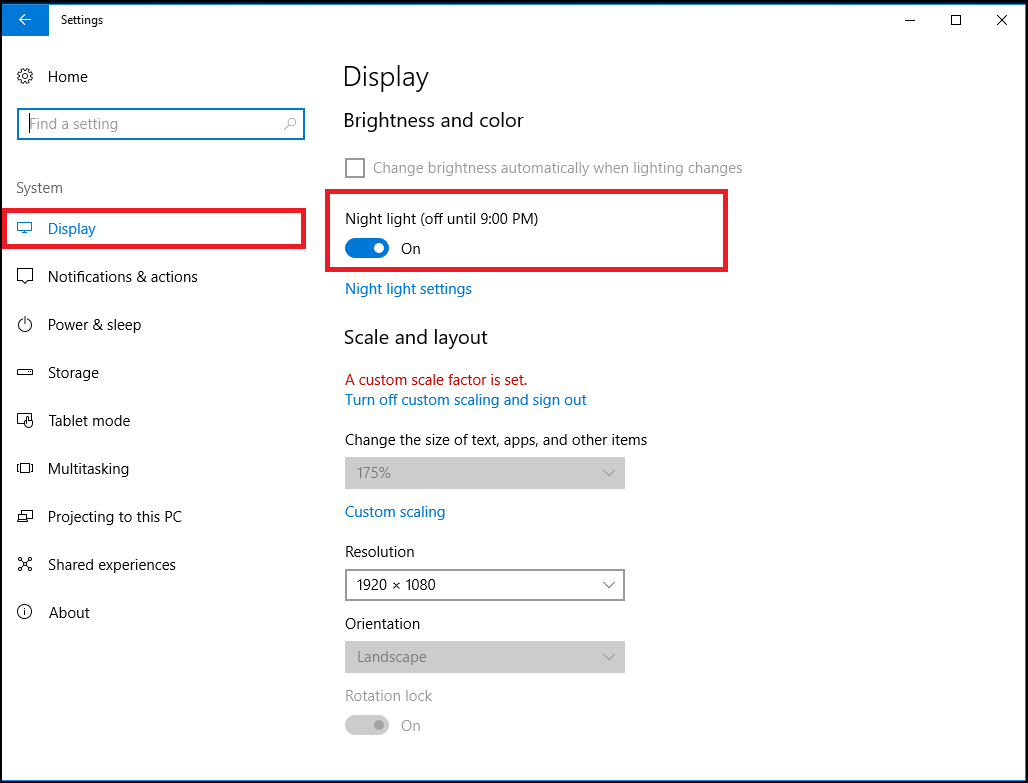
- Once Night light feature gets enabled, you can configure it further by clicking the Night light settings.
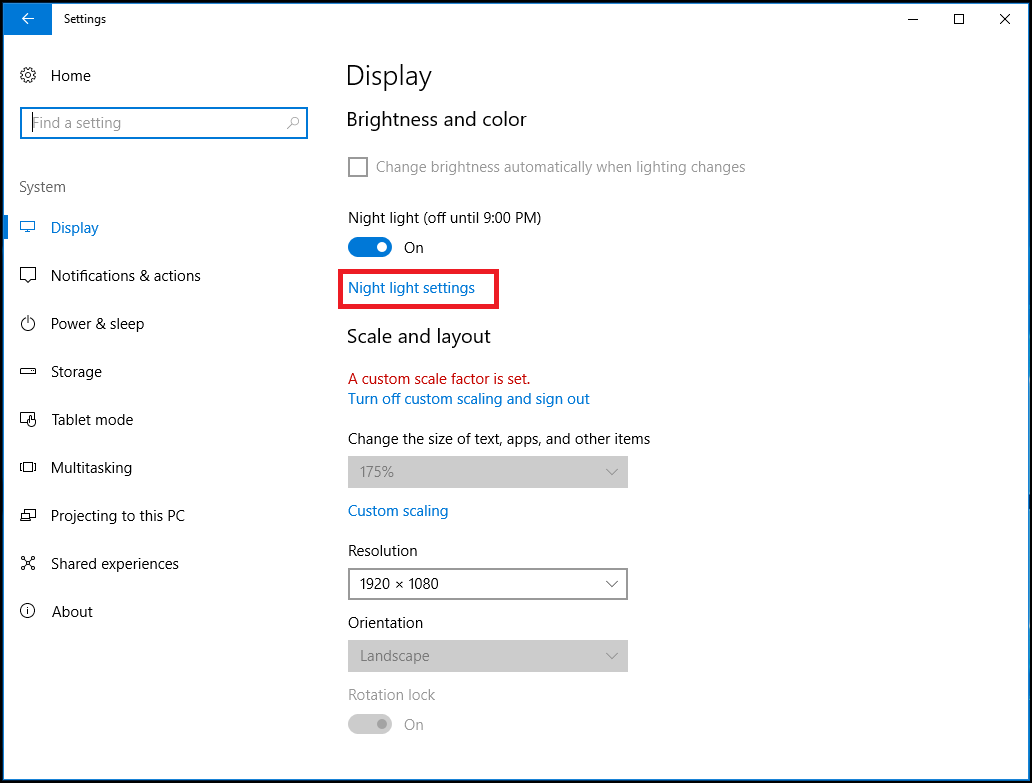
- Night Light will automatically be configured to turn on at sunset and it will also show the time of sunset. However, you can also turn it on manually by clicking the “Turn on now” button.
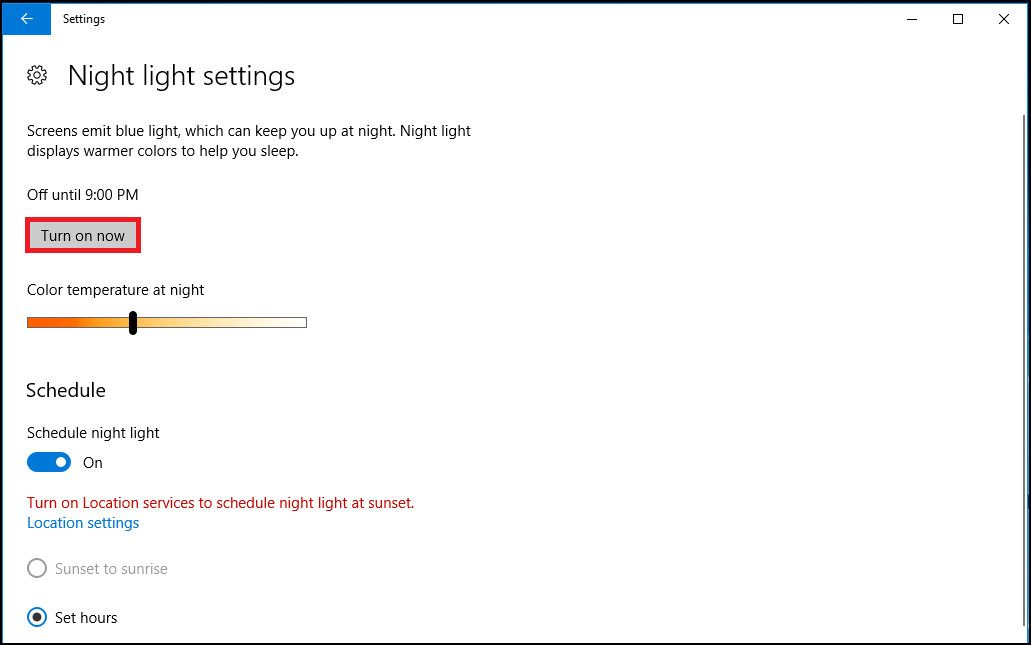
- You can also turn Night Light on or off without diving into the Windows Settings from the Action Center by clicking the Windows key + A key and then click the Night light tab.
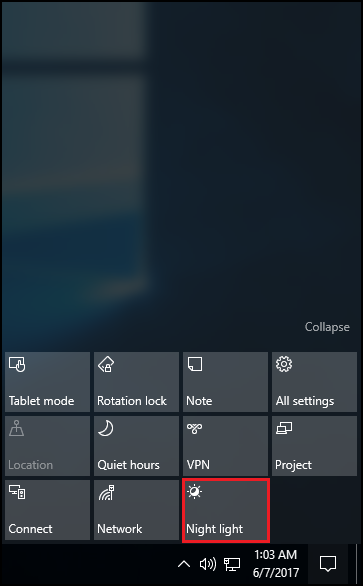
- You can easily adjust the “Color temperature at night” slider to make the colors on your screen look warmer or colder based on your requirement.
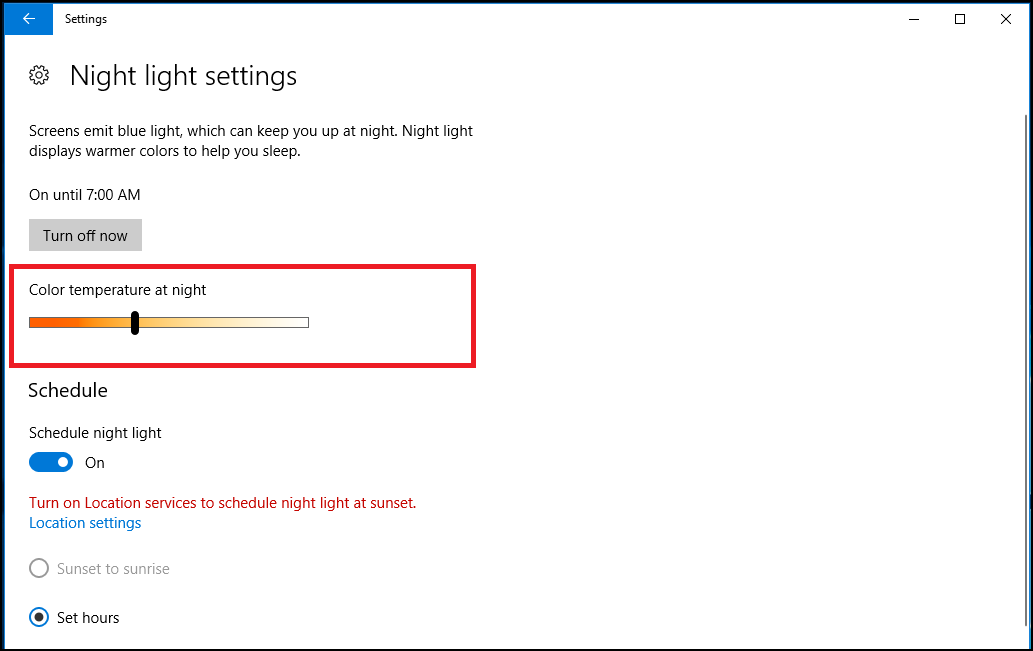
- The schedule is automatically set for Night Light after you enable it. Windows automatically activates Night Light from sunset to sunrise.
- However, you can manually schedule Night Light hours instead
- If you prefer to work on your PC until after sunset and don’t want colors changing until later at night. Toggle on “Schedule night light” and select the “Set hours” option so you can choose the times of day Night Light should turn on and off.
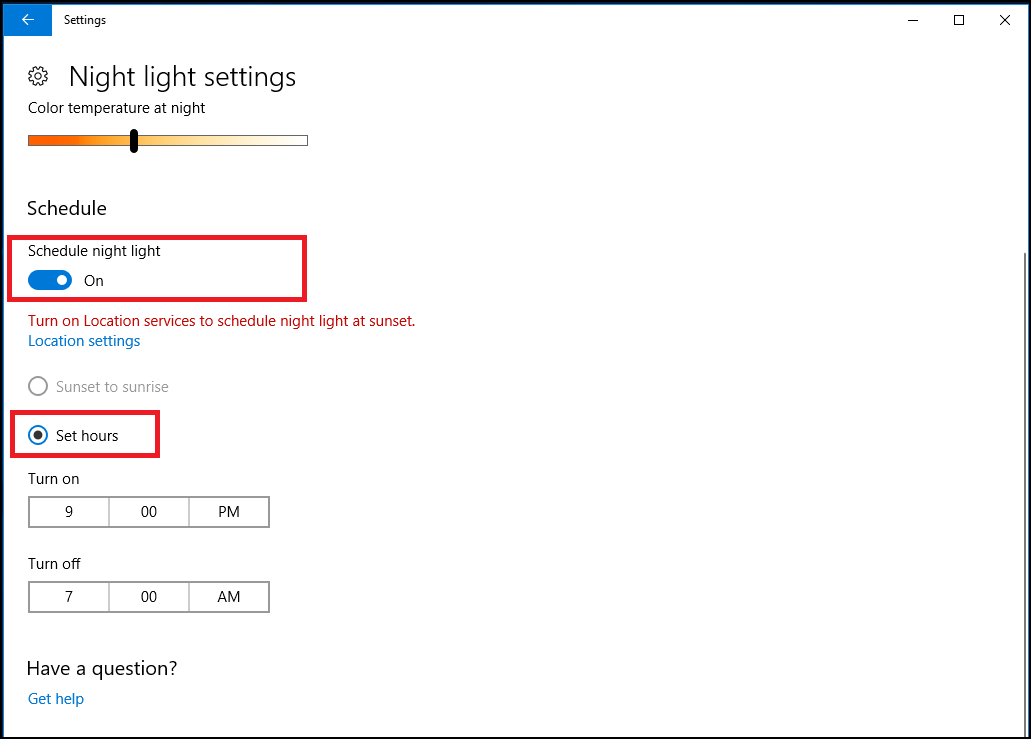
Introducing the Night light in Windows 10 Creators Update proves that windows always cares for their users, and this feature is certainly something that users will really appreciate.






Leave a Reply