Internet browsing has become today’s basic need. To perform most of the instant communication actions like email, chat, audio/video conferencing, file transfer, etc. Internet is essentially required. However, sometimes browsing the internet on others devices or letting others use our PC may be insecure. To overcome this situation Google Chrome provides its users the facility of browsing the Internet in Guest browsing mode.
What is Guest Browsing Mode?
Guest browsing mode is a feature of Google Chrome in which we can browse the internet securely as no history and cookies remain in the browser after closing the session.
On the other hand, guest user will not able to access bookmarks, history and cookies saved in the browser, in turn making it more secure.
Setup Google Chrome to start Guest Browsing:
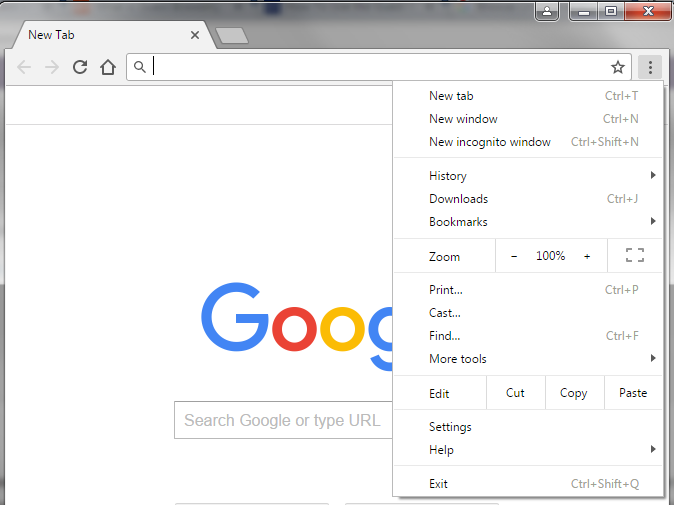
- Click on Options icon (three dots icon) and then click on Settings.
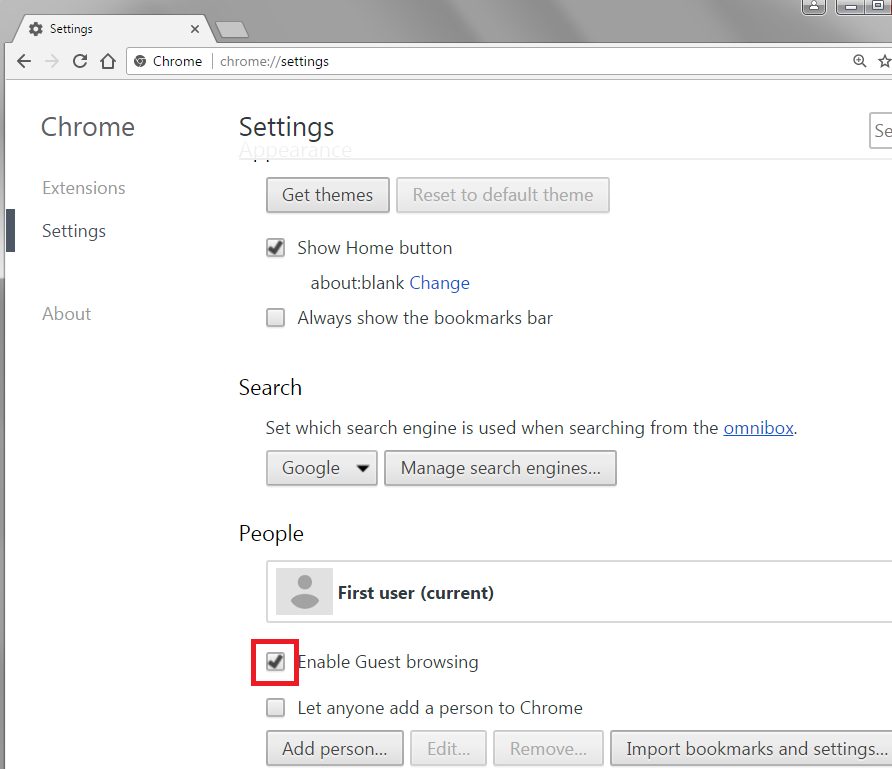
- Under the People section, checkmark Enable Guest browsing.
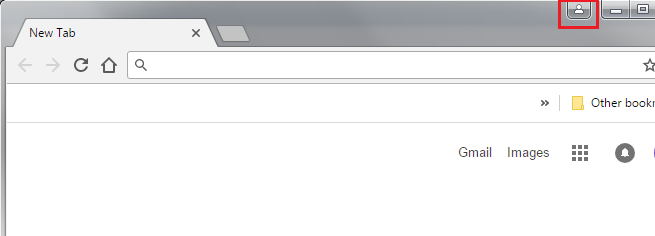
- Now click on People icon available at top right of Google Chrome window.
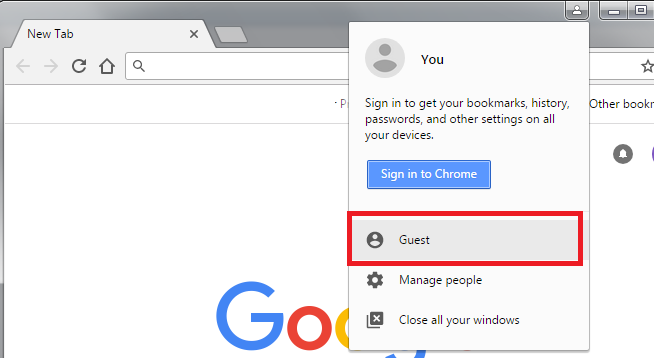
- Click on the Guest option.
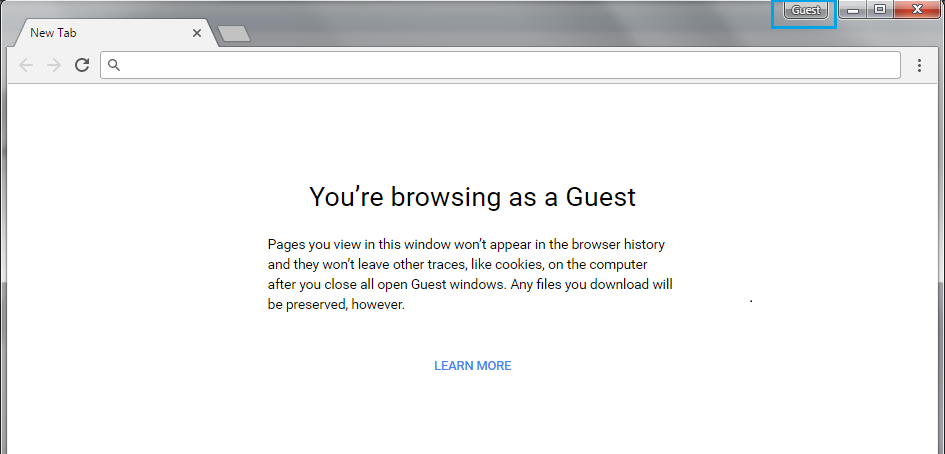
- This message confirms that we have successfully entered the Guest Browsing mode.
Closing the Guest Browsing mode:
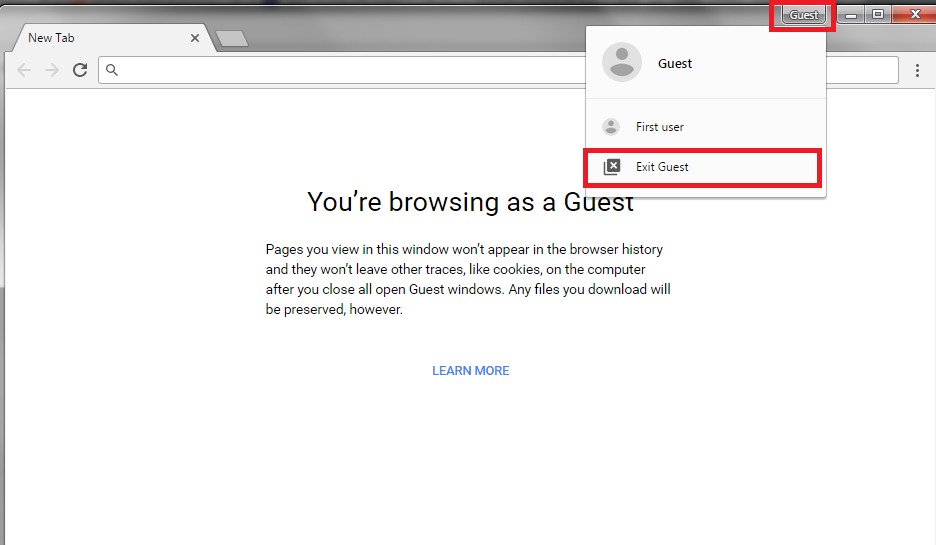
To close the Guest browsing mode, just click on Guest icon available at top right of Google Chrome window and select Exit Guest.
Benefits of using Guest browsing:
The main purpose of Guest browsing is to provide a secure environment while browsing the internet. Using a public computer, like at cafe or library may be insecure while browsing some secret contents or some important websites; however, if they are browsed in Guest browsing, then no one can track the history and cookies of a particular session.
Similarly, if someone wishes to use our PC to access the internet, we can secure our bookmarks, history, saved passwords and cookies by starting the Guest browsing session. Noe the another user will not be able to access our personal information.
Difference between Guest browsing mode and Incognito mode
Guest browsing mode will block the access to the saved information like history, bookmarks etc. as after closing this session all the cookies and history created in Guest browsing will automatically get deleted.
Whereas in Incognito mode we will still get access to the personal information such as bookmarks, browsing histories, saved passwords and cookies of an actual user.
So it is better to use Guest browsing mode in Google Chrome if there occur any chance of losing our personal information while browsing the internet.






Leave a Reply