When you don’t use a Password Manager, it becomes hard to manage and remember complex passwords. Skype is one of the most widely used video chat software used for Text Chat, Video Chat, Conferencing, Screen Sharing and considered a life connect for many users.
What if you forget or lose your password? We know it will really hurt, however you need not worry as we have got a solution for everything.
If you forget a password to any of your Microsoft accounts such as live.com, outlook.com, hotmail.com, or let’s say Skype Account, it’s not possible to recover the same password though you can reset a new password in few simple steps.
Here in this article, we have covered various ways to resolve Skype login issues, unlock Skype account linked with Microsoft account. Even though your Skype account is not linked with Microsoft account, you can still find how to reset a Skype password without Microsoft account.
Those who have a Microsoft linked account with Skype, need to remember that same password with work for both the accounts. Resetting your Skype password will also reset the password for your Microsoft linked account.
Forgotten Skype User Name or Password
Forgot Skype User Name?
If you forgot your user name, you may follow these steps:
Step 1. Open your browser and open Skype sign in page.
Step 2. On Skype Login page, click on ‘More sign-in’ options and select ‘Forgot my Username’.
Step 3. It will prompt you to enter an alternate email associated with your Microsoft account or registered phone number. Microsoft will send a security code to the registered phone number or alternate email you provided. You need to enter the code and click on ‘Next’.
Microsoft will show you one and all accounts associated with your phone number or alternate email ID you entered. Part of your username would be hidden for security reasons. When you are confirmed that your account is listed as shown, you can click on the account to use Skype online.
Forgot Skype Password?
If you forgot your Skype password, follow these steps to reset your password:
Step 1. Go to Microsoft Website and click on the ‘Support’ menu on the top of the page.
Step 2. On Microsoft Support Page, click on ‘Skype’ and click on ‘Reset password’ from quick links. It will prompt you to enter the Microsoft Account Email, Phone Number or Skype login ID.

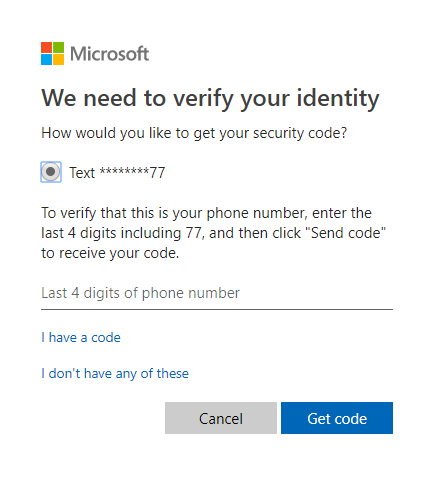
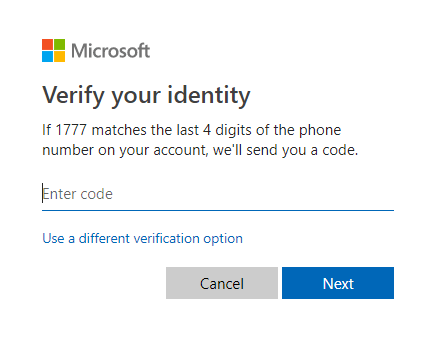
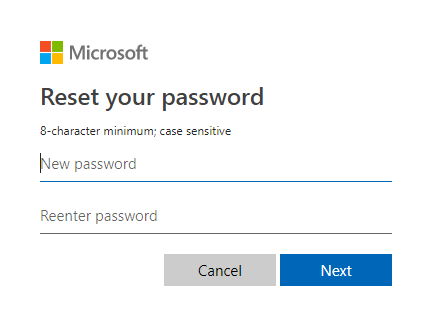
Step 3. Enter your Skype login ID or Microsoft Account Email address and click on ‘Next’.
Step 4. It will prompt you to verify the account using a security code. Select the phone number or Email address you want to receive the code on and click on ‘Next’.
Step 5. Enter the code received on Email or Phone number and click on ‘Next’.
The next window you will see will be to enter a new password and re-enter the password to confirm. Once you have set up a new password for your Skype account, go back to the Skype login page or try Skype sign in on application using the new password.
| Tip: Always keep a Secondary Email account and a Phone Number linked with your account for disaster recovery. |
Don’t have access to your Email or Phone to verify your identity?
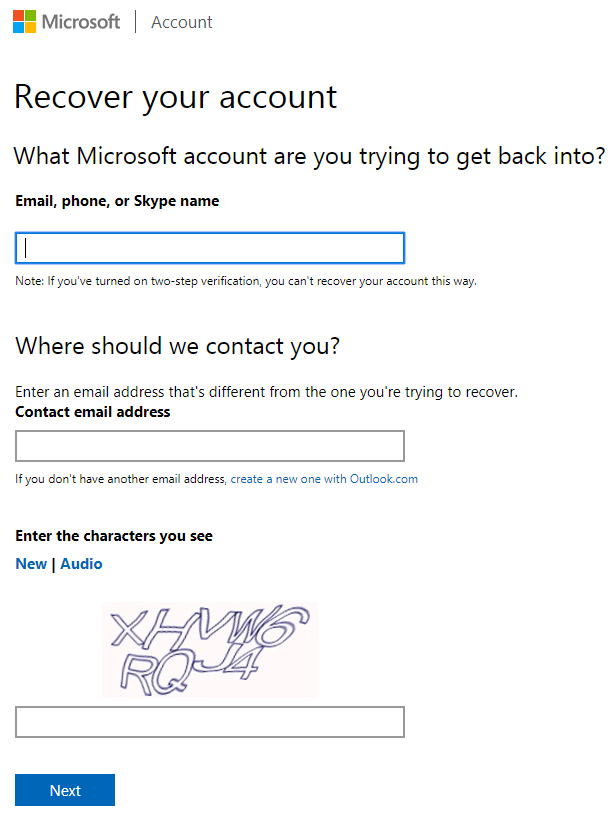
Step 1. Open Account Recovery Form on your browser.
Step 2. Enter the username, phone number or Email address for the account you are trying to recover.
Step 3. Enter an alternate Email address to receive a password reset code or link to process the request. Note: This Email address should be other than the one you are trying to recover.
Step 4. Confirm captcha characters displayed on the screen to prove that you’re not a robot and click on ‘Next’. Next screen will ask you to verify the contact email address.
Step 5. Check your alternate Email account for an Email from Microsoft containing the security code. Enter that code to reset the credentials. Note: This Email may take a few moments to 24 hours depending on the server.
How To Change Or Reset Skype Login Password?
If you are already aware of your Skype login password and are able to log in properly and want to go for a Skype password reset, you can easily Change Or Reset Skype Login Password by following these steps.
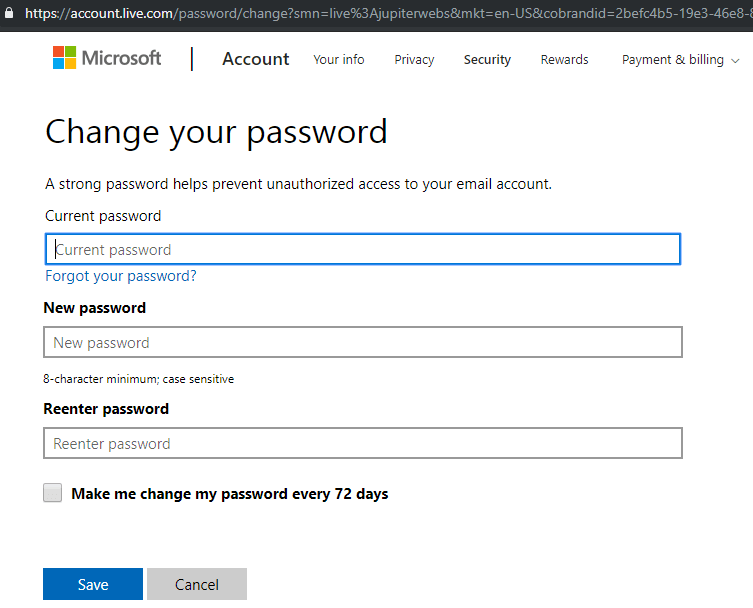
Step 1. Login to your Skype Account using your current password.
Step 2. It will directly take you through the Skype password reset process.
Step 3. Enter Current Password, New Password, Re-enter New Password and click on ‘Save’.
Tips and Tricks: How to Use Skype Like A Pro
Summing Up
Here we have explored options for how to reset Skype password without Microsoft account and with Microsoft account. Now you can easily solve Skype sign in problems and login to your Skype account. These Skype password reset steps are simple and easy to follow. If you have a lot of passwords to manage, you can go for the best password manager tool to manage all your passwords and remember them for you. TweakPass is a robust solution to all password related issues. Download it here:
If this article helped you or you know someone who can be benefited from these steps, do like and share the article. If you have any other issues related to Skype, do share the same in the comment section and we will revert with an appropriate solution to it.







Leave a Reply