Away from all the chaos in life, good sleep is important to enjoy a healthier life. A night of good sleep is necessary for physical and mental well-being. However, it may be difficult to have uninterrupted sleep especially due to the fast-paced life we all have today. But thanks to technology things have changed.
If you own an Apple Watch as one of your gadgets, then it can help you with – Sleep Tracking. Here is a guide on how to use an Apple Watch as a sleep tracker to monitor and improve your sleep.
If you’ve updated your watchOS to watchOS 9 or later, you can use your Apple Watch as a powerful sleep monitor. Let’s see how!
What is Sleep Tracking and Why is it Important?
But before we dive into how to track sleep with an Apple Watch, let us first look at what sleep tracking is. It helps you follow different aspects of your sleep such as time, quality, and types (light, deep, and REM) sleep.
Such details, when analyzed, enable you to note any common patterns that will help you make improvements towards getting a better sleep.
Recently, Sleep monitoring has become a trend with people realizing how crucial it is for one’s general health. Whether you are looking at enhancing your sleeping habits, figuring out sleeping problems, or just knowing how well you relax.
Sleep monitoring may give you some significant insights. Apple Watches have made it possible to track your sleeping more thoroughly.
With that being said, let’s get started.
Read Also: What Is the ‘i’ Icon on the Apple Watch and How to Use It?
Let’s Track Your Sleep With an Apple Watch
Prerequisites –
- Make sure your Apple Watch and iPhone are updated with the latest software version.
- You should have an Apple Watch from Series 3 or above. For better and more accurate results make sure you have a series 4 Apple Watch.
Part 1: Turn on Sleep Schedule on Your iPhone
Step 1: Open the Health application on your iPhone.
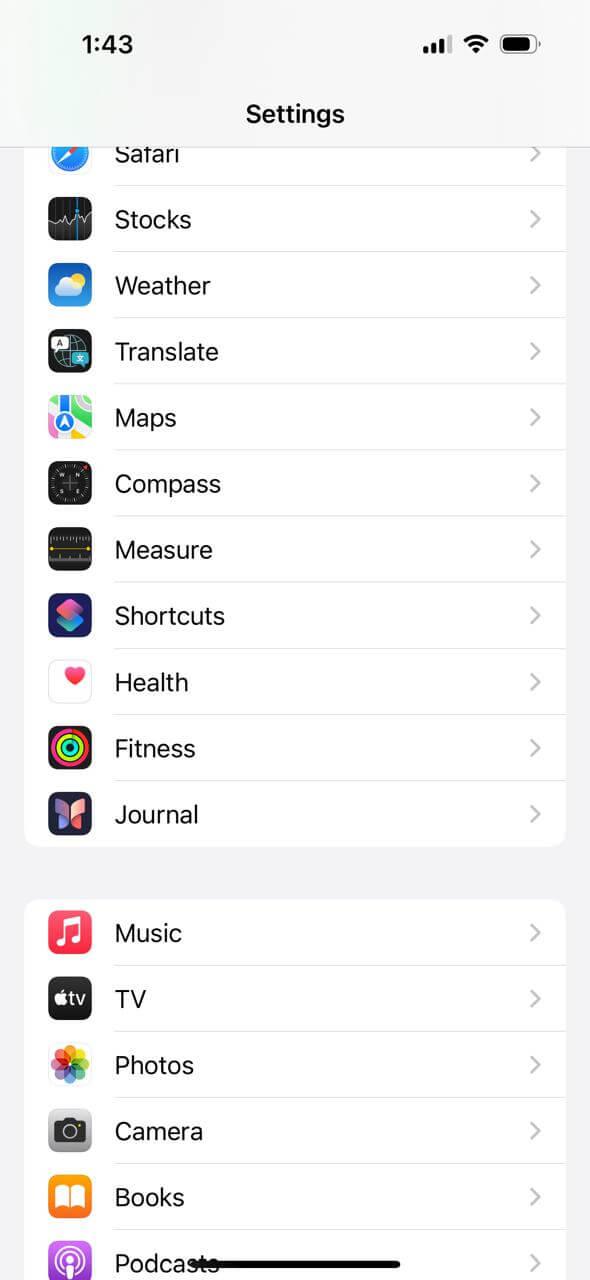
Step 2: Scroll down and tap on the Sleep option.
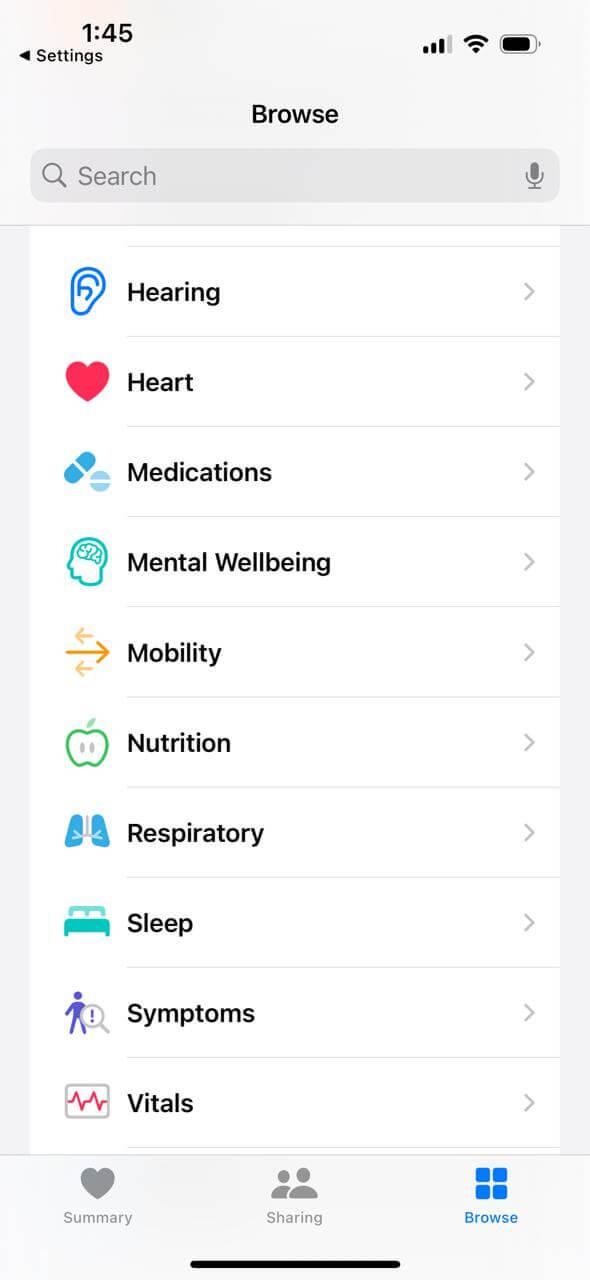
Step 3: Now tap on Get Started, right under the Set Up Sleep option.
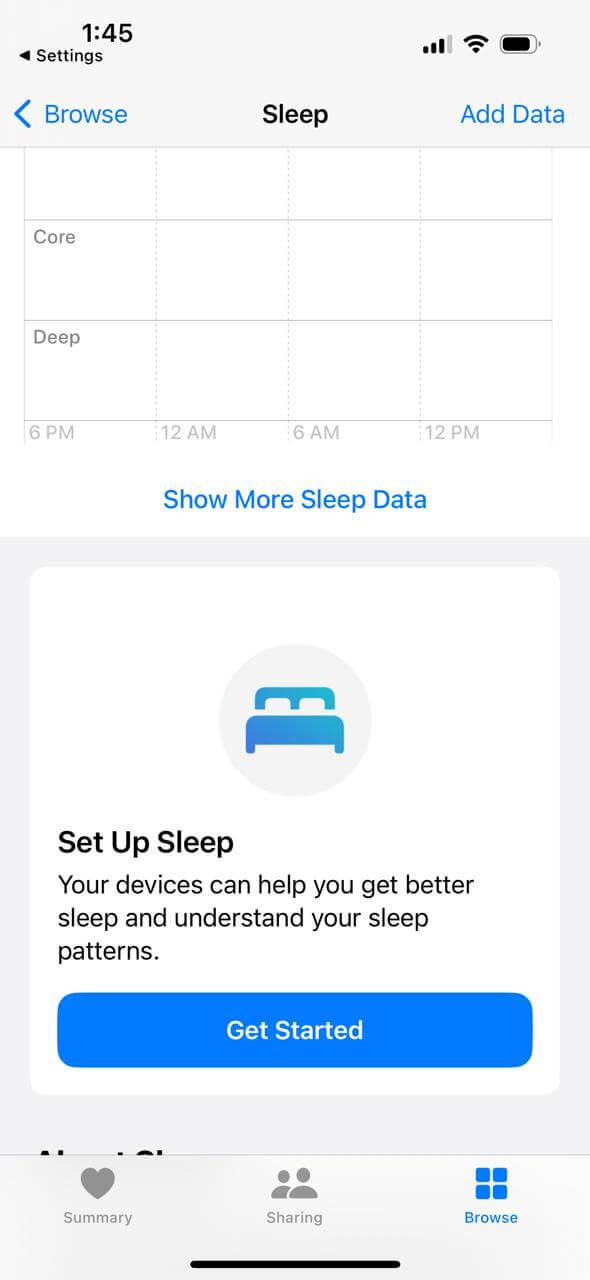
Step 4: Follow the on-screen prompts, and set these parameters – Sleep Goals, Bedtime and Wake Up times, Sleep Focus, and Track Sleep With Apple Watch.
Step 5: Now go back to the Sleep page and tap on Full Schedule & Options.
Step 6: Here, under Additional details, tap and adjust the Wind Down and Sleep Goal options.
Part 2: On Your Apple Watch
Step 1: Open the Sleep application on your Apple Watch.

Step 2: Tap and set up all the parameters like – Night Goals, Sleep and Wake Up Schedule, and more.
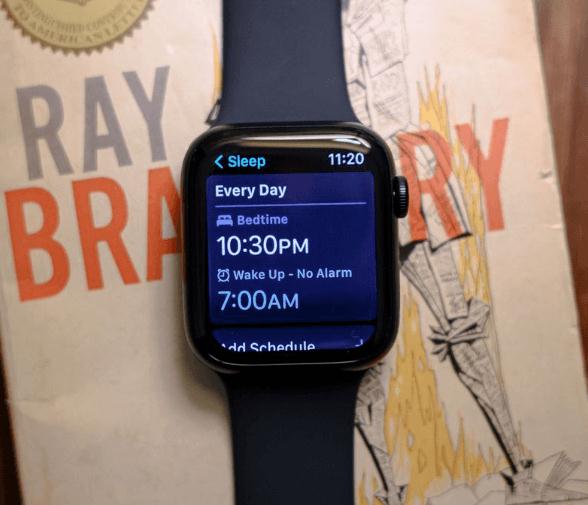
Step 3: Now turn on the Sleep Focus mode and set up your Wind Down time.
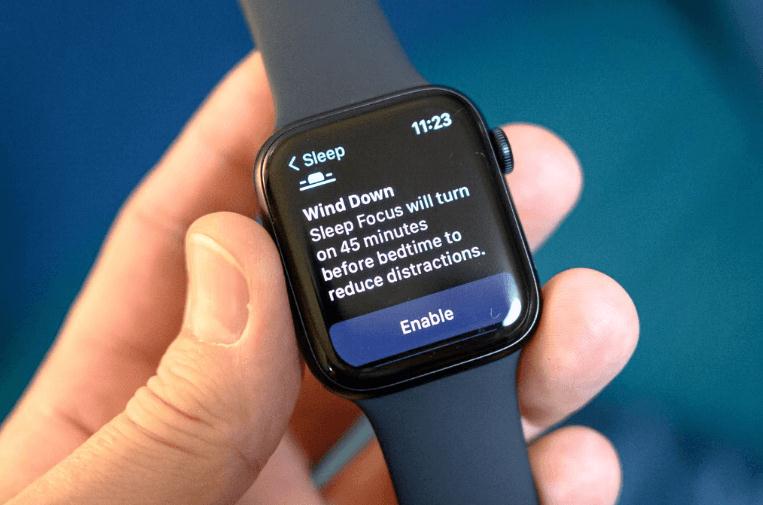
Step 4: Now hit the toggle switch of Sleep Tracking to turn it on. Make sure to turn on charging and sleep reminders.
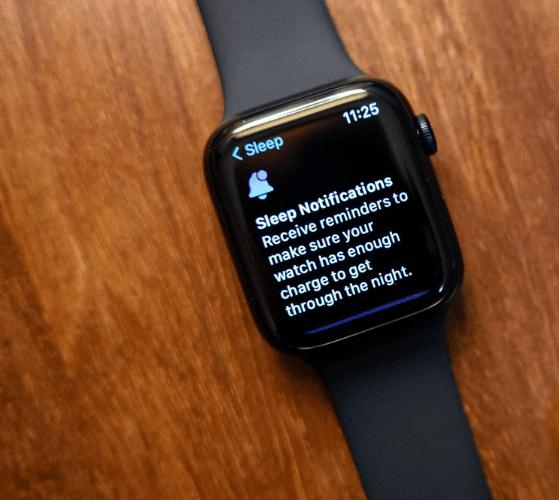
That’s it, you are all set to track your sleep.
To view your Apple Watch sleep-tracking data, open the Health app on your iPhone. Tap on Browse > Sleep.
The Health app on your iPhone provides a more comprehensive view of your sleep data on a big screen, making it easier to analyze and understand your sleep patterns.
Read Also: How To Fix the Battery Drainage Issue in Apple Watch?
Conclusion
So, that’s how you can enable and track your sleep patterns with the Apple Watch sleep tracking feature. The importance of sleep for our health cannot be underestimated, and we can utilize information about our sleep patterns to bring about any needed improvements.
Therefore, by following the steps and advice outlined in this blog, you can monitor your sleep effectively. So, strap on your Apple Watch, go to sleep, and take that first step towards better rest and a healthier life.
Next Read: How to Silent Your Apple Watch & Boost Focus?






Leave a Reply