It’s hard to survive without a smartphone these days, and especially when our life exists within these small gadgets. We can’t imagine ourselves running out of juice at an inappropriate time. With this being said, people are not liking what iOS 12 did to their battery life. According to a recent survey, 70 % of iPhone users have reported lower battery life after installing Apple’s most recent update.
Though experts forecast that most of the phones would regain their normal battery life after a few weeks of release however if your phone has still not recovered its health, that means there’s a chance it would never return to the way it was before. Well in such circumstances, we are left with few battery tips for iOS to improve on our phone’s battery life.
Tips: How to Save Battery Life On iPhone
Out of numerous tips and tricks, we have listed the best battery saver tips in our roundup. Let’s explore how to perform these battery tips for iOS to enhance our battery life.
1. Figure out what’s draining your battery
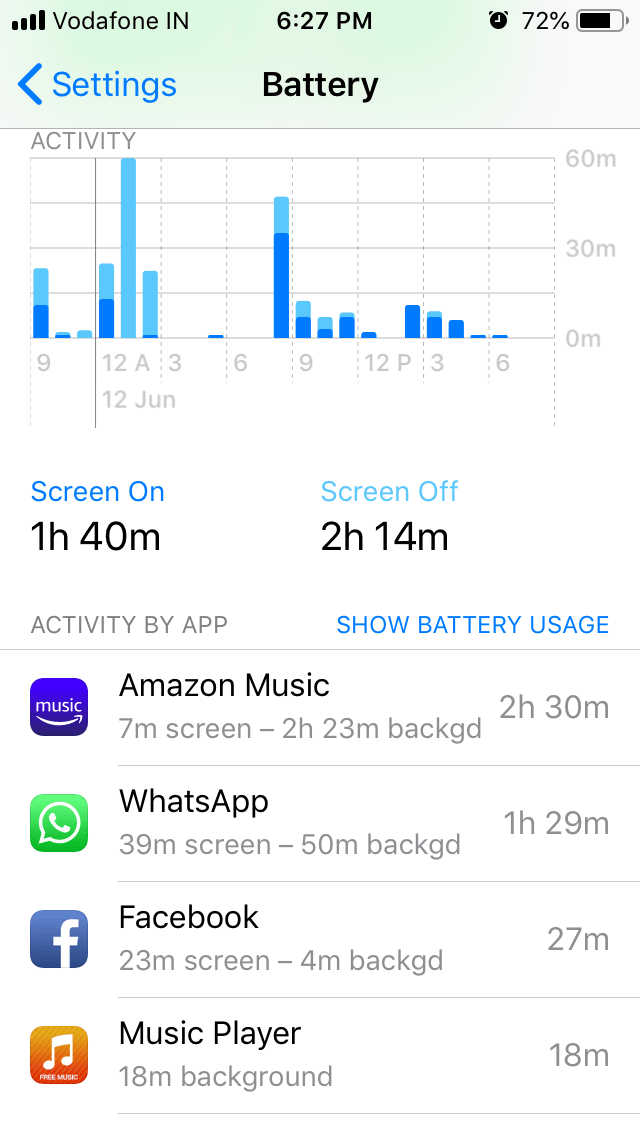
To figure out which applications are draining your phone’s battery life, go to ‘Settings’ -> Select ‘Battery’ and you will be able to identify which applications are demanding much of battery usage. With this knowledge, you can kill power-hungry apps when you’re running low on juice. You can simply close those applications to save up on battery life.
2. Disable location services
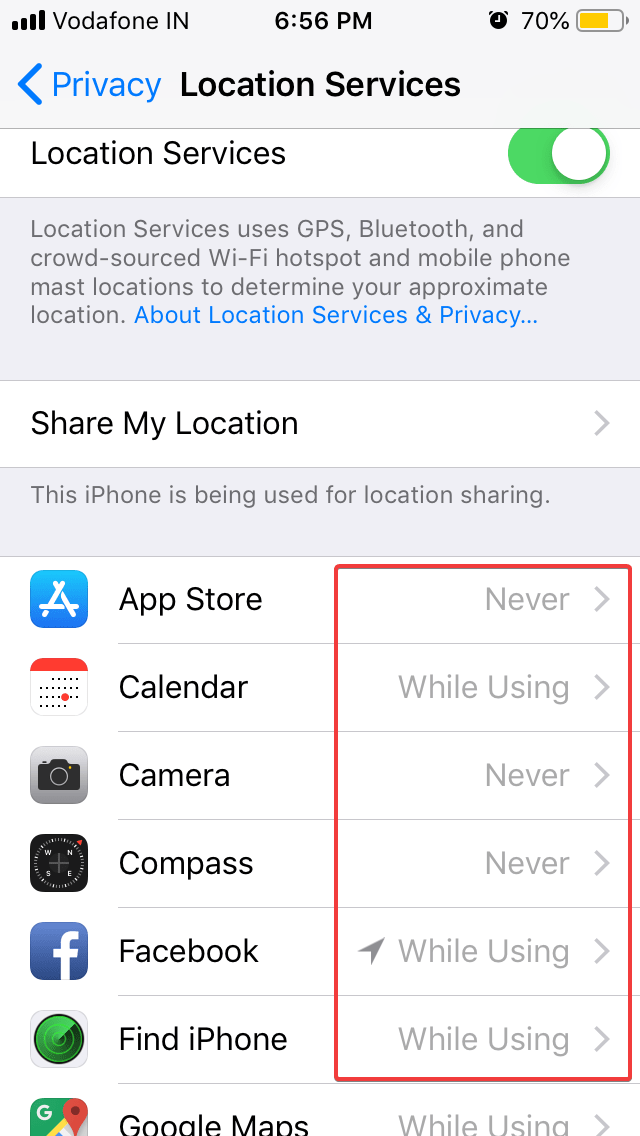
There are few applications which constantly track your location resulting in low battery life. You can simply go to ‘Settings’ -> Tap on ‘Privacy’ -> ‘Location Services’ and select the ‘While Using’ option on all the Apps.
3. Turn on auto-brightness

If your battery is draining quickly, it may be possible that your screen brightness is one of the reasons. It’s recommended to always use ‘Auto Brightness’ mode to balance your brightness according to the ambiance. Simply go to ‘Settings’ -> ‘General’ -> ‘Accessibility’ -> ‘Display Accommodations’ and turn ‘Auto Brightness’ ON. It will surely save up your battery life.
Also Read : How To Use Offline Maps
4. Use Low Power Mode
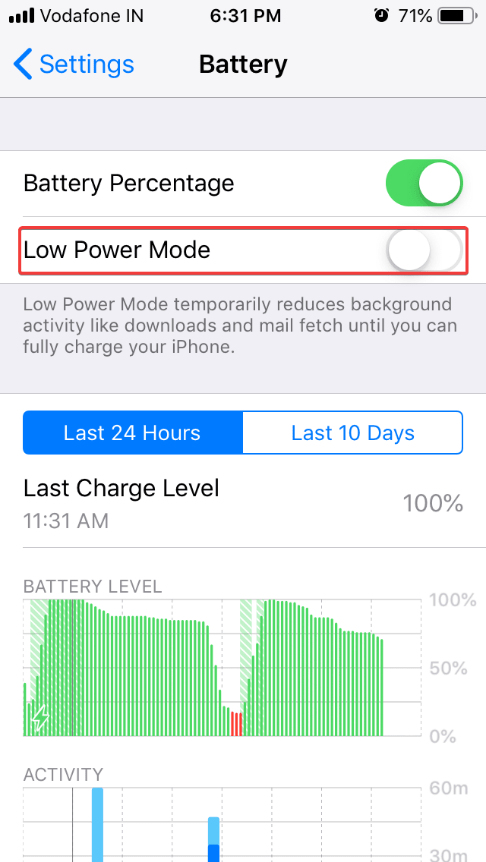
Low power mode actually activates when the phone’s battery is less than 20 percent. It automatically turns off ‘Hey Siri’, email fetch, automatic downloads, background app refresh, and some of the visual effects. It also sets Auto-Lock to 30 seconds. To activate this, you may go to ‘Settings’ -> ‘Battery’ and turn ON ‘Low Power Mode’.
5. Turn Off Automatic App Updates
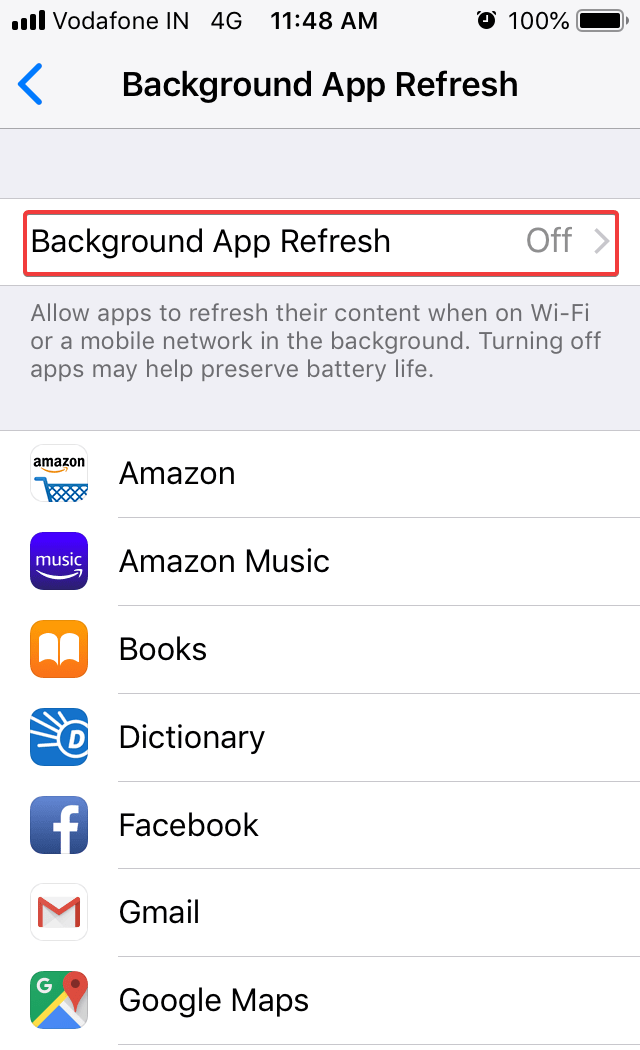
There are a lot of Apps which constantly keep on refreshing their content even if they are not in use. This results in battery drainage which can be easily stopped. Just go to ‘Settings’ -> ‘General’ -> ‘Background App Refresh’ and turn OFF the option.
6. Turn Off Wi-Fi & Bluetooth
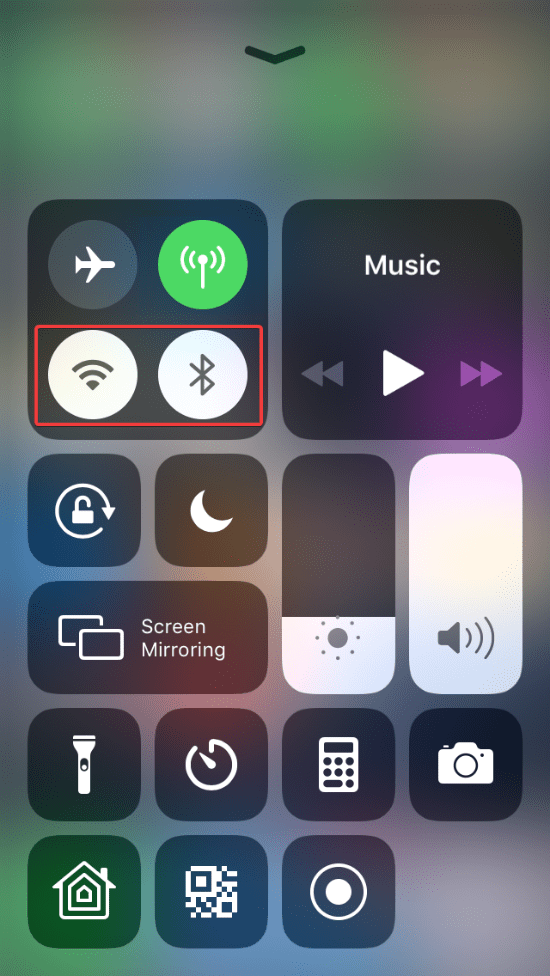
It is always recommended to keep ‘Bluetooth’ and ‘Wi-Fi’ turned OFF when they are not in use. They unnecessarily keep on looking for devices to pair and hampers battery life. Simply scroll up/down to pull ‘Control Center’ and tap on them to disable. This is one of the best battery saver hacks as it really consumes a lot of battery.
7. Turn Off Siri Suggestions
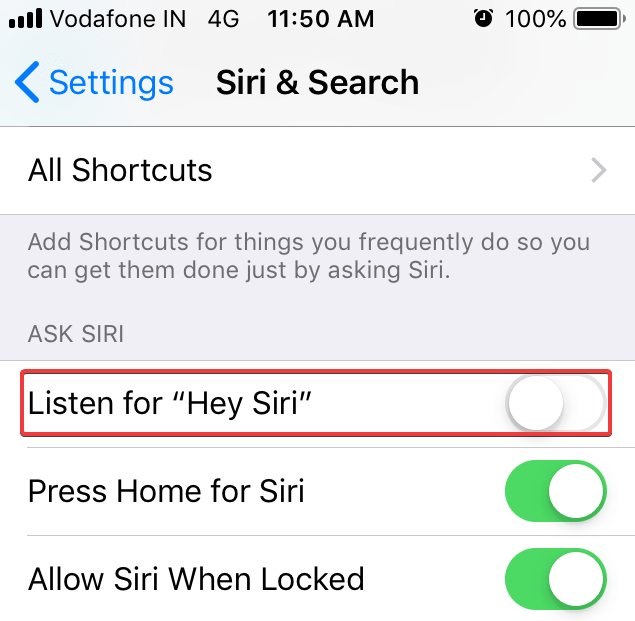
Apps like ‘Siri’ are power-hunger Apps because your iPhone is constantly listening for you to utter the magic words for the assistant to spring into action. Though’ Lower Power Mode’ turns it off but only after your battery life gets to 20 percent. To turn off Siri Assistance, go to ‘Settings’ -> ‘Siri & Search’ and turn off Listen for ‘Hey Siri’.
8. Use either Cellular Data or Wi-Fi
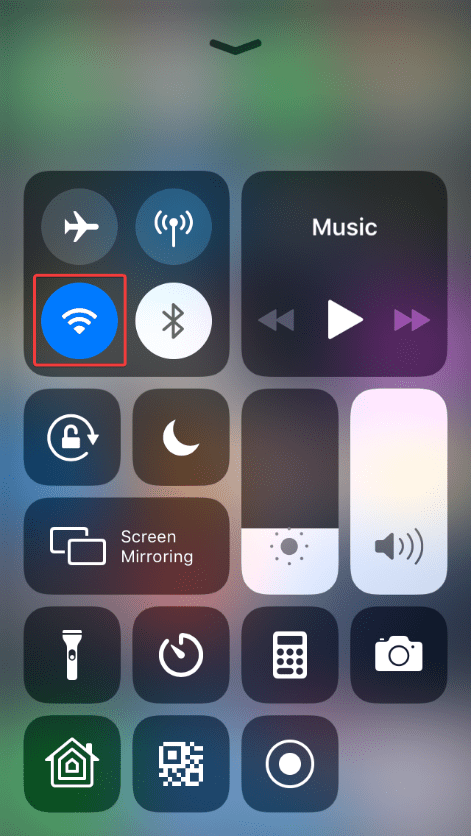
Cellular data is not only expensive to use, but it also drains up more battery power to access than a cellular network. To turn on ‘Wi-Fi’, swipe up and select the ‘Wi-Fi’ icon in the top left box of your ‘Control Center’ and simultaneously turn Off ‘Network Data’. It’s recommended to use either of them at once.
9. Switch to Airplane Mode
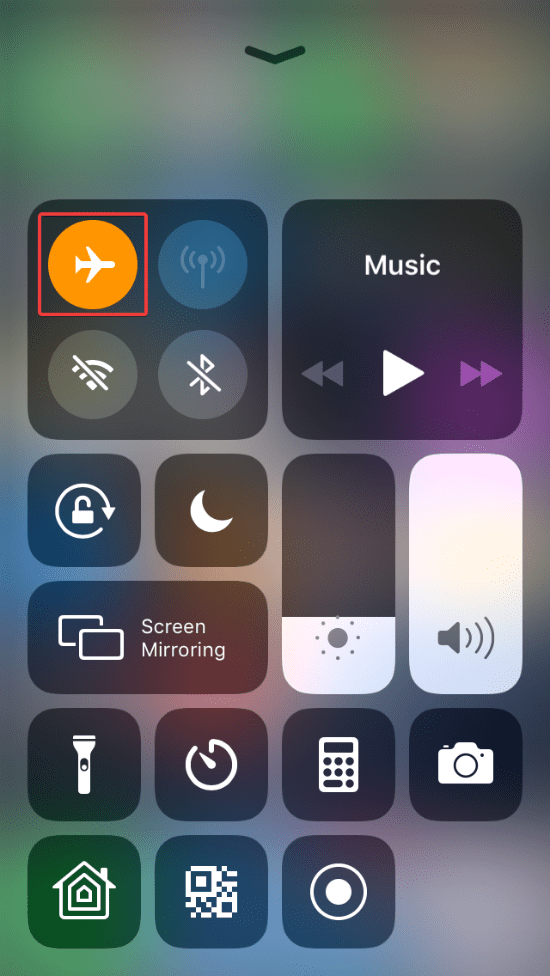
When you are in an area where there is no cell service, your device is possibly spending a lot of power in search of a signal. If you know that you won’t be getting signal for quite some time, swipe up from the bottom to open your ‘Control Center’ and tap the ‘Airplane Mode’ to turn it ON. This is one of the best battery saver options when you are in a remote location.
10. Disable some visual effects
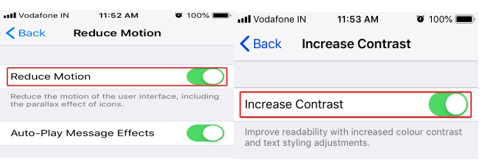
The motion and transparency animation effects which lend a sense of depth as and when you tilt your phone or open and close Apps also drains a lot of energy. To disable it, go to ‘Settings’ -> ‘General’ -> ‘Accessibility’ ->‘Reduce Motion’ and tap to turn ON ‘Reduce Motion’. Come back to the ‘Accessibility’ page, tap on ‘Increase Contrast’ -> turn ON ‘Reduce Transparency’.
Hope you try out these smart battery tips for iOS to reclaim your battery life and enable these best battery saver options on your iPhone and these tips and tricks work for your smartphone. If this article turned out to be helpful to you, Please like and share this with your colleagues.






Leave a Reply