Apple AirTag is a cool gadget used to track personal objects. It helps you know where your valuable things are such as keys, backpacks etc. There might be a time when you will have to perform a reset of your Apple AirTag.
Whether you have changed your mind about giving it out or just because some technical issues have occurred, resetting your AirTag is very easy.
To ensure that everything proceeds without any difficulties, this guide will walk you through every step of the process in detail.
So, let’s get started.
Here’s How to Reset AirTag on Your Own
To use an Apple AirTag with your iPhone first you’ll need to pair it with the same Apple ID you are using in your iPhone.
But, in case you’re planning to give it to your friend you’ll need to reset or unpair it from your Apple ID. To perform an AirTag reset we will explore the two best methods (probably the only two methods).
Method 1: Use Find My App
Before going ahead, remember your Apple Tag and iPhone must be associated with the same Apple ID. Second, keep your iPhone and AirTag close to each other. Now follow the steps below:
Step 1: Open the Find My app on the iPhone.
Step 2: From the bottom tap on the Items.
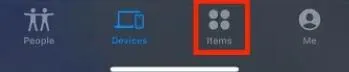
Step 3: Now tap on your AirTag.
Step 4: On the next page, scroll down to the bottom and tap Remove item.
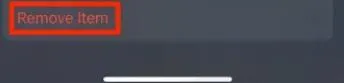
Step 5: Now, a warning page will appear in front of you with the following message: “This item is linked to your Apple ID. Removing this time will allow it to be activated and used by another person.”
Step 6: Tap on Remove.
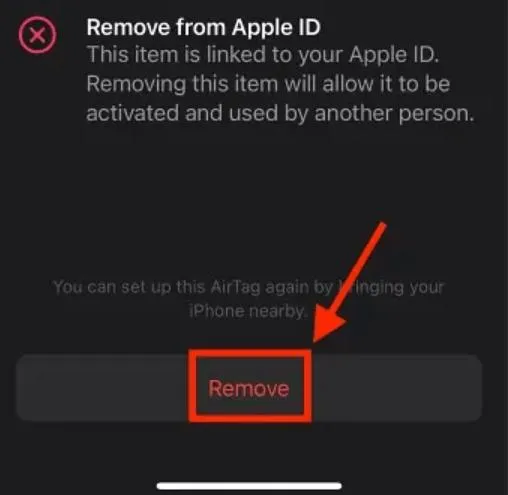
Step 7: Once again tap on the Remove on the confirmation screen.
You’ve successfully reset your Apple tracker tag. Now, it can be paired with a new Apple ID.
Method 2: Reset AirTag Manually
In case, you don’t have your iPhone around you and want to reset your AirTag, you can do it manually. Let’s take a look at how –
Step 1: Open the stainless steel cover of the air tag. To do so, hold it in a way that the shiny Apple logo side should be towards your face. Now press it firmly and rotate the cover anticlockwise. (As shown in the picture below,)

Step 2: Now gently take out the battery inside it.
Step 3: Now insert the battery again into the casing and you will hear a sound. If you hear a sound, it means it is placed perfectly.
Step 4: Perform this removing and inserting action four times more. The fifth time you place the battery back in the casing you will hear a different sound, indicating that your Apple AirTag is successfully reset.
Step 5: Now pick up the shiny Apple logo cover and fix it back. Place the cover onto the top of the casing and rotate it clockwise.
You’ve successfully reset your Apple tracker tag. Now, it can be paired with a new iPhone or Apple ID.
Read Also: Do Apple AirTags Work With Android | Learn How To Use AirTags
Conclusion
That’s it! This is how you can reset Apple AirTag in the easiest way possible. Whether you are giving it to someone else or just troubleshooting your device, these above-mentioned methods will surely help you.
The key is here to perform every step with extreme focus and caution. So, if you find this guide helpful, share it with your friends who also want to rest their Apple tracker tags. Happy resetting and happy tracking!






Leave a Reply