Under normal circumstances, you might use a PDF to read information. But, there are instances where things may stretch out beyond normal reading. Considering that your PDF may contain confidential details, you may want to hide that information before it reaches the end user. That’s where the concept of redaction comes into play.
When you redact sections of PDF –
You essentially obscure information by blacking it out. This way the reader will be able to read everything else except for the part that is redacted. This information cannot be revealed through editing or copying.
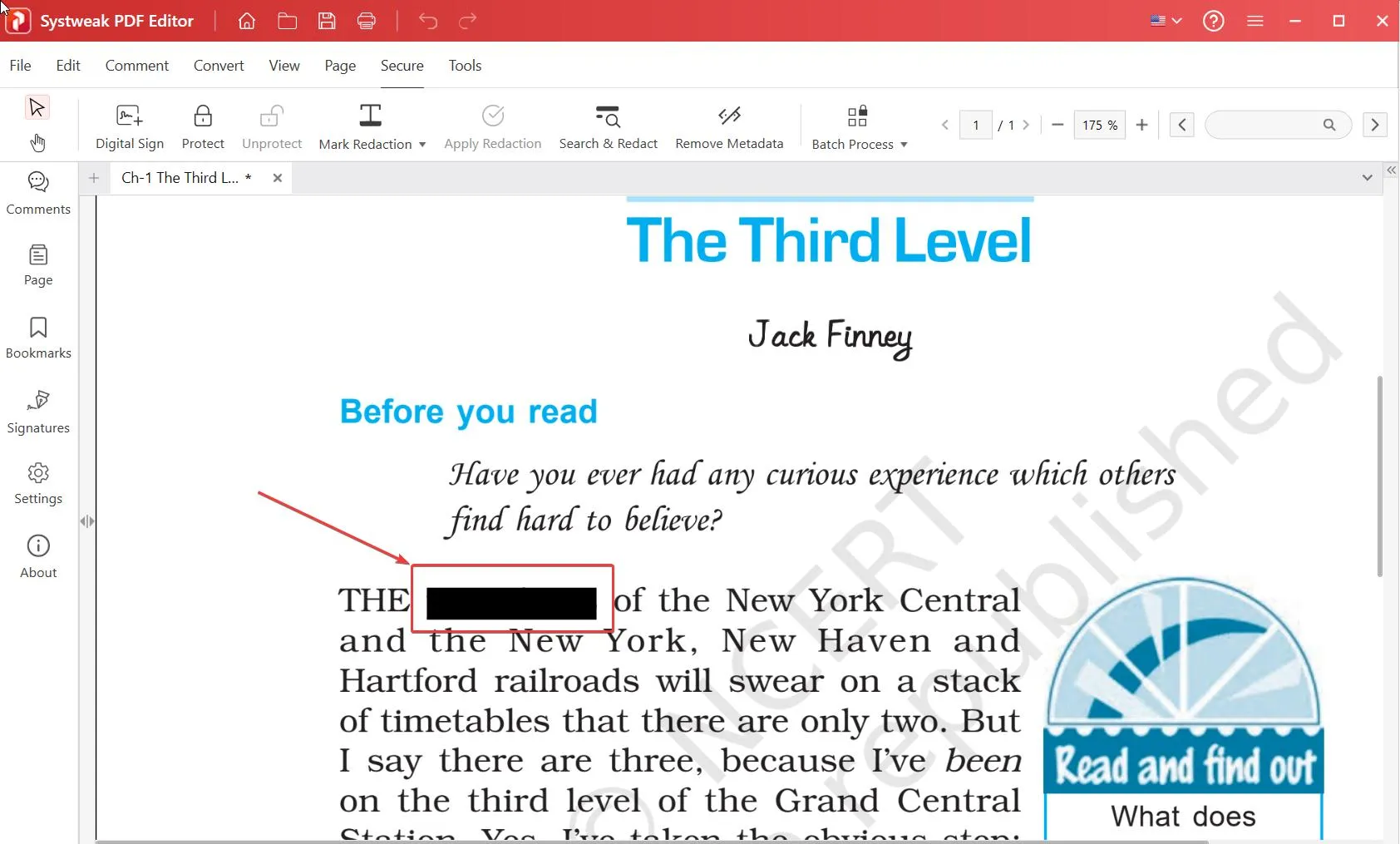
Best Ways To Redact Sensitive Information In PDF Documents
Let’s discuss some of the best ways/ tools to redact sensitive information in PDF documents –
Solution No.1 – Use PDF Editing Software
A third-party PDF editing tool is the easiest way you can redact text, images, and other objects in your PDF document.
You can use the color of redaction, and even search for specific sections of PDF that you want to redact. Systweak PDF Editor is regarded as one of the best PDF editing utilities with which you can redact information in your PDF document.
Here’s how you can use this PDF redaction tool to obscure sensitive texts and images in your PDF documents –
Step 1 – Download Systweak PDF Editor, and run the installation file.
Step 2 – Click on Open PDF and open the PDF in which you want to redact sensitive information.
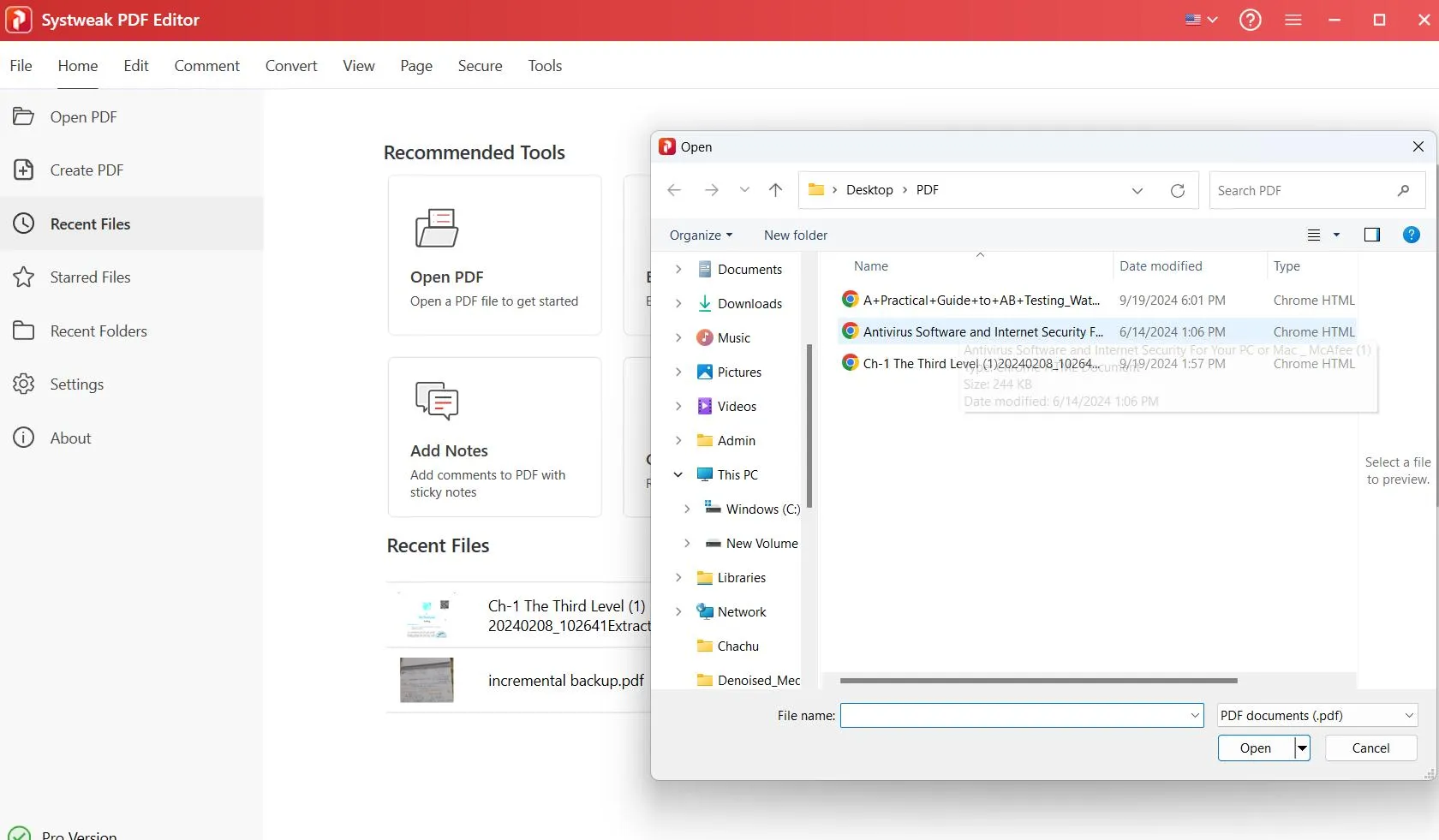
Step 3 – Click on Secure from the top.
Step 4 – Once you click on Secure, click on the dropdown next to Mark Redaction. Here you will find two options – Mark Regions, and Whiteout.
| What is the difference between Mark Regions, and Whiteout? | |
| Mark Regions | Whiteout |
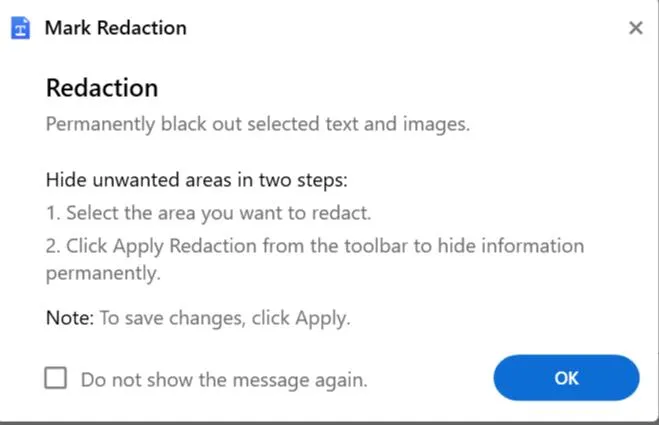 |
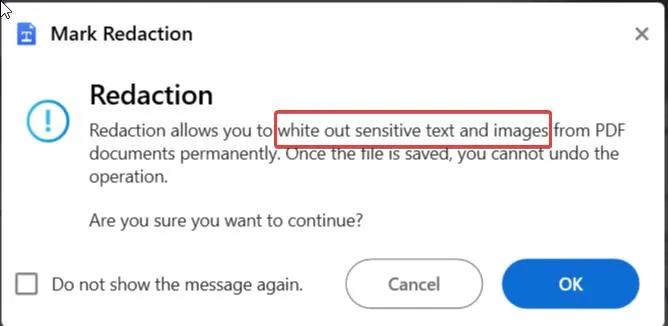 |
Let’s see both options in action now.
– Mark Regions
Step 1 – Click on Secure. Under that, click on the Mark Redactions dropdown and click on Mark Regions.
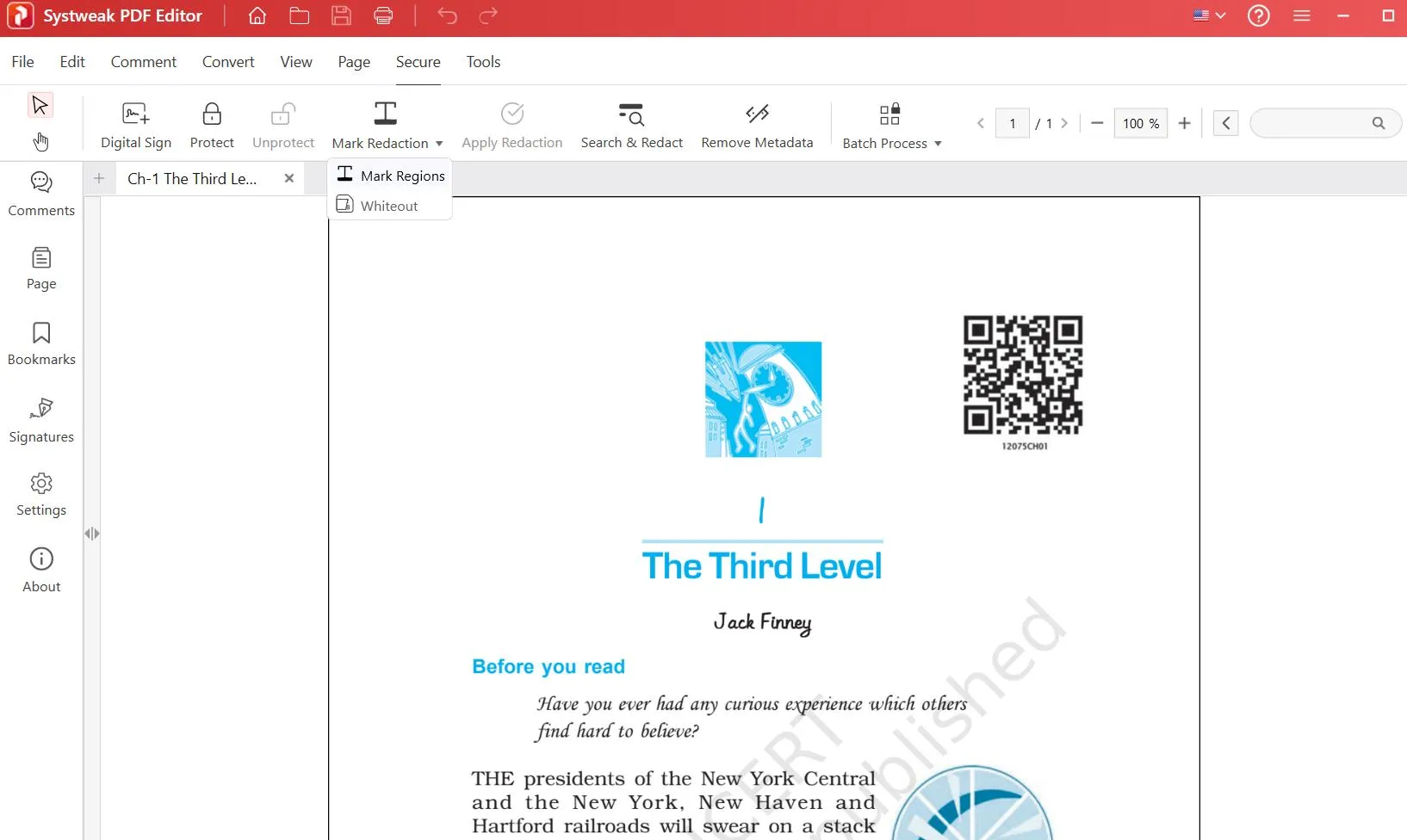
Step 2 – Click on OK when the prompt appears.
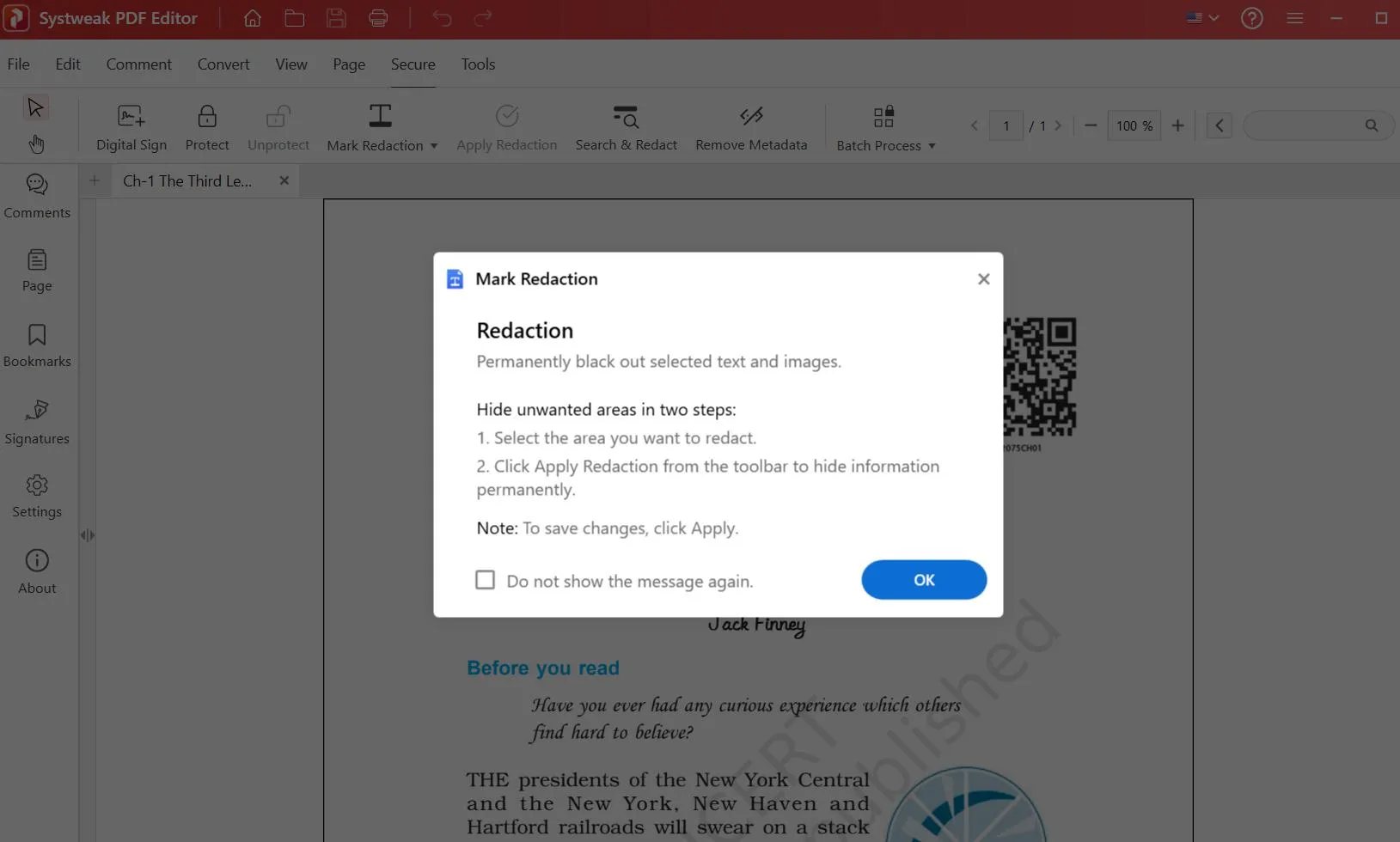
Step 3 – Choose the color of redaction from the palette that will appear next.
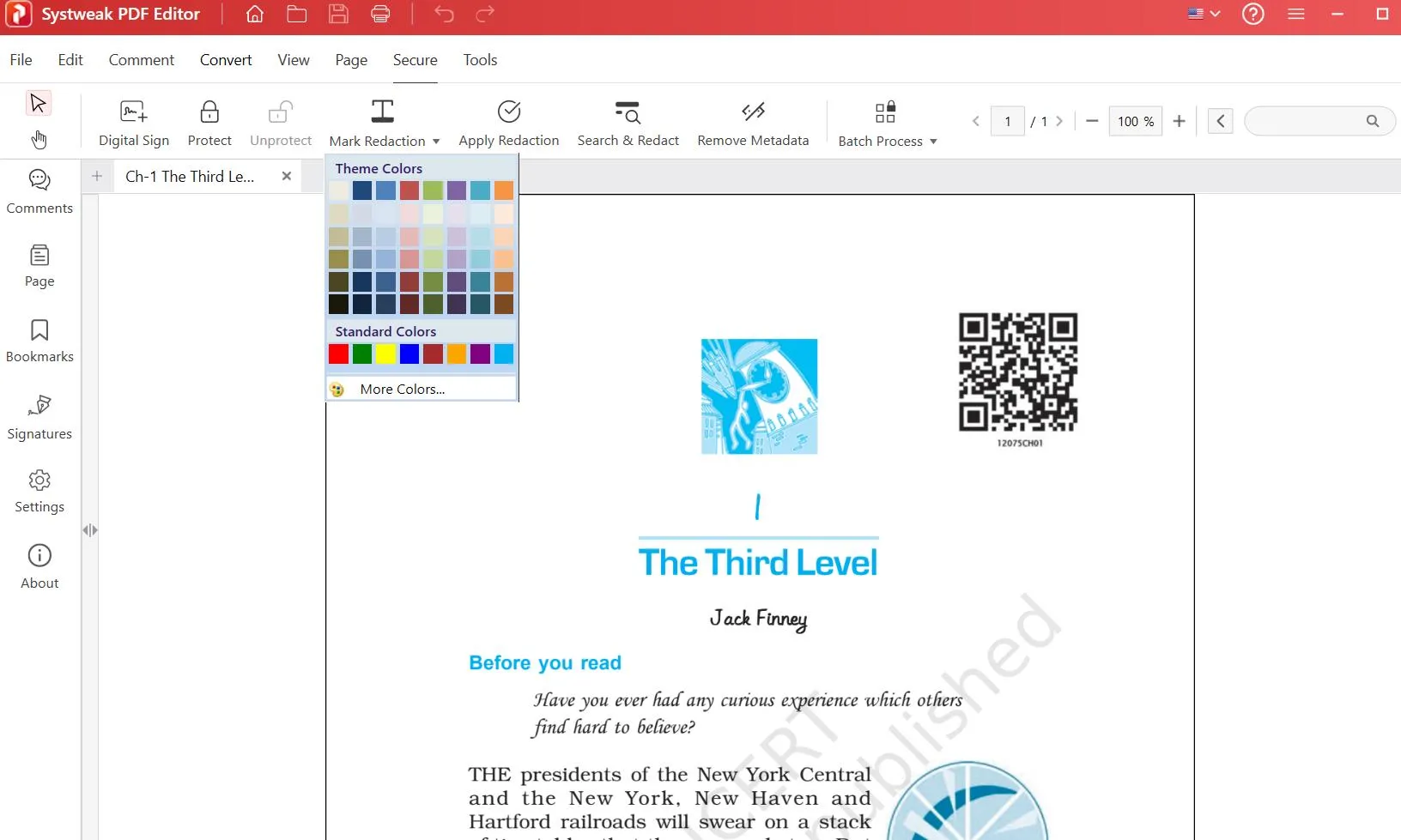
Step 4 – You can either select the words and phrases manually and mark them for redaction.Or, if it is a lengthy PDF and you have several words and phrases to redact, you can click on the Search & Redact option, search for phrases, and mark them for redaction.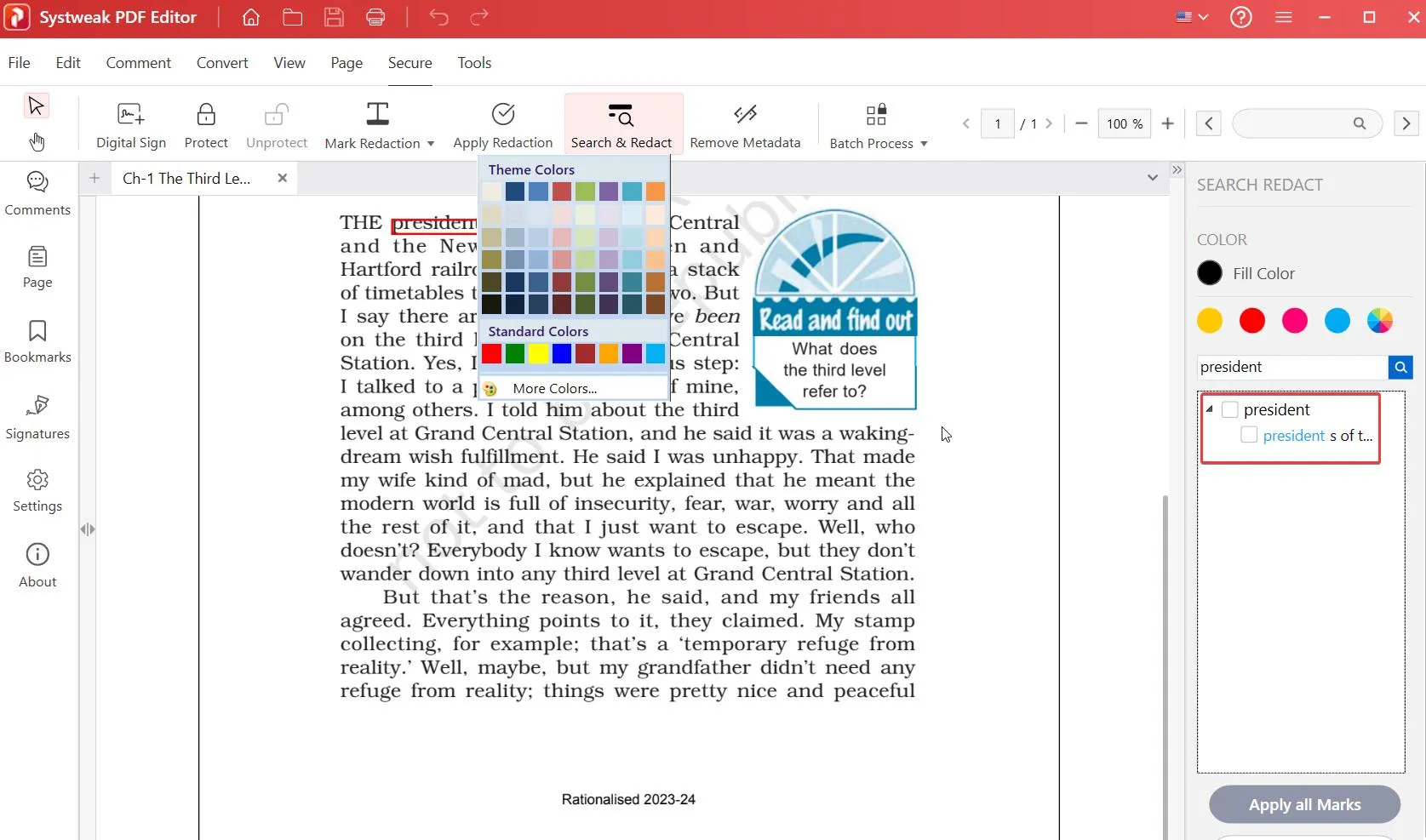
Step 5 – When using the Search & Redact option, as you enter the words/phrases, you will see instances of those words/ phrases at the right.
You can go through each instance and then decide whether you want to mark them for redaction or not. If you decide to hide the information of that instance, click on the checkbox next to it.
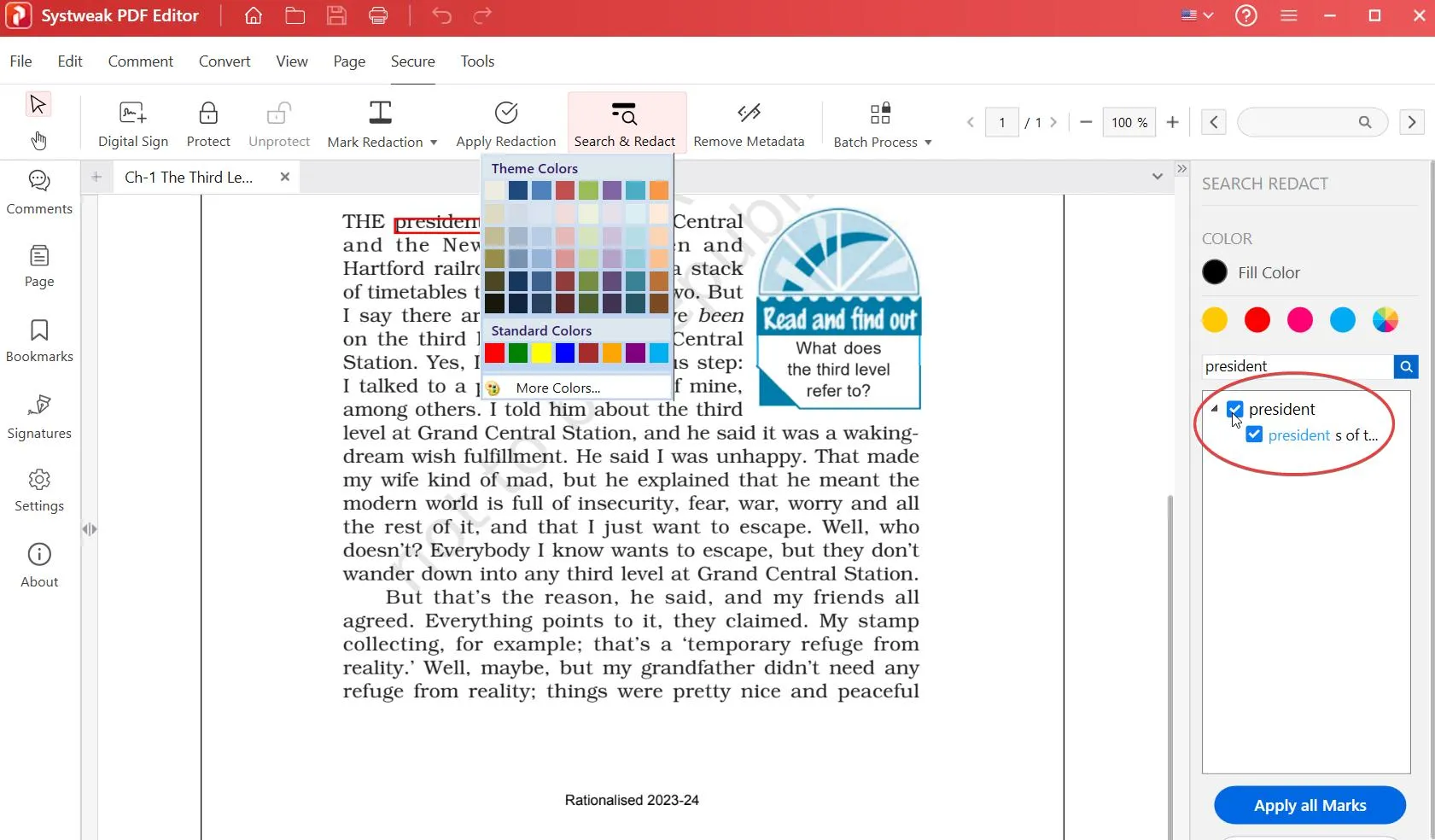
Step 6 – Once you searched and redacted all the desired words/ phrases, and sentences, click on Apply all Marks. You can also undo the selection, by clicking on Clear Results.
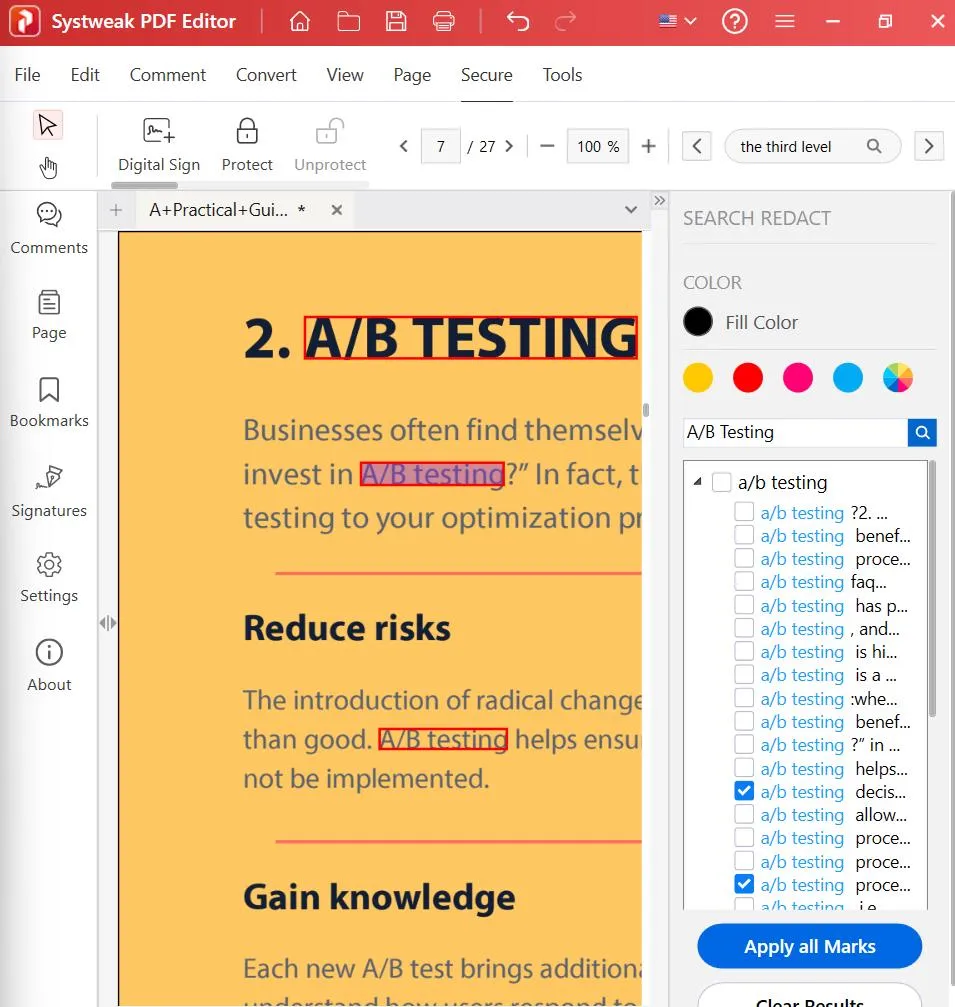
Step 7 – Again, click on OK when the prompt appears.
Step 8 – It is important that you save the document (File > Save) so that changes can take place.
– Whiteout
Unlike the above method, where you can blackout PDF text or conceal information using a color of your choice, the Whiteout option helps you hide sensitive text and images using white boxes.
To use it, click on Mark Redaction > Whiteout. Select the text or image that you want to whiteout, and select Apply Redaction.
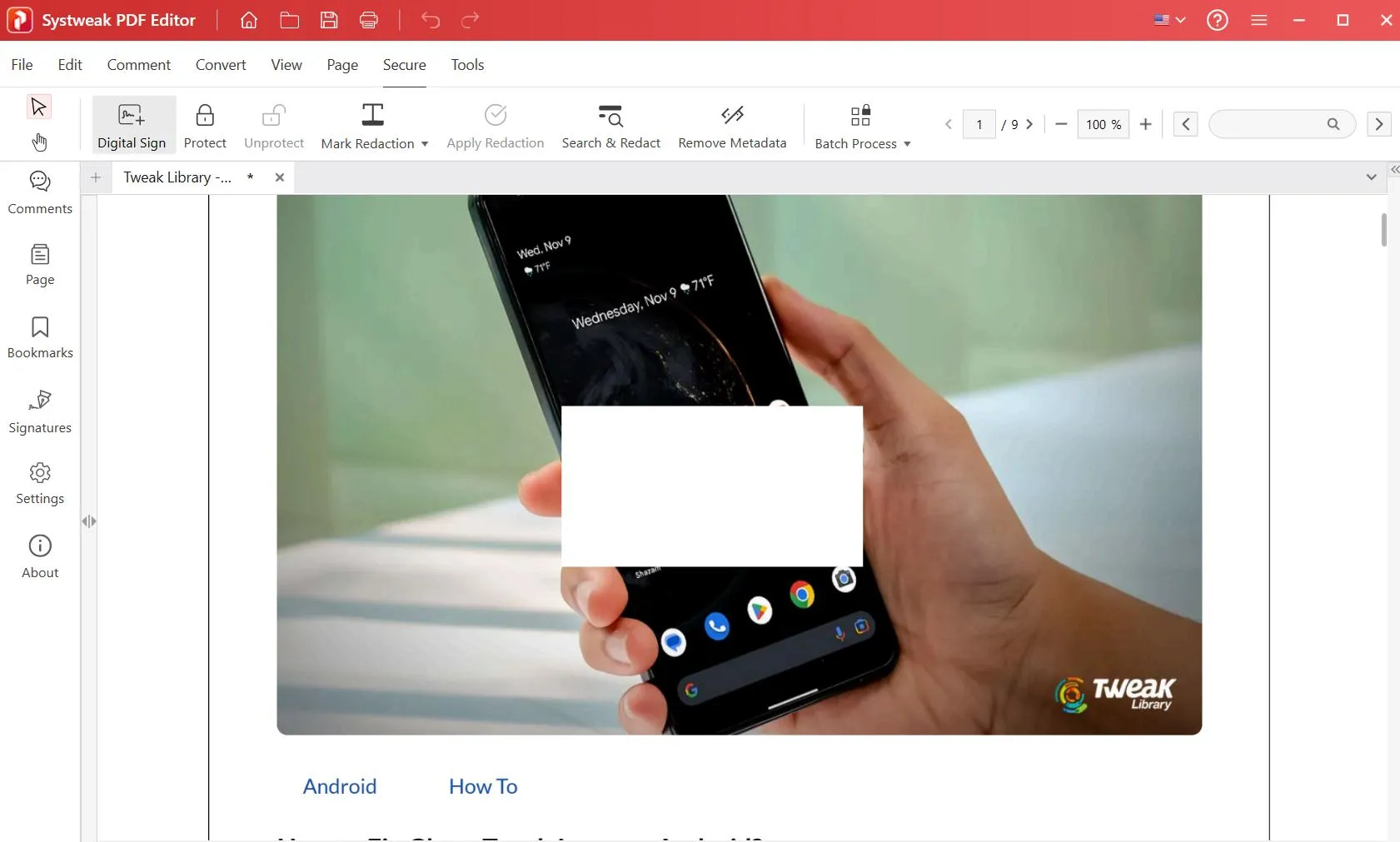
Once you have redacted the sections you want, click on File > Save As to save the changes in your PDF document.
What More Can You Expect From Systweak PDF Editor
Systweak PDF Editor is a full-fledged PDF editing software. Whether it is viewing PDF documents, editing them, converting them to other formats, or doing any other tasks, Systweak PDF Editor does every task with finesse. To know more check out this review.
Solution No. 2 – Redact PDF Online
While we recommend using a PDF editing tool to redact sensitive information for its ability to work offline, there are times when you may have to redact information online. In such an event, you can use a platform like iLovePDF.
Here are some key points why we have included iLovePDF as a way to redact sensitive text and other information online –
- Search for text or even pages that you want to redact.
- Search for specific text, phrases, or sentences to redact.
- Save the file to Dropbox, and Google Drive.
- Zoom in and out on the page.
- Choose other tasks such as Add Watermark, Protect PDF, etc.
To redact confidential information in a PDF using iLovePDF, follow these steps –
Step 1 – Visit iLovePDF
Step 2 – Click on Select PDF File to select a PDF on your PC, or drag and drop the PDF file.
Step 3 – You can either manually select areas for redaction. Or, you can also search for specific text/ phrases in the document.
This way you can click on those specific instances, and mark them for redaction. If you want to remove a selection, you can simply click on the checkbox next to the word/ phrase.
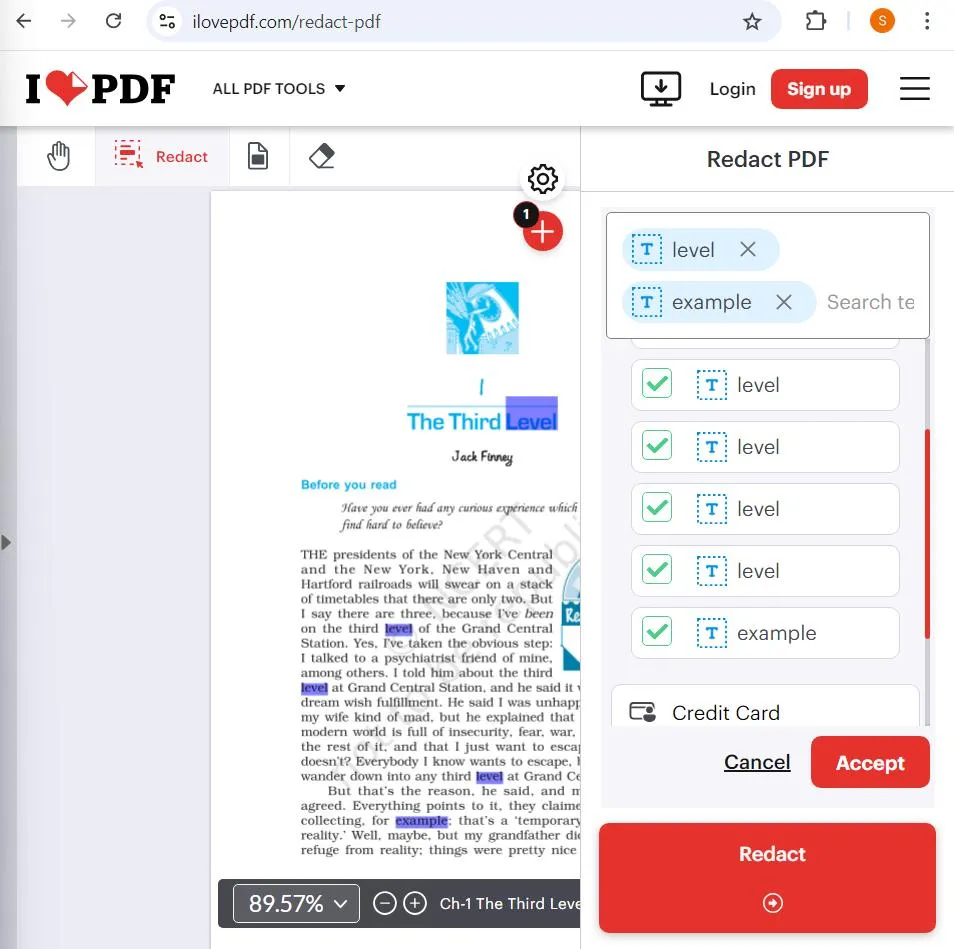
Step 4 – Once you have selected areas, click on Redact.
Step 5 – Click on the Download file button.
That’s it! That’s how easy it is to redact words and phrases in a PDF online.
Why Would You Redact Information in PDF?
There are times when redacting sensitive information can help you keep up with compliance measures especially if you are a professional working with customer data, legal policies, contracts, etc.
Share with us a specific incident where you were asked to redact information in a PDF document. Also, do let us know if the solutions above can prove to be helpful. For more such information, keep reading Tweak Library.







Leave a Reply