Whenever you visit a website for the very first time, most of the websites shows error ‘This site is not secure‘. This is due to missing SSL certificate when you visit a not secure website. You get such an error message because you try to browse a website without a valid SSL Certificate that lacks HTTPS encryption.
Most of us think that a valid SSL Certificate is not required to get rid of this error message. If you know it’s a secured website, you can also bypass the error message by going through the ‘Advanced’ button and then clicking on ‘Proceed to access yourwebsite.com. but if you wish to fix this error permanently and for every PC it opens, you will need to buy an SSL certificate.
What is an SSL Certificate?
SSL Certificate (Secure Socket Layer) is a digital certificate to create a secured link between a website and the visitor’s network. Site URL with SSL certificate will show a Pad Lock on the address bar that ensures that the website you are browsing is secured. When you visit a website without an SSL certificate, it will show the ‘Not Secured’ message at the place of the lock. If you click on the ‘Not Secured’ button, it will show ‘You connection to this site is not secured’.
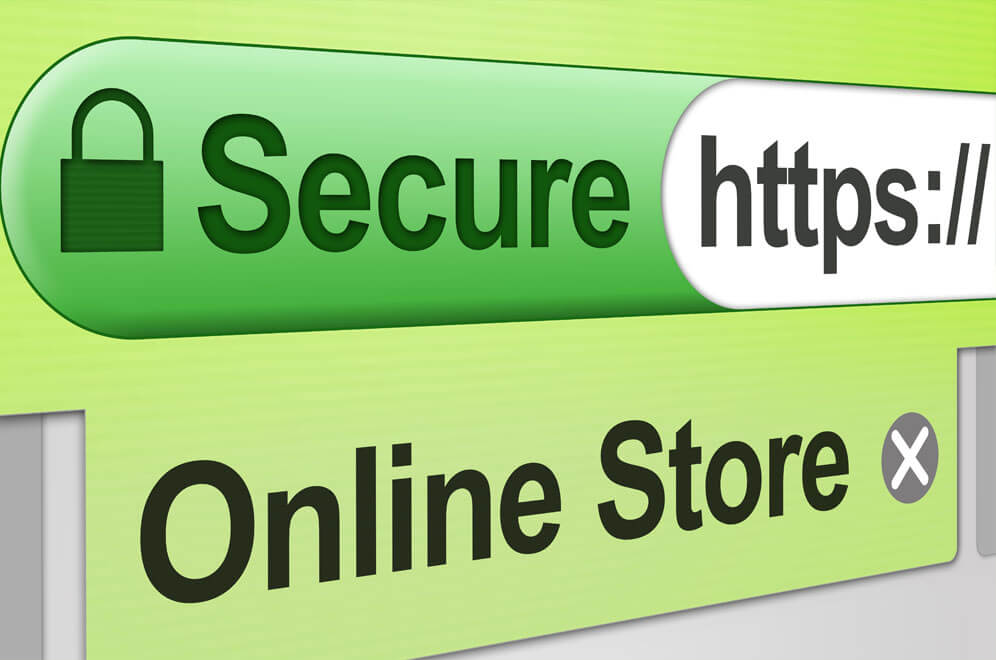
Why an SSL Certificate is Required?
HTTPS Encryption was initiated by Google in the year 2014 to ensure that we browse safe and secure content. And wherever there is a threat, it will display a security warning.
You need SSL certificate / HTTPS encryption enabled on a website if it’s an online store or you want to use any type of payment services like PayPal, Authorize.net, BillDesk, etc. Seeing the trend and pros & cons, all the websites are switching to SSL certificate / HTTPS encryption to stay ranked and secured.
“Tip: Websites with SSL Certificates get higher rankings than others.”
SSL Certificates Include:
- The Domain Name
- Certificate Issuing Authority
- Certificate Authority’s Digital Signature
- Person, Organization, or Device Registered
- The Public Key (Private Key is Kept Secret)
- The Expiration Date of the Certificate
- Issue Date of the Certificate
- Associated Subdomains
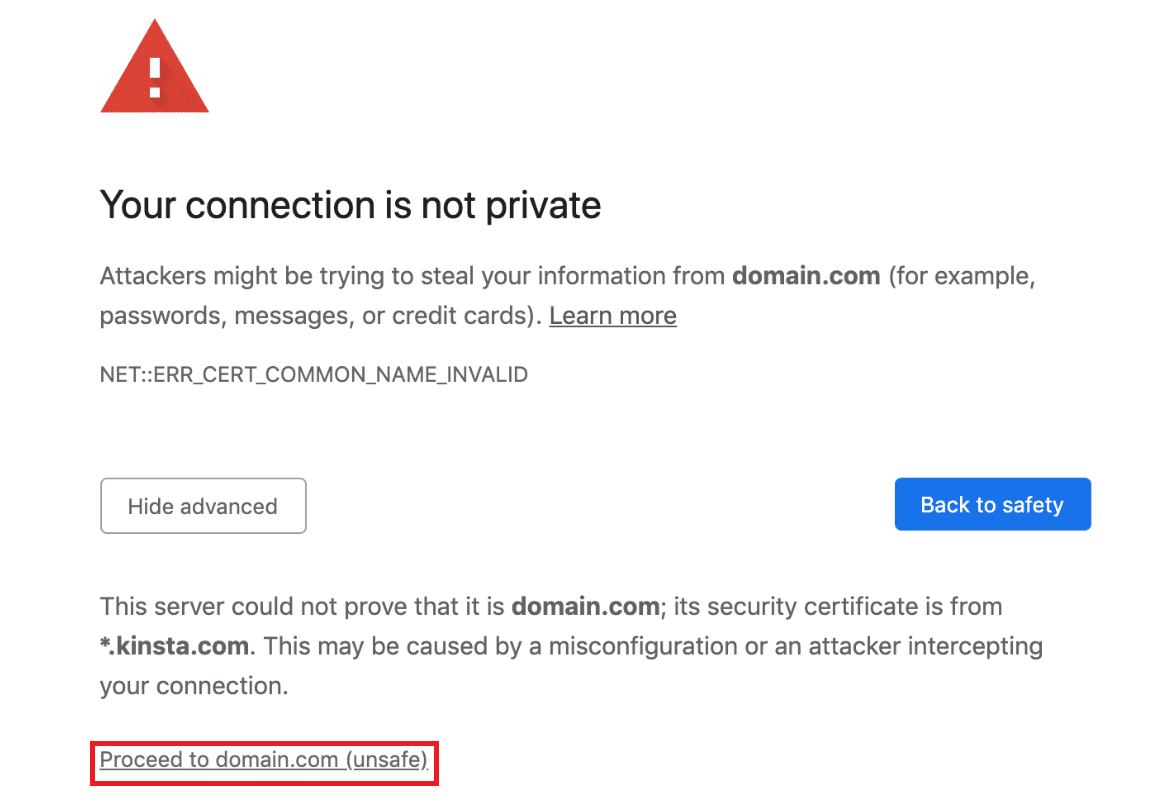
Got an SSL Certificate, Still Showing ‘NET::ERR_CERT_INVALID Error’?
At times, it may be possible that you have registered the website with an SSL certificate still it shows an error message. There can be several significant reasons behind that.
- The SSL certificate is issued to a different domain name or subdomain
- The SSL certificate is expired
- Your browser doesn’t recognize the SSL certificate issuing authority
- You just purchased the SSL certificate but not installed it on WordPress hosting
You may need to buy SSL certificate, reinstall the WordPress Hosting, Contact the SSL Providing agency, Contact the WordPress hosting provider or contact the web hosting service provider until you see a pad-lock on your website.
Get Free SSL Certificate Using ‘BlueGeek Hosting’
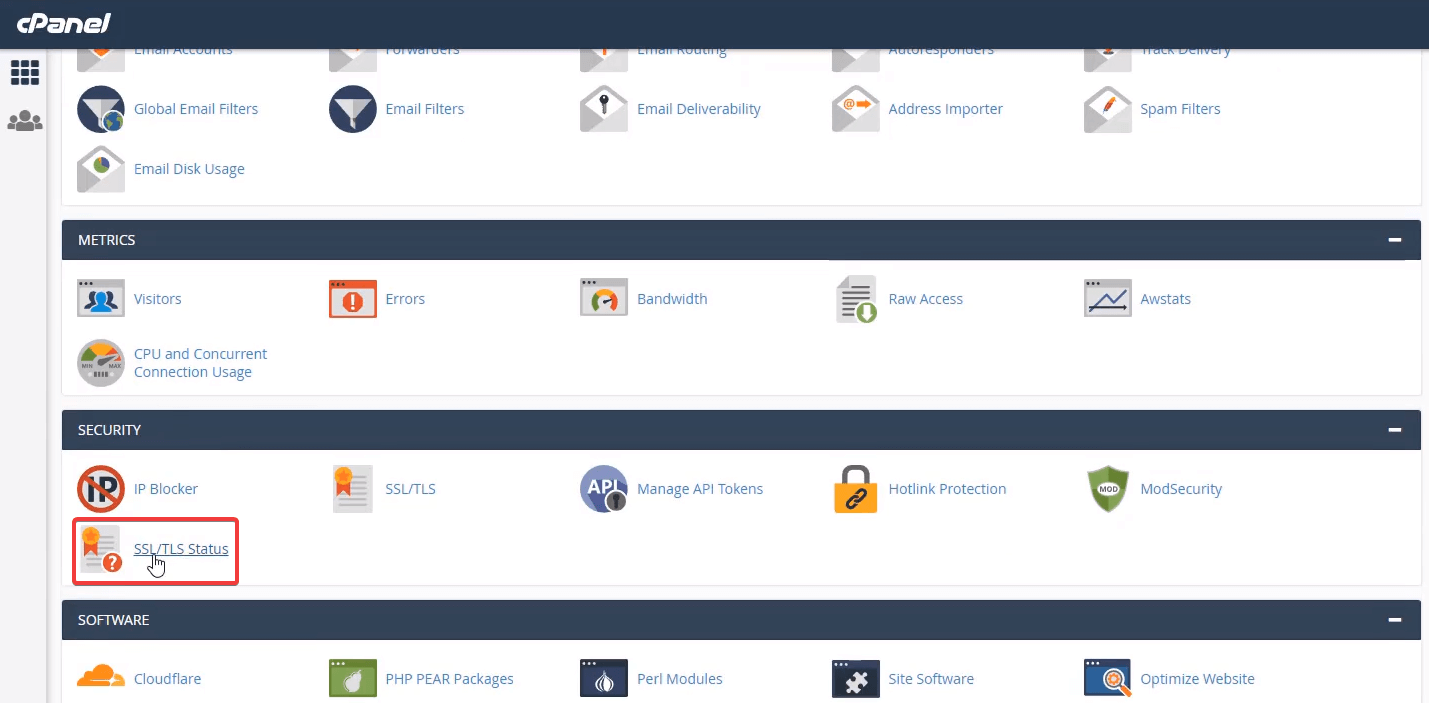
Generally, the SSL certificate may cost around $10 – $25 depending on the hosting services. Here is a simple trick to get a FREE SSL Certificate using BlueGeek Hosting. It’s a web hosting provider where I have hosted my websites for as low as $5.00 a year. You can get a free SSL certificate for the websites you hosted on this portal or you can also try GoDaddy SSL certificate if you have your website on that service provider’s portal.
Step 1. Create an account on BlueGeek Hosting and log on to the account.
Step 2. Go to the ‘Services’ tab and click on the ‘My Services’ option.
Step 3. Select the website you want to get an SSL Certificate and click on the ‘Login to The CPanel’ option from the left-hand side menu.
Step 4. Scroll down to security options and click on the ‘SSL/TLS Status’.
Step 5. On the next screen, it will show you all the domains and certificates listed for your website.
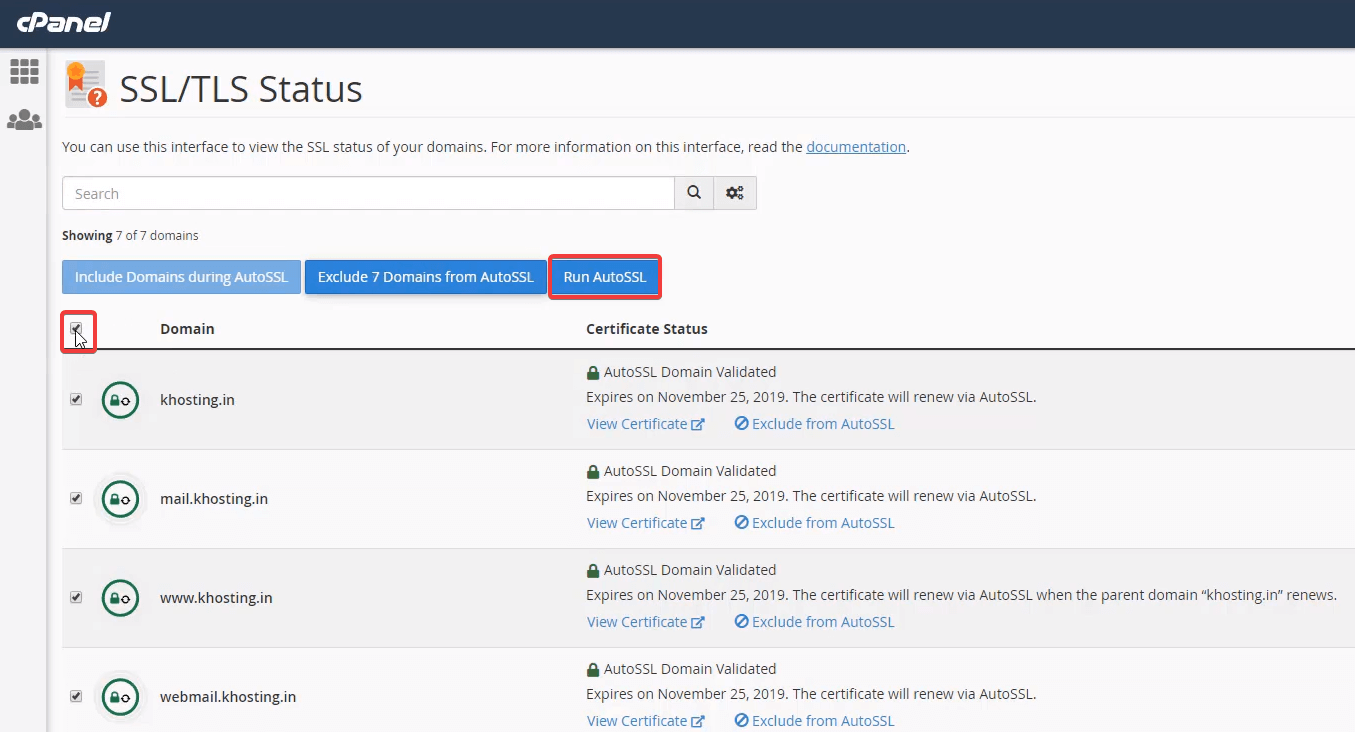
Step 6. Select all domains by putting a tick on all the listed items and click on the ‘Run AutoSSL’ button. This process may take 3-5 minutes to complete the SSL certification.
Step 7. Once the ‘Run AutoSSL’ option is enabled again, you can consider it as SSL installed. Now come back to the cPanel window and scroll down to the ‘Domains’ tab and click on the ‘Domains’ services.
Step 8. Toggle ON the ‘Force HTTPS Redirect’ option on the selected website.
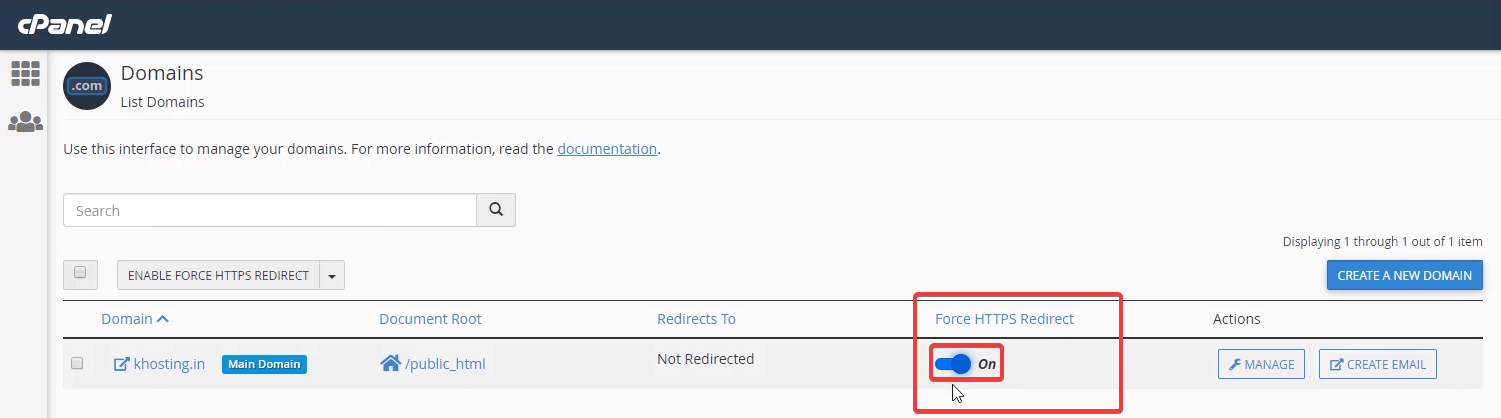
Step 9. Now try and check for SSL Certificate on the website by reloading the website. You should be able to see a Pad-Lock on the website URL. This ensures that the website is secured and HTTPS encryption enabled.
“Tip: SSL Certificate is mandatory to have an E-commerce store, else the payment gateway will not be approved.”
FREE SSL Certificate Authorities
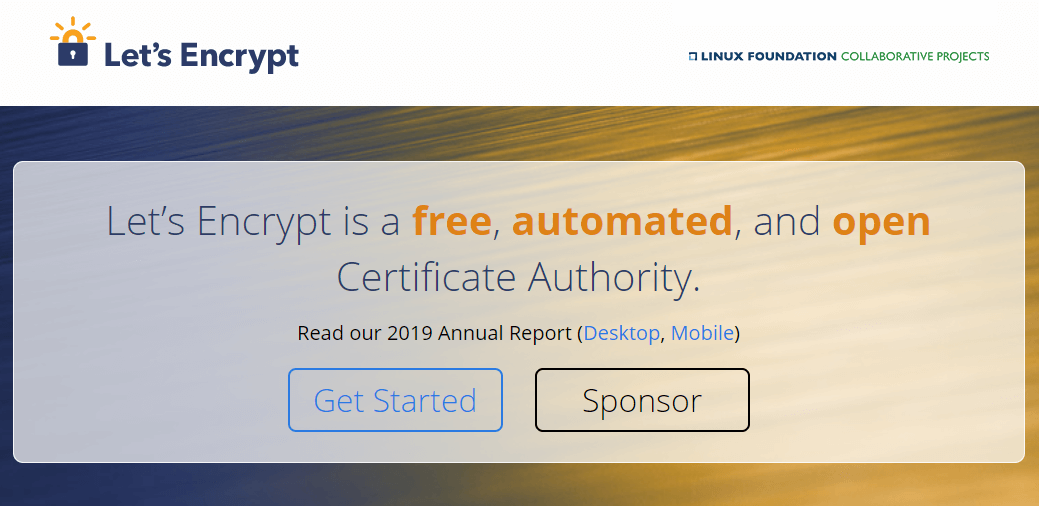
There are a few other certificate authorities that provide a FREE SSL certificate for your website that can go live just within a few minutes. A few of them are listed here for your reference.
-
- Let’s Encrypt – is a free SSL certificate provider majorly run by hundreds of donors including Facebook, Cisco, Chrome, Mozilla, Verizon and hundreds of other companies. It’s a free, automated, open and trusted Certificate Authority to provide SSL Certificate or HTTPS encryption for your not secured websites.
- ZeroSSL – is another trusted and secured SSL certificate authority that provides HTTPS encryption for 90 days for free of cost. You can simply create an account on ZeroSSL and register your websites in a few minutes to get it SSL verified. You can register SSL certification for multiple domains at no cost. Once the certificate is expired, you can renew the certificate again by verifying your account and activate it again for the next 90 days for free.
- SSL For Free – is another free certificate authority to get a free SSL certificate for your unsecured website. It has got over 3 Million registered websites and widely trusted by all the web browsers. You can register your website for a free SSL certification and enjoy al the SSL benefits.
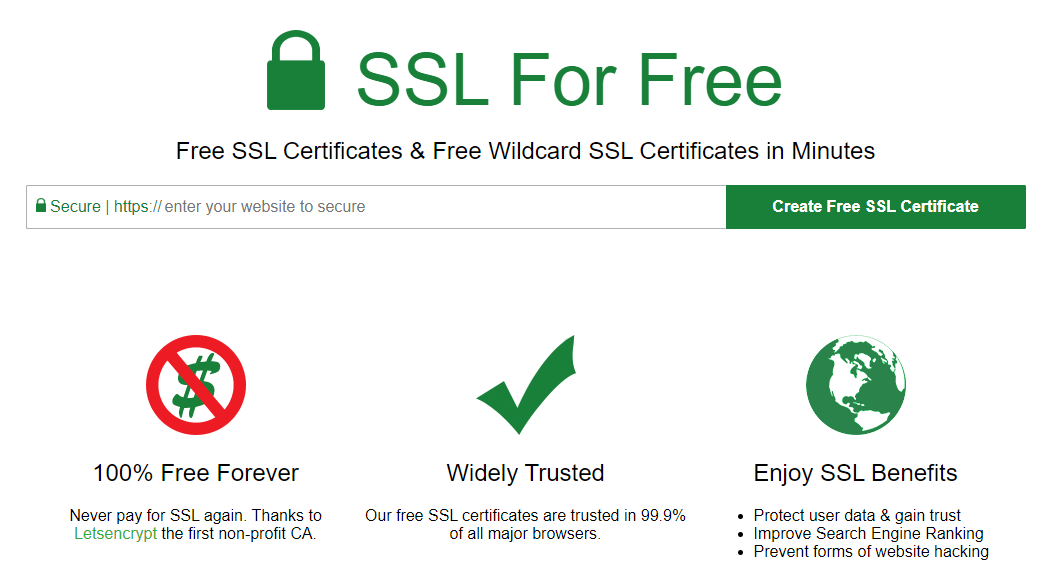
If you feel that there is something fishy with FREE SSL certifications OR you have a business website that should have all the certifications and documentation in place with a proper SSL certification authority, You should contact your domain hosting service for the SSL certification.
Wrapping Up
What is an SSL Certificate, Why is it important and what all are included in an SSL Certificate is well explained to get rid of ‘This site is not secure’ error message. We have also introduced a few of the SSL certificate authorities that can help you with a free SSL certificate. You can also buy SSL certificate as we have disclosed the yearly SSL certificate price. Now you can get an HTTPS encryption and ensure that the HTTPS security works well for all your websites and maintains a secured connection.






Leave a Reply