Netflix Error NW-2-5 usually occurs when there’s an issue with your internet connection or network settings, preventing you from streaming content. This error can occur on any device, from smart TVs to mobile phones. Fortunately, it’s usually easy to fix by following a few simple troubleshooting steps. In this guide, we’ll walk you through the most effective solutions to get Netflix up and running again.
Expert Recommended Steps To Fix Netflix’s Error NW-2-5.
Netflix Error NW-2-5 typically occurs when there is an issue with your internet connection or network settings that prevents Netflix from streaming content properly. Here are some steps you can follow to fix the NW-2-5 error on any device:
Method 1. Check Your Internet Connection
Experts suggest that the first steps you must take to fix Netflix’s Error NW-2-5 is to verify if your Internet is working properly. Here is what you need to do.
- Ensure that your device is connected to the internet.
- Try opening a webpage or using another app to confirm your internet is working.
- If you’re using Wi-Fi, check if other devices are connected and if they can access the internet.
Method 2. Restart Your Device
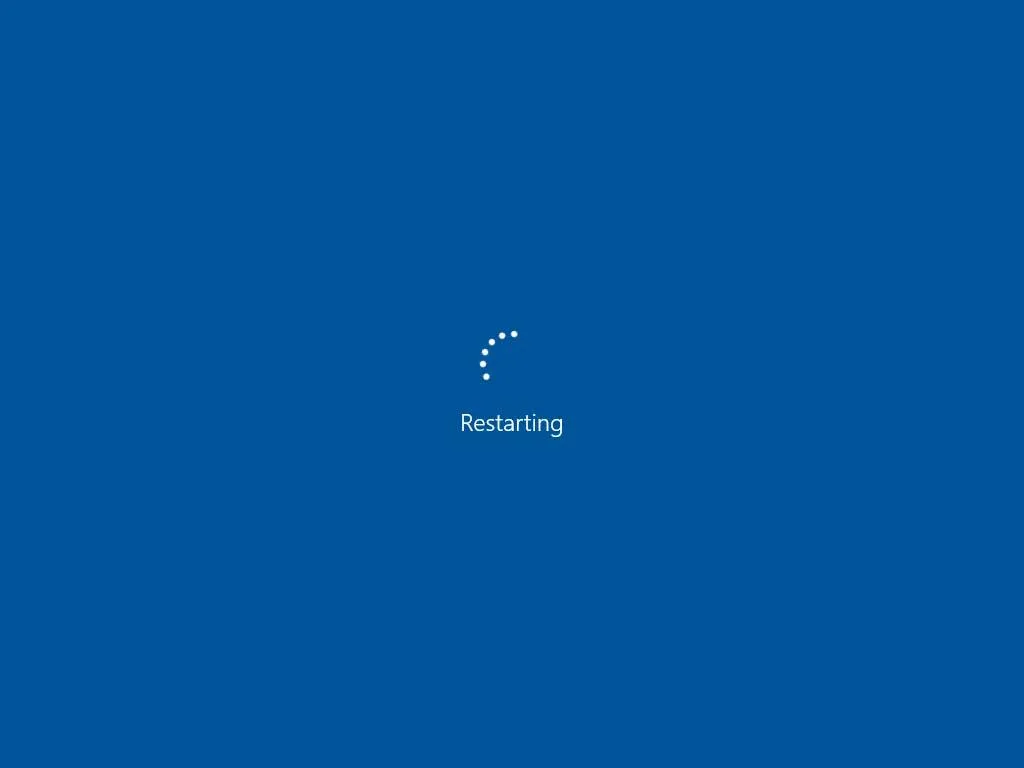
A quick reboot can fix many temporary glitches and minor issues. We recommend turning off your device (TV, laptop, phone, etc.) and then turning it back on. This can resolve temporary connectivity issues and refresh your connection.
Method 3. Restart Your Router/Modem

Most of us do not restart the router ever. It is recommended by all ISPs to restart your router/modem at least once a week to avoid network congestion and clear any builtup cache. If you are facing the NW-2-5 error on Netflix, you could try rebooting your router.
Unplug your router and modem, wait for about 30 seconds, then plug them back in. This can help resolve any issues with your home network.
Read Also: Top Christmas Movies On Netflix You Can Watch Now
Method 4. Test Your Network Speed
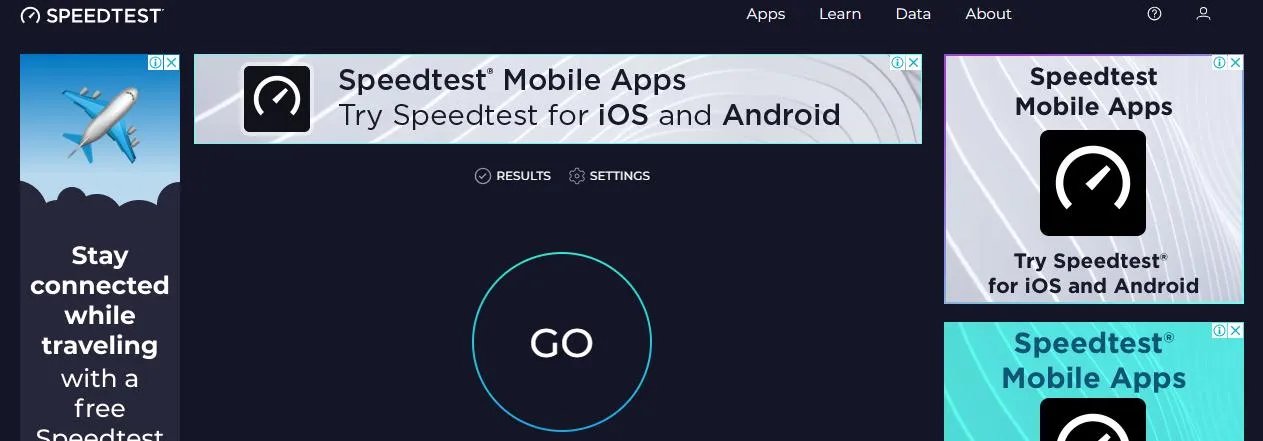
Netflix users require a good internet connection to stream videos. Here are the requirements –
SD: 3 Mbps
HD: 5 Mbps
4K: 25 Mbps
Test your speed by running a speed test (you can use tools like Speedtest.net. If your connection speed is slow, try moving closer to the router, switching to a wired connection, or upgrading your internet plan.
Method 5. Check For Service Outages
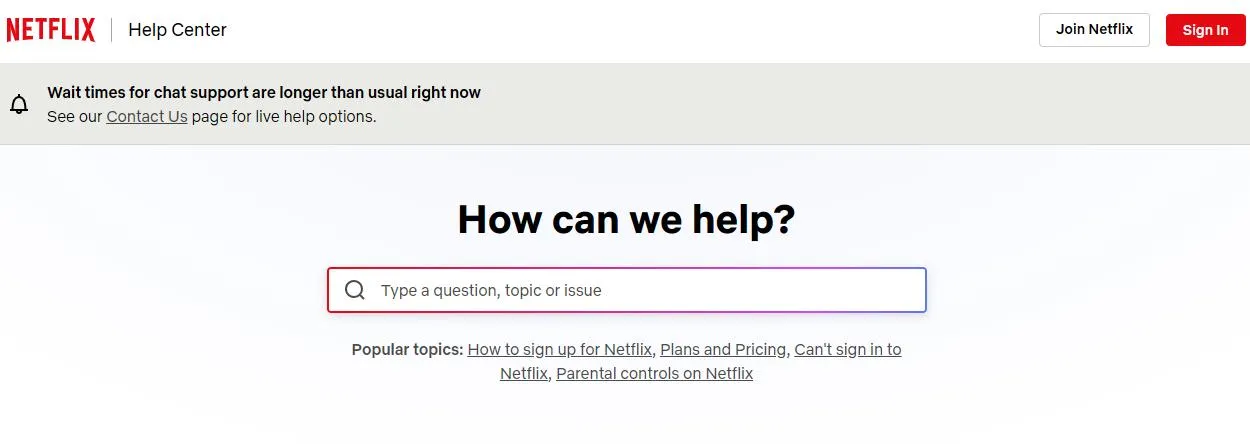
Visit the Netflix Help Center or check Netflix’s Twitter for any known outages in your area. If Netflix is down, you may need to wait until the issue is resolved.
Method 6. Check Your DNS Settings
- If you’re using custom DNS settings (like Google DNS or OpenDNS), try switching to automatic DNS settings.
- On many devices, you can reset the DNS settings:
- On TV: Go to the network settings and choose “Automatic” for DNS.
- On Computer or Mobile Device: Go to your network settings and change DNS to Automatic.
Method 7. Use A Wired Connection (If Possible)
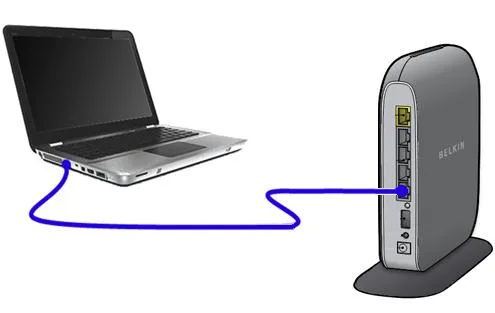
If you’re on Wi-Fi, try switching to a wired Ethernet connection. Wired connections are often more stable and faster, which can help with streaming issues.
Method 8. Update Your Netflix App and Device Software
Make sure your Netflix app is up-to-date. Also, ensure that your device’s software is updated to the latest version.
Method 9. Disable VPN or Proxy

If you’re using a VPN or proxy service, it might cause issues with Netflix’s connection. Disable the VPN or proxy to see if it resolves the error.
Method 10. Reinstall the Netflix App (Mobile/Smart TV Devices)
For mobile phones, smart TVs, or streaming devices, try uninstalling and reinstalling the Netflix app. This can fix any app-related issues and ensure you’re running the latest version.
Read Also: Guide To Record Screen And Take a Screenshot On Netflix
Method 11. Clear Netflix App Cache (If Applicable)
Temporary files like cache can also create conflict if kept for a long time. It is advised to delete the cache on your device.
- Android: Go to Settings > Apps > Netflix > Storage > Clear Cache.
- iOS: You may need to uninstall and reinstall the app as iOS doesn’t offer a “Clear Cache” option.
- Smart TV: Some smart TVs have the option to clear app data in settings or app management.
Method 12. Contact Netflix Support
- If none of the above steps work, you can contact Netflix customer support for more personalized assistance. They may be able to help troubleshoot the problem further or identify issues with your account or network.
The Final Conclusion On How To Fix Netflix Error NW-2-5 On Any Device.
By following these steps, you should be able to resolve the Netflix Error NW-2-5 and get back to streaming your favorite shows and movies. Do write to us in the comments section below and tell us which method finally fixed your issue.






Leave a Reply