Are you facing the infamous ‘Instagram Login’ issue on your smartphone? Does your Instagram app keep logging out on its own? If Instagram is logging out automatically or logging you out, don’t fret because you are not alone in this.
Many users worldwide face this issue at some time or another in their journey with Instagram. But, don’t worry! We’re here to help.
Today, in this blog we will find out why Instagram is doing this and how you can fix this ‘Instagram keeps logging me out’ issue.
Let’s dive in!
Why Are You Facing This ‘Instagram Login’ Issue in the First Place?
Before we dive into the solutions or fixes for this problem, let’s look at the possible causes behind this Instagram login issue-
- Instagram server problem.
- A bug in your phone’s OS.
- Outdated app.
- Instagram app’s cache & data
- Login in multiple devices.
Now that you are aware of the cause, let’s fix it!
Here’s How to Fix Instagram Keeps Logging Me Out issue
1. Restart your Android Phone
The first thing you should do is restart your smartphone. A simple restart can fix a lot of issues, including bugs that make Instagram keep logging out.
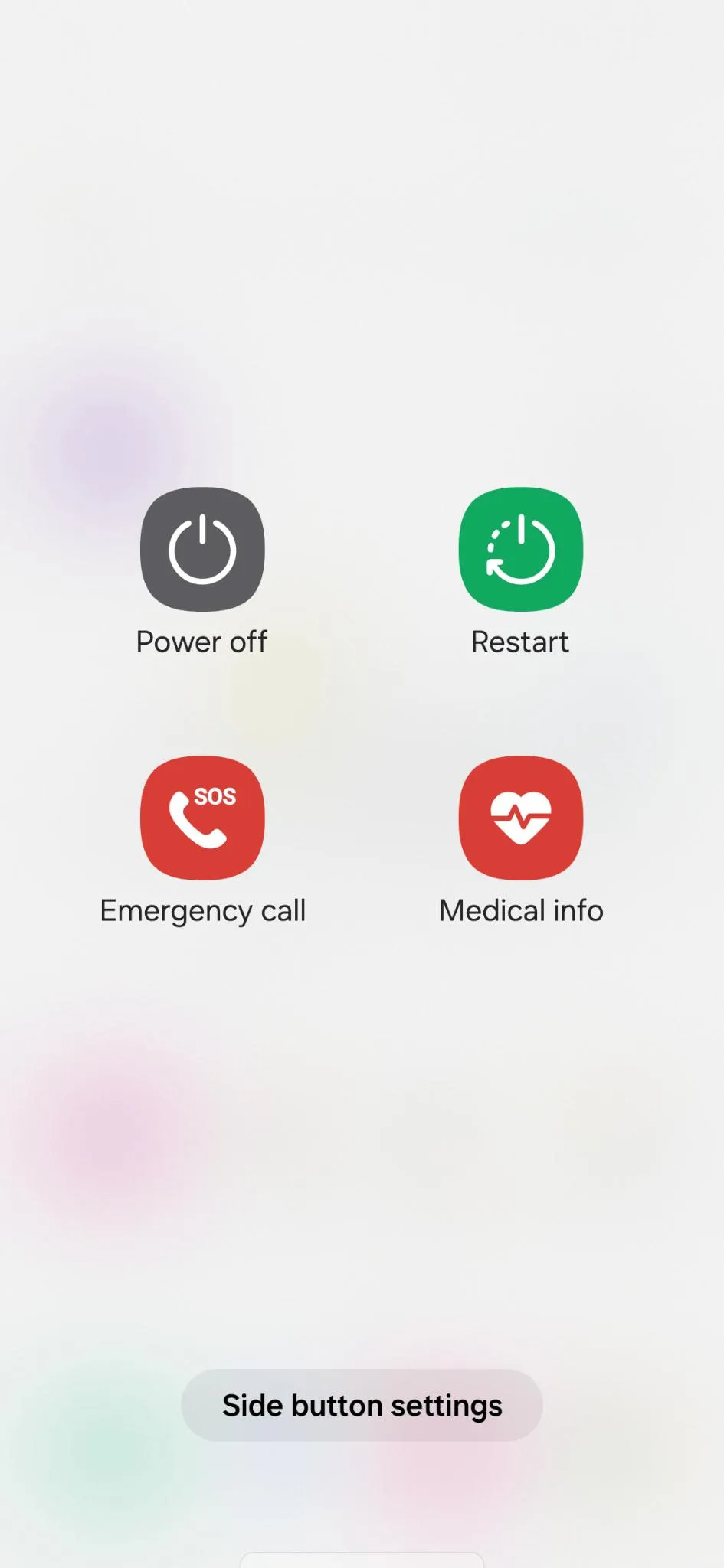
Step 1: To restart your phone, press & hold the Volume Down and Power buttons for at least a second or two.
Step 2: Now when the Power menu appears, tap on Restart.
Or in some Android phones, you can invoke the Power menu by pressing & holding the Power button only.
2. Force Stop & Restart the Instagram App
If restarting the phone doesn’t work for you, then you can force stop the app. When you force stop the Instagram app, it automatically terminates all the app processes from the memory (RAM) of the phone.
Force stopping the app on Android is a simple process. Just follow the steps below to force stop the Instagram app –
Step 1: Tap & hold on to the Instagram app icon and then tap on the small info (i) button from the top-right corner.
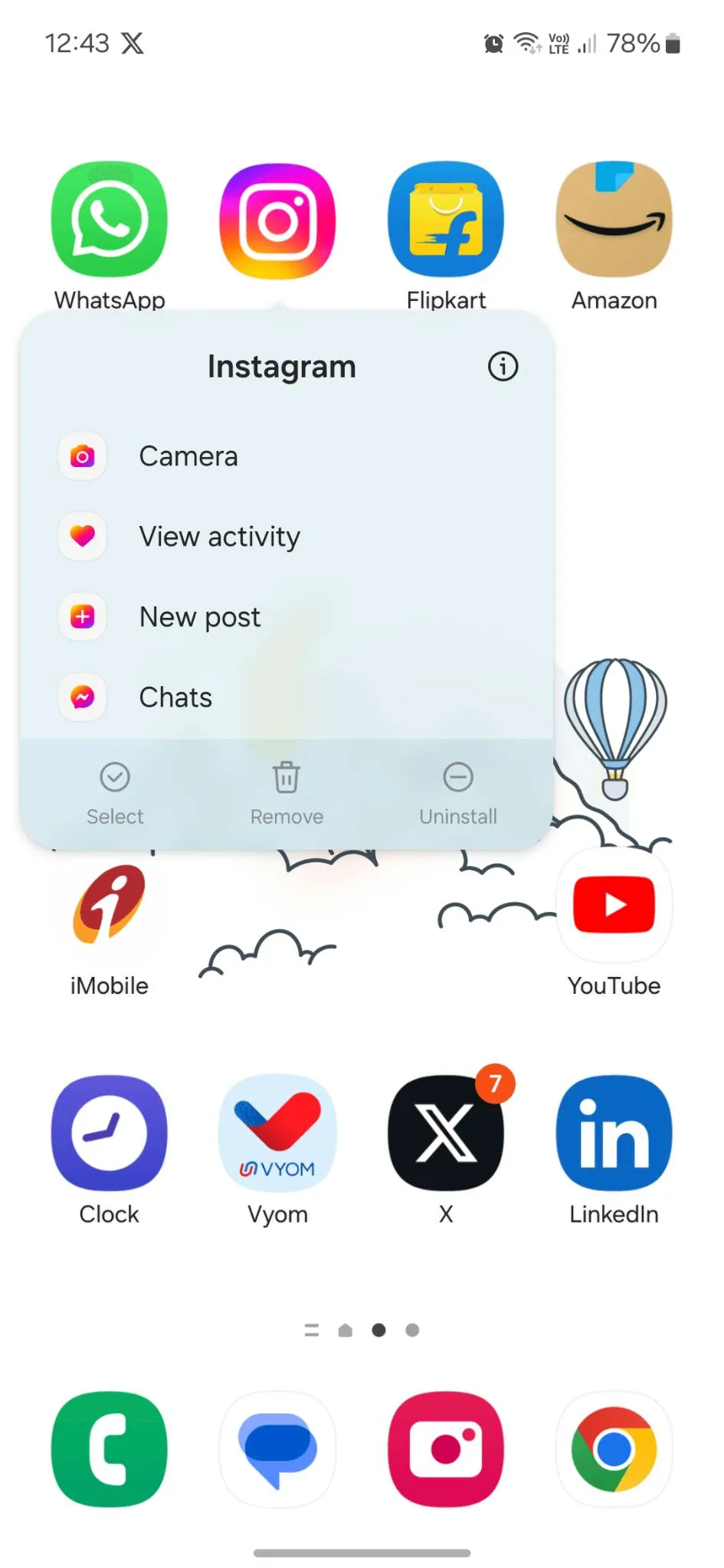
Step 2: Now from the right-bottom corner tap on Force Stop option. It will revoke all the app processes from the RAM immediately.
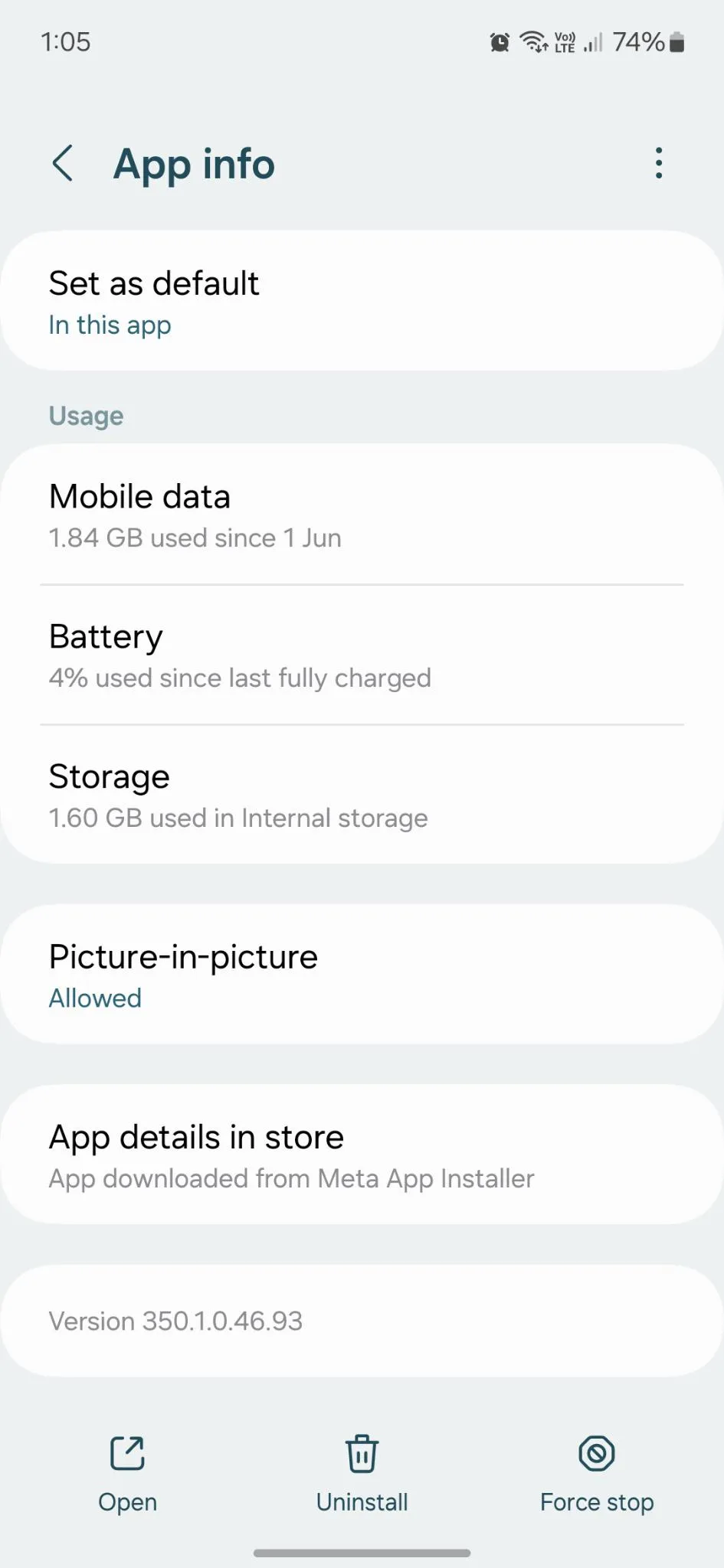
Step 3: Now restart your phone and open the Instagram app again.
Note: The position of the Force Stop button will depend on the phone model. So once you enter the Info page of the app. Look for it and then tap on it.
Read Also: How to Put Music in Instagram Bio?
3. Check Instagram Servers
One such scenario that you cannot avoid is server problems. Similar to all other online services, Instagram frequently experiences server outages due to maintenance.
The majority of the functionality of Instagram won’t function while its servers are unavailable everywhere.
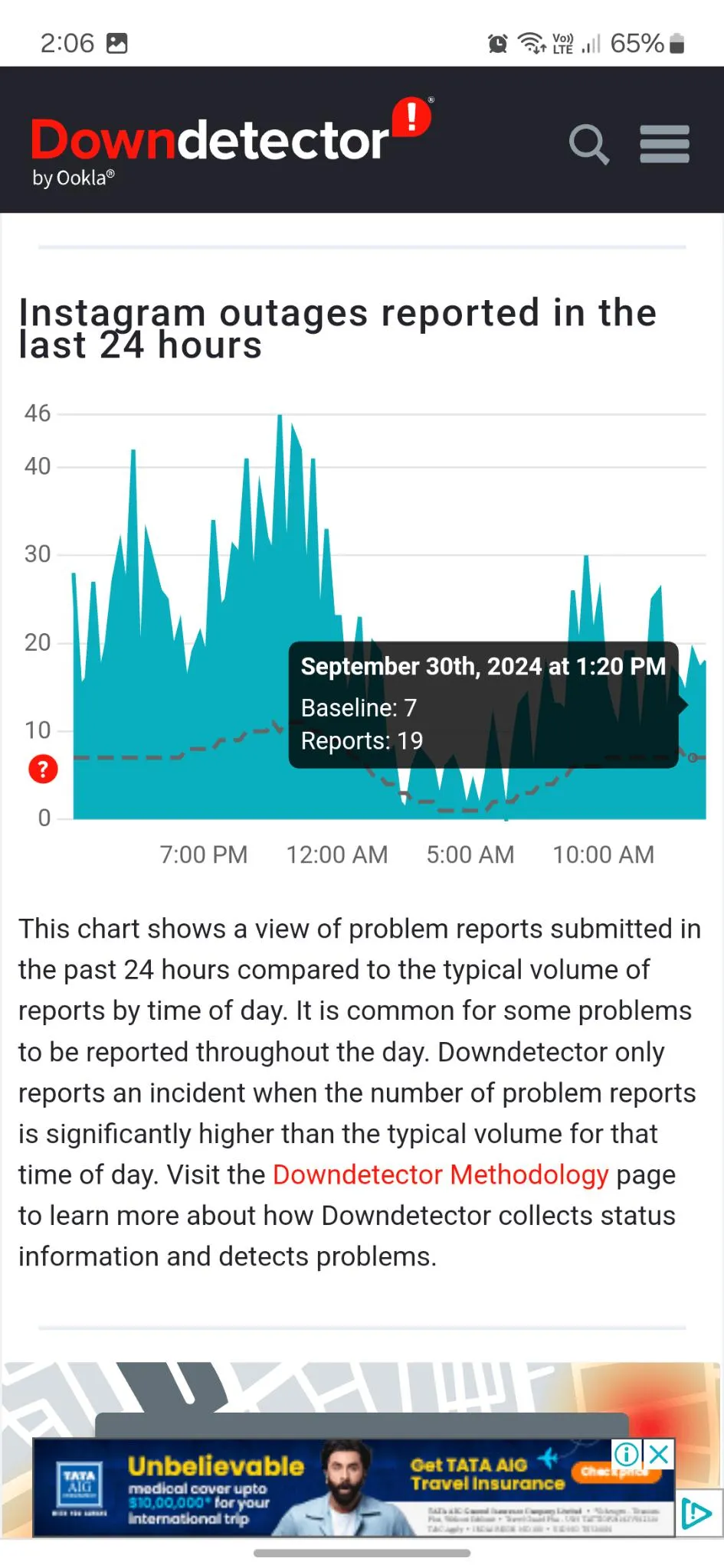
So to check it, go to dwondetector.com, type Instagram in the search bar and hit the Enter button. It will show you if there is a problem with Instagram servers or not.
Read Also: How to Fix Instagram Keeps Crashing on Android?
4. Clear the Cache & Data of the Instagram App
If the problem has not been solved yet then you can clear out the cache & data of the Instagram app. Here is how you can clear the cache & data of Instagram or any app on Android smartphones.
Step 1: Tap & hold on to the Instagram app icon and then tap on the small info (i) button from the top-right corner.
Step 2: Scroll down and tap on Storage.
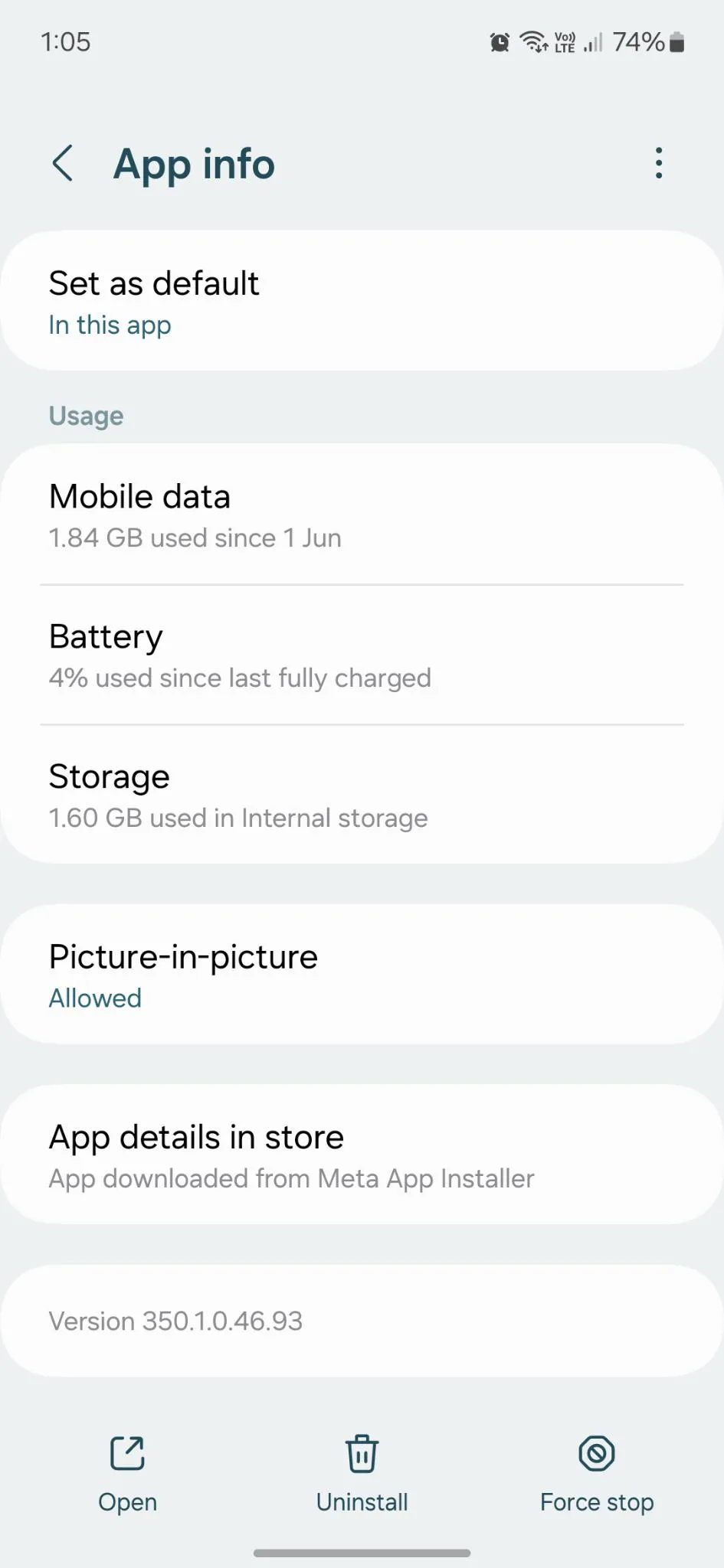
Step 3: Here from the bottom of the page tap on Clear Data & Clear Cache and follow the on screen instructions.
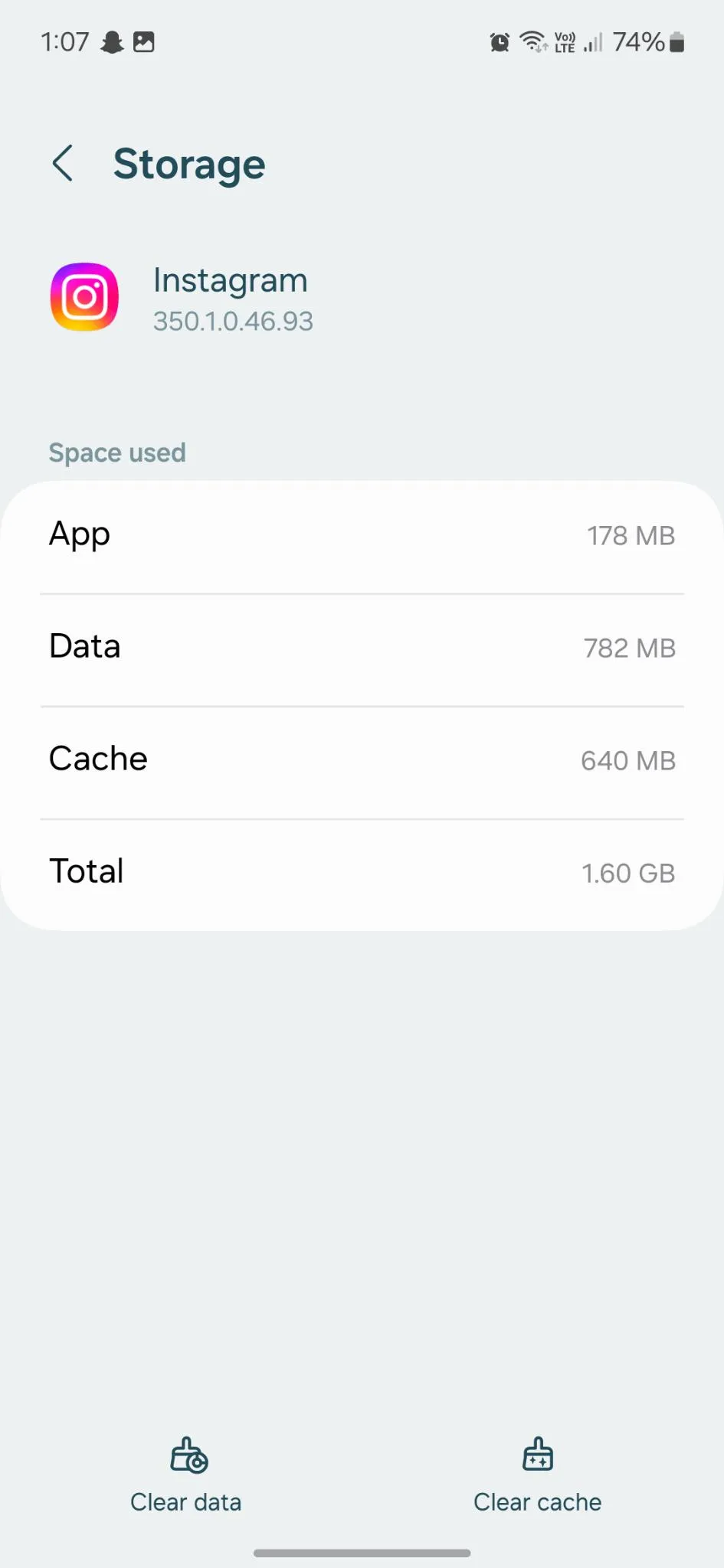
5. Switch Internet Connection
Several users on Reddit have reported that they were able to fix this issue by just changing the internet. You can switch between using mobile data and Wi-Fi if that is an option for you.
If you are using mobile data, consider switching to Wi-Fi. In the same way, switch to mobile data if you are using a Wi-Fi connection.
6. Update the Instagram App
It is possible that there is a bug or glitch in the current version of the app. This might be causing you to log out from the app & you’re facing the Instagram login issue.
To rule out this possibility it is better to update the Instagram app. To update the app follow the steps below-
Step 1: Open Google Play Store, tap on the Search icon. Type Instagram.
Step 2: Tap on the Instagram app icon and if there is an update available, tap on Update.
7. Contact Instagram Support
In case you weren’t aware, Instagram has a top-notch customer support team available to help with issues related to user accounts. Open the Instagram app and tap on your profile icon. Now shake your phone and you will get the popup of this page.
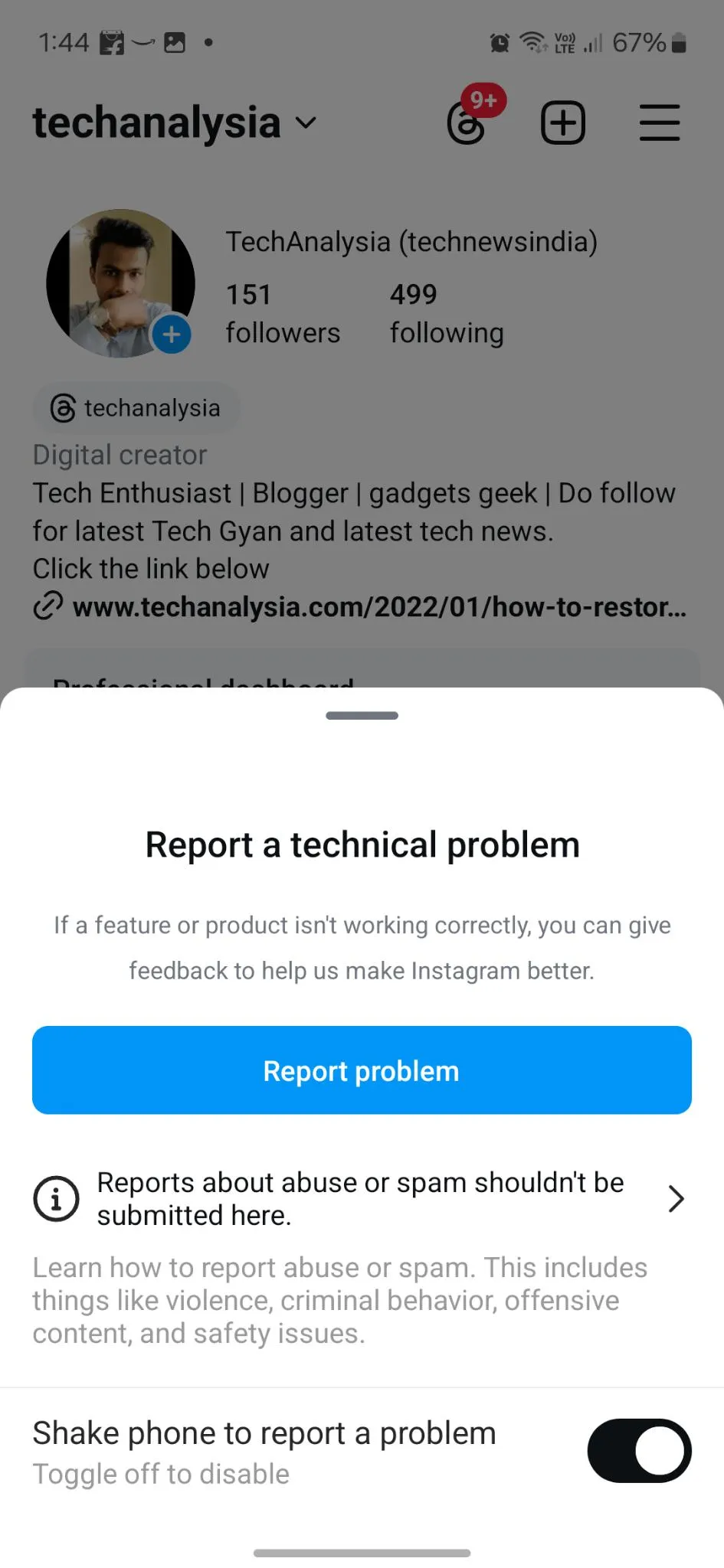
Here tap on the Report problem. Now type the issue you are facing with Instagram. You can also attach a screenshot of your issue.
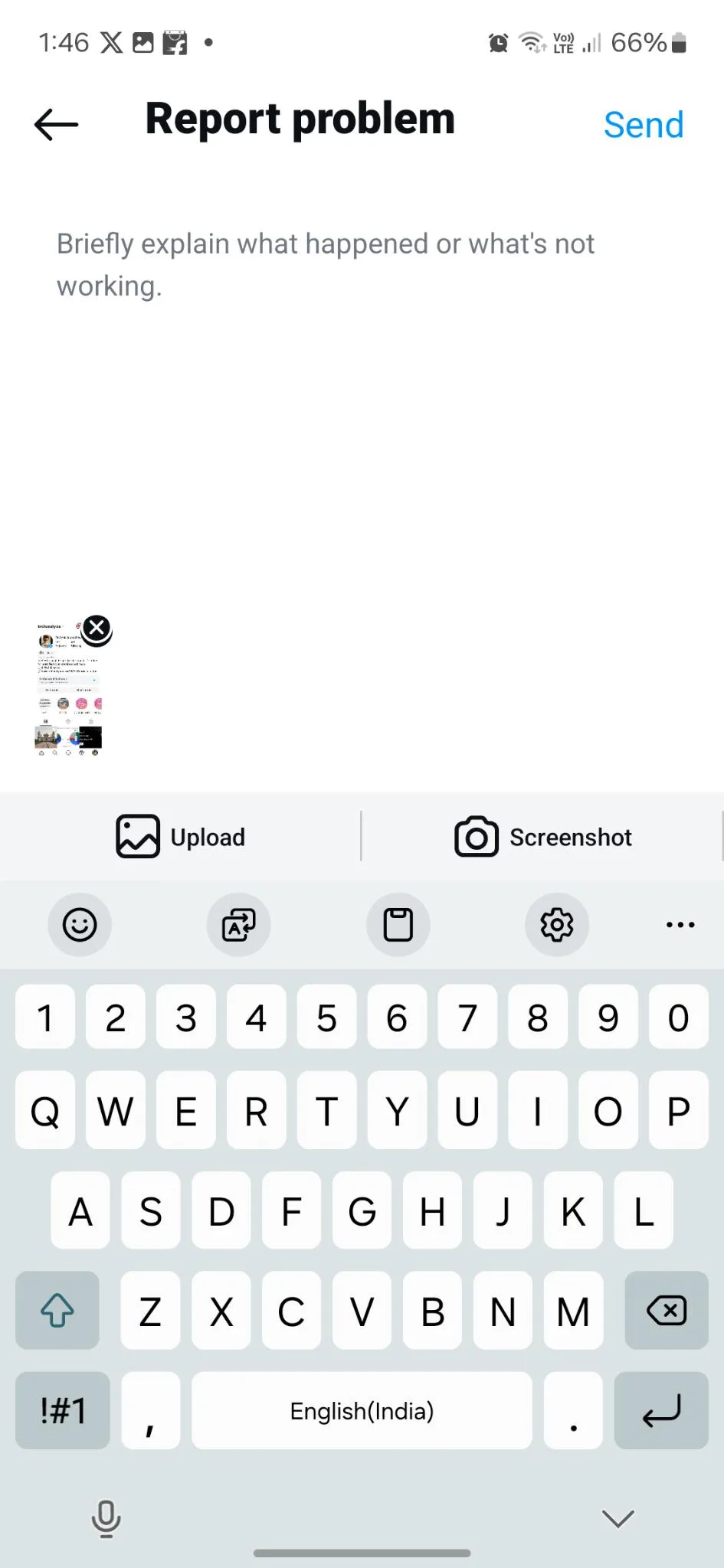
Then tap on the Send button from the top-right corner.
Read Also: Best Instagram Private Account Viewer Apps To Use In 2024
Conclusion
At times, it can be really frustrating to face Instagram login issues, but with the solutions above you can fix it on your own.
Remember, always use the latest version of the app and if you face the same issue in future, just clear the cache of the app. Reset your login credentials, or reinstall the app if you have to.
When all things fail, contact the Instagram support team as told above. So, if you like it and your Instagram account is sailing smoothly again, then like the blog and share your thoughts in the comments below.






Leave a Reply