Imagine you’re swiping through your iPhone, and suddenly, it starts to take action by itself—opening apps, typing messages, and making calls.
If this rings a bell, then you might be facing the infamous “Ghost Touch Issue”. Though it is a common issue, it can be a serious headache to iPhone users. But, don’t panic, we have a solution for you! Today in this troubleshooting guide let’s learn the causes behind this iPhone ghost touch issue and how you can fix it on your own.
So, let’s get started.
What is a Ghost Touch and How Did it Occur?
As is implied by its name, ghost touch happens when the screen appears to respond to non-existent touches. In other words, an iPhone’s touchscreen may respond to taps that were not made by you.
This could range from minor screen glitches up to major interferences where the phone becomes almost unusable.
There could be several reasons why this happens and some of them are given below:
- Glitchy software: A minor software issue within the iOS software can result in the touchscreen being unusable.
- Hardware damage: If for instance, you drop your phone and it hits the floor on its screen some of the drops may have cracked or shattered your screen leading to problems with the touchscreen registering touches properly.
- Screen Protectors or Bulky Case: A cheap film protector or bulky case that pushes right into the screen will also trigger such actions.
- Dust and dirt: Even a dusty, grimy screen can interfere with how sensitive a touch is.
Now that we all are aware of the reasons behind this issue, let’s fix this for good.
Fix the iPhone Ghost Touch Issue
Fix 1: Restart Your iPhone
If you are experiencing ghost touches on your iPhone screen, try restarting your iPhone. Rebooting refreshes the operating system and can often resolve ghost touch issues that might be caused by particular apps or background activities.
For iPhone X and above users: Press and hold the Volume down and the power key together. Power-off slider will appear. Slide it to the right side to restart your phone.
For iPhone 8 and below users: Just hold and press the Power button right below the screen till the Power off slider appears. Now again slide it to the right side.
Fix 2: Clean the Screen of the iPhone Thoroughly

It might seem like a useless fix, but you’d be surprised at how effective it can be. To clean your iPhone’s screen, first, unplug any external peripherals.
Then, gently wipe the screen with a soft, lint-free cloth. For best results, use a screen cleaning spray designed for electronics.
Fix 3: Remove the Screen Guard/Protector
Although screen protectors are usually helpful, a low-quality one can interfere with your touchscreen’s performance. Try removing your screen protector to see if it resolves the ghost touch issues.
Remember to clean your screen after removing the protector.
Fix 4: Use Only Apple Certified Accessories

Third-party chargers, charging cables, and MagSafe cases can sometimes cause unusual screen behavior. If you only notice ghost touch when an accessory is attached, the accessory is likely the culprit.
To resolve this, try using Apple-certified accessories and see if the problem is fixed.
Read Also: Why Does My iPhone Vibrate Randomly and How to Stop It?
Fix 5: Update Your iPhone’s OS
Next, check if you are using the latest version of iOS. Each new update from Apple includes fixes for issues and bugs that could potentially cause your iPhone to behave unexpectedly. To do so follow the steps below:
Step 1: Open Settings and tap on General.
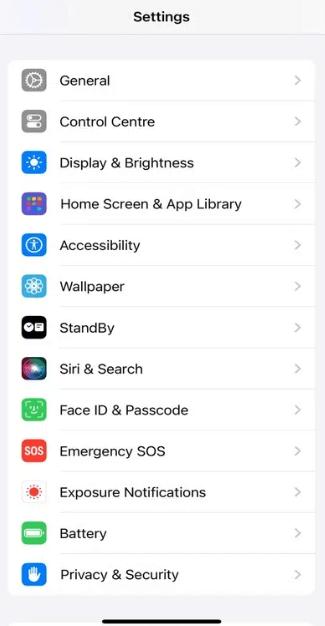
Step 2: Tap on Software Update.
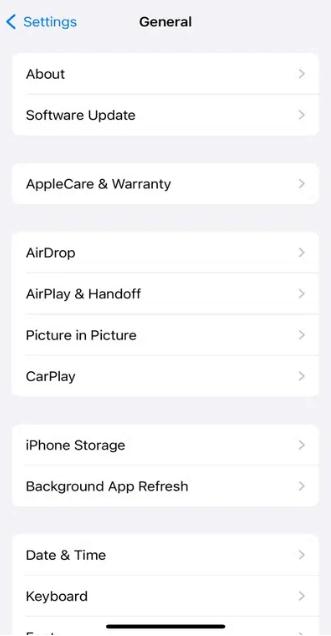
Step 3: If there is any update available, tap on Update Now.
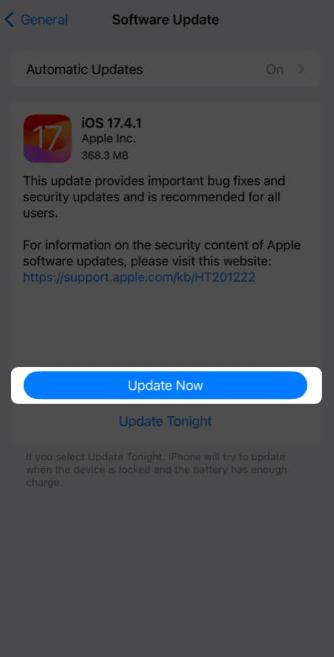
Step 4: Now enter your password and follow the on-screen instructions.
Fix 6: Reset Your iPhone
If you believe that some settings adjustments you made recently are causing this issue, then you can Reset your iPhone settings. You can always revert to your old default settings.
Before starting, it’s crucial to back up the data of your iPhone because this step will erase all data on the iPhone. To reset your iPhone follow the steps below:
Step 1: Open your iPhone Settings and tap on General.
Step 2: Tap on Transfer or Reset iPhone.
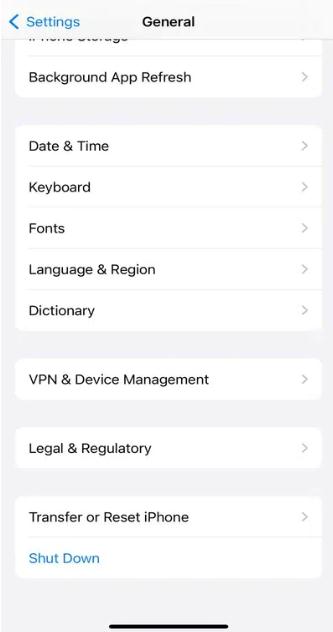
Step 3: Tap on Reset > Reset All Settings.
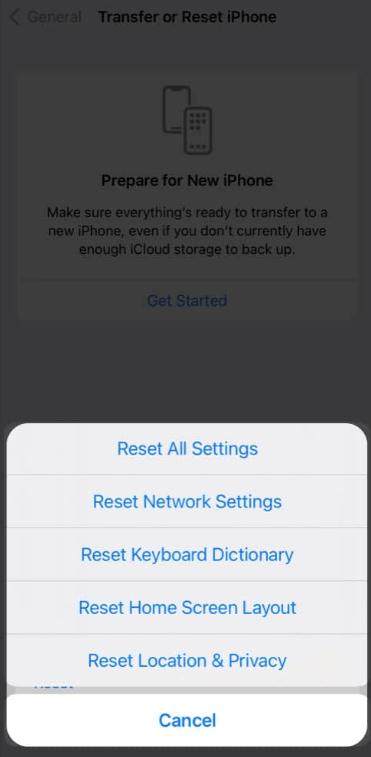
Read Also: How To Fix the “Uploading To iCloud Paused” Message on iPhone?
Fix 7: Contact Authorized Apple Service Center
If none of the steps mentioned above resolve the issue for you, there’s always Apple Support to turn to. Depending on your Warranty status you can get a free screen replacement.
Visit a nearby authorized Apple Service Center or Apple Store for assistance.
Read Also: How to Fix Siri Not Working on iPhone: A Complete Guide
Conclusion
So, by implementing these above-mentioned steps one by one you can fix the iPhone ghost touch issue. From simple things like cleaning up the screen and restarting it or choosing more advanced methods such as resetting and updating the iOS, you can fix this.
When all else fails, Apple Support is always there. It is important to take care of your device by keeping it clean and updated as this may help you avoid trouble such as iPhone ghost touch issues.






Leave a Reply