The Apple Watch is an amazing little piece of tech. But like any gadget or tech device, it is not immune to issues. Most notably, many people who own Apple Watches are complaining about a persistent problem called “ghost touches,” in which the screen responds even when nothing is touching it.
Despite being a common problem, it can be a serious issue for most Apple Watch users. But don’t worry—we’ve got you covered! Today in this guide let’s discover the reasons behind this Apple Watch ghost touch problem and how to resolve it on your own.
Let’s dive in!
What Do You Understand from the Term ‘Ghost Touch’ & How Did It Occur?
Ghost touch, as the name suggests, is the phenomenon where your Apple Watch’s screen appears to react to touches that never took place. In layman’s terms, In other words, your watch’s screen responds to taps that you haven’t even made.
This could occur for several causes, some of which are listed below:
- Software Glitches: As with any other device, the Apple Watch also has software that sometimes malfunctions. Bugs or glitches that can be described as temporary status problems in the watchOS may also cause ghost touches.
- Moisture or Sweat: Moisture can also lead to ghost touch. It can be moisture from rain, mist-dropping shakes, or even sweat from exercising.
- Screen Guards or Cases: There are some instances where third-party accessories such as the screen protectors that are bulky or even cases that handle the Apple Watch interfere with the ability of the screen to support touch so that when an actual faint touch is made, there is a false touch recorded.
- Hardware Problem: The ghost touch issue extends to factors that affect the hardware functioning of the watch. A watch, for example, worn in the pool may stop responding correctly because it has been waterlogged.’
- Temperature Fluctuations: Similarly, very hot or very cold temperatures might also affect the functioning of your Apple watch as well as making ghost touches happen on the screen.
Now that we are aware of the causes behind this problem, let’s fix this for good.
How to Fix Ghost Touch Issue on Apple Watches?
1. Force Restart Your Apple Watch
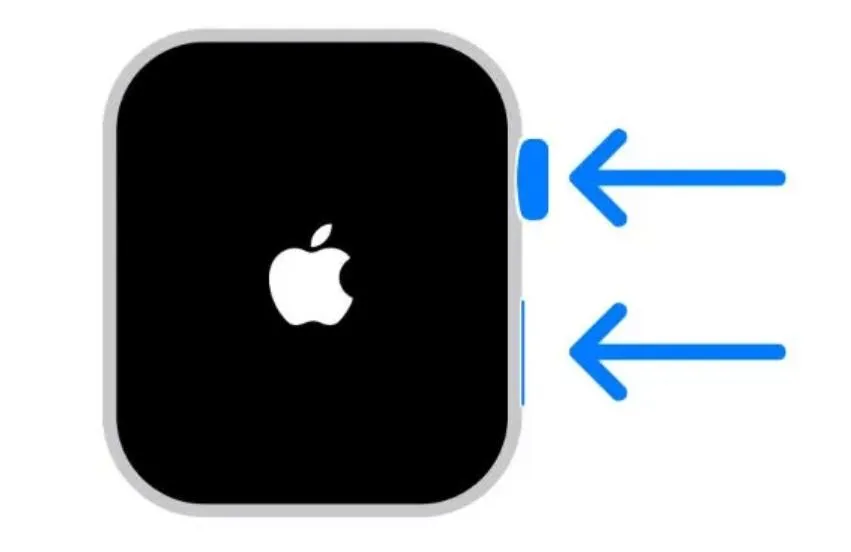
If you are seeing ghost touches on your Apple Watch, then try restarting your watch by force. In addition to refreshing the operating system, a forced restart frequently fixes ghost touch problems that may have been brought on by certain apps or background activity.
Step 1: Press and hold the Side Button and the Digital Crown or your Apple watch for at least 10 seconds or until the Apple logo appears on the screen.
Step 2: Wait for it to turn back on.
2. Update WatchOS
It is also important that your watch is running on the latest watchOS. You can check for the update or even update your watch from both your watch and iPhone. Let’s see how to do it:
On your Apple Watch –
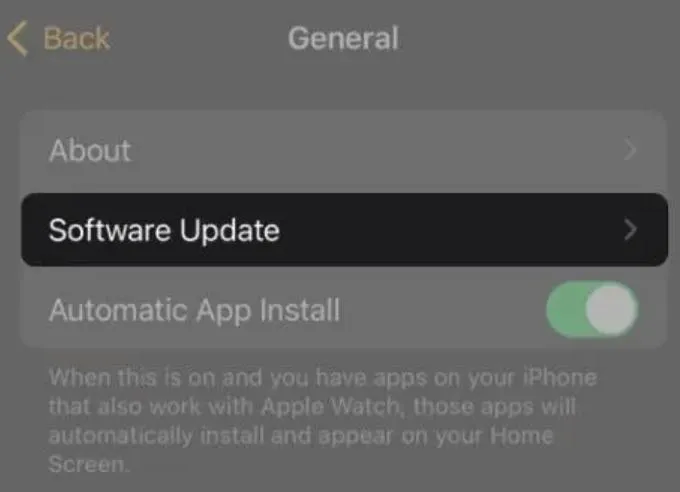
Step 1: Press the Digital Crown which will bring the Home Screen of your watch.
Step 2: Tap on the Settings application.
Step 3: Select the General option.
Step 4: Now tap on Software Update.
Step 5: If there is an update available, tap on the Install button.
On your iPhone –
Step 1: Open the Watch app.
Step 2: Now tap on the My Watch option.
Step 3: Select General.
Step 4: Now tap on the Software Update option.
Step 5: Enter your passcode.
Read Also: How to Enable Swipe Gestures to Change Watch Face on Apple Watch?
3. Remove Screen Protector & Case
Accessories such as a screen protector or case may also create hindrances to the surface of the Apple Watch, resulting in the screen behaving erratically due to ghost touch.
If after putting any accessories on your watch you notice a certain problem, please try to remove them and check whether it still happens.
What to Do:
- Take out the screen protector or case from your Apple Watch in a careful manner.
- After removing the accessories, check if the ghost touch stopped.
If the problem goes away it indicates that it was the screen protector or the case that was causing the problem. Change to a different brand of accessories that are more suited to the Apple Watch.
Read Also: How to Fix Apple Watch Vibrate Randomly?
4. Unpair and Re-pair Your Apple Watch
Another safe alternative to fix the ghost touch issue is to unpair your Apple Watch from your iPhone and later pair it up again. Unpairing eliminates any possible settings or data that could be creating the problem. Here’s how to do it:
Step 1: On your iPhone open the Watch app.
Step 2: Tap on the My Watch option and then choose All Watches.
Step 3: Now tap the small (i) icon adjacent to your watch’s name.
Step 4: From the bottom of the screen, tap on Unpair Apple Watch.
Step 5: Enter your passcode.
Step 6: Now again tap on Unpair Apple Watch followed by Unpair (Your Name) Apple Watch.
5. Contact Authorized Apple Service Center
If you have done everything listed above and still have the Apple Watch ghost touch problem, it may be time to look for Apple Support or visit an Apple Store.
Some issues that just won’t go away and are persistent could mean that the hardware needs to be repaired or replaced for the issue to go away.
Read Also: How to Use the Apple Watch Flashlight?
Fixed: Apple Watch Ghost Touch Issue
Ghost touch can be a very annoying problem. By implementing these above-mentioned methods, one by one you can fix the Apple Watch ghost touch issue.
It is advisable to dispose of waste properly as overflow may contribute to touch problems, check for any physical defects, and upgrade the repair action plan.
Ensure that you periodically clean your watch, inspect yourself for any physical harm, and often check for software updates. However, if the problems don’t go away, it is best that you get in touch with Apple support right away.






Leave a Reply