On an Apple forum, we came across an issue where a user wasn’t able to pair their Apple Watch to their iPhone –

Normally, an Apple Watch pairs up with an iPhone without any hassles. But, what if, after an update or even in the case of a new watch, you are unable to pair your Apple Watch with your iPhone?
It’s an issue many iOS users face and if you are one of them, here are some of the best fixes.
Why Is My Apple Watch Not Connecting To My iPhone?
It can be frustrating when you want to pair your Apple Watch to your iPhone and it refuses repeatedly. Here are some common reasons as to why this issue is taking place –
- Wi-Fi and Bluetooth are turned off.
- Your Apple Watch is not in proximity to your iPhone.
- Airplane mode is enabled on your iPhone.
- Your iPhone needs an update.
Before you go ahead with the below-mentioned steps, we’d also urge you to take a backup of your Apple Watch. This way, you won’t lose any important data.
Things To Do If Apple Watch and iPhone Won’t Pair
If you are a first-time user, here is a step-by-step guide to pairing an Apple Watch with an iPhone. However, things might not always be smooth.
Here are some of the best steps you can take if your Apple Watch refuses to connect with your iPhone –
Solution No. 1 – Restart Both Your Apple Watch and iPhone
Here’s a simple trick to help if your Apple Watch isn’t pairing with your iPhone. All you have to do is restart your iPhone and Apple Watch.
To restart your iPhone –
Step 1 – Press and hold the volume up button and the power button at the same time.
Step 2 – Drag the slider that says slide to power off to the right. Wait for approximately 30 seconds.
Step 3 – When the phone completely shuts off, press and hold the power button until you see the Apple logo. Once you see the Apple logo, release the power button.
To restart your Apple Watch –
Press and hold both your watch’s side button and the Digital Crown until you see the screen turning black. When you see the Apple logo appear, release both buttons.
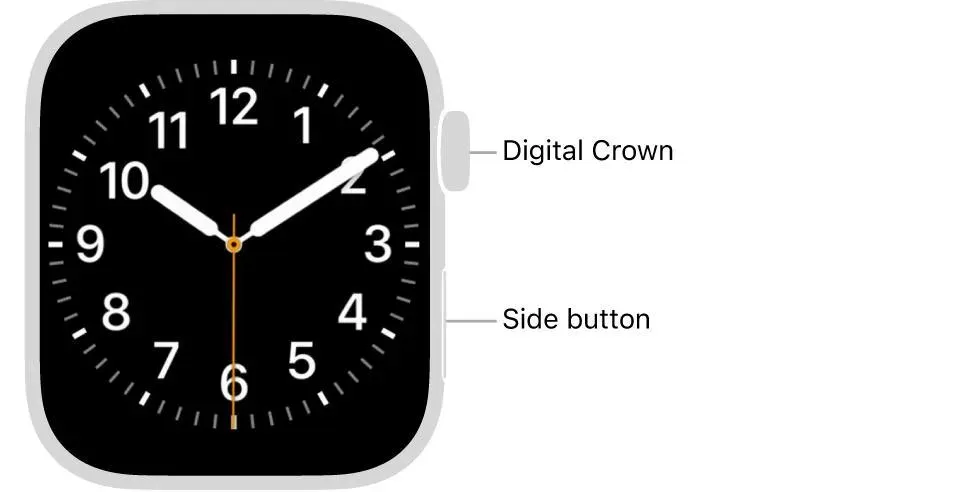
Once you have restarted both devices, try and pair your Apple Watch with your iPhone.
Solution No. 2 – Move iPhone Closer To The Apple Watch
Sometimes proximity can be an issue. More specifically, there are chances that your Apple Watch is farther away than your iPhone and this is blocking a clear signal.
Bring your Apple Watch and iPhone closer, ensure that the Bluetooth is enabled, and check if you are able to pair both devices.
Solution No. 3 – Check Airplane Mode is Turned Off and Have Connectivity
Your Apple Watch and iPhone won’t pair if the Airplane mode is enabled, Bluetooth is turned off, or if there are connectivity issues. You can fix all these in the Settings.
A quick recap here –
In your Settings, disable the Airplane Mode, turn on the Bluetooth (on both Apple Watch and iPhone), and fix connectivity issues as shown in the hyperlink.
Solution No. 4 – Unpair Apple Watch from Paired iPhone
In case, you had paired your Apple Watch with your iPhone before and it is not connecting now, try unpairing it using the steps mentioned below –
Step 1 – Open the Watch App on your iPhone.
Step 2 – Tap on the My Watch tab and tap on All Watches at the top of your screen.
Step 3 – Tap on the i button next to the watch that you want to unpair. Tap on Unpair.
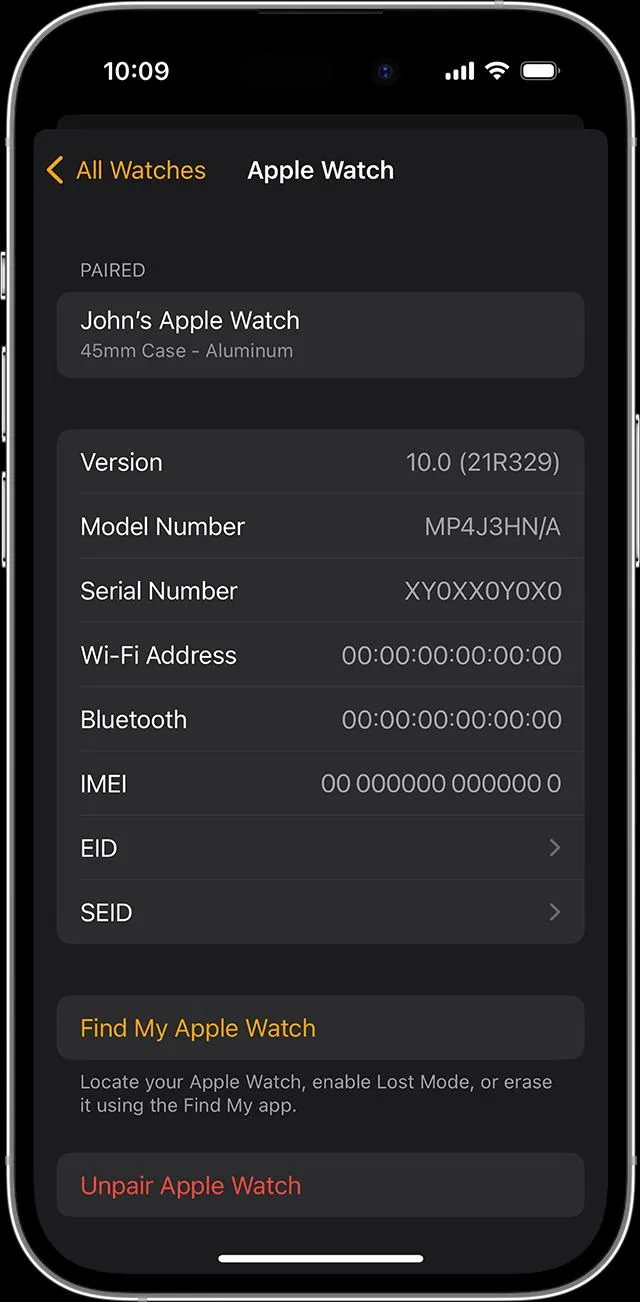
Step 4 – Tap once again to confirm and wait for a while till your watch unpairs.
Step 5 – Once unpaired, pair your Apple Watch again with your iPhone.
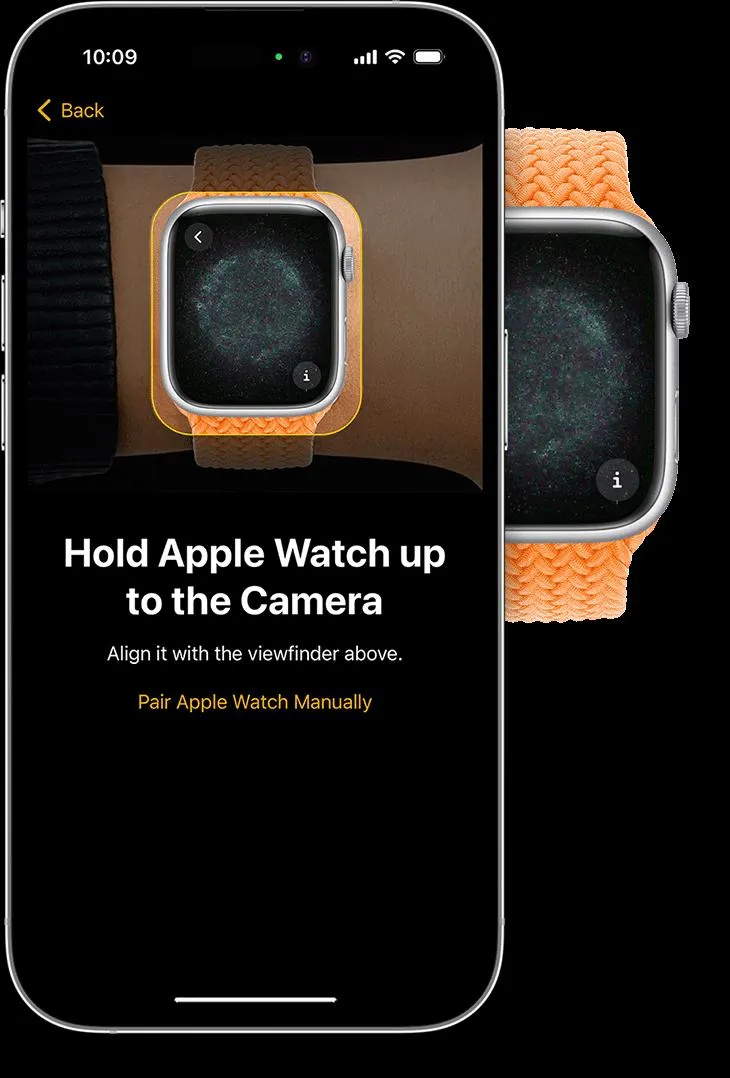
Solution No. 5 – Erase Apple Watch
What if you can’t find the iPhone your Apple Watch is paired to? And, what if you want to pair this Apple Watch with a new iPhone?
In such an event, you can erase the Apple Watch without the need for the iPhone it is paired to. It is important to note that you need to have its Activation Lock. Here are the steps to erase the Apple Watch –
Step 1 – Open Settings on your Apple Watch.
Step 2 – Tap on General > Reset.
Step 3 – Tap on Erase All Content and Settings, and tap again.
Step 4 – Wait for the watch to unpair from the iPhone.
Once it is unpaired completely, bring the iPhone that you want to pair with your Apple Watch and establish the connection.
Are You Able To Connect Your Apple Watch With Your iPhone Now?
In this post, we have tried to cover all the possible solutions that can help you if you are unable to pair your Apple Watch with your iPhone.
You can start by rebooting both devices and unpair the existing watch (even if the iPhone it is connected to is not there). You can even reset your Apple Watch provided you have taken a backup.
If there is a solution we missed, do let us know in the comments section below. For more such content, keep reading Tweak Library. Facing issues across apps/ software on your device.






Leave a Reply