Ever tried copying text from a PDF only to find that nothing happens, or worse, you end up with a mess of random characters? That usually happens with scanned PDFs. Copying text from a scanned PDF is not as simple as hitting Ctrl + C. Because scanned PDFs are basically images of text, not editable characters.
If you are wondering how to extract text from a scanned PDF on your windows system without frustration, then go along, you’re in the right place.
Let us first explore why copying from scanned PDFs is tricky, and then learn different methods to extract text from PDF files. With a reliable tool and online. So whether you want to convert your PDF into text, or pull text from a PDF, you can do that all by the end of this guide.
Why is it difficult to Copy Text from Scanned PDFs ?
A scanned PDF is basically an image of the page, which means your computer will see it as a picture rather than actual text. Since your computer only sees it as a picture, you can not directly highlight or copy words from it. That’s why selecting or copying text doesn’t work and makes it difficult.
To solve this difficulty, you need to perform OCR (Optical Character Recognition) on that PDF. It’s a technique which analyzes the image and converts the letters, numbers, and words into real, editable text. Without OCR, you can’t “pull text from a PDF” that was scanned.
Methods to Extract Text from PDFs on Windows
1. Use Systweak PDF Editor (Best Option for Windows)
Systweak PDF Editor is an all-in-one tool that makes text extraction effortless. It comes with a built-in OCR feature that converts scanned PDFs into editable text.
Steps to Extract Text with Systweak PDF Editor:
- Download and install Systweak PDF Editor on your Windows PC from the button below.
- Open the scanned PDF file inside the app.
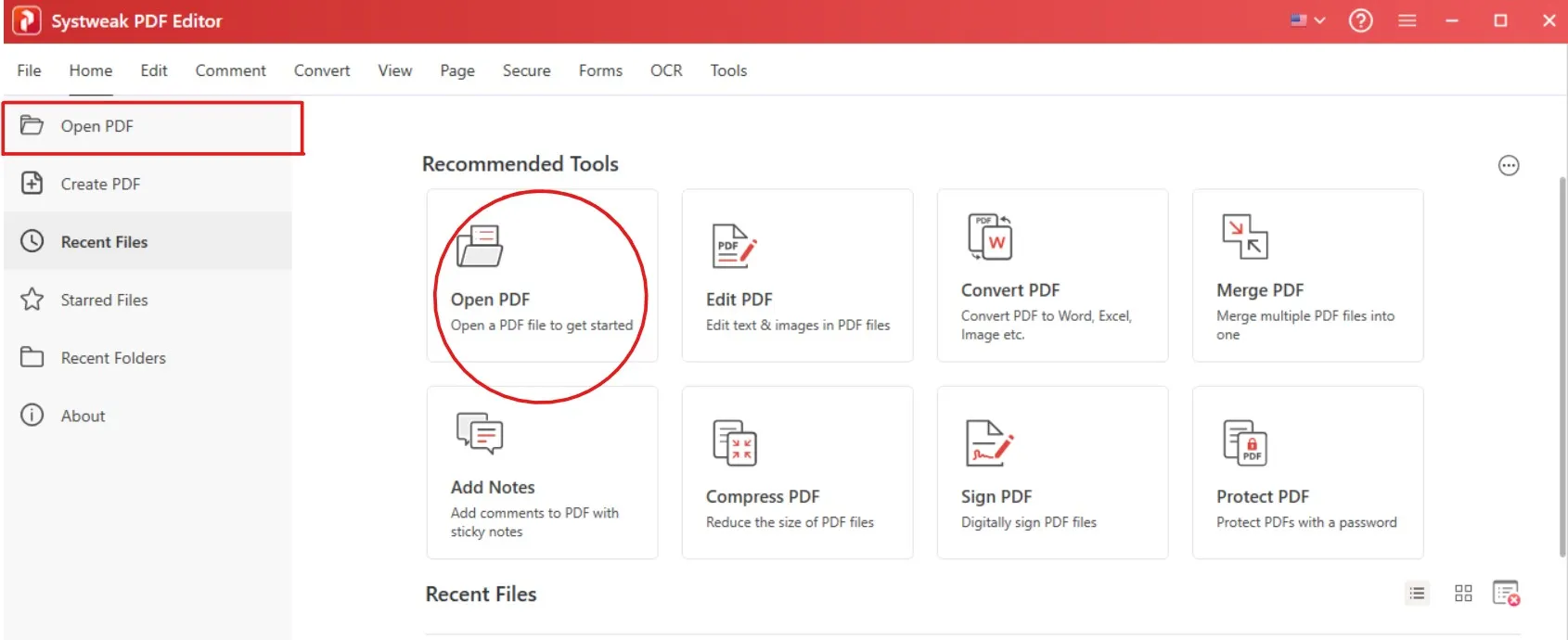
- Go to the OCR tab in the top menu.
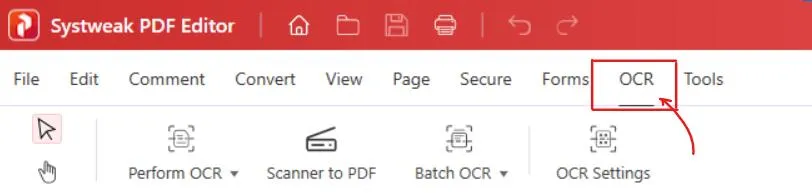
- Click on Perform OCR and choose OCR from PDF.
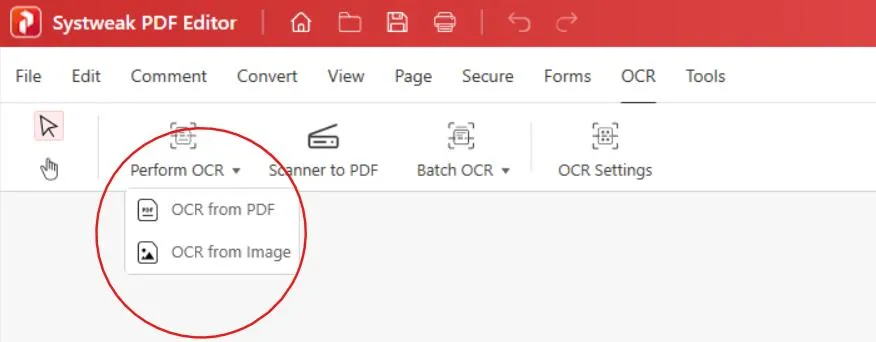
- Then select your PDF from your system to perform OCR
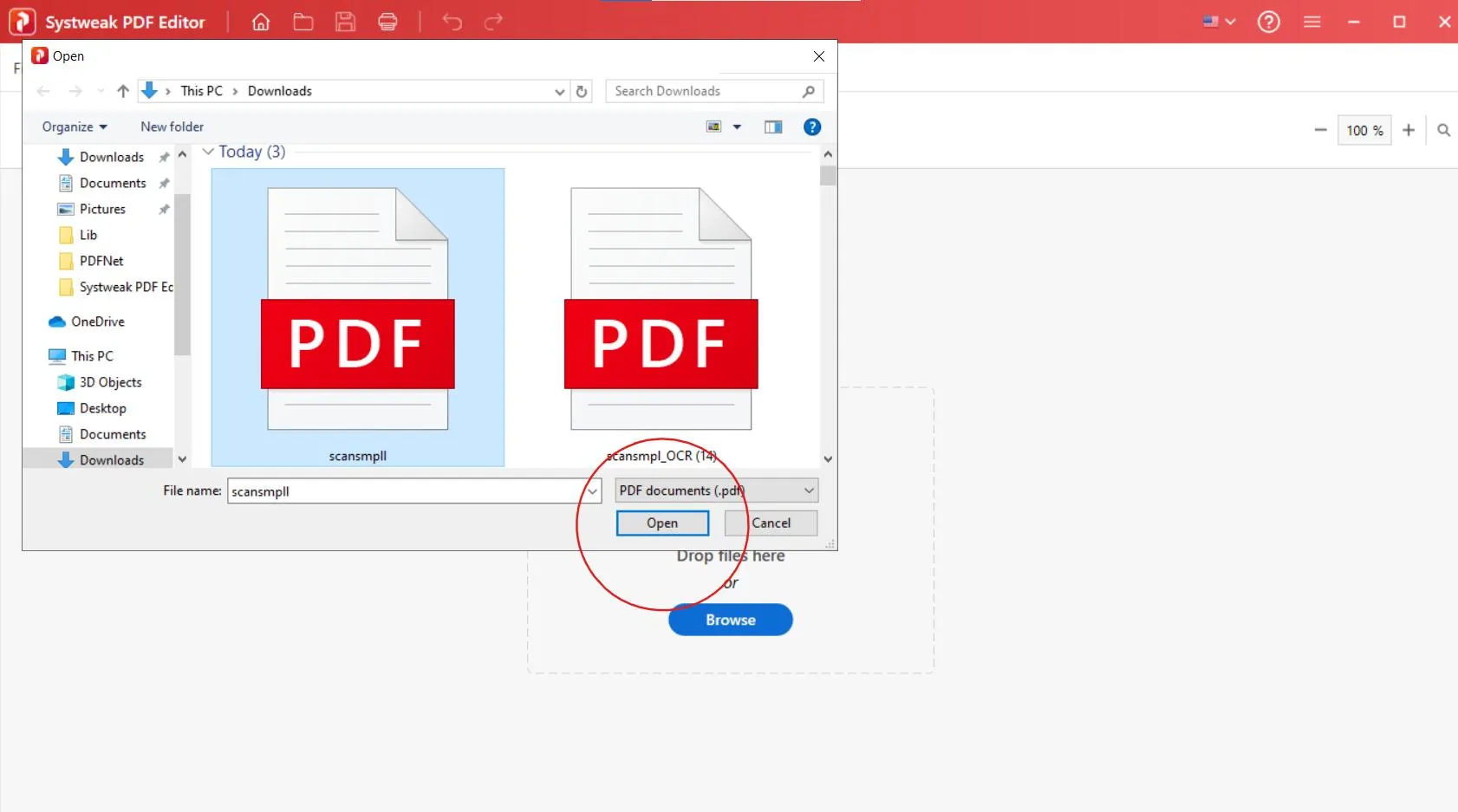
- Once you click on open your file will open in Systweak PDF Editor and if it is a scanned PDF, the editor will ask you to perform OCR. In case it does not, you click on perform OCR and select OCR from PDF.
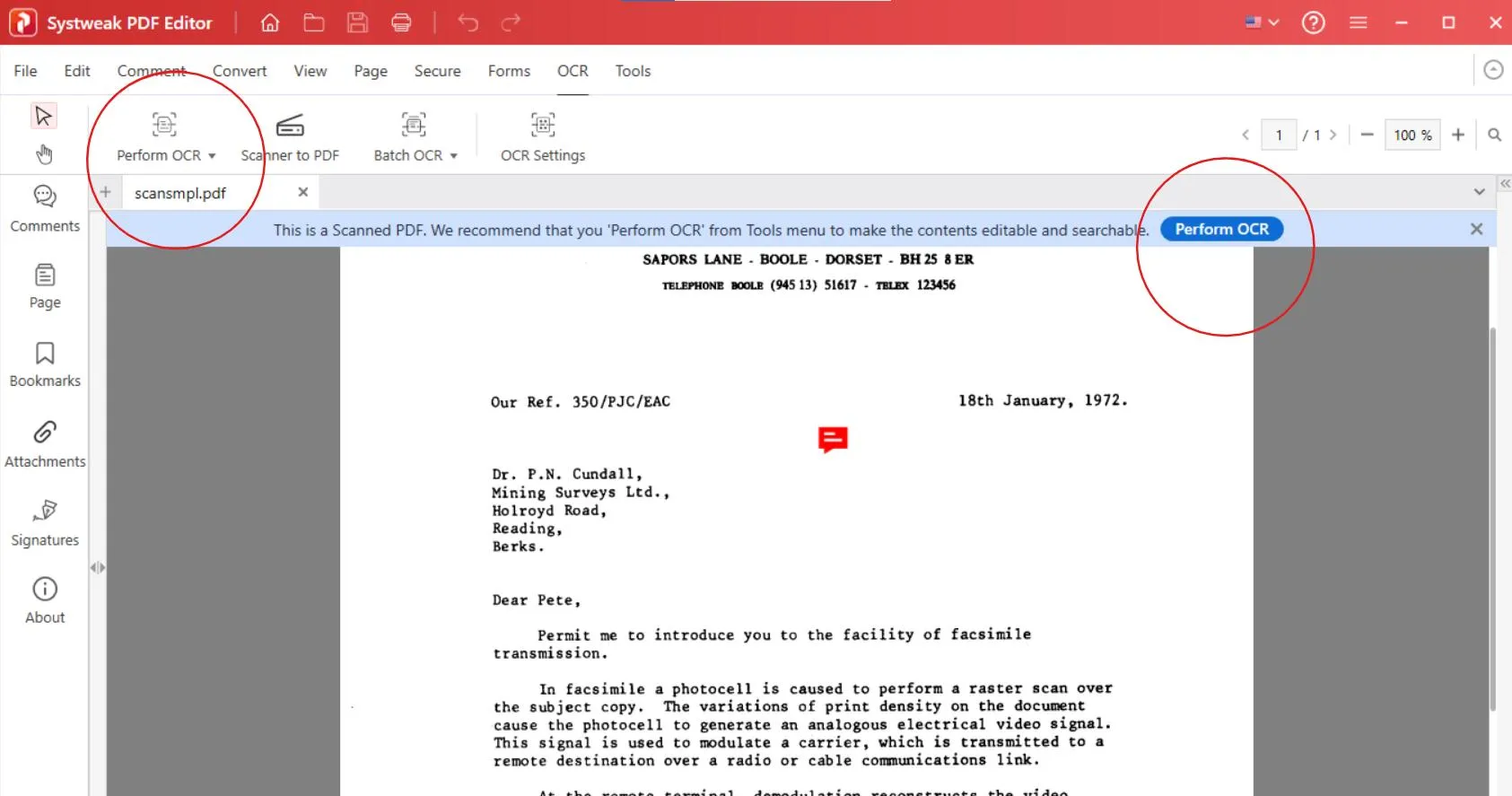
- Before the process of making the text editable and searchable starts the editor will ask you about your preference, set them.
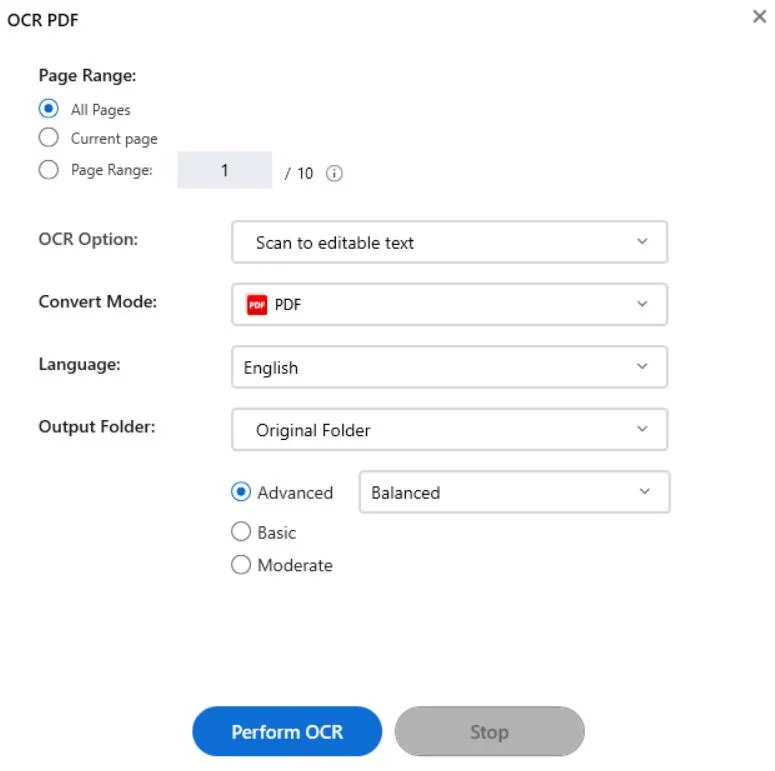
- Once you set your preferences, hit on Perform OCR
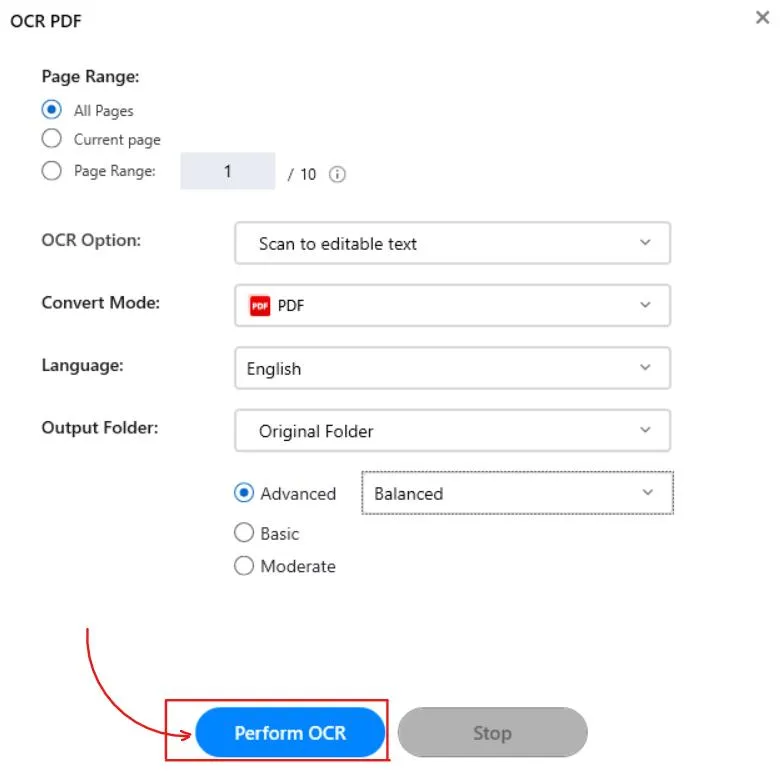
- The process will start and in just a few seconds it will complete.
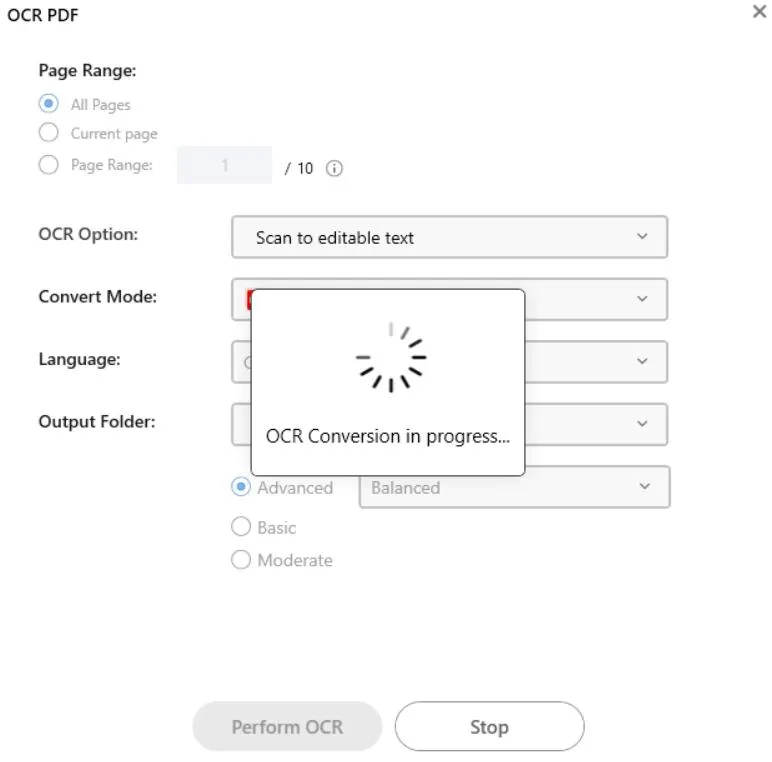
- Once OCR is done, the text will be selectable and editable. And you can extract them. Copy the text you need or export the file to a Word/Text format.
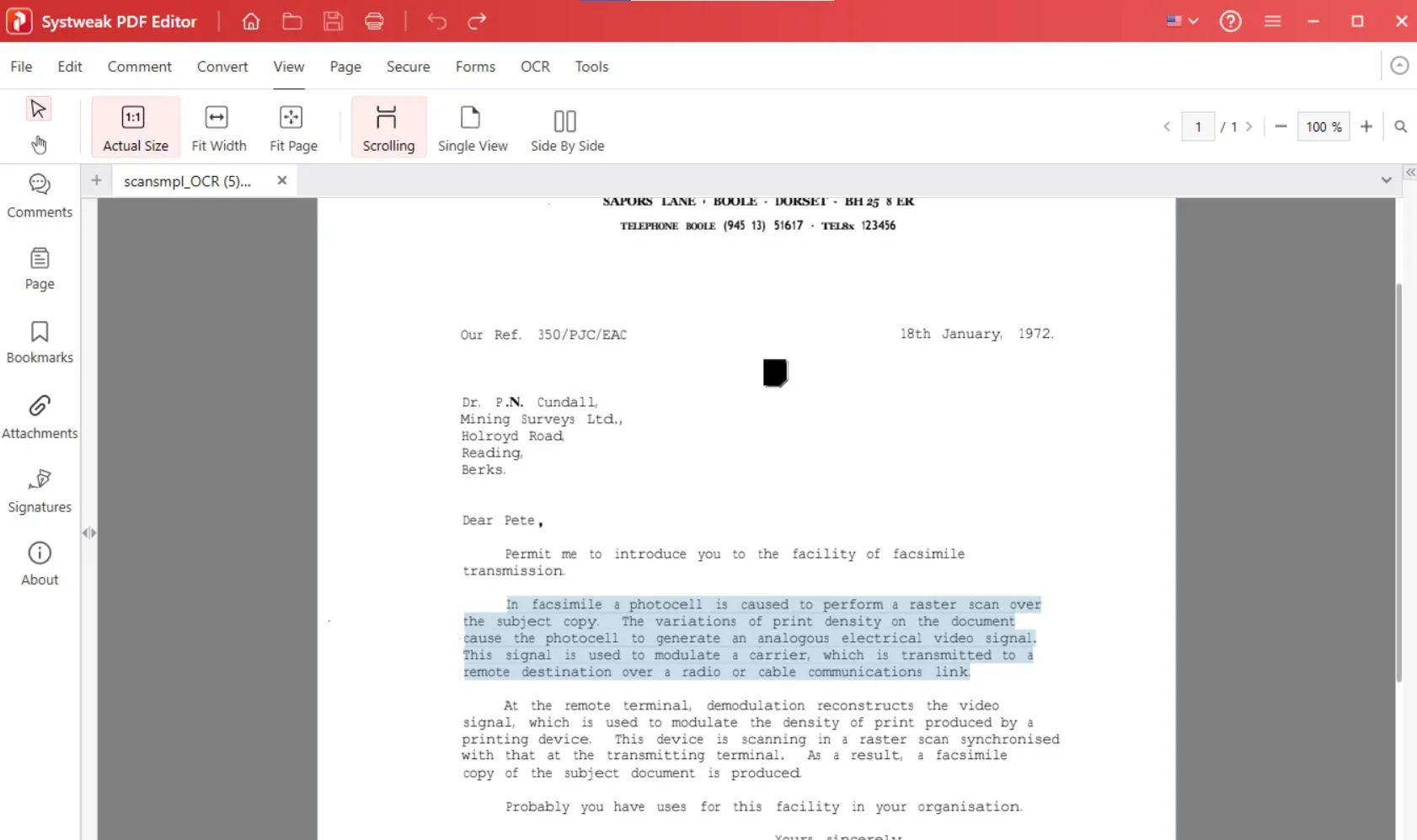
Pro Tip: You can also do Batch OCR if you have multiple scanned PDFs. Just add them all at once, and the tool will convert them together.
2. Not all PDFs are scanned and you can copy very easily from Text-Based PDFs
If your PDF isn’t scanned, just do the following:
- Open the file from which you want to extract text in any PDF viewer.
- Then simply select the text with your cursor.
- And right-click and hit Copy or press Ctrl + C.
- To paste it somewhere, right-click and hit on paste or press Ctrl + V.
This is the easiest way to copy text from any unscanned PDF.
3. Google Drive & Google Docs (Free Online Option)
Google’s free tools can also help if you don’t want to install software.
Also very importantly, if you can open the PDF file in google chrome, try that. Sometimes, some scanned files allow selecting and copying text in google chrome. Try it, it might work!
Otherwise, this is surely going to help.
- Upload your scanned PDF to Google Drive.
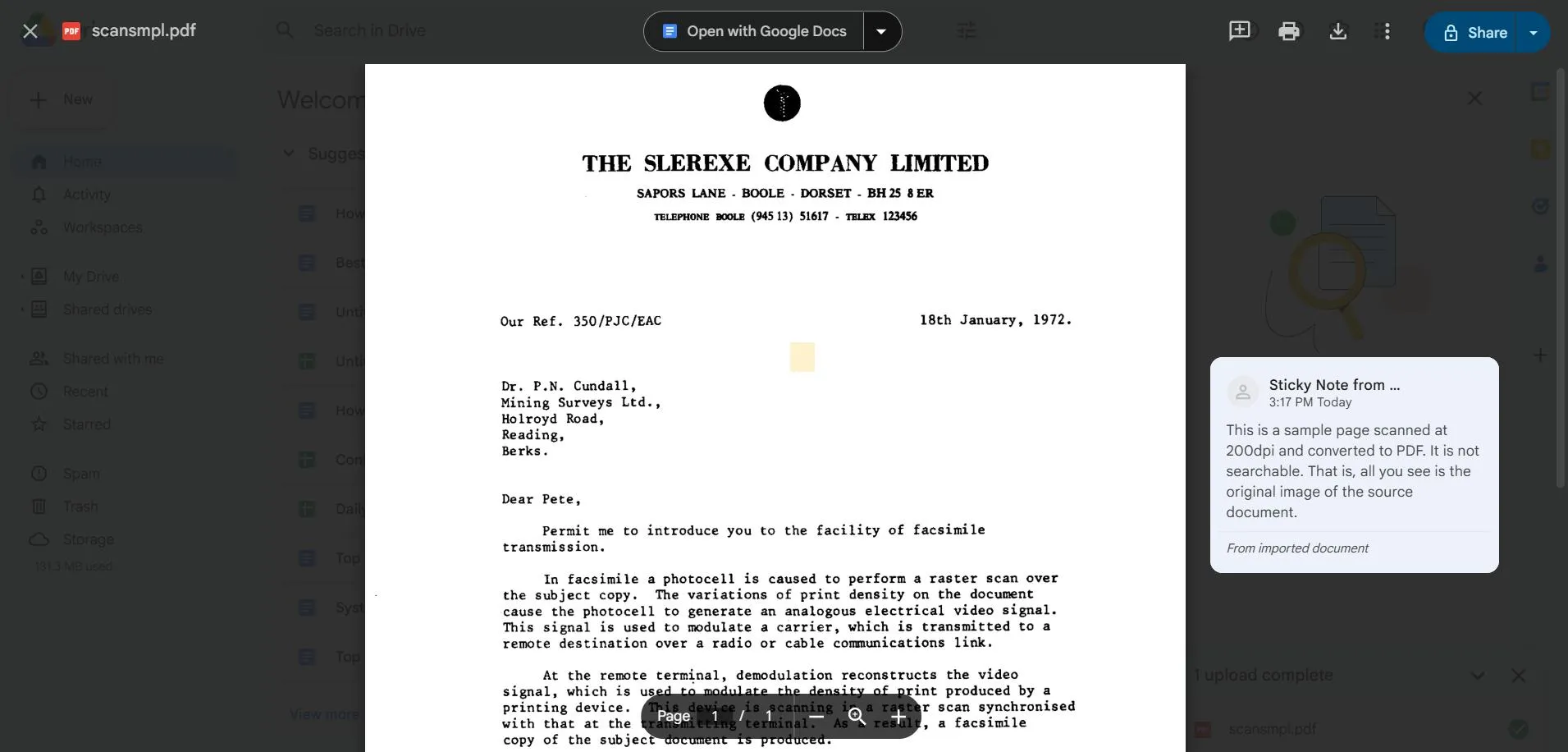
- Click on open with Google Docs.
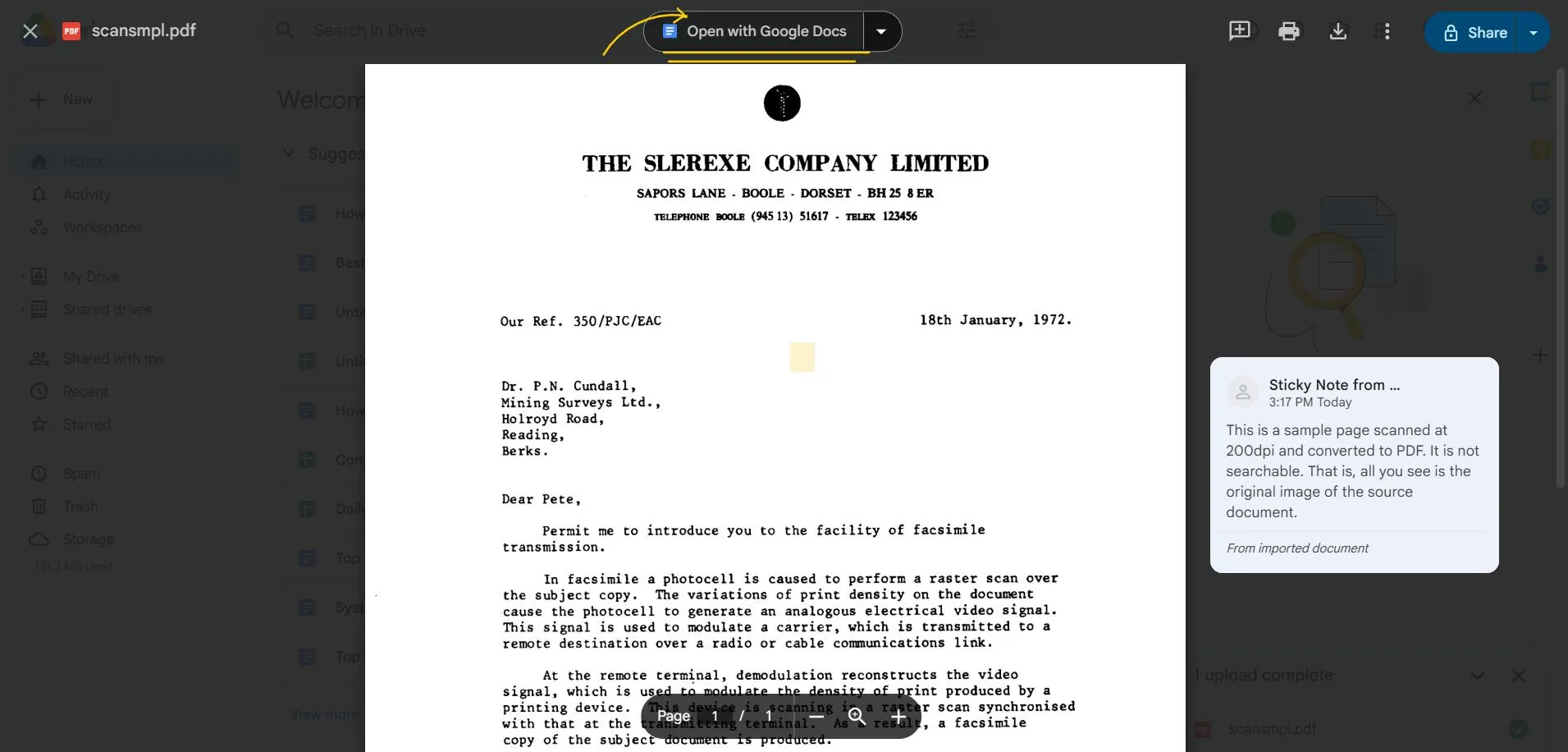
- Google Docs will take a few seconds and automatically apply OCR and open the text in an editable document.
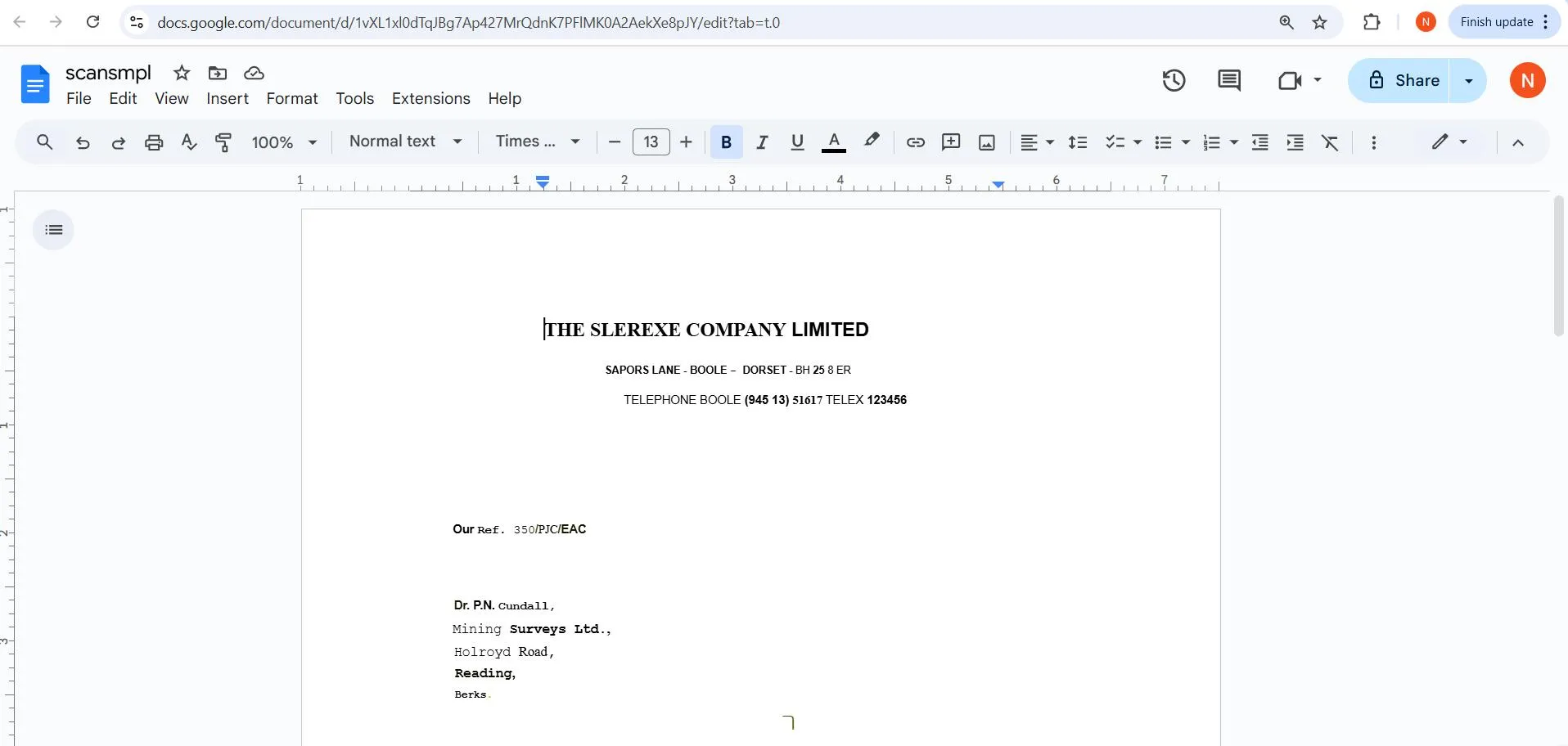
- Now extract and copy whatever you want. In fact save it as a word doc so you can extract text anytime.
This works best for clean documents but may struggle with complex layouts.
4. Use Online Tools to Extract Text
Try using online tools if you don’t want to install a new software just for one thing. Just upload your file, and the tool will convert it into editable text.Some popular tools that you can use to extract text from scanned documents:
These tools have the OCR feature for free:-
Note: Online tools are quick but aren’t always safe for confidential or sensitive documents, so select a reliable tool or avoid uploading confidential or sensitive documents to online services.
For Basic PDFs, like those non-scanned PDFs
You can always copy and paste them, but sometimes the files are large and have many pages. In such a situation if you want to extract text then converting the PDF into Text is a great option. And with the Systweak PDF Editor you can do this very easily.
Follow the steps below:
- Open Systweak PDF Editor in your system, and go to the ‘Convert’ tab from the top menus.

- Here, from the ‘Convert to’ option, select ‘PDF to Text’.
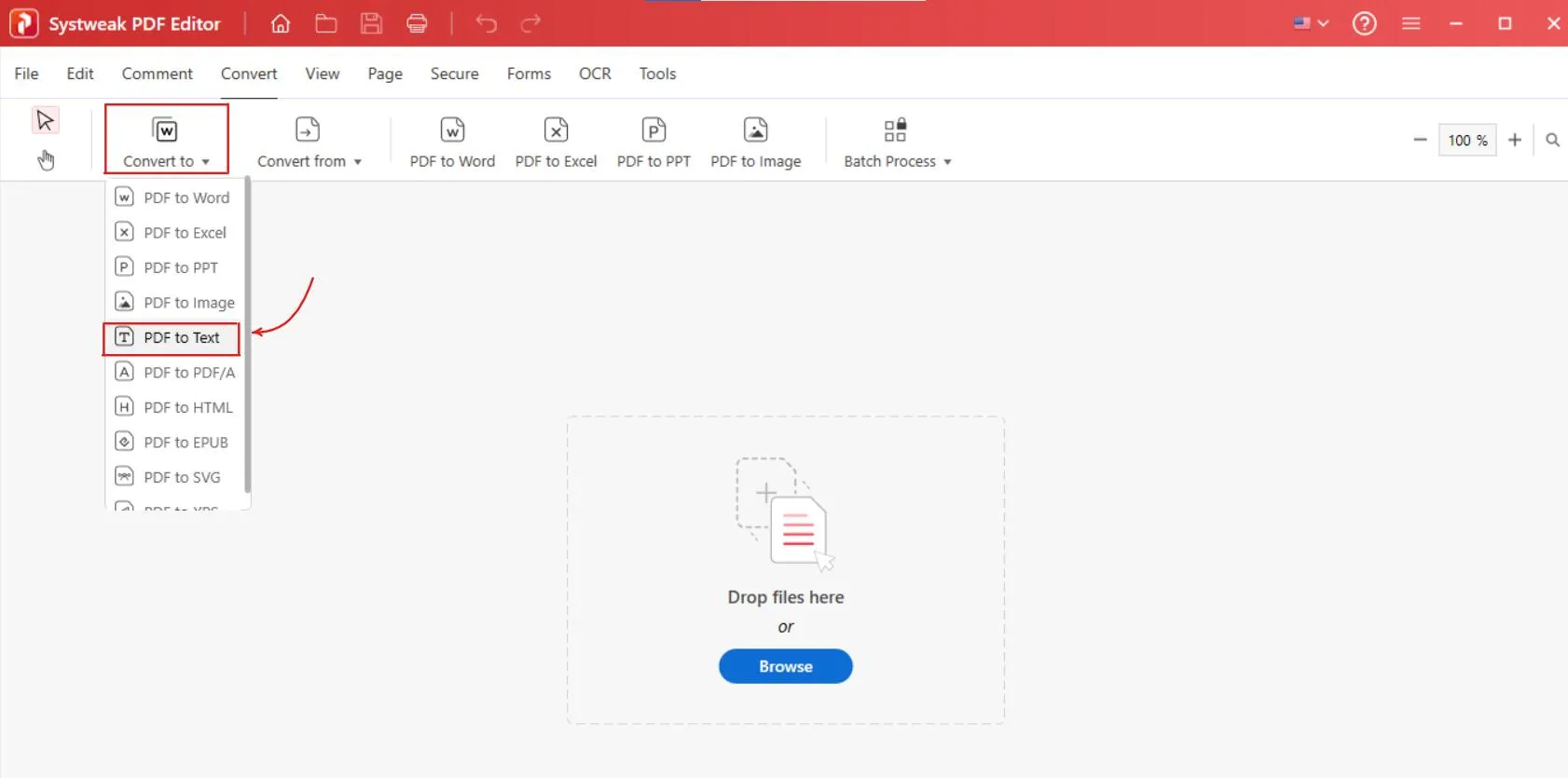
- Then add your file. Pick the file from your system from which you want to extract text.
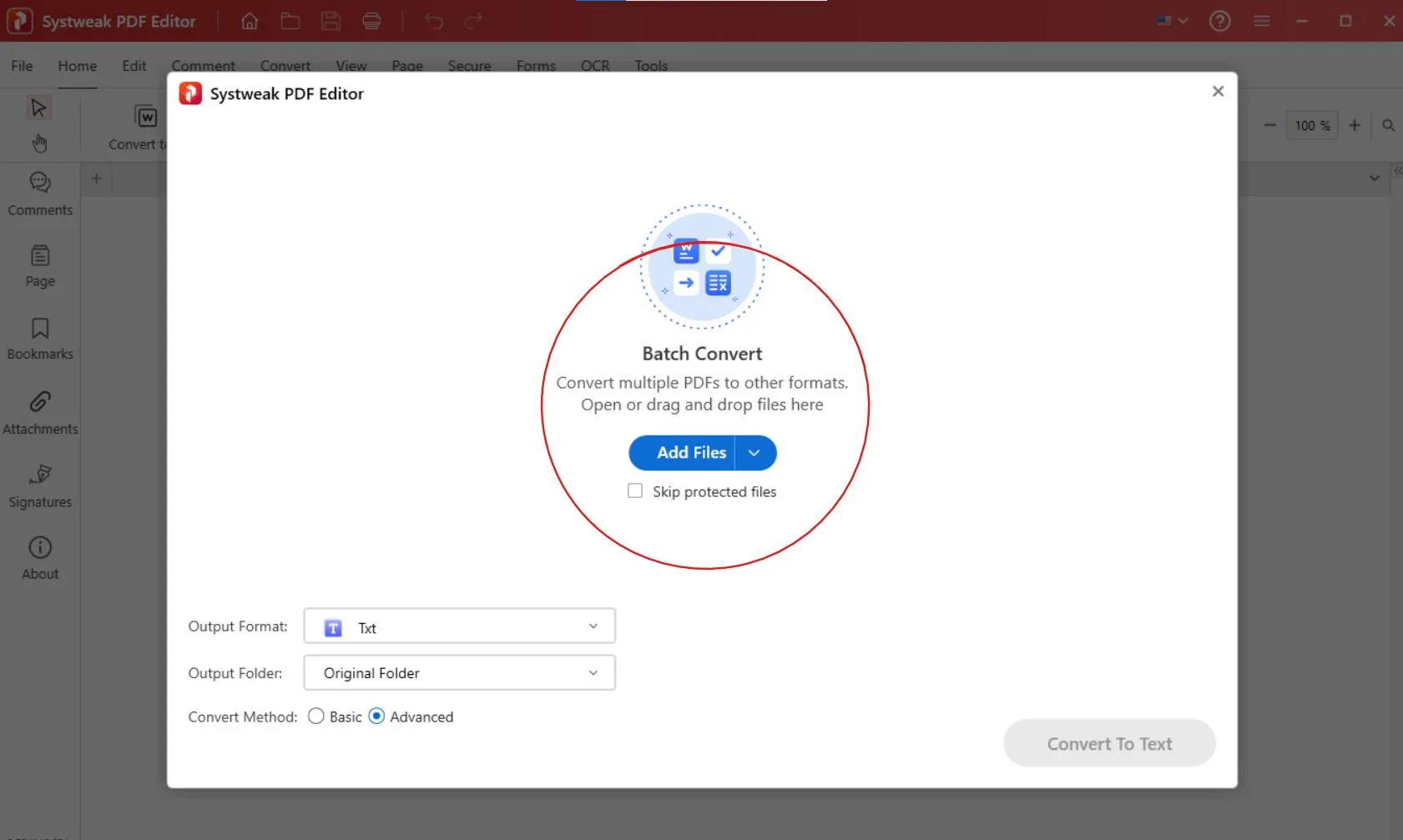
- Once uploaded, confirm the output format and folder where you want to save your Text file. Then click on Convert to Text.
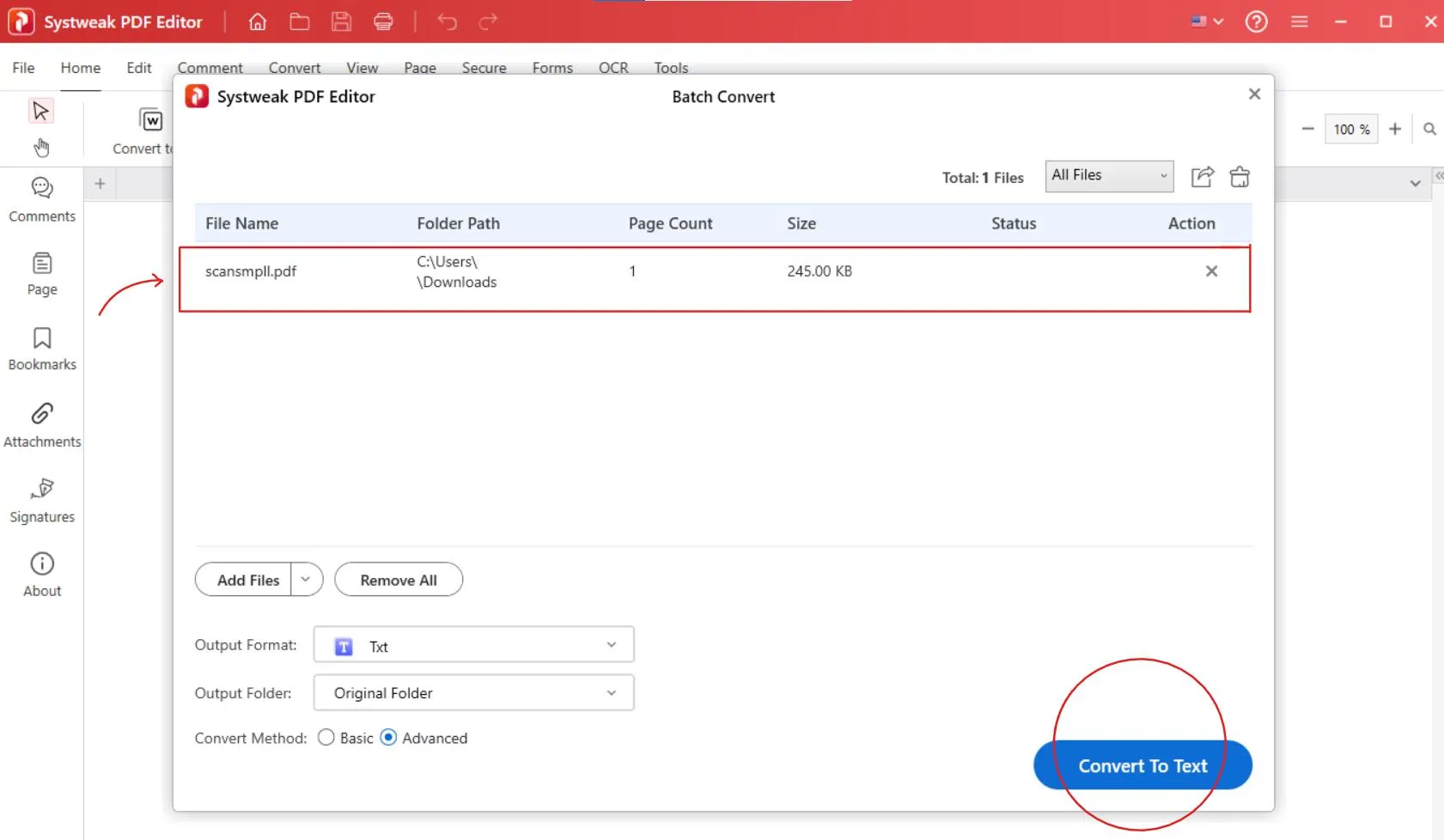
- In just a few seconds your PDF file will be converted into a Text file.
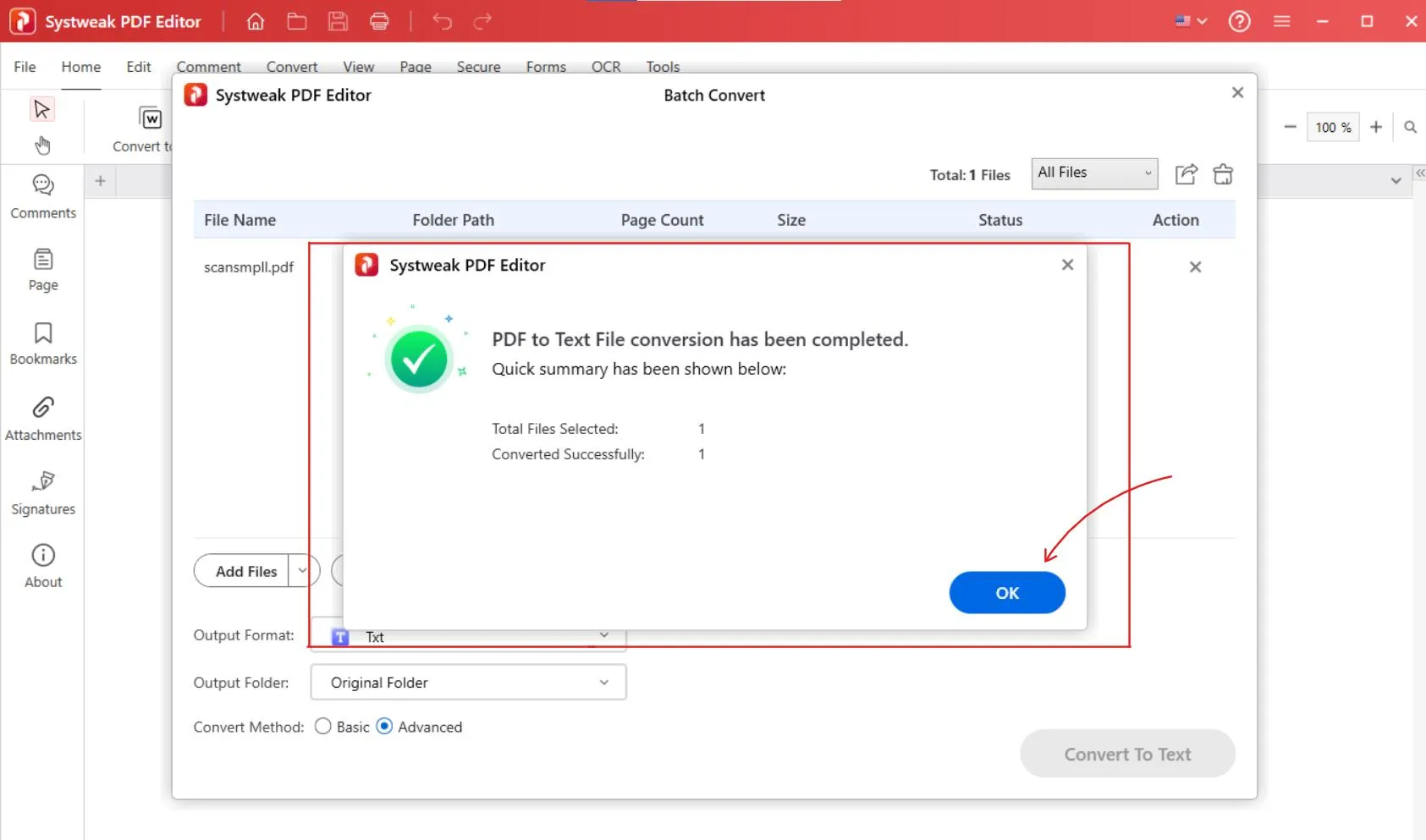
- Click on ‘OK’ and view your text file
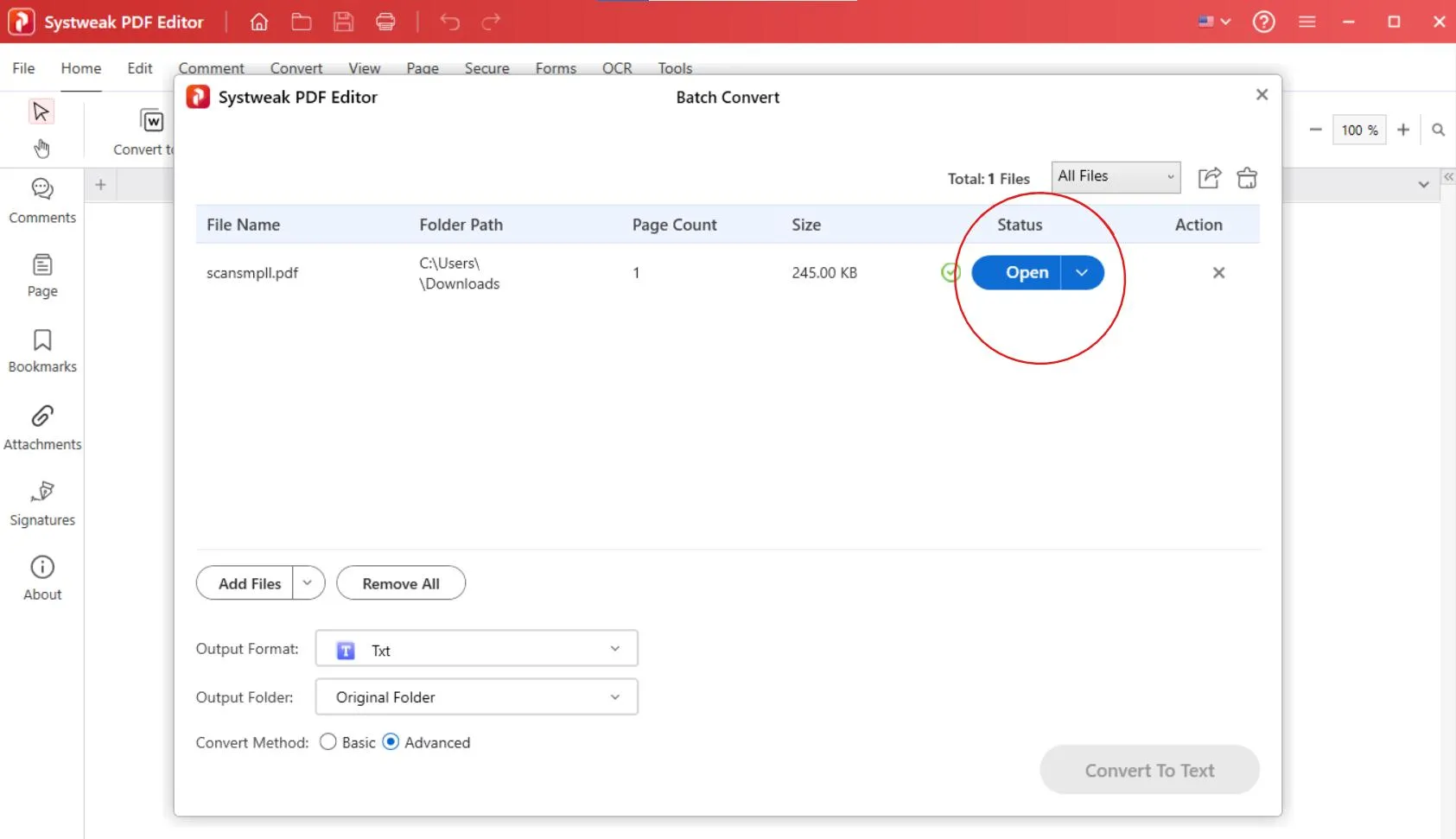
- Click on Open and your Text file will open in Notepad, now all your texts from the PDF are extracted.
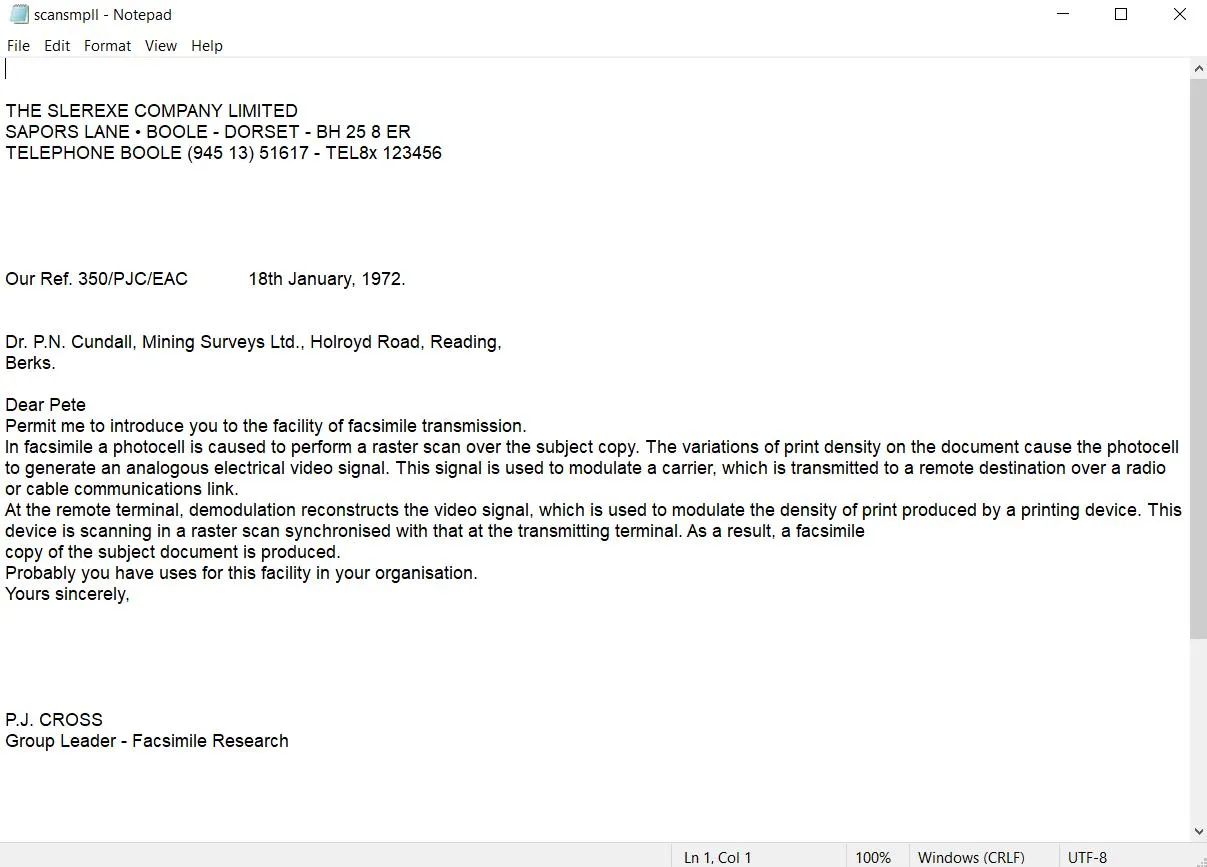
That’s all!
Conclusion
Extracting text from a scanned PDF is not that of a big task. While free options like Google Docs, and online tools are fine for casual use, Use Systweak PDF Editor is a great tool if you want accuracy, privacy, and advanced features, and a dedicated OCR PDF editor. It ensures your formatting stays intact, works offline, and even lets you perform OCR on multiple PDFs with its batch OCR feature.
FAQs
Q: Can I copy text from any scanned PDF?
Not directly. Because scanned PDFs are in image form so you’ll need OCR tools like Systweak PDF Editor to extract text from them.
Q: Is OCR 100% accurate?
Yes OCR is highly accurate on clean, typed documents. But if the scanned image is poor, or in unusual fonts, or are handwritten text with less clarity it may reduce accuracy.
Q: What’s the safest tool for confidential PDFs?
Use any offline tools like Systweak PDF Editor, they are the safest, as your files never leave your computer.
Q: Can I extract both text and images together?
Yes you can, tools like Systweak PDF Editor let you extract both text and images, you can even convert the whole PDF into Word/Excel or any other format without losing layout.
Read Also:
How To Convert Scanned Pdf Documents To Plain Text







Leave a Reply