Have you ever been scrolling on your phone, minding your own business, when suddenly – poof! The whole web page refreshes for no reason. You lost your place and have to hunt for where you left off.
What a hassle! This accidental page reload was likely caused by pulling down a bit too far and triggering the “pull to refresh” function on your Android’s web browser.
For some people, that ‘pull to refresh’ Android gesture is super handy for quickly reloading updated content. But for others, it’s an annoying feature that gets activated by mistake way too often.
If you’re in that second camp, you’ll want to disable pull to refresh, especially in the Google Chrome app on your Android device. Don’t worry, this guide will show you the quick and easy steps to turn off that irksome pull to refresh once and for all.
Also read: How To Disable Incognito Mode In Google Chrome (PC & Mobile)?
Understanding the Pull To Refresh Feature
The pull to refresh Android functionality has become a staple feature in many mobile apps and web browsers. It provides a simple and intuitive way to reload Google Chrome by mimicking the natural pulling motion. When you scroll to the top of a page or feed and continue pulling down, it triggers a refresh of that content.
This feature originated on mobile apps like Twitter’s app where it allowed users to easily fetch the latest tweets by pulling down on the feed.
It was such an elegant and user-friendly solution that it quickly spread to other apps and mobile web browsers like Chrome for Android.
While “pull to refresh” can be convenient, it can also lead to frustrating accidents. Perhaps you were just scrolling up a bit too vigorously on a page and inadvertently triggered a full refresh. Or maybe you often rest your thumb near the top of the screen while reading and end up constantly reloading pages.
For some users, the downsides of pull to refresh outweigh the benefits.
Also read: How To Share Wi-Fi Password Between Chromebooks And Android Phones
Disabling Pull To Refresh in Google Chrome for Android
If you’ve decided the pull to refresh Android feature is more trouble than it’s worth, follow these steps to turn it off in the Chrome Android app:
Step 1: Type “chrome://flags” into Chrome on your Android phone.
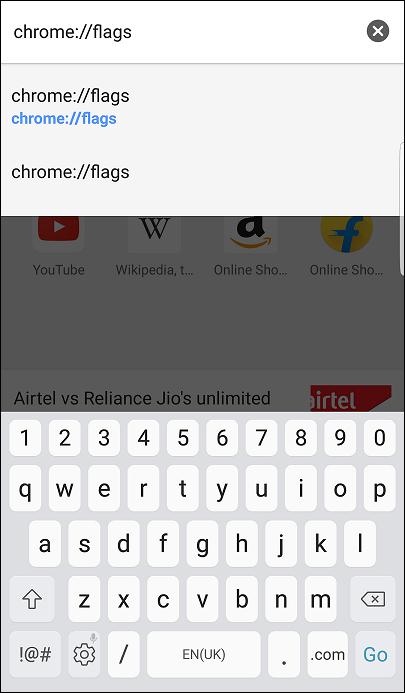
Step 2: This opens a special flags menu with experimental features.
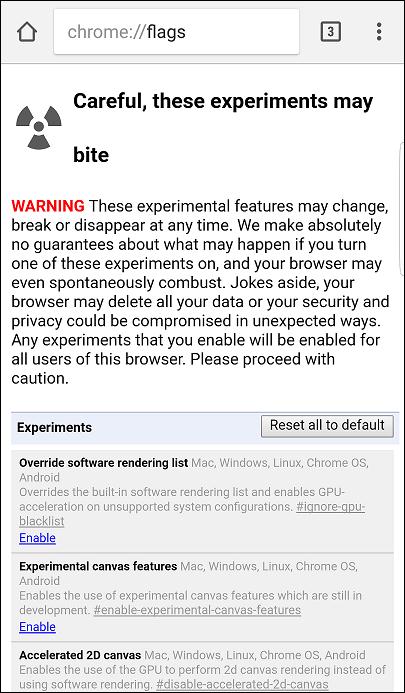
Step 3: Look for the setting called “The pull-to-refresh effect Android”. You can search for it or scroll to find it.
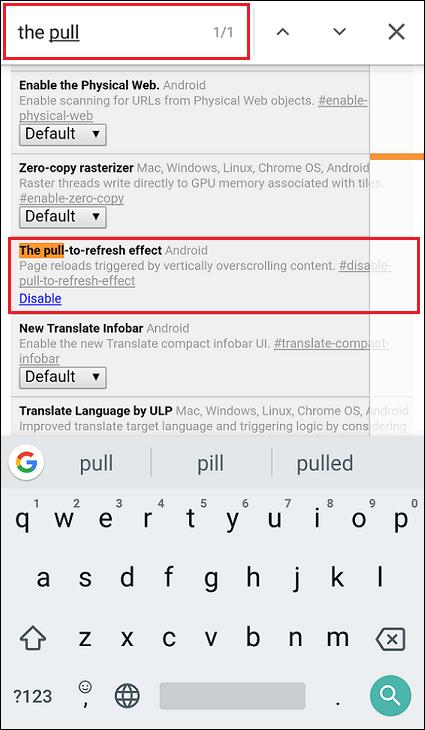
Step 4: For that setting, tap the “Disable” button.
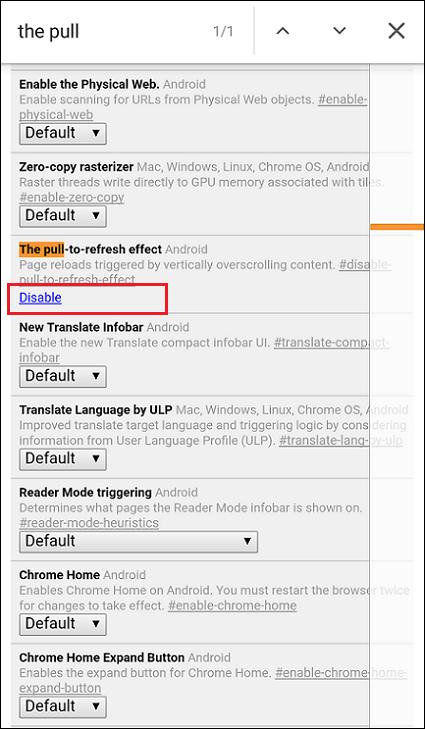
Step 5: Select “Always” and tap “Relaunch Now” – this will restart Chrome and turn off the pull-to-refresh.
And that’s it! Sometimes you may need to fully close and reopen Chrome for the change to work.
Disabling pull-to-refresh stops pages from accidentally reloading when you pull down. But it also means you can’t quickly refresh pages that way.
However, it’s a good option if you often reload pages by mistake. But it may not be ideal if you regularly need to check for new content on sites.
The choice is up to you based on your browsing habits. You can always re-enable pull-to-refresh later if you want it back.
Also read: Fixed: Chrome Not Allowed To Load Local Resources
Advantages of Disabling Pull To Refresh
Turning off pull to refresh Android Chrome browser can provide several benefits:
- Fewer Accidental Page Reloads: For some users, the pull-to-refresh gesture is just too easy to trigger unintentionally. Disabling it eliminates those unwanted disruptions while browsing pages and reading content.
- Prevents Data Usage Spikes: If you’re on a limited mobile data plan, those inadvertent page refreshes could be eating into your monthly allowance without you realizing it. Turning pull to refresh off can help cut down on unnecessary data usage.
- Improves Battery Life: Loading and refreshing pages uses a bit more processing power and battery on your Android device. Hence, by disabling this feature, you can improve the battery life and overall performance of your Android phone.
- Uninterrupted Browsing Sessions: Have you ever been in the middle of filling out a form or posting a comment, only to have it all erased by an accidental refresh? Turning pull to refresh off helps prevent those frustrating disruptions.
Conclusion
At the end of the day, whether you leave “pull to refresh Android feature” enabled or disabled comes down to personal preference. There’s no right or wrong choice. If you find yourself constantly refreshing pages accidentally, turning off that feature in Chrome for Android will save you a lot of headaches.
But if you appreciate the convenience of quickly checking for new content with a pull-down gesture, keep it turned on.
The good news is that Google gives you full control to customize Chrome’s pull to refresh settings however you like it.
So try disabling it for a while and see if your browsing experience improves. If not, just follow the same steps to re-enable it whenever you want. It’s all about making Chrome work best for your needs.
Also read: 8 Best Image Downloader Extensions for Chrome
FAQs:
Can I disable pull to refresh in other Android browsers?
Yes, most Android browsers like Firefox, Microsoft Edge, and Samsung Internet allow you to toggle pull to refresh on or off in their settings.
Will disabling pull to refresh improve battery life?
It could help slightly by avoiding unnecessary page reloads and data transfers that drain the battery faster. But the battery impact is very minimal.
How do I refresh pages after disabling pull to refresh?
Use the reload button, menu option, keyboard shortcut, voice command, or app-specific reload feature instead of the pull-down gesture.






Leave a Reply