If you are an Apple user, you must have heard of the new Apple’s News+ subscription. And would have subscribed to Apple’s News+. Hope you liked it.
Apple’s News+ and other Apple apps offer subscriptions for TV apps, Music, etc, but do you know after a certain period you will be charged for using these services. In case you do not want to spend a penny and learn how to manage Apple subscriptions, you have landed at the right place.
Let’s walk through the article to know how to manage Apple subscriptions on iOS device and Mac.
1. How to Manage/Cancel iOS or iPad Subscriptions.
2. How to Manage/Cancel iTunes Subscriptions.
Normally most apps are subscription based i.e. they get auto renewed after a fixed duration of time. Due to this most of us get charged for the auto-renewal. Therefore to avoid being charged, you should cancel them well on time.
A subscription that gets auto-renewed may be in-app subscription like HBO NOW, HULU, etc or Apple News Subscription.
Let’s, continue reading the article to know how we can manage Apple subscriptions.
How to Manage/Cancel iOS or iPad Subscriptions:
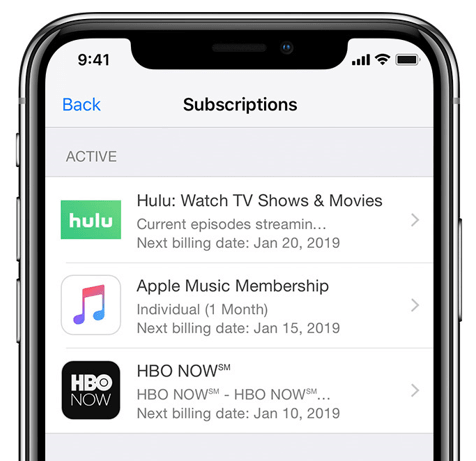
In order to Manage subscriptions on iOS or iPad, follow the steps mentioned below:
1. Navigate to the iPhone Settings on your iPhone, iPad or iPad Touch.
2. Look for iTunes and App Store feature and click on it.
3. Click on your Apple ID.
4. Post this click on View Apple ID, login into your Apple account in case you are logged out of it.
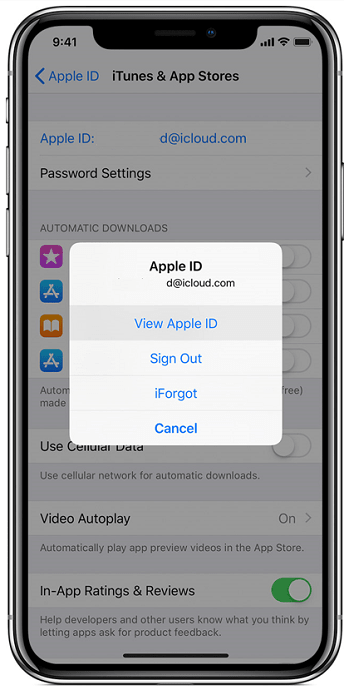
5. From the Account Settings window, click on Subscriptions.
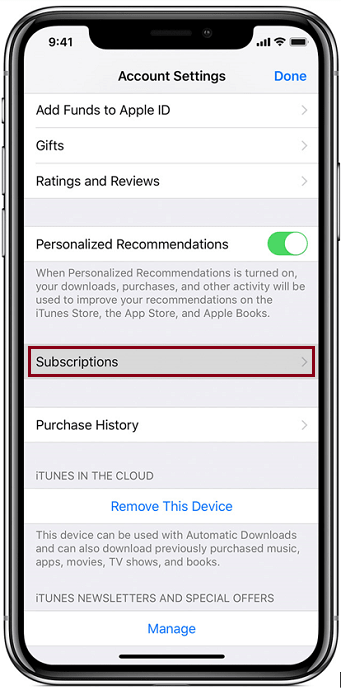
6. Tap on the subscription you wish to manage or cancel.
7. Click on Cancel Subscription to cancel subscriptions on iOS, iPad.
8. Lastly, click on Confirm.

Once canceled you will not be auto renewed for the canceled subscription.
Tip: In case you wish to manage subscription on iPhone or iPad and are unable to search for it, there are chances that it has been canceled, or has expired recently.
With these simple steps described above, one can easily manage subscriptions on iOS, iPad.
Also Read: How To Cancel An App Subscription For Apple Devices
How to Manage/Cancel iTunes Subscriptions:
Just like you did for how to manage subscriptions on iOS, you will now see how you can do it on iTunes or Mac. Continue reading to know how you can cancel iTunes Subscriptions:
1. Launch iTunes on your Mac machine.
2. On the top of the iTunes window, look for Account on the Menu Bar and click on it.
3. From the drop-down menu click on View My Account.
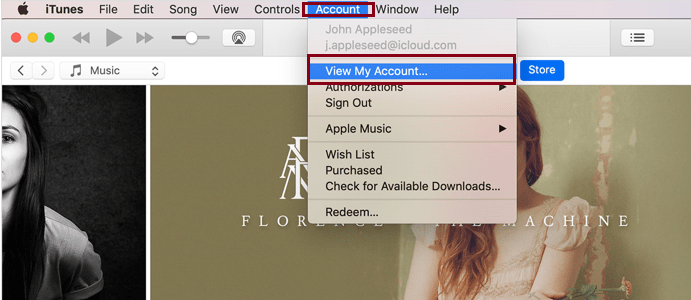
4. Post this, sign in with your Apple ID and click on View Account.
5. From the Account Information page, scroll down and look for the Settings and click on it.
6. Now Click on Manage present next to Subscriptions.
7. Click on Edit, present next to whatever subscription you wish to cancel.
8. Lastly, click on Cancel Subscription and then Confirm.
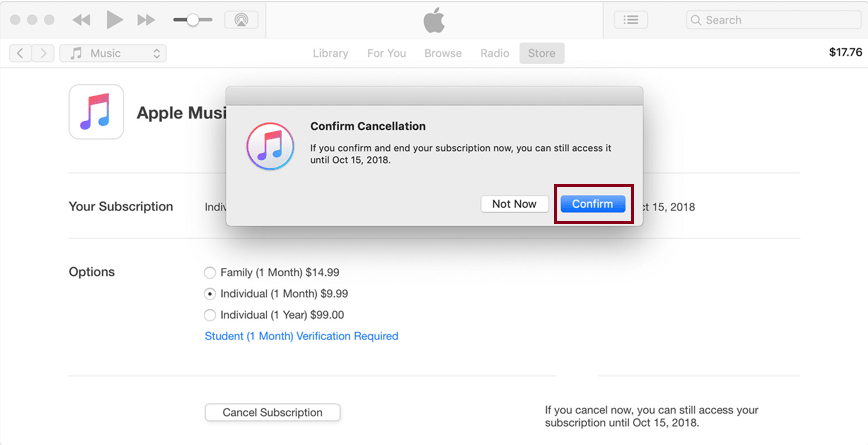
Weren’t it easy, using these simple steps one can easily manage Apple subscriptions and avoid digging a hole in their pockets by avoiding unnecessary auto renewals. We hope you were able to manage Apple subscriptions both on your iOS and Mac. If there’s anything you need us to write on do leave a comment.






Leave a Reply