The Apple Watch is an excellent device for communication, fitness, as well as monitoring daily activities. But just like any other day-to-day device like a smartphone, PC/Laptop, and Tablet, it is also important to secure your data.
Whether you have just bought a new Apple Watch, want to reset it, or simply wish for peace of mind, creating a backup will always ensure no data loss.
Also, a backup of your watch ensures that your data is safe and can be resorted to or accessed later via any Apple device. Do you want to know how to back up your Apple Watch?
Today, in this guide we will explain everything you need to know about ‘Apple Watch Backup’. How does the Apple Watch backup system work and how to restore the data? So, let’s dive in.
Why Do You Need to Backup Apple Watch?
However, before we go ahead with the “how”, let us first look at the importance of the Apple Watch backup.
Suppose you have been keeping track of months’ worth of fitness data, customized watch faces, app preferences, and notifications using your Apple Watch.
One day somewhere down the road, something went amiss, for instance, the watch had to be reset or even replaced. If you have no backup, all information will vanish.
However, with a backup, restoring everything to your new or reset Apple Watch is always a piece of cake.
Let’s take a look at how –
Read Also: How to Unpair Apple Watch from iPhone?
How to Back Up Your Apple Watch?
Let’s see how you can back up your Apple Watch to the iCloud. Follow the steps below-
Step 1: Ensure your iPhone and Apple Watch are close to each other and should be connected with the same Wi-Fi network or via Bluetooth.
Step 2: Open Settings on your iPhone and tap on your profile or ID.
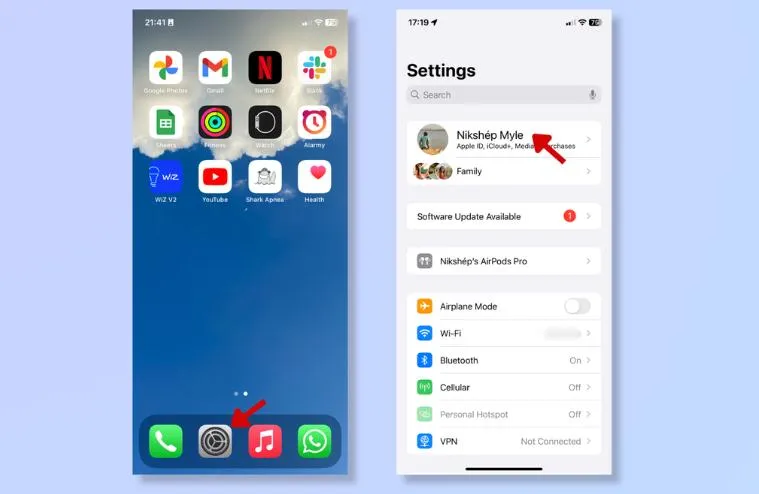
Step 3: Scroll down and tap on iCloud.
Step 4: Now tap on iCloud backup. Ensure that iCloud backup is turned on.
Step 5: On the iCloud Backup page, tap on Back Up Now.
Step 6: Ensure that ‘Back Up This iPhone’ is also turned on.
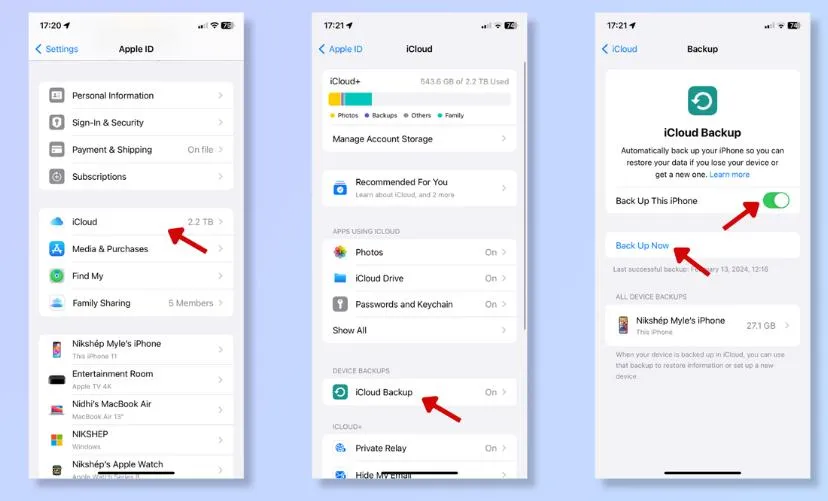
Read Also: How to Add Emergency Contacts to Apple Watch?
What Data is Backed Up on iCloud?
It turns out that your iPhone and Apple Watch are routinely sharing data/info. The data backed up by your iPhone automatically includes all of the data from your synced Apple Watch. This info/data includes:
- User-specific configuration details and preferences such as app, maps, distance, units, mail, calendar, stocks, and weather.
- Your Home screen layout or app icon arrangement.
- Clock face settings and the current clock face.
- Dock settings. All sorts of instructions regarding the order in which items are arranged.
- Default options on system brightness, sound, and even vibration.
- Health and fitness data recorded by an Apple Watch & user’s data.
- Notifications settings.
- The synced songs, albums, and mixes.
- Music settings.
- Siri settings for the Apple Watch-3 and above models.
- Synced Album.
- Time Zone.
Your Apple Watch passcodes, messages, debit and credit cards used with Apple Pay, and Bluetooth connections with other devices are not included in the backup.
Read Also: Apple Watch Apps Not Installing? Here’s How to Fix It
Conclusion
So this is how you can create your Apple Watch backup. Note that the primary aspect of a seamless Apple Watch backup lies in regular backups of your iPhone.
Follow these basic steps and you will be able to effectively back up your Apple Watch while at the same time relaxing knowing that your information is safe. So, what are you waiting for? Back up your Apple Watch now.






Leave a Reply