Have you ever been stuck using a Mac application that isn’t responding?? It is one of the most annoying situations especially when you have to deal with something important.
The well-known ‘beach ball’ appears that doesn’t go away, and the application does not close, no matter how many attempts you make to do so. Thankfully, there is a quick and easy remedy for that problem, which is force quitting the app.
While force quitting an app does not require too much skill, it can help solve nagging app problems. So, if you are new to macOS and don’t know how to force close an app on a Mac, this step-by-step guide will tell you how to force quit an application on a Mac easily and quickly.
Let’s dive in!
What Does ‘Force Quit an Application’ Mean & Why Do Apps Freeze on Your Mac?
Force quit is a term or method you use in a situation, where an application mostly does not respond to the normal quit. Unlike normal quitting which will allow all the processes of the application to end peacefully in a controlled manner, forcefully quitting an app means bringing all its processes to a sudden termination.
This is very useful when the application has stopped functioning or you are unable to close it in the normal way.
Also, let’s look at why the applications may be frozen and unresponsive in the first place. What are the common reasons why applications become unresponsive?
Applications can hang or freeze for various reasons including overuse of system resources, bugs in the software, or even incompatible operating system versions.
This causes the application to cease working, and the only option that can make your app back to its normal state is to eliminate that app forcefully.
Read Also: How to Create a Folder on a Mac?
How Do You Force Quit an Application on a Mac?
Method 1: Use Keyboard Shortcut
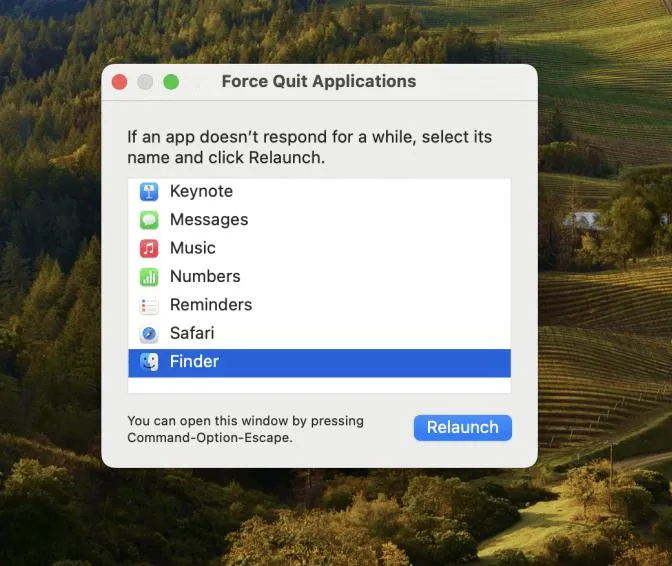
It is quite easy to close an app on Mac forcefully using keyboard shortcuts. Here’s how to do it:
Step 1: Open the Force Quit Applications menu by pressing Command + Option + Esc key together, on your keyboard.
Step 2: Now choose the app you want to close by using the arrow keys or just click on the app’s name.
Step 3: Now either press the Return key or the Force Quit button.
Step 4: A confirmation pop-up window will appear, click on Force Quit.
Read Also: How to Turn Off Mouse Acceleration on a Mac?
Method 2: Use the Dock to Close an App on a Mac
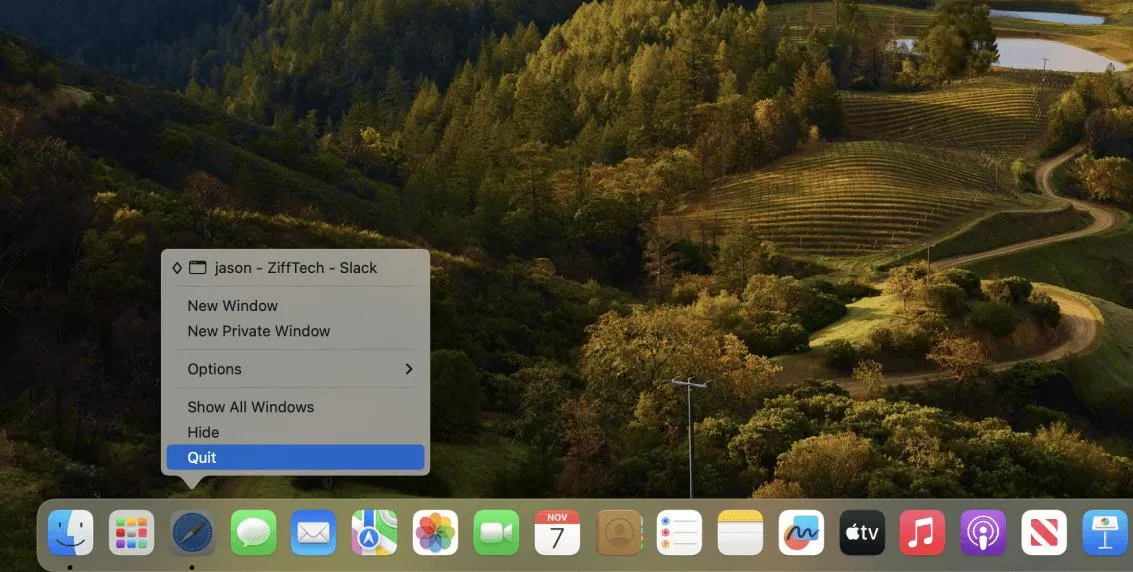
In macOS, you may also force a program to close from the Dock. Follow the steps below:
Step 1: Press and hold down the Option key from your keyboard.
Step 2: Now from the bottom of your screen, on the Dock right-click on the app’s icon.
Step 3: A pop-up menu will appear, choose Force Quit from it.
Method 3: Use Activity Monitor to Close a Program on a Mac
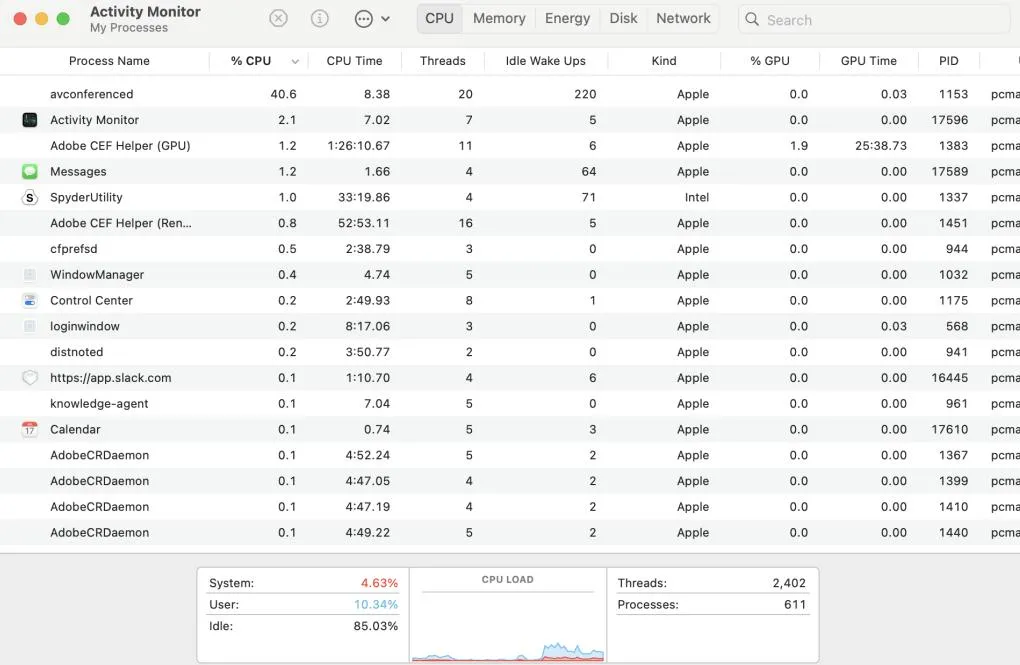
Step 1: Press the Command + Shift + U keys together to open the Utility Folder.
Step 2: Now within the Utility Folder, click and open Activity Monitor.
Step 3: Then click on the app or choose the app that is misbehaving or crashing and click on the Stop sign button from the top-left corner of the window.
Step 4: Now select the Quit or Force Quit to end tasks on Mac.
Method 4: Use the Terminal to Close an App on a Mac
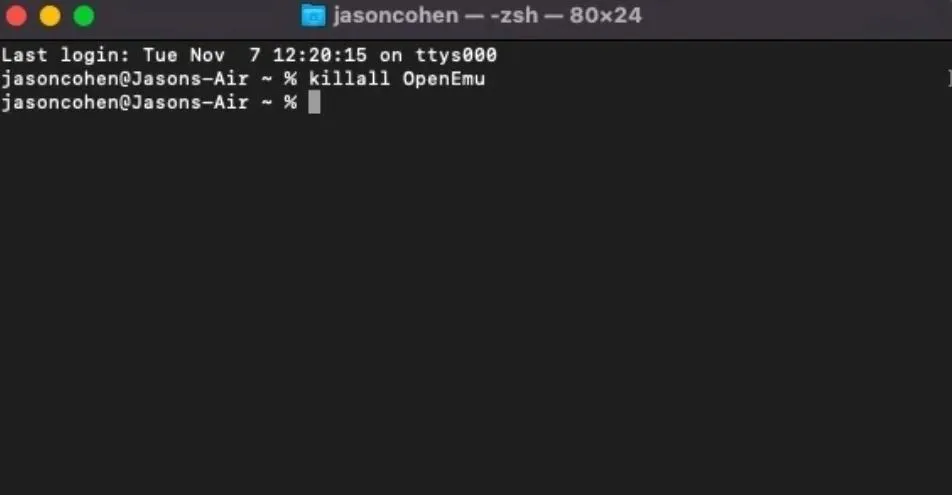
With a little bit of code, you can close open applications using macOS’s built-in command line tool, Terminal. Here’s what to do:
Step 1: Go to the Launchpad > Other Folder > Terminal. You can also press the Command + Shift + U keys together to open the Utility Folder > Terminal.
Step 2: Now type this command killall with the name of the app you want to force quit and press the Enter key. For example – killall Spotify
Read Also: How to Change Folder Color On Mac
It’s Easy to Force Quit An Application On A Mac
So, this is how you can force close an app on a Mac. It is quite easy and doesn’t require any kind of technical expertise. Regardless of your experience level, these methods provide dependable fixes for apps that are freezing or crashing.
So, if you find this helpful, share it with your friends and family. Also, tell us if we missed a method to force close an app on Mac in the comments below.






Leave a Reply