I really hate that situation when I am working and suddenly the internet stops working. I am sure many of us have also witnessed the same because of troublesome missing wireless adapters. There are two basic solutions to sort this issue, both of which have been mentioned below:
- You will either receive a notification of wireless adapter is missing on Windows 10
- Or the network adapter disappeared from the Device Manager.
There could be any reason to get this issue, but mainly it is because of outdated network adapters or by disrupting network settings.
Therefore, don’t panic, we can fix this issue through the below mentioned methods.
Best Ways To Solve Missing Wireless Adapter On Windows 10
In this troubleshooting guide I am going to share the best solution that could help you to get back windows 10 missing wireless adapter. However there are two best ways to solve this glitch, one is through manual methods and other is with third party tool [Smart Driver Care]
I will explain a bit about this tool. Smart Driver Care is the agile tool that helps in downloading all outdated drivers on your system. To start with Smart Driver Care, follow the below mentioned steps:
- Download and run Smart Driver Care on your system.
- On the dashboard you will get an option [Smart Scan] on the dashboard.
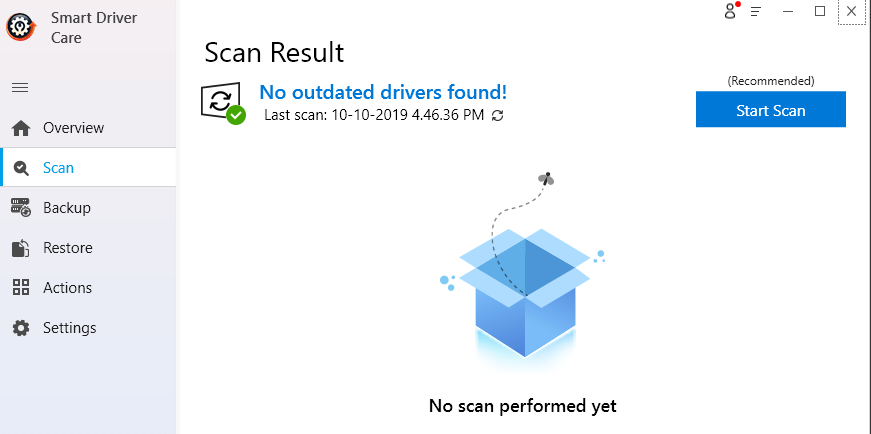
- This feature will get the list of all outdated drivers on your system.

You can either start updating all the drivers at once by clicking on the “Update All” or you can also update all the drivers one by one by choosing “update”.
This is the best way to get the instant solution when a wireless adapter is missing on Windows 10
Now we will look forward to the manual methods to solve the missing wireless adapter on your system.
Method 1- Get Hidden Device On Device Manager
As I said above, you might be facing this problem because the wireless adapter is missing from the device manager. Hence with this method, we will find the hidden devices of your system. Below are the steps to proceed with.
- Press Win key and X together and tap on Device Manager.
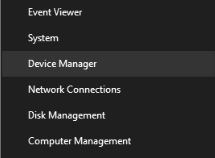
- Tap on View tab and then Show hidden
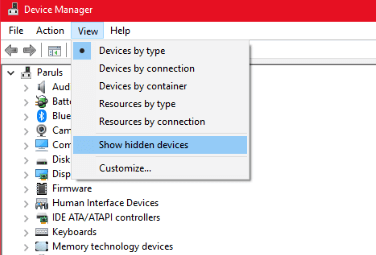
- Now go to Network Adapter and then tap on the Actions tab. Here choose “Scan for hardware changes”
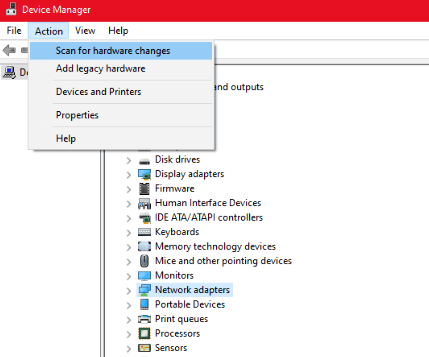
- Again double click on the Network adapter to expand the list. Find the specific wireless adapter from the list, if it is not listed here, go to the next fix.
Method 2- Reset Network Settings
According to some of our users when they have reset the network settings there issue in Windows 10 wireless adapter missing gets solved. Therefore in this method we will do the same, find the below mentioned steps to start this method.
- Press Win key and I together to launch Windows Settings.
- Here go to the Network and Internet.
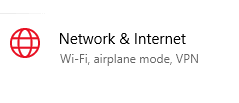
- On the right side pane, tap on Network Reset.
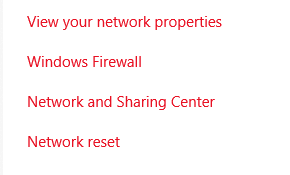
- Confirm the decision by tapping on Reset Now.
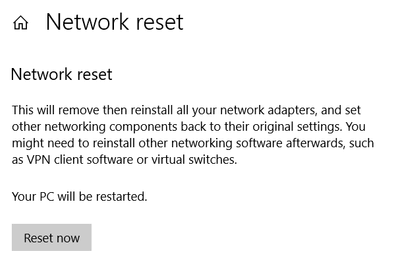
This is how you can reset the network settings. Once you are done with this method check whether Windows 10 wireless adapter is missing or now it is there.
Method 3- Update Network Driver
However we have already updated the network driver through Smart Driver Care but that was through an automatic method. Now we will do the same procedure through a manual way. Refer to the below steps to start with method number three,
- Press Win key and X together and tap on Device Manager.
- Here, choose the network adapter from the list and expand it by double clicking.
- Find the driver from the list and right click on it to update the driver.
- You will be asked how you would like to search the driver. Go with an option A
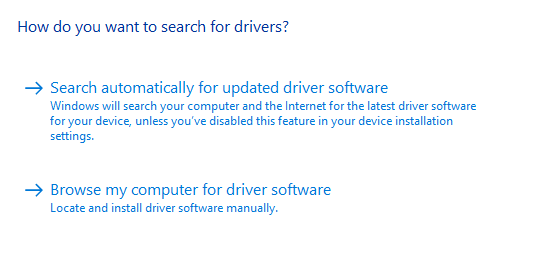
You can check if the wireless adapter is missing on Windows 10 issue is solved or not. However I am sure with the above methods the missing wireless adapter is solved
Final Words
That’s all folks with the correct method you can solve missing wireless adapter issues. If you have any suggestions related to the same, let me know in the comments section below. We are open for conversation too!
Don’t forget to follow us on social media platforms and also subscribe to our newsletter!
Next Read:
Best Driver Updater Software For Windows
How To View Wi-Fi Password In Windows 10







Leave a Reply