MS Office is an essential application for computer users irrespective of what you are, a student or a working professional all use it. Creating word documents, spreadsheets and presentations is everyday task for computer users. Hence, we all look for ways to enhance productivity. This can be achieved by using keyboard shortcuts. In this article, we are going to discuss useful keyboard shortcuts for MS Office, Outlook and other applications that will make you use these applications like a Pro. This will not only save your time, efforts but will help you to work as an expert.
MS Office Keyboard Shortcuts:
Word / Excel / PowerPoint / Outlook
Remote Desktop Connection Shortcuts
How to Create Your Own Keyboard Shortcuts
MS Word Keyboard Shortcuts
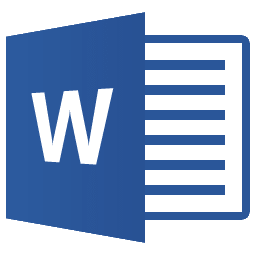
| CTRL + A | Select all contents of the page |
| CTRL + B | Bold highlighted selection |
| CTRL + C | Copy selected text |
| CTRL + X | Cut selected text |
| CTRL + N | Open new/blank document |
| CTRL + O | Open options |
| CTRL + P | Open the print window |
| CTRL + F | Open find box |
| CTRL + I | Italicize highlighted selection |
| CTRL + K | Insert link |
| CTRL + U | Underline highlighted selection |
| CTRL + V | Paste |
| CTRL + Y | Redo the last action performed |
| CTRL + Z | Undo last action |
| CTRL + G | Find and replace options |
| CTRL + H | Find and replace options |
| CTRL + J | Justify paragraph alignment |
| CTRL + L | Align selected text or line to the left |
| CTRL + Q | Align selected paragraph to the left |
| CTRL + E | Align selected text or line to the center |
| CTRL + R | Align selected text or line to the right |
| CTRL + M | Indent the paragraph |
| CTRL + T | Hanging indent |
| CTRL + D | Font options |
| CTRL + SHIFT + F | Change the font |
| CTRL + SHIFT + > | Increase selected font +1 |
| CTRL + ] | Increase selected font +1 |
| CTRL + SHIFT + < | Decrease selected font -1 |
| CTRL + [ | Decrease selected font -1 |
| CTRL + SHIFT + * | View or hide non-printing characters |
| CTRL + LEFT ARROW | Move one word to the left |
| CTRL + RIGHT ARROW | Move one word to the right |
| CTRL + UP ARROW | Move to beginning of the line or paragraph |
| CTRL + DOWN ARROW | Move to the end of the paragraph |
| CTRL + DELETE | Delete word to right of cursor |
| CTRL + BACKSPACE | Delete word to left of cursor |
| CTRL + END | Move cursor to end of document |
| CTRL + HOME | Move cursor to beginning of document |
| CTRL + SPACE | Reset highlighted text to default font |
| CTRL + 1 | Single-space lines |
| CTRL + 2 | Double-space lines |
| CTRL + 5 | 1.5-line spacing |
| CTRL + ALT + 1 | Change text to heading 1 |
| CTRL + ALT + 2 | Change text to heading 2 |
| CTRL + ALT + 3 | Change text to heading 3 |
| F1 | Open help |
| SHIFT + F3 | Change case of selected text |
| SHIFT + INSERT | Paste |
| F4 | Repeat last action performed (Word 2000+) |
| F7 | Spell check selected text and/or document |
| SHIFT + F7 | Activate the thesaurus |
| F12 | Save as |
| CTRL + S | Save |
| SHIFT + F12 | Save |
| ALT + SHIFT + D | Insert the current date |
| ALT + SHIFT + T | Insert the current time |
| CTRL + W | Close document |
MS Excel Keyboard Shortcuts
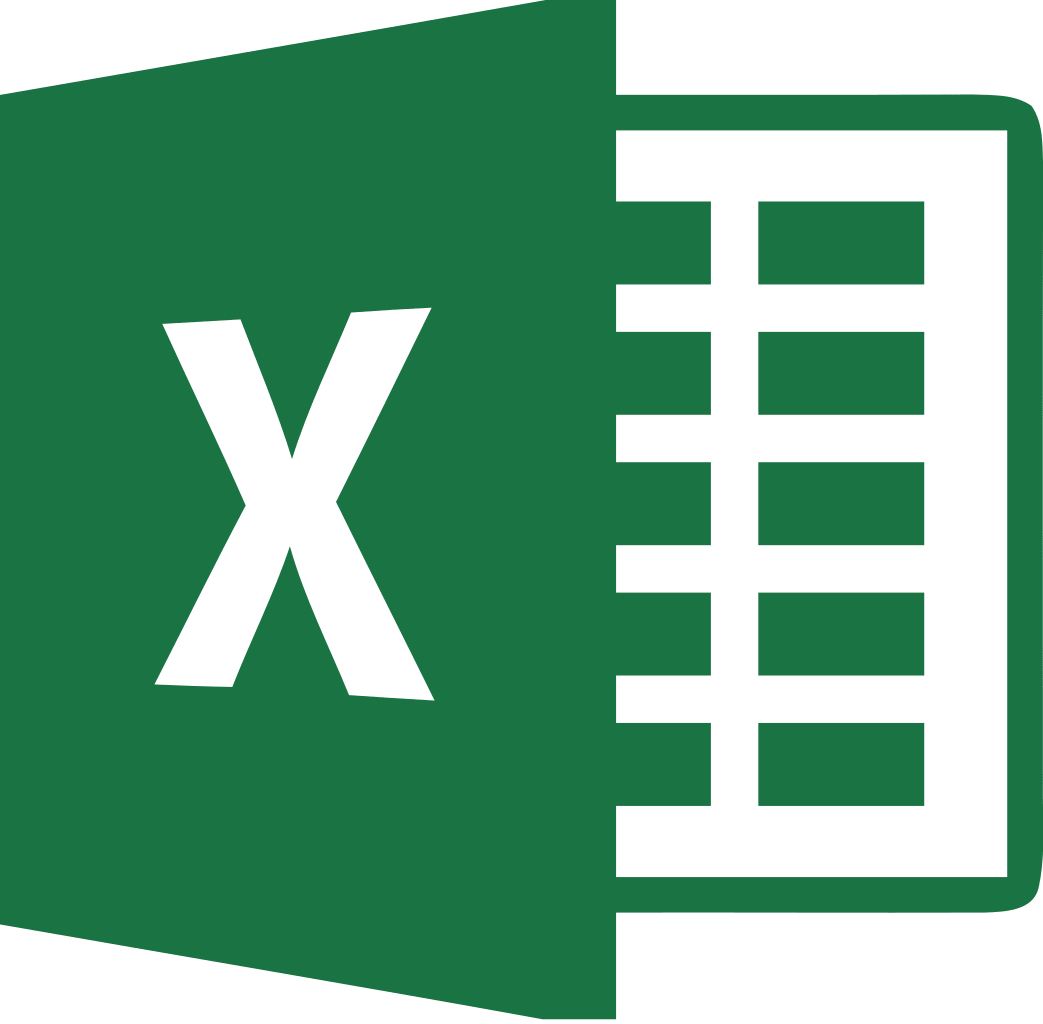
| F2 | Edit the selected cell |
| F5 | Go to a specific cell |
| F7 | Spell check selected text and/or document |
| F11 | Create chart |
| CTRL + SHIFT + ; | Enter the current time |
| CTRL + ; | Enter the current date |
| ALT + SHIFT + F1 | Insert new worksheet |
| SHIFT + F3 | Open the Excel formula window |
| SHIFT + F5 | Bring up search box |
| CTRL + A | Select all contents of worksheet |
| CTRL + B | Bold highlighted selection |
| CTRL + I | Italicize highlighted selection |
| CTRL + C | Copy selected text |
| CTRL + V | Paste |
| CTRL + D | Fill |
| CTRL + K | Insert link |
| CTRL + F | Open find and replace options |
| CTRL + G | Open go-to options |
| CTRL + H | Open find and replace options |
| CTRL + U | Underline highlighted selection |
| CTRL + Y | Underline selected text |
| CTRL + 5 | Strikethrough highlighted selection |
| CTRL + O | Open options |
| CTRL + N | Open new document |
| CTRL + P | Open print dialog box |
| CTRL + S | Save |
| CTRL + Z | Undo last action |
| CTRL + F | Minimize current window |
| CTRL + F | Maximize currently selected window |
| CTRL + F | Switch between open workbooks/windows |
| CTRL + PAGE UP / DOWN | Move between Excel worksheets in the same document |
| CTRL + TAB | Move between two or more open Excel® files |
| Alt + = | Create formula to sum all of above cells |
| CTRL + ‘ | Insert value of above cell into current cell |
| CTRL + SHIFT + ! | Format number in comma format |
| CTRL + SHIFT + $ | Format number in currency format |
| CTRL + SHIFT + # | Format number in date format |
| CTRL + SHIFT + % | Format number in percentage format |
| CTRL + SHIFT + ^ | Format number in scientific format |
| CTRL + SHIFT + @ | Format number in time format |
| CTRL + RIGHT ARROW | Move to next section of text |
| CTRL + SPACE | Select entire column |
| SHIFT + SPACE | Select entire row |
| CTRL + W | Close document |
PowerPoint Keyboard Shortcuts

General PowerPoint Shortcuts
Here are some general keyboard shortcuts for opening, closing, and switching between presentations.
| CTRL + N | Create a new presentation |
| CTRL + O | Open an existing presentation |
| CTRL + S | Save a presentation |
| F12 / ALT + F2 | Open the Save As dialog box |
| CTRL + W / Ctrl+F4 | Close a presentation |
| CTRL + Q | Save and close a presentation |
| CTRL + Z | Undo an action |
| CTRL + Y | Redo an action |
| CTRL + F2 | Print Preview View |
| F1 | Open the Help pane |
| ALT + Q | Go to the “Tell me what you want to do” box |
| F7 | Check spelling |
| ALT / F10 | Turn key tips on or off |
| CTRL + F1 | Show or hide the ribbon |
| CTRL + F | Search in a presentation or use Find and Replace |
| ALT + F | Open the File tab menu |
| ALT + H | Go to the Home tab |
| ALT + N | Open the Insert tab |
| ALT + G | Open the Design tab |
| ALT + K | Go to the Transitions tab |
| ALT + A | Go to the Animations tab |
| ALT + S | Go to the Slide Show tab |
| ALT + R | Go to the Review tab |
| ALT + W | Go to View tab |
| ALT + X | Go to the Add-ins tab |
| ALT + Y | Go to the Help tab |
| CTRL + Tab | Switch between open presentations |
Slideshow Keyboard hacks
| F5 | Start the presentation from the beginning |
| SHIFT + F5 | Start the presentation from the current slide |
| CTRL + P | Annotate with the Pen tool during a slideshow |
| N or PAGE DOWN | Advance to the next slide during a slideshow |
| P or PAGE UP | Return to the previous slide during a slide show |
| B | Change the screen to black during a slideshow. Press B again to return to the slideshow |
| ESCAPE | End the slideshow |
Outlook Keyboard Shortcuts

| ALT + S | Send the email |
| CTRL + C | Copy selected text |
| CTRL + X | Cut selected text |
| CTRL + P | Open print dialog box |
| CTRL + K | Complete name/email typed in address bar |
| CTRL + B | Bold highlighted selection |
| CTRL + I | Italicize highlighted selection |
| CTRL + U | Underline highlighted selection |
| CTRL + R | Reply to an email |
| CTRL + F | Forward an email |
| CTRL + N | Create a new email |
| CTRL + SHIFT + A | Create a new appointment to your calendar |
| CTRL + SHIFT + O | Open the outbox |
| CTRL + SHIFT + I | Open the inbox |
| CTRL + SHIFT + K | Add a new task |
| CTRL + SHIFT + C | Create a new contact |
| CTRL + SHIFT + J | Create a new journal entry |
Ease of Access Shortcuts
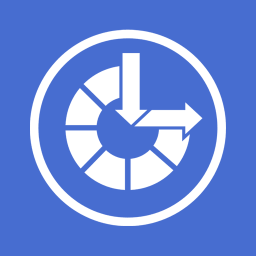
Magnifier keyboard shortcuts
| Windows key + + | Turn Magnifier on |
| Windows key + Esc | Turn Magnifier off |
| Windows key + + / – | When Magnifier is on, zoom in or out |
| CTRL + ALT + Mouse scroll | Zoom in and out using the mouse scroll wheel |
| Windows key + CTRL + M | Open Magnifier settings |
| CTRL + ALT + Arrow keys | Pan in the direction of the arrow keys |
| CTRL + ALT + I | Invert colors |
| CTRL + ALT + F | Switch to full screen view |
| CTRL + ALT + L | Switch to lens view |
| CTRL + ALT + D | Switch to docked view |
| CTRL + ALT + M | Cycle through views |
| CTRL + ALT + R | Resize the lens with the mouse |
| Shift + ALT + Arrow keys | Resize the lens with the keyboard |
| CTRL + ALT + Spacebar | Quickly see the entire desktop when using full screen view |
Additional Accessibility Keyboard Shortcuts
| Right Shift key for 8 Sec | Turn Filter Keys on and off |
| Left Alt + left Shift + Print screen | Turn High Contrast on or off |
| Left Alt + left Shift + Num lock | Turn Mouse Keys on or off |
| Shift key 5 Times | Turn Sticky Keys on or off |
| Num lock for 5 Sec | Turn Toggle Keys on or off |
| Windows key + U | Open the Ease of Access Center |
| Windows key + CTRL + C | Turn color filters on or off |
| Windows key + CTRL + N | Open Narrator settings |
| Windows key + CTRL + S | Turn on Windows Speech Recognition |
| Windows key + CTRL + O | Turn on the On-Screen Keyboard |
Remote Desktop Connection Shortcuts

To enter Remote Desktop connection, we need to press Win + R -> type ‘MSTSC’ and press Enter.
To list all parameters of Remote Desktop Connection, press Win + R -> type ‘MSTSC /?’ and press Enter.
Using Shortcuts keys During Remote Desktop Connection
| ALT + Page Up | Switches between programs from left to right (equals standard desktop Alt + Tab) |
| ALT + Page Down | Switches between programs for right to left (equals standard desktop Alt + Shift + Tab) |
| ALT + Insert | Cycles through the programs in the order they were started (equals standard desktop Alt + Insert) |
| ALT + Home | Displays the Start menu (equals standard desktop Ctrl + Escape) |
| CTRL + ALT + Pause | Switches the client between full-screen mode and window mode |
| CTRL + ALT + Home | Show (or focus) on Connection Bar (when in full-screen mode) |
| CTRL + ALT + End | Brings up the Windows Security dialog box. |
| ALT + Delete | Displays the Windows menu. |
| CTRL + ALT + – | Screenshot of active Window into Clipboard (equals standard desktop PrintScreen) |
| CTRL + ALT + + | Screenshot of Entire Remote Desktop into Clipboard (equals standard desktop Alt + PrintScreen) |
How to Create Your Own Keyboard Shortcuts
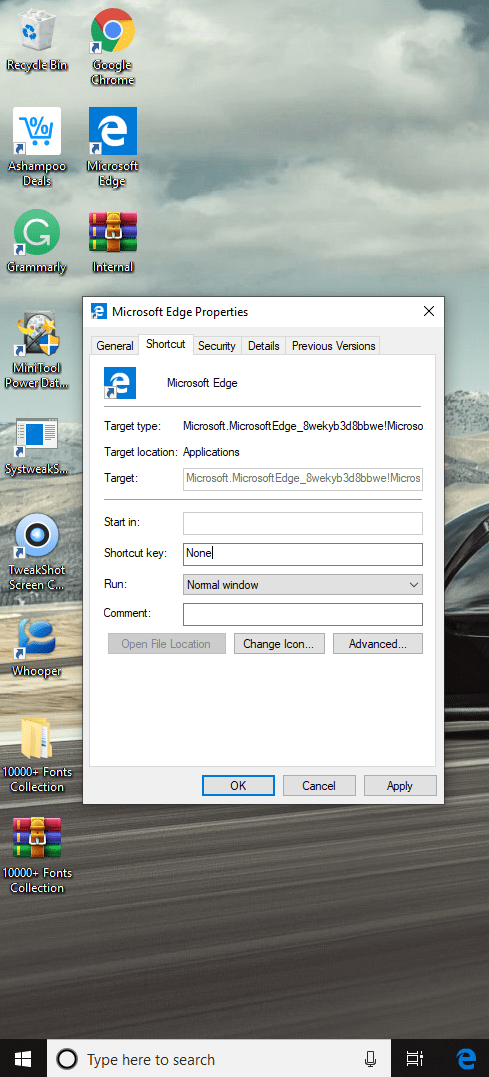
Everyone wants to be productive and save even a single second. Rolling over mouse to open programs and closing them also eats up time. So why not work smartly with these keyboard shortcut hacks. The fastest and easiest way to launch any program is using a keyboard shortcut. You need not to remember them as Windows 10 allows you to create custom shortcuts for any program as per your convenience.
To create a shortcut key combination of any executable program, first you need to create a desktop shortcut of the program. You can do that by right-clicking on the executable icon and select ‘Create Shortcut’.
When the shortcut is created, ‘Right Click’ on the icon and choose ‘Properties’. Click in the ‘Shortcut Key’ box and press your desired keystroke combination. Click ‘OK’ to confirm. Your custom combination must start with Ctrl + Alt along with a letter, number, or function key.
For more such tips, tricks and tech related updates subscribe to Tweak Library and if you are more into tech-related videos do watch and subscribe to our YouTube channel. You could also reach us on Facebook and Pinterest.



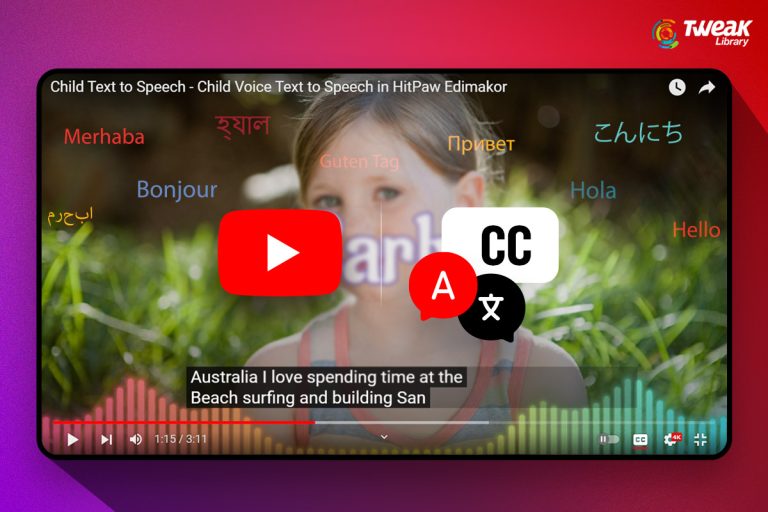


Leave a Reply