It’s frustrating when you have to print a PDF file for evaluation urgently but you face an issue. There could be several reasons why this issue is surfacing.
In this post, we’ll look at some of the steps you can undertake if you can’t print your PDF file.
Unable To Print PDF Files? Here Are Ways To Fix The Issue
Solution No. 1 – Troubleshoot Printer Issues
If you can’t print a PDF file, it is to check if there are some hardware-related issues, i.e. if you have connected all the USB ports correctly, all the wires and connections are properly configured, etc. Or, even something as simple as checking if you have turned the switch of your printer on or not.
Solution No. 2 – Set Printer as Default
Once you have ruled out the above possibility, another simple step you can perform if you can’t print a PDF file is to check if you have set your printer as default. To do that –
Step 1 – Open the Control Panel. In the Windows search bar, type Control and click on Open from the right-hand side.
Step 2 – Under Hardware and Sound, select View devices and printers.

Step 3 – First, if your printer has a green mark next to it, it means it is set as default. However, if that’s not the case, right-click on it, and select Set as default printer.
Solution No. 3 – Use a Third-Party Software To Print PDF File
It is likely that you are unable to print your PDF file because there are issues with Microsoft Print to PDF.
Again, here there are multiple possibilities as to why you are facing issues. It could be that you haven’t configured Microsoft Print to PDF properly, or it is not working due to some other reason. If the latter is the case, here are some of the probable fixes.
Till the time you figure out the issue, you can use PDF editing software to print your document. Let’s take the example of Systweak PDF Editor, which is one of the best PDF editing and viewing software. To print the document using Systweak PDF Editor –
Step 1 – Download Systweak PDF Editor from the button down below and run the installation file.
Step 2 – Open the PDF file that you want to print.
Step 3 – Click on the Print icon from the top.
![]()
Step 4 – Click on the dropdown under Printer, and select Systweak PDF Editor.
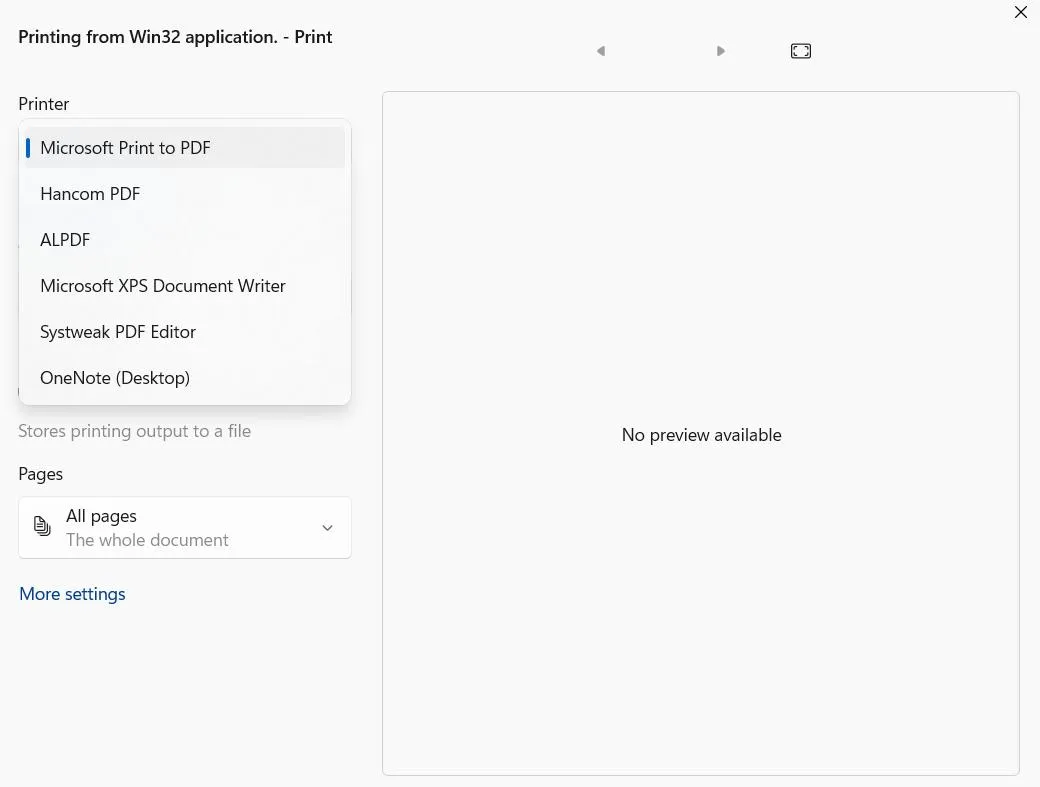
Step 5 – Choose other settings such as orientation, number of copies, color mode, etc.
Step 6 – Once the settings are up to your liking, click on the Print button.
To know more about Systweak PDF Editor and what makes it one of the best PDF editors, check out this post.
Solution No. 4 – Repair PDF
If you can’t print a PDF, there is a chance that it is corrupted. There are several ways in which you can repair a corrupted one. You can visit a website like iLovePDF and repair your corrupted PDF file or you can use a PDF repair software like Stellar PDF Repair.
Solution No. 5 – Update Printer Driver
You may not be able to print your PDF document if your printer driver is outdated or unavailable. You can either manually update your printer driver, or you can use a driver updater software that will help you find and update your printer driver.
Advanced Driver Updater is one of the best driver updater software with which you can update your printer driver. Here are the steps –
Step 1 – Download Advanced Driver Updater from the button down below and run the installation file.
Step 2 – Click on the Start Scan Now and wait for the tool to scan for outdated, corrupt, and missing drivers.
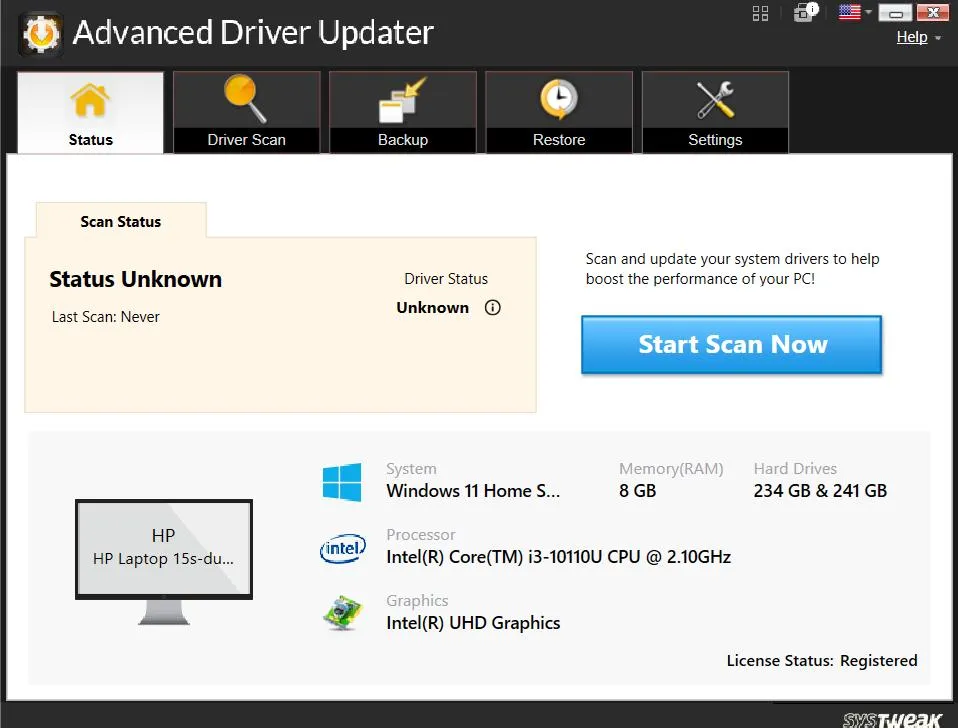
Step 3 – Once the scan is complete, you will be able to see all the outdated drivers. First, click on the checkbox next to Driver Details to uncheck all the drivers.
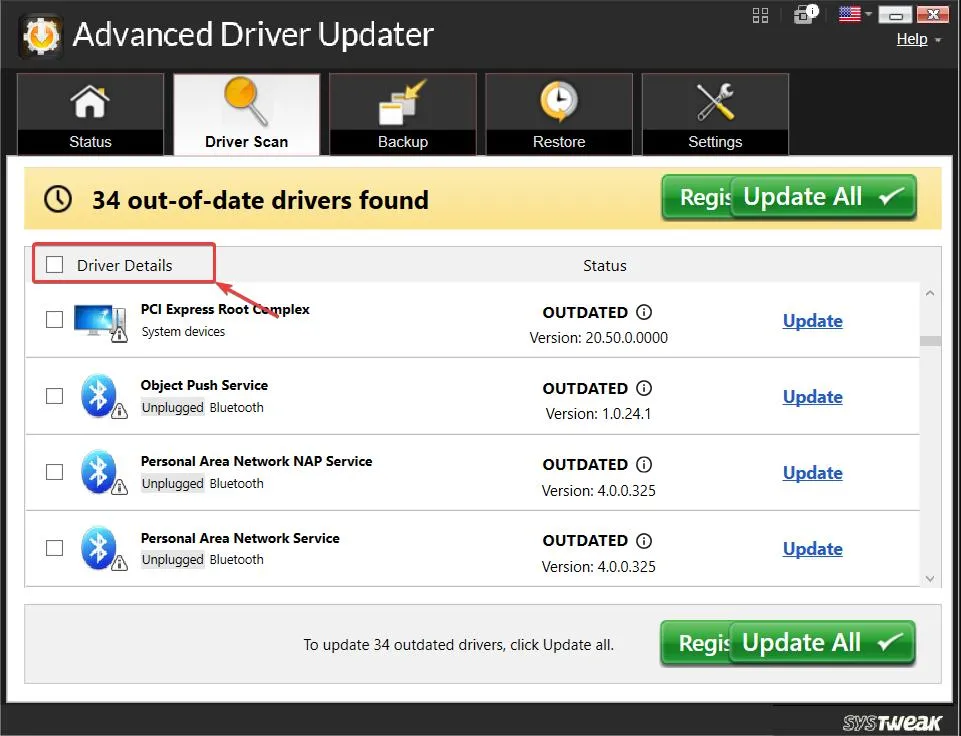
Step 4 – Locate your printer driver, and click on the checkbox next to it. Then, click on the Update button next to the Status.
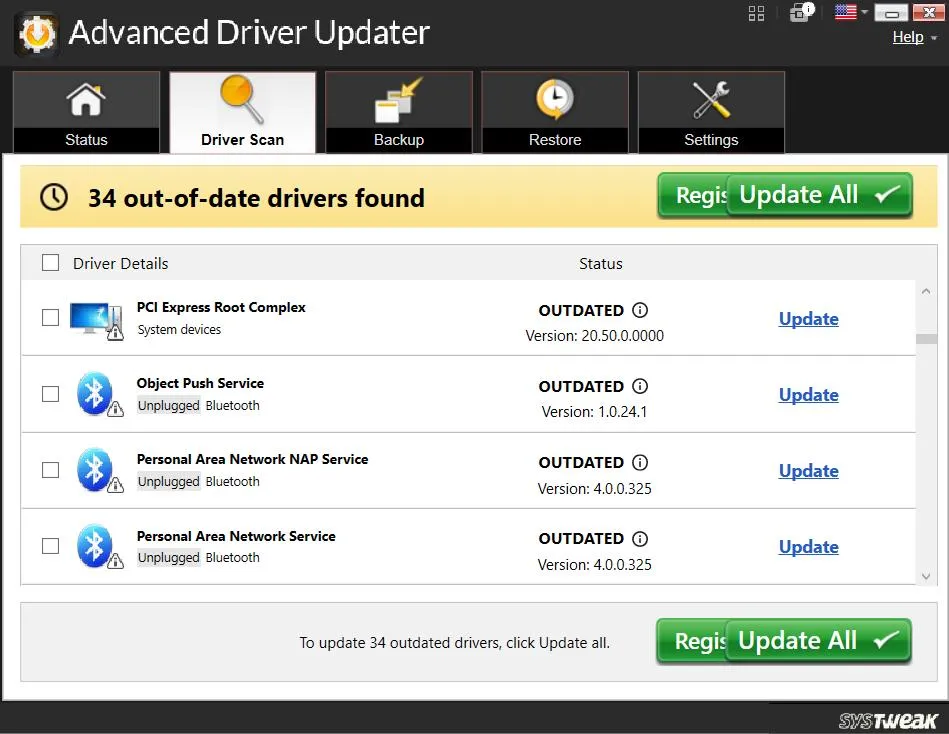
Reasons To Choose Advanced Driver Updater To Update Printer Drivers
- Advanced Driver Updater takes a backup of old drivers before updating it. This way if something goes wrong during the update, you can restore the old drivers.
- Schedule driver scans at your own desired time.
- You get a huge driver database to get the latest and most compatible drivers.
We have discussed all the above aspects and more in this complete product review of Advanced Driver Updater.
Can You Print Your PDF Files Now?
We hope you can. To sum up, everything we have discussed in this post, if you ever encounter an issue when you are not able to print PDFs, first, check if you have configured your printer correctly.
Next, check if you have set your printer as default. Additionally, check if your PDF file is itself corrupt or if there are glitches with the printing interface.
In that case, you can repair your PDF file and change the printing interface to a third-party PDF editing software.







Leave a Reply