Windows 10 update comes with new features, one of them is Xbox Game Bar that is dedicated to all the gamers. This useful software program contains different tools like Broadcast and captures, performance monitor, listen to Spotify while playing games, and adjust the volume.
How to use Xbox Game Bar:
Xbox Game Bar can be opened by pressing Windows+G key on your keyboard. No matter if the game is running or not Xbox Game Bar will be launched.
At first it was called just Game Bar; however, they changed the name to Xbox Game Bar. When it was called Game bar it was just a normal bar with 2 to 3 tools in it. Now it is changed, and will appear all over your desktop with different tools.
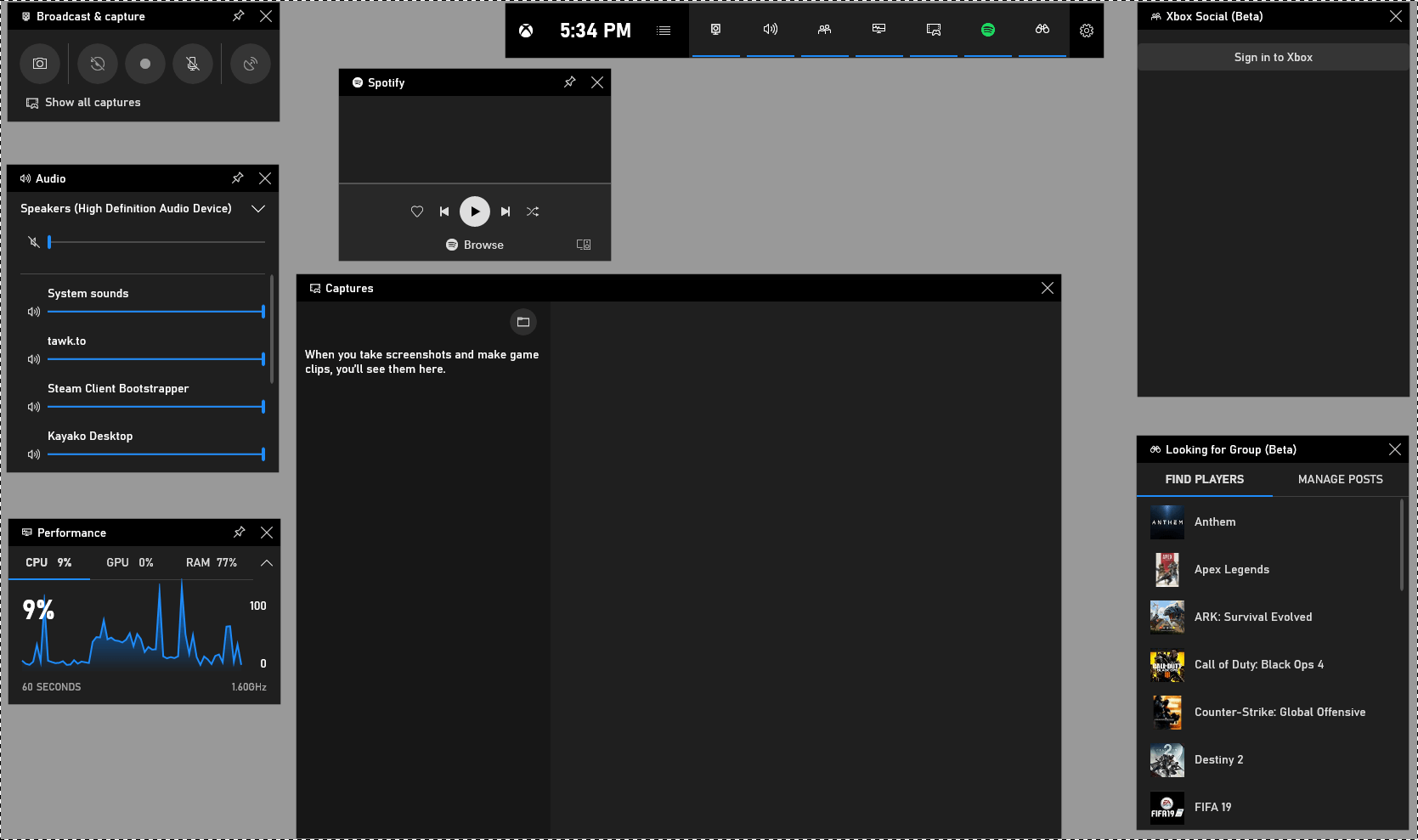
Microsoft is improving its Xbox Game bar, every feature of Xbox Game Bar is very useful for the gamers. And it is more useful to the gamers who plays on both Xbox and PC.
Tools included in the Xbox Game Bar:
Game Play Recording and Broadcasting using Broadcast and capture:
Broadcast and Capture lets you record any screen apart from desktop and file manager. This tool is for the gamers who broadcast their games or upload their gameplay over video streaming website like YouTube.
You can record gameplay directly and also broadcast it.
This small tool will let you capture screenshots, records video, turn the mic off while recording and broadcasting.
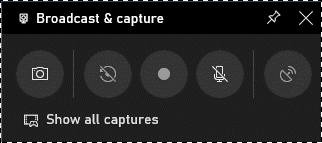
Adjust Volume for different applications:
This tool will help you change the volume for any running applications. Which is helpful for gamers as well as normal users. User can mute any application or adjust volume directly using this tool.

Performance:
Xbox Game Bar shows you information about running performance of CPU, GPU, and RAM. You can see the information of CPU, GPU, and RAM for 60 seconds so that you can monitor the usage of these three over 60 seconds.
When playing a game you can just press Windows + G key to check performance.
You can check performance from the Task Manager also, however, pressing Windows + G key proves to be a fast method.
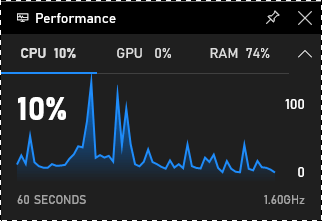
Use Spotify:
Xbox Game Bar now comes with Spotify integration, which means that you can play games while playing games and now you do not need to use Alt + Tab button to jump from one application to another.
Now you can set your favorite, shuffle, play, pause, forward and backward for Spotify widget directly.
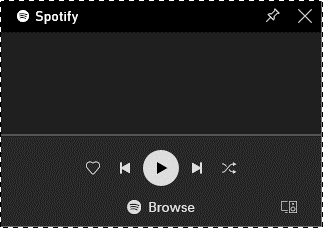
Pin any widget to the desktop:
From Xbox game bar you can now pin any of the widgets onto the main screen. Providing you the quick access of the same.
If you have pinned Spotify widget it will stay in the same place even if the Gamebar is minimized.
You can pin any widget from the game bar by clicking on the pin button located on top of the widget.
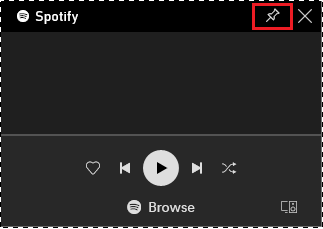
This will allow you to see the widget without opening Xbox Game Bar. Make sure that you set the widget from the Xbox Game Bar overlay because you can only move in from the screen overlay.
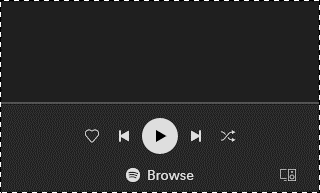
Chat on Xbox Live:
Using Xbox Game Bar, you can now chat with your friends online. Xbox Social lets you connect with your friends online. You just have to sign in to your Xbox account and start chatting just like you chat in Xbox.
This feature is most useful for the gamers who play on both Xbox and PC.
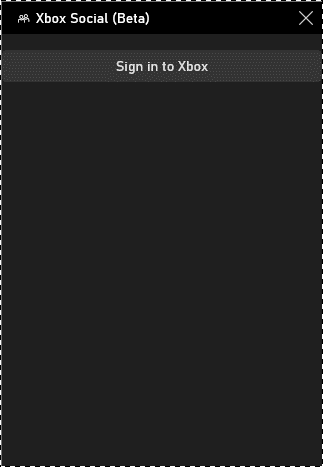
Microsoft is improving its gaming division. Which means we will see more improvement in the Game Bar. This tool is dedicated to all PC and Xbox gamers who love to play games on PC and Xbox.
Everything you need to know about Xbox One: Privacy settings, Online Security and More
If you like this article do comment and like us on Facebook and subscribe to our Youtube channel for more information about trends, gadgets, and news.






Leave a Reply