There are instances when you have to limit your words to a certain word count. But, suppose you have converted your document to PDF and then, have to count the number of words?
Consider this case – Submitting a novel for a contest
A writer has to submit a 250-page book with each chapter having not more than 300 words
What if as the writer you are instructed to lower or increase the word count? How would you count the words in your PDF?
That’s what this blog’s for. There are great and easy ways to calculate the total number of words in your PDF. In fact, how about we tell you that you can count the number of words in any page range in your PDF?
Best Ways To Check The Number of Words In a PDF
Solution No. 1 – Use a PDF Editing Tool
The first method that we are going to use is the help of a PDF editing tool. You may be wondering – Why a full-fledged PDF editing tool for just counting words in PDF?
Before we dive into the reasons, let’s first have a look at how you can use a PDF editing tool like Systweak PDF Editor to count words in a PDF –
Step 1 – Download Systweak PDF Editor from the button down below, and run the installation file.
Step 2 – Open the PDF whose words you want to count.
Step 3 – Click on Tools from the top. Click on the dropdown next to More Options, and select Word Count.
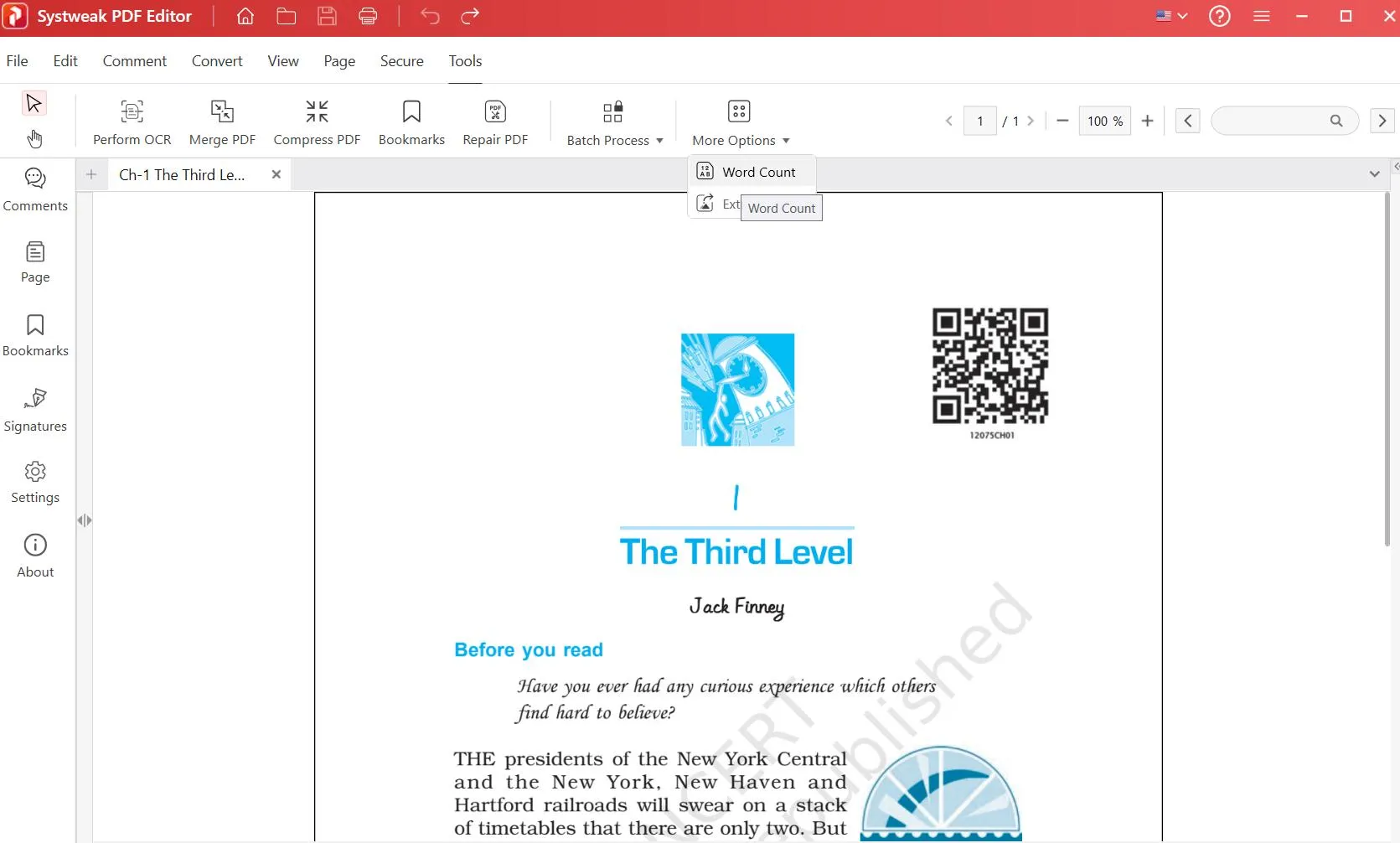
Step 4 – Choose where you want to count the words –
- In all pages
- In even/ odd pages
- In a specific page range
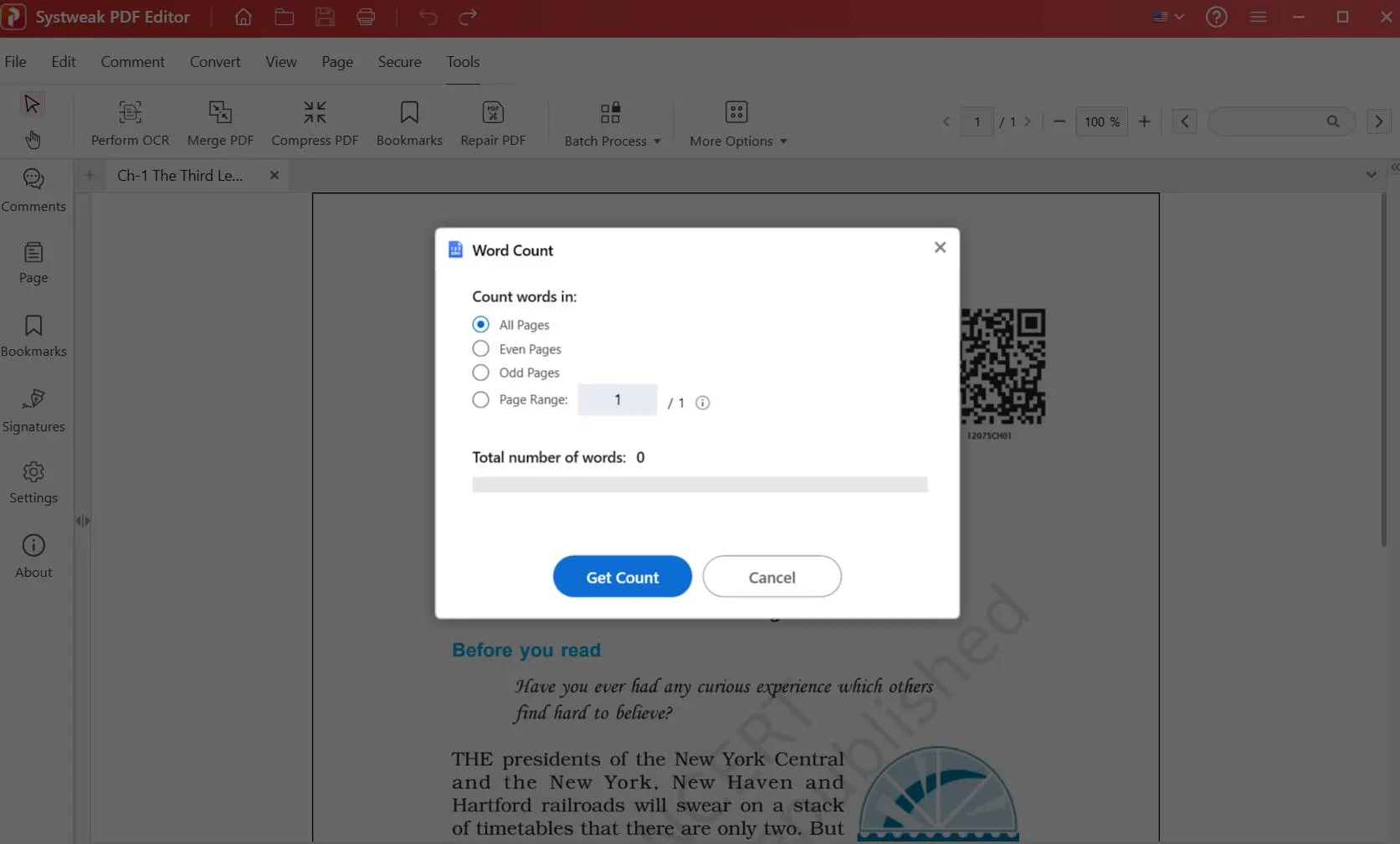
Step 5 – Hit the Get Count button and in a moment you’ll be able to see the total number of words.
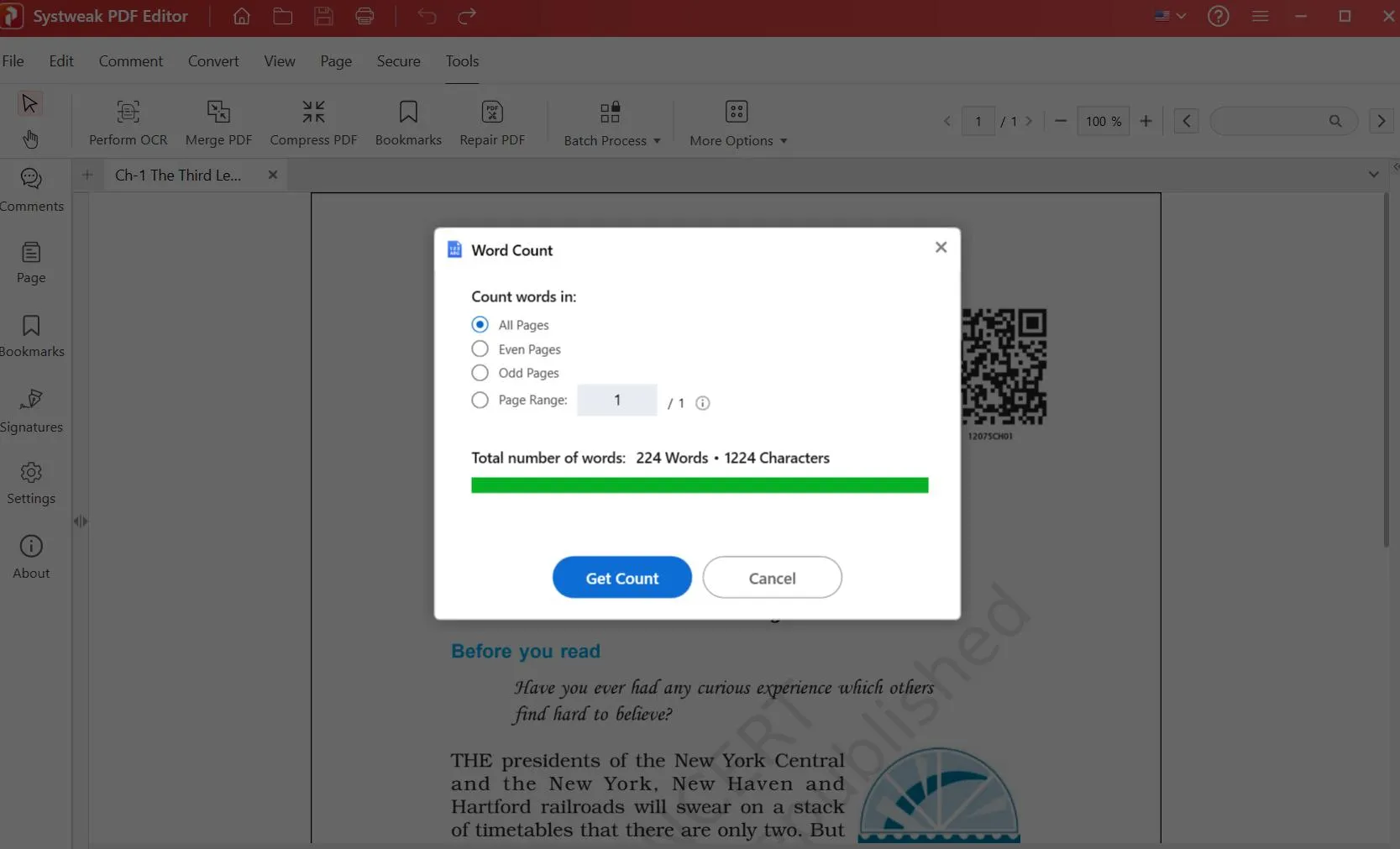
Reasons To Choose Systweak PDF Editor to Count Words
– Quickly count words in seconds.
– You don’t need an active internet connection to count the number of words in your PDF.
– Choose a specific page range for counting words.
– Do you feel the need to make up for the shortfall of words? Or, increase the number of words?
You can edit your PDF using Systweak PDF Editor. Check out the steps below –
Step 1 – Open the page of the PDF whose text you want to edit.
Step 2 – Click on Edit from the top.
Step 3 – Assuming you want to add/ remove text, click on Add Text. As you click on the option, the text in the PDF will become selectable and editable. You can go ahead, and add/ remove text just as you would in any other text editor.
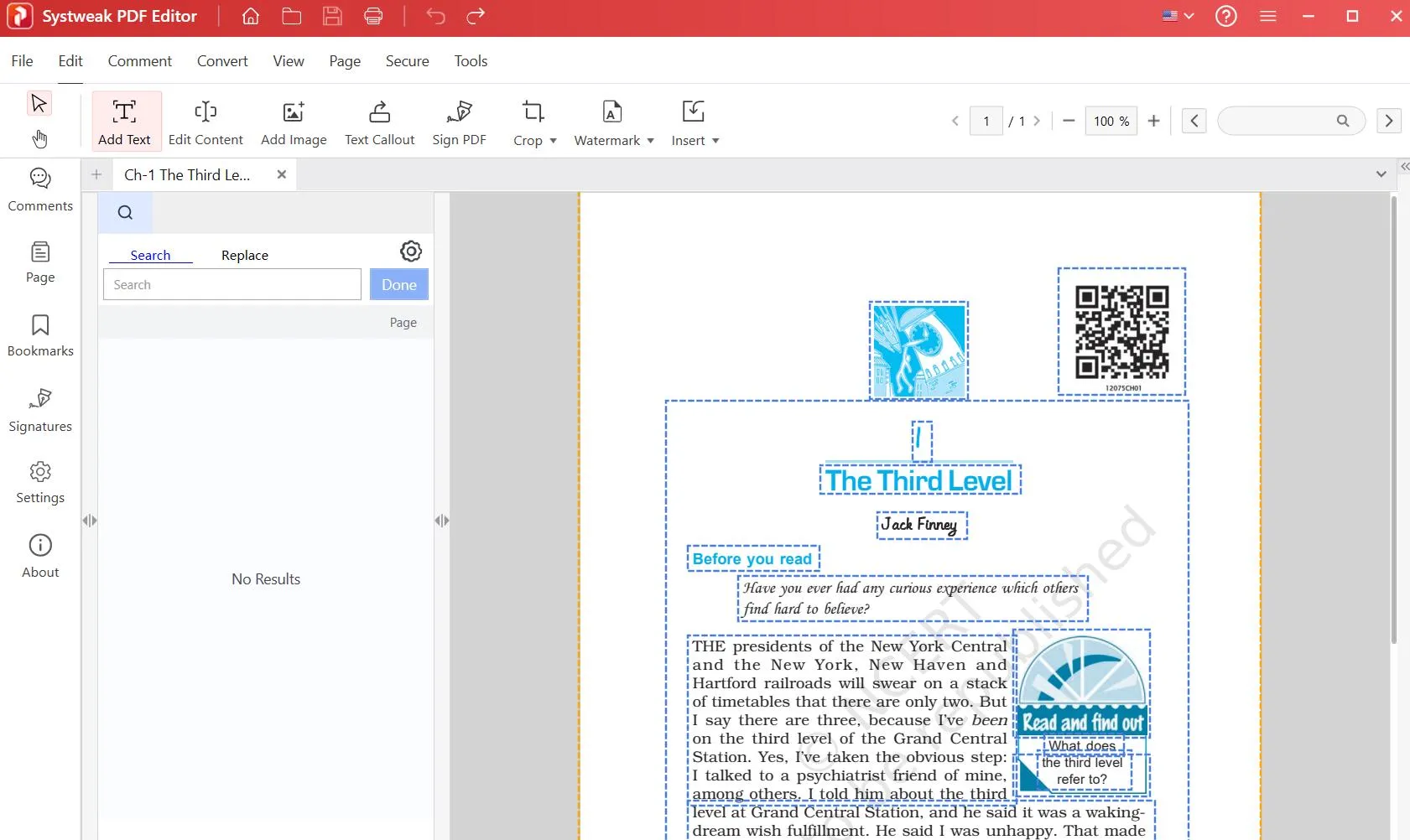
Step 4 – Go to File > Save to save your changes.
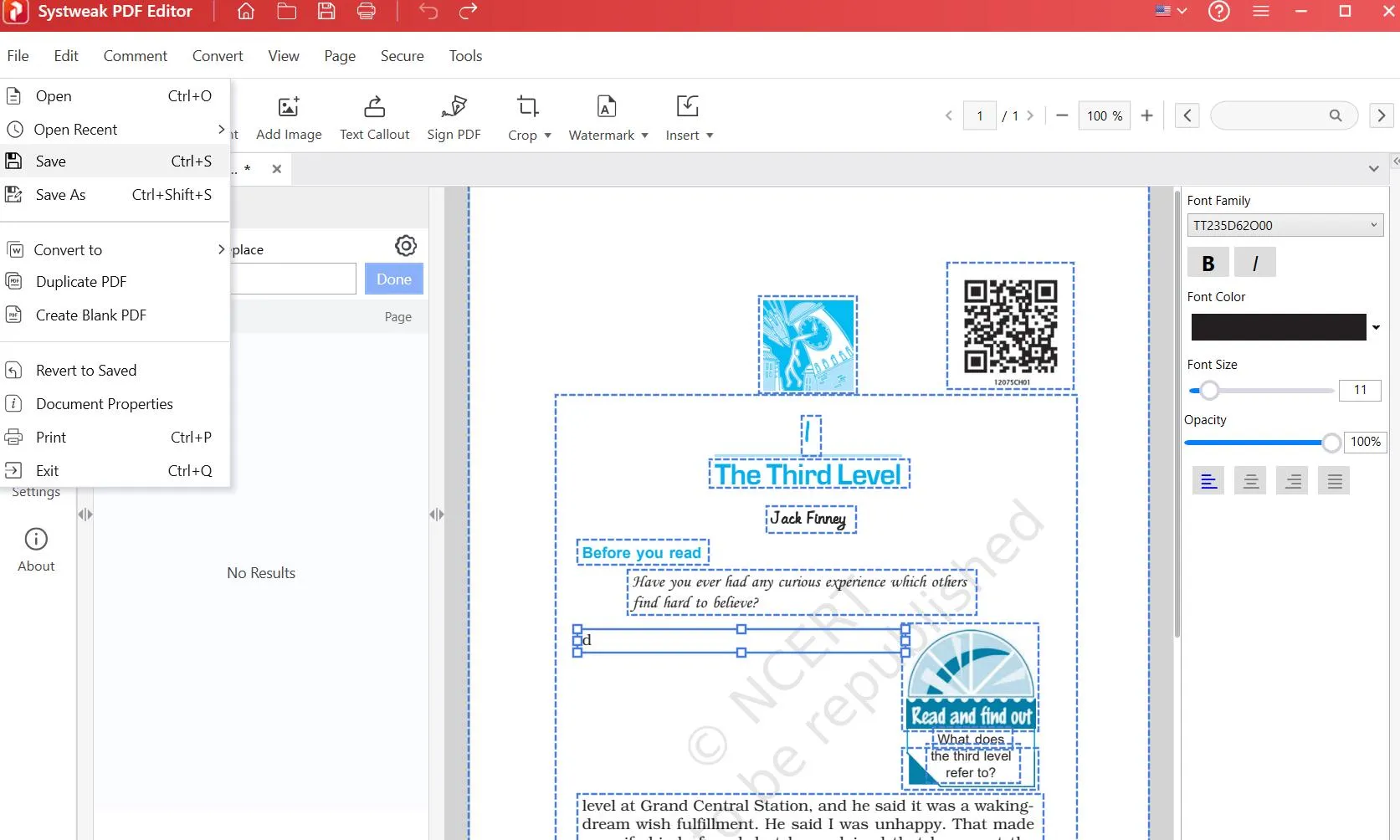
All the more reason to install Systweak PDF Editor now!
Systweak PDF Editor packs in features that’ll make your life easy around PDFs.
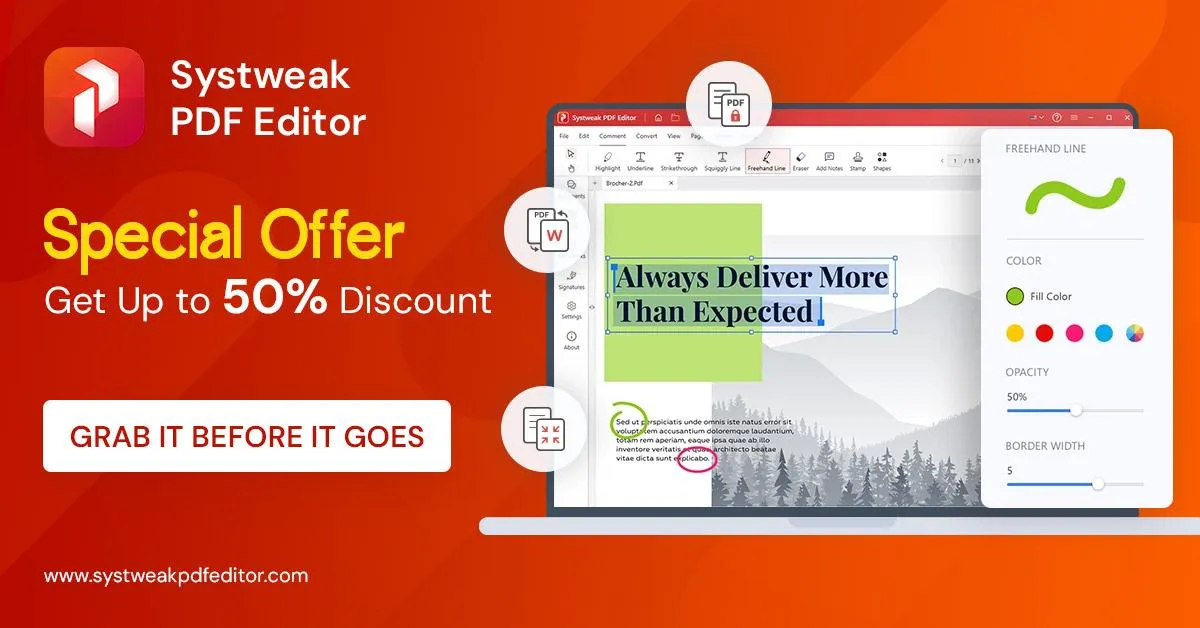
Solution No. 2 – Use Google Docs To Count Words In PDF
Many of us use Google Docs to draft documents. Here, you can use the Word Count feature and calculate the total number of words in your text.
Step 1 – Open the PDF whose words you want to calculate. More specifically, you can head to specific pages and check the number of words.
Step 2 – Copy and paste text into a Google Doc.
Here’s a smart tip – You can snap the Google Doc and PDF side by side.
Step 3 – Select the required text on your Google Doc and press Shift + Ctrl + C. This is how Google Docs will give you a complete word count.
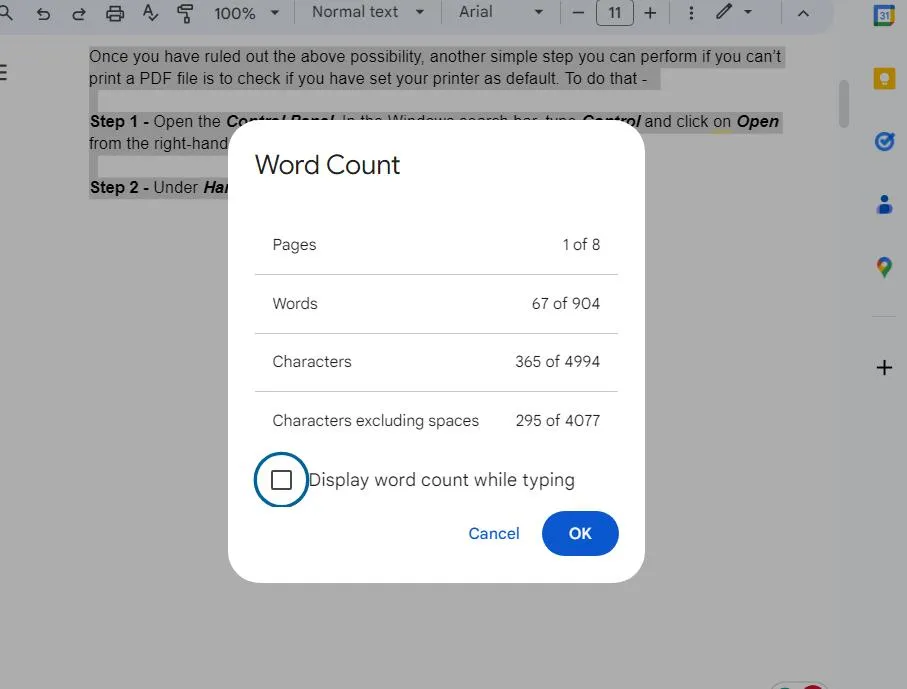
Solution No. 3 – Download Chrome Extension To Count Words
There are several Chrome Extensions that let you count words and characters. For example, Word Counter Plus, and Word Counter are two of the trusted extensions on Google Web Store that let you count the total number of words. Let’s take the example of Word Counter Plus and see how you can count words in a PDF –
Step 1 – Install the Word Counter Plus extension.
Step 2 – Open Google Chrome and drag and drop your PDF in the address bar.
Step 3 – Select the number of words you want to count.
Step 4 – Right-click, and select Word Counter Plus
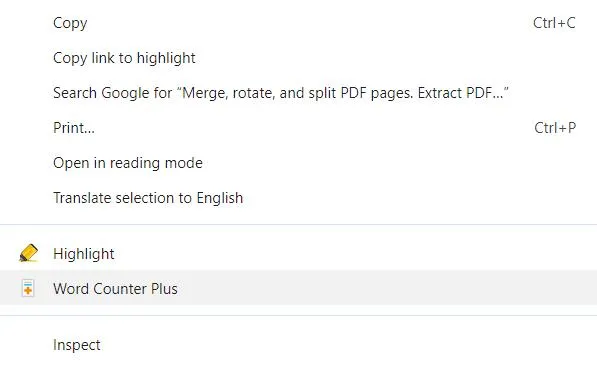
You will be able to see aspects like word count, character count, and average word length.
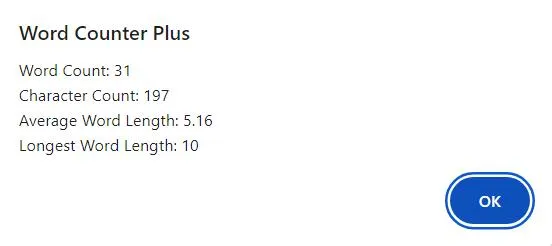
Count Words in Your PDF Hassle-Free!
If ever you run into a situation where you have to limit your words to a specific word count, do bookmark this blog. You can always come back to it and refer to the steps mentioned.
We’d again like to reinstate that using a third-party PDF editing tool like Systweak PDF Editor is the best choice for counting words in a PDF.
Not only does it let you count words, but it even lets you modify text, add images, annotate sections, and much more.
Read Also:
How To Add/ Remove Watermark On PDF
How to Convert EPUB to PDF? (Online and Offline)







Leave a Reply