Is your Apple Watch stuck on the Apple logo? Similar to iOS, watchOS also has several annoying problems. Nothing is surprising in this. Just like any other electronic device, at times the Apple Watch can also experience some serious problems.
One such problem that leaves many Apple Watch owners confused is the booting issue on the Apple Watch. If you are experiencing the same issue then let’s look at the potential reasons behind this problem and the potential solutions for this.
| Quick Solution:
If your Apple Watch is stuck on the Apple logo, try hard reset or force restart. Press the Digital Crown and the Side button for 20-25 seconds until the screen of the watch goes pitch black. Then release the side button and the digital crown. Your Apple Watch should start normally. |
Why is Your Apple Watch Stuck on Logo?
Before you do anything to fix it, you should know the cause of the booting issue on the Apple Watch. There could be several reasons for your Apple Watch becoming frozen. But often, there are a few typical causes for it, like:
- Hardware issue.
- Software glitch.
- Outdated software.
- Faulty cable or charger.
How to Fix An Apple Watch Stuck on the Logo?
Now that you know all the possible reasons behind the issue, let’s fix it!
1. Force Restart the Apple Watch
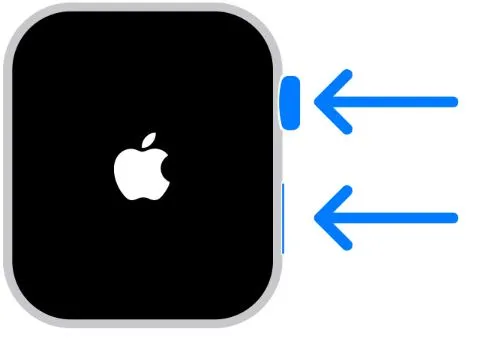
Restarting your Apple Watch is the simplest way to fix it, however, it doesn’t seem an option if your Apple Watch is stuck on the Apple logo.
However, you can try to force restart your Apple Watch. It can resolve the software bug that is causing this error. To do so follow the steps below:
Step 1: Press and hold the Side button & Digital Crown until the watch screen becomes all black.
Step 2: Now when you see the Apple Logo, release the crown and the button.
Step 3: Wait for a second or two and check if it is booting normally.
2. Replace the Charging Cable of the Watch
The Apple Watch can get stuck in this situation due to poor charging caused by a broken or ripped charging cable. If this seems like a possible reason for your situation, try swapping out the charging cable for a brand-new one.
Then, plug it into the Apple Watch and give it ten to fifteen minutes to check whether the Apple logo goes away. If so, proceed with your usual usage of the watch. If not, go ahead with the below-mentioned approaches.
3. Update Your Watch’s OS
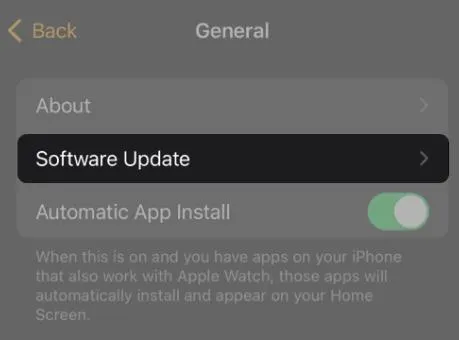
Apple regularly provides software upgrades that address faults that consumers have been reporting from all around the world. Therefore, see if there is an update available for your watch’s OS and install it. Follow the steps below:
Step 1: On your iPhone open the Watch app.
Step 2: Tap on General > Software Update.
Step 3: If you see there is an update, hit Download and install.
4. Let Your Watch’s Battery Drain Completely
Another way to solve this problem is to keep it aside and let your watch’s battery drain completely. When it does, put it on the charger and check to see whether a standard restart happens.
Keep in mind that it may take several hours or even a day for your Apple Watch’s battery to drain. It depends on how much battery was in it when this issue occurred.
Read Also: How To Fix the Battery Drainage Issue in Apple Watch?
5. Unpair and Re-pair The Watch
If the previously mentioned workaround didn’t work for you, you can try this fix which also requires your iPhone. Unpair your Apple Watch from your iPhone and then pair it again. By doing this, you can bypass the reboot loop on your Apple Watch by doing a soft reset.
Ensure that your iPhone and the watch are near to each other while performing this fix.
Step 1: On your iPhone open the Apple Watch app.
Step 2: Look for and tap on My Watch > All Watches.
Step 3: Tap on the small info (i) button against your Apple Watch.
Step 4: Now tap on Unpair Apple Watch.
Then re-pair it normally with your iPhone.
6. Use Find My Application
Although this method may seem illogical or out of the ordinary, some users claim that they fixed the booting issue on Apple Watch with this. Here is what you need to do:
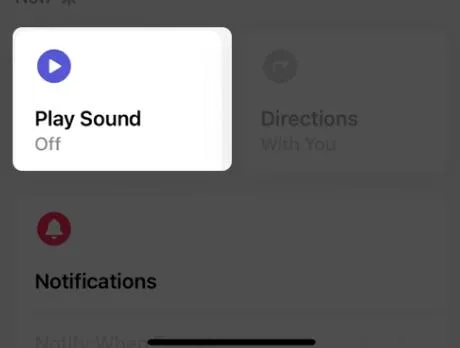
Step 1: On your iPhone open the Find My application and tap on Devices.
Step 2: Choose your Apple Watch.
Step 3: Now tap on the option, Play Sound. Do it two more times.
If everything goes according to plan, your watch should revert to normal after the sound ends.
Read Also: How To Freeze/Pause Location On Find My iPhone Without Them Knowing?
7. Contact Apple Support
If despite all of these fixes your Apple Watch is still stuck on the logo, it is time to contact Apple for help. Get in touch with Apple Support right away, and they will help you bring it in for repair as well as guide you with troubleshooting steps.
Fixed: Apple Watch Stuck on Logo
So, that’s how you do it! That’s how you can fix the booting issue on Apple Watch. These fixes will help you get your Apple Watch back to working in a matter of time. If everything fails, nevertheless, we advise you to get in touch with Apple Support for expert assistance.






Leave a Reply