Always being active on Instagram is essential to building a massive following. Responding to comments and direct messages from followers is just as important as creating fresh content and publishing it at set intervals. But it hampers work when Instagram crashes every few minutes for no apparent reason.
The app is reliable and works without a hitch the majority of the time. Sometimes, it crashes due to bugs or other issues. If you face Instagram crashing on your Android device, this article will help you troubleshoot and fix the most common causes.
Reasons Behind Instagram Keeps Crashing on Android
There are a lot of potential causes for the Instagram crashing problem, but the most common ones are:
→ Old Instagram/Android System WebView App:
Instagram, along with many other apps that display web content, might crash if the installation of either the app itself or the Android System WebView is corrupt. Because of this corruption, the app crashes because it can’t access or execute its necessary code modules.
→ Instagram App Lacks OS Permissions:
Instagram may crash unexpectedly if it does not have the necessary permissions to run certain tasks or access certain device resources.
→ Disruption caused by security products:
If your phone’s antivirus software or the firewall on your Wi-Fi network is blocking Instagram from accessing certain resources, you may find the IG app crashing on your device.
→ Phone Operating System Error:
The inability of the Instagram app to access critical OS components could cause it to crash if your phone’s operating system has become corrupt due to an improperly applied OS update.
Fix 1: Update Instagram App
When an Instagram app’s installation becomes outdated and no longer compatible with the phone’s operating system, the app may crash repeatedly. Getting the most recent version of the Instagram app might fix the crash problem. For clarity, we’ll walk you through updating Instagram on Android to the most recent build; while the general idea is the same, the specifics may vary slightly for the iOS version of the app.
Step 1: Find Instagram in the Google Play Store.
Step 2: Now, see if Instagram has an available update.
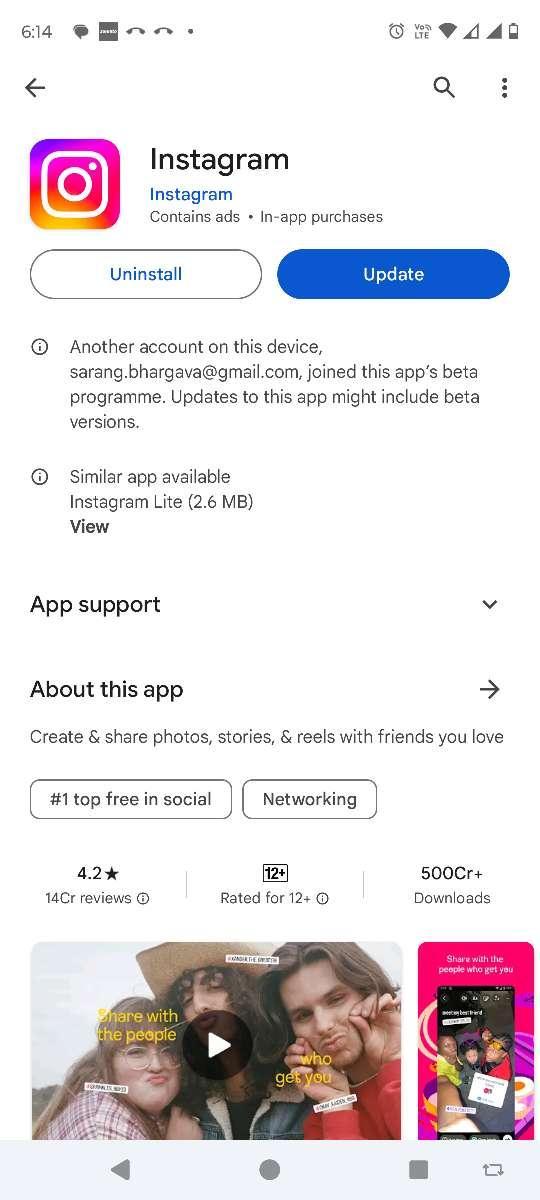
Step 3: In that case, tap the Update button.
After that, see if Instagram no longer crashes, the problem is fixed or else move on to the next fixes.
Fix 2: Reinstall Instagram
If your IG app is crashing, try removing and reinstalling the app. With all the mistakes gone, you should have less trouble with the Instagram app crashing if you try this method.
Step 1: To uninstall Instagram, hold down the app’s icon for a second.
Step 2: Please choose the option to uninstall it.
Alternatively, go to the Play Store, search for Instagram and tap on Uninstall button.
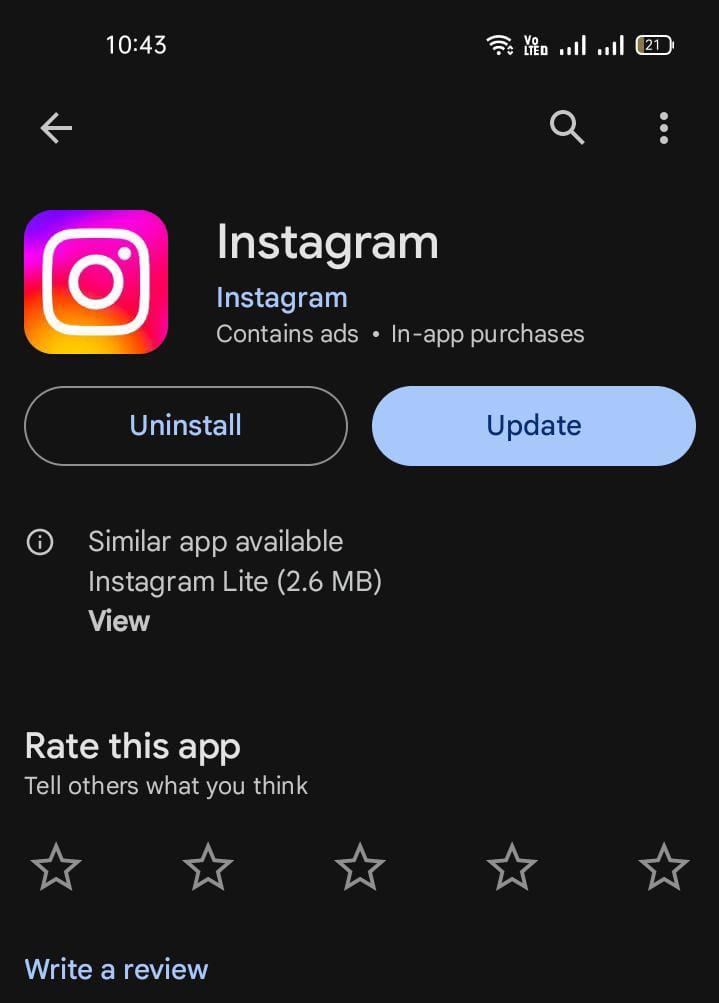
Now, follow the steps below to install Instagram on your device.
Step 1: Launch the Google Play Store.
Step 2: Type “Instagram” into the search bar.
Step 3: Track down the Instagram app that Instagram, Inc. has officially released.
Step 4: To begin installing Instagram, click the “Install” button. Once installed, tap to open the app.
Fix 3: Optimize RAM usage on Android
Depending on the app functionality, some may use more RAM than others. To temporarily stop the app’s background processes, go to the Settings menu and choose Force Quit.
Alternatively, we would suggest you to use Smart Phone Cleaner by Systweak Software. It is an efficient application which optimizes your Android performance by clearing cache, unwanted memory hogging applications and more.
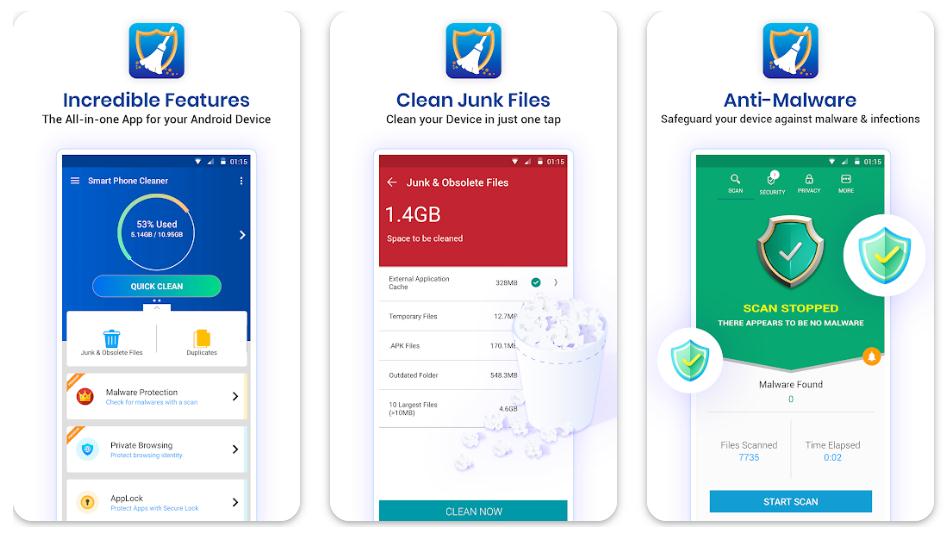
Additionally check on the downdetector website if Instagram servers are having issues. As most users report it to such websites when there is a global or regional outage for Instagram.
Conclusion
Fixing the issues that cause Instagram to crash repeatedly on your Android will take little work. These problems usually last for a short while and go away alone. Incorrect settings or insufficient storage space on your device can occasionally cause the app to crash.
However, these issues can be quickly and easily resolved by clearing up your phone’s storage or granting Instagram access to your phone’s camera and microphone. If you’ve been experiencing IG keeps stopping, we hope this article has helped identify and resolve the issue.
Next Read:
How To Post To Multiple Instagram Accounts At Once
How to Lock Instagram Chats | Protect Your DMs From Prying Eyes







Leave a Reply